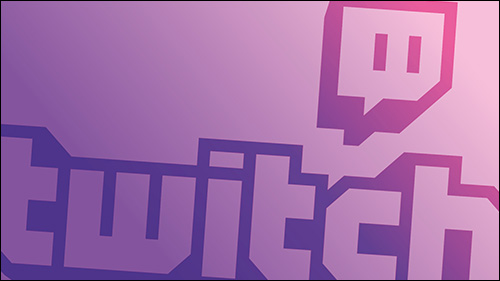Panels are your go-to tool if you want to highlight personal or unique information specific to your Twitch channel. The panels are typically added under your Twitch profile’s About Me section. Visitors who visit your channel for the first time can quickly understand your streaming schedule, the content you stream, and system specifications via your panel. You can also communicate your personality to the audience by how you style your Twitch panel and drop links to other social media in this section.
In this article, you’ll learn how to customize Twitch panels to give you the best chance to retain viewership.
How to Create Twitch Panels
Twitch panels are a great feature that helps streamers to grow their viewers. If there’s anything crucial that you feel your viewers should know about you or your channel, it’s best to add it to a panel section. But you’ll have to create a Twitch dashboard before making a panel. Follow the steps below to begin:
- Launch your Twitch channel.

- Scroll to the bottom of your screen and toggle on Edit panels.

- Click on the + sign button to add the dashboard.

Once you’ve created the dashboard, you can create the Twitch panels. You can set up two types of panels in your account: a regular image with text panel and an extension-provided panel.
The image and text panels are the most common panels used in Twitch. They aid you in conveying messages to your viewers and provide them with links to other social platforms.
- Select Channel from the dropdown menu that appears when you click your profile icon.
- Choose the About option under the Channels page.

- Turn on the Edit Panels toggle at your screen’s bottom.

- Click on Add Image.

- Upload the panel image.
- Under the Description section, type in the information you want your panel to highlight. You can use markdown to create links or images.
- Click on the Submit button at the bottom of the screen.

- Your Twitch panel is ready.
Adding Extension Panels
Extension panels are typically used to keep the audience engaged. They come from extensions you integrate into Twitch, and their functionality varies greatly. You can add polls, lists of the latest or most chatty followers, donation tracking, and more. Here’s how you can find an extension for your profile:
- Open your Creator Dashboard.

- Click the navigation icon in the top left corner to expand the dashboard menu.

- Featured extensions will be shown under the Discovery tab. Select the My Extensions tab to see your pre-installed extensions.

- Scroll down to find Discover Extensions just below Featured Extensions.

- Select View All to see all extensions, browse by category, or search by keyword. You can check an extension’s attributes by clicking its title or icon.

- Choose Add to install extensions.

Installed extensions will be added to the My Extensions tab. Your extension panel may need configuration after installation. Thankfully, developers provide instructional support to help complete the setup. Here’s how you can configure extensions:
- Launch Extensions Manager.

- Click on the cog icon under the extension.

- Select the extension title to check the details.

- Choose Configure to complete the setup.

If you want to check the configuration of a specific extension, you can click on the gear icon depicting settings. You can also erase it by selecting the delete icon.
How to Make a Twitch Banner on Canva
You can make a Twitch panel banner through third-party applications. Follow the steps below to create a Twitch banner on Canva:
- Launch Canva.
- Enter Twitch Panel in the search bar and click on the result.

- Browse the templates on the left or upload your design.
- Select a panel banner you want to use.
- Make the necessary changes.

- Click on the Share button in the top-right corner.

- Choose the Download option.
- Select the format and make any additional changes, then hit Download again.
Uploading a custom design to edit further in Canva requires an account and sometimes a premium subscription.
Vital Panel Designs for Twitch
While the options for panels are nearly limitless, several essential info panels should always appear on your Twitch profile.
About Me: You can add unique information about the channel and yourself in this section. Ensure that this page communicates your brand values concisely. Your PC specs could also be put into this page, or it could have a separate panel where you can list affiliate links towards parts you ordered or companies that helped you gear up.
Streaming Schedule: Users can review the schedule to see when you’ll be back up. If you have a more complex schedule, you can make it into a table or link it.
Subscribe: All streamers aim to make an impact with their channel. You’ll need to keep your subscriber count growing to achieve this. Ensure that the panel is visible and the design tempered. Don’t make it too jarring because viewers may feel that you’re too focused on the numbers than brand value. List the incentives for subscribing.
Donate: Ensure it’s not too noisy when creating a template for this panel. List all the available donation options and mention if donations are read out on stream.
Discord Server: Gamers on Discord and Twitch can interact with each other on the Twitch community platform. You can assign your channel’s brand name to your Discord server so interested gamers can easily track you.
Rules: While Twitch is a generally relaxed environment, some users take anonymity too far. Outline the channel rules and requirements (primarily if you focus on content unsuitable for a younger audience), as well as general chat rules and moderation guidelines.
Optimize Your Twitch Channel Using Panels
Twitch provides plenty of options to help you customize your channel. While panels aren’t mandatory for streaming, they add a valuable aspect and are worth the time spent creating them.
Whether you want to add a splash of color to your channel or add extra links for your audience’s entertainment, Twitch panels are an excellent investment. Use a panel creator service like Canva to get interesting, personalized panels that speak to your audience.
With your panel ready, you should learn how to set up a stream delay in Twitch next.
FAQs
Does Twitch have a limit for information panels?
Yes. Your Twitch info panel banners must be under 1MB. You can sometimes surpass this limit, but it’s best to follow the rules.
What’s the maximum resolution limit for info panels on Twitch?
The maximum limit is 600 (high) x 300 (wide) pixels, while the recommended is 320 x 160. Twitch will automatically adjust if you upload an info panel image that exceeds this limit. This will alter the appearance of your panel, so it’s recommended that you make a new one.
Disclaimer: Some pages on this site may include an affiliate link. This does not effect our editorial in any way.