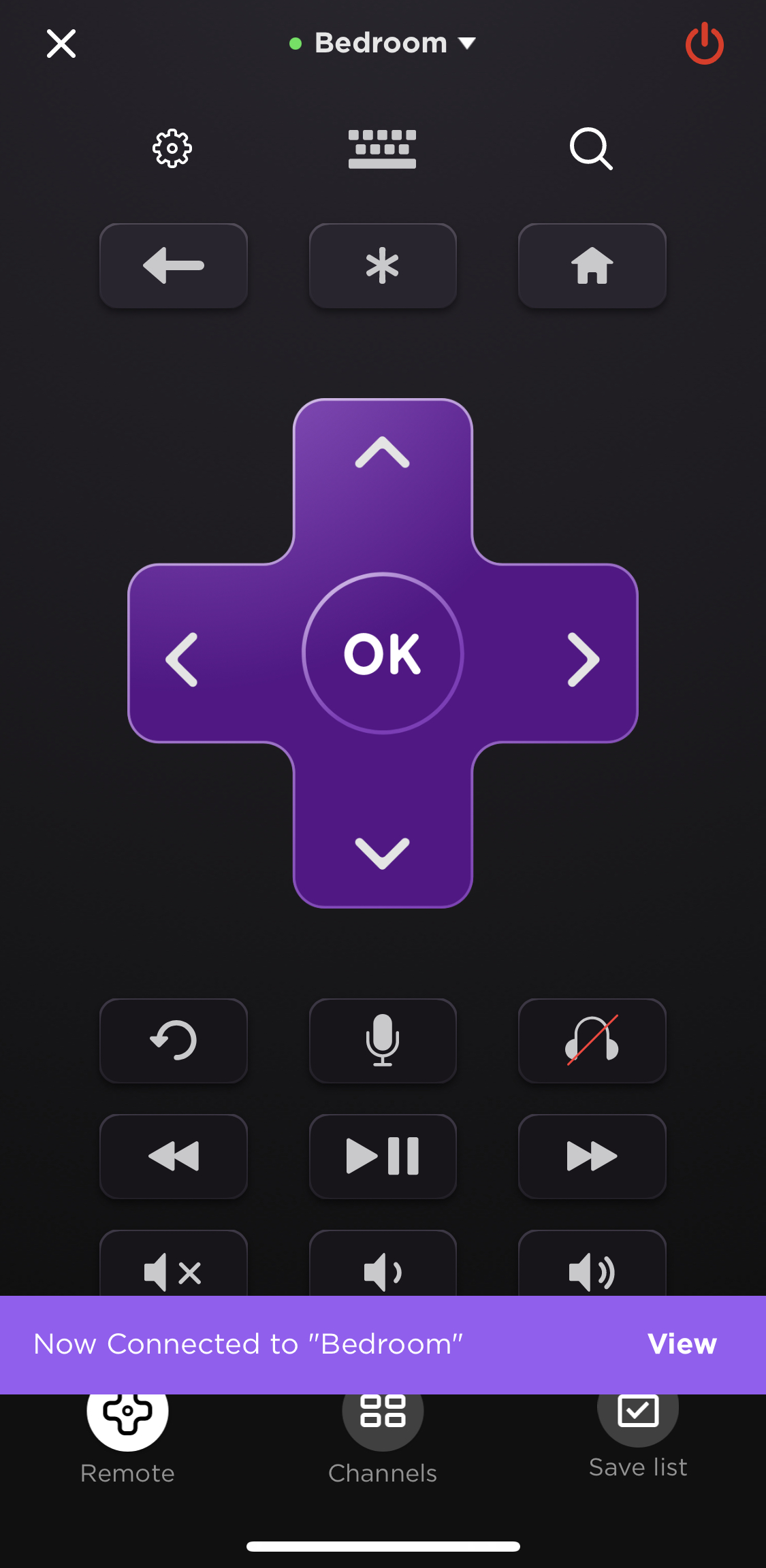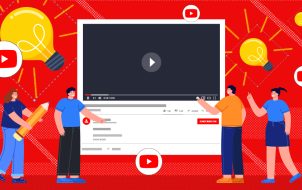It’s hard to believe that there was ever a time when TVs didn’t have remote controls. Today it’s impossible to buy almost any electronic device that doesn’t have a remote, and the Roku family of devices is no exception.
A Roku device wouldn’t do you much good if you had to keep getting up to change the channel or manually navigate the menu. Sure, you couldn’t do that anyway, but that is the point trying to be made here. You can use your smartphone to control your Roku, but that doesn’t have the same one-button convenience as the standard remote. If your Roku remote has stopped working, it can be a real hassle.
This article walks you through several troubleshooting steps that can get your Roku remote back up and running again. Let’s get started.
Use the Roku App to Control Your Roku Device
If you’re in a bind and need to turn down your volume right now or turn on your Roku device, you can use the “Roku app” to control your device. Of course, you’ll see how to troubleshoot your remote in the following sections, but here’s a fix to manage your Roku device without the remote when it gets lost or broken.
- Using your smartphone, download the “Roku Remote Control app.”

- Follow the tutorial, then tap “Sign in.”

- Type in your login credentials, then tap on “Sign In.”

- Tap “Remote” at the bottom.

- Connect to your Roku when prompted and accept any permissions the app may need.

- Now, you’ll have complete access to your Roku device.

Hopefully, this section helped you control your TV. Now, let’s talk about how to fix your Roku remote.
Identify Your Roku Remote Type
There is a variety of Roku remotes used today. Troubleshooting and solving your issues is a lot easier if you can identify which remote you have.
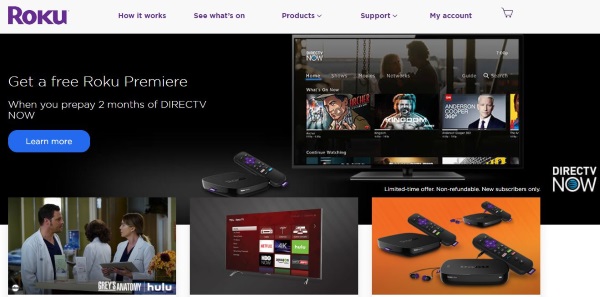
Infrared Remotes
There are standard Roku infrared remotes, which work just like regular TV remotes. These remotes work by firing coded pulses of infrared light to the receiver.
Enhanced Remotes (Wi-Fi Enabled Remotes)
WiFi-enabled remotes (often labeled as “enhanced” remotes by Roku) can be pointed in any direction and still work because they connect to the Roku device via the Wi-Fi network.
Look at the back panel of your remote. Remove the battery cover and see if a button is inside or adjacent to the compartment and it is labeled as “Pairing.” If your remote has a pairing button, you have an Enhanced remote. Otherwise, it is an infrared remote.
Some troubleshooting techniques work for either remote, and some are specific to each type. Here’s the breakdown.
Common Roku Remote Troubleshooting Techniques
These tips help you narrow the issue on both remotes—infrared or enhanced (Wi-Fi.)
- Reboot the Roku box or remove the streaming stick from your TV. Give it a minute, connect it again, and then retest.
- Remove the batteries from the remote, leave them out for a second, then replace them and retest.
- Change the batteries in the remote control and retest the device.
- If your Roku model plugs directly into the HDMI port, try removing it from the port and replacing it, then retest.
- If your Roku model plugs directly into the HDMI port, try using an extender cable to connect it to the TV instead of connecting it directly.

Techniques for Standard Infrared Roku Remotes
Since the standard Roku remote uses an infrared beam to send signals to the device, try the following steps:
- Point the remote at the Roku box and press a few buttons. Watch the front of the device as you do so. If the status light flashes on the device, the issue is likely with the box. The problem is probably with the remote if the status light does not blink.
- Check your line of sight from the remote to the box. Infrared signals require an unobstructed line of sight to function.
- Place the Roku remote directly in front of the box, then press a button. If the batteries are low but not empty, the strength of the beam may be enough to reach the device. Change the batteries if it works.
- Try using the mobile app to see if the remote is not working.
You have a faulty remote if the box does not see the remote signal and the mobile app works. If you can borrow a remote for now, go ahead, but it would be best to replace it ASAP.
If you see the Roku device flashing when you press a button on the remote, the remote is not the problem. If this is the case, try a factory reset of the Roku device. This process is a last resort, but if you’re sure the remote works and the box isn’t responding, it may be your only option. This scenario is especially true if the device doesn’t respond to the mobile app.
Techniques for Enhanced Roku Remotes
Since the enhanced Roku remote uses Wi-Fi instead of infrared, it needs some extra steps for troubleshooting. Try the following:
- Pair the remote again by removing the batteries, turning off the Roku, leaving it a second or two, and then powering the Roku on again. Once the Home screen appears, replace the batteries in the remote. Press and hold the “Pairing” button underneath the remote or in the battery compartment until you see the “pairing light” flash. Wait for 30 seconds or so for everything to sync up, then retest.
- Pair the device again with the mobile app. Occasionally, the Enhanced Roku remote will drop the pairing and stop working. If this happens, use the “Roku Controller App” and access the “Roku Settings” menu. Select to pair a new remote and repeat the pairing process above. This action releases the box to work with the remote again.
If the box responds to the Roku Controller App (not the Enhanced Roku remote), and you have performed the troubleshooting steps in this guide, you may need a new remote. Retry the steps several times to ensure that the remote is the problem. If you have a buddy with a Roku, try swapping remotes temporarily to test functionality.
Additional Tips for Repairing Your Roku Remote
Here are additional tips to remedy your Roku remote problem in a pinch.
- Perform a power drain on your Roku remote. Remove the batteries, press and hold any button on the remote for 10-30 seconds, and then reinsert the batteries and test the remote. Sometimes a short can occur in electronics from aberrant charge buildup in components.
- Your remote’s issue might be hardware related, such as a corroded connection on your remote’s circuit board. If you’re technically inclined, take apart the remote and look for corrosion buildup, burn marks, or other indications of a problem. If you find corrosion, such as from moisture, etc., gently clean away the debris with a toothbrush and rubbing alcohol, and reassemble the remote after letting it dry for at least 30 seconds. This action will void any warranty that you might have on the remote.
As you can see, the techniques for troubleshooting and fixing a Roku remote are pretty standard for all remotes, except for using the Roku app or device menu. You start with checking for faulty batteries or a signal obstruction between the remote’s IR transmitter and the Roku’s receiver then you go from there.
FAQs: Roku Remote Not Working
Where can I buy a replacement remote?
Fortunately, Roku replacement remotes are easy to find. Most big box stores, such as Walmart and Target, carry them if you need one today. You can also order them online at Amazon or the Roku website. No matter where you shop for a replacement remote, purchasing an OEM/authentic one is best. Copies or cheaper options are not built to last and may have unreliable buttons that partially work or activate an adjacent button.
Can I upgrade my Roku remote?
Yes! If you have an older Roku version and want the voice control feature on your Roku remote, you can upgrade the remote without upgrading the box. Remember that some remotes are incompatible with much older Roku devices, so you should check for compatibility before purchasing.
What batteries does a Roku remote use?
Most Roku remotes use two AAA or AA batteries. You can find the correct battery requirements on the back of the remote.

Is my remote covered under warranty?
Yes! Like the Roku device, the remote has a one-year warranty. You can access everything you need to file a warranty claim on the Roku website, but that takes time, so be prepared.
Disclaimer: Some pages on this site may include an affiliate link. This does not effect our editorial in any way.