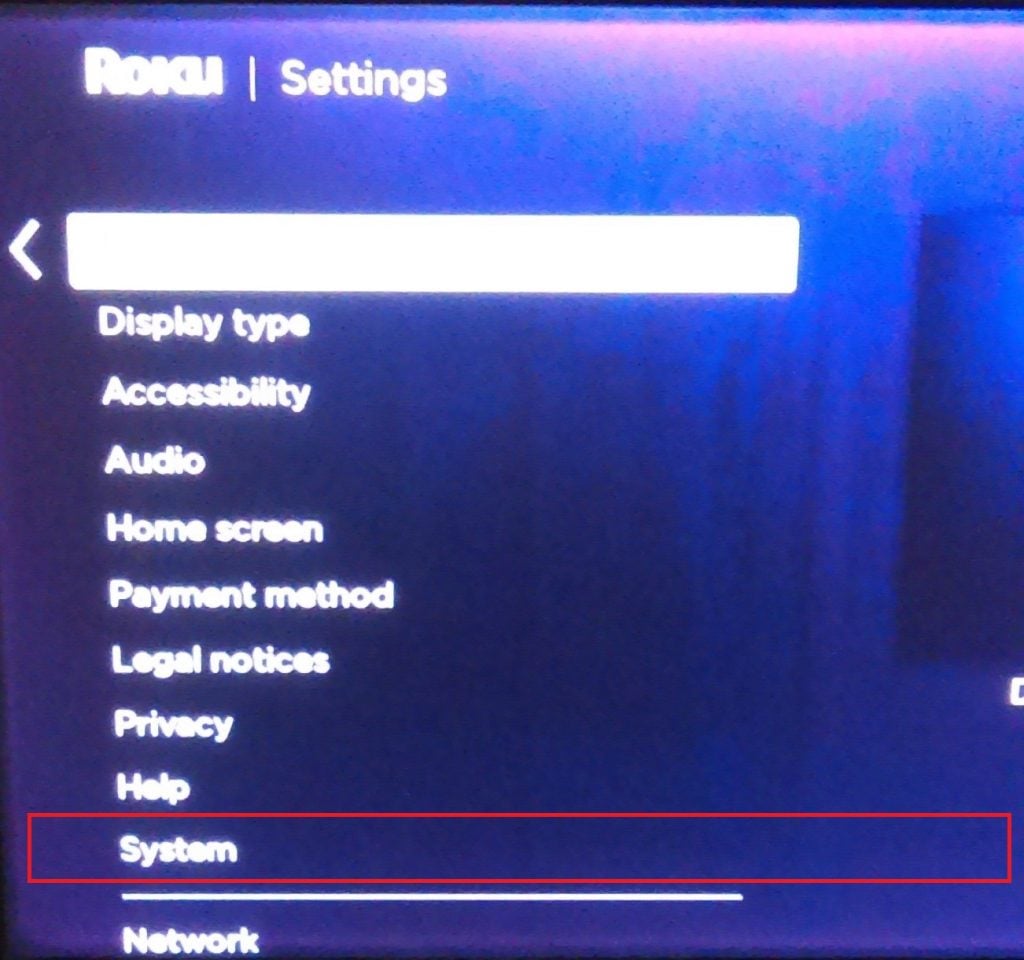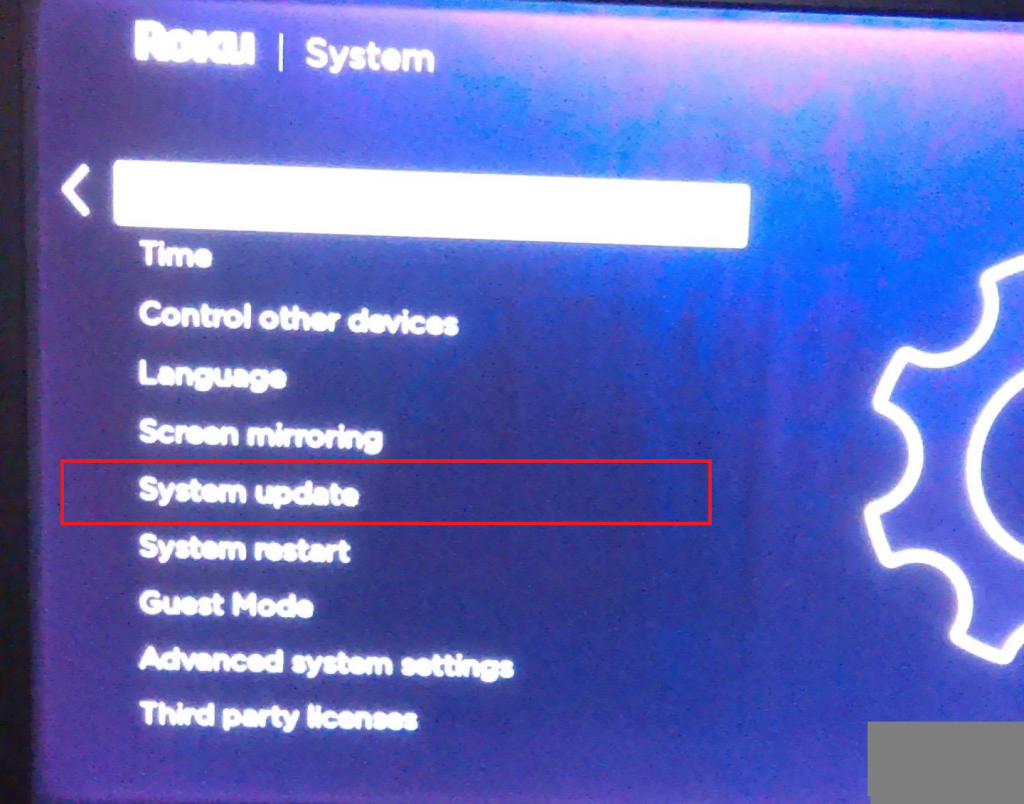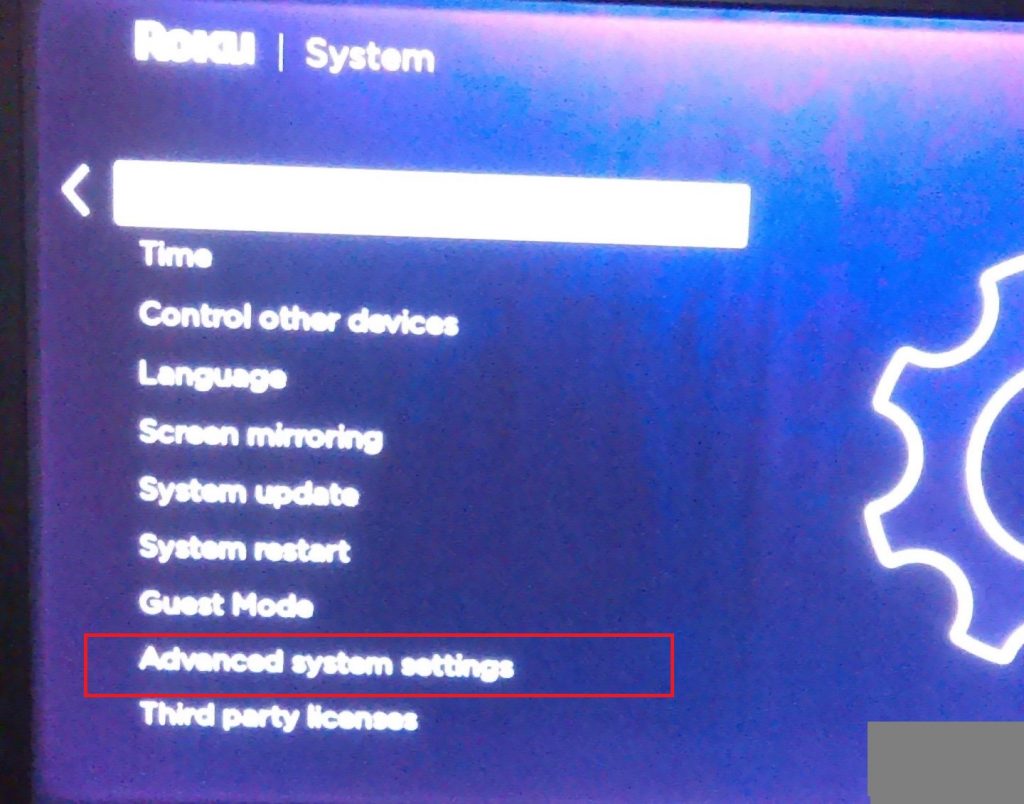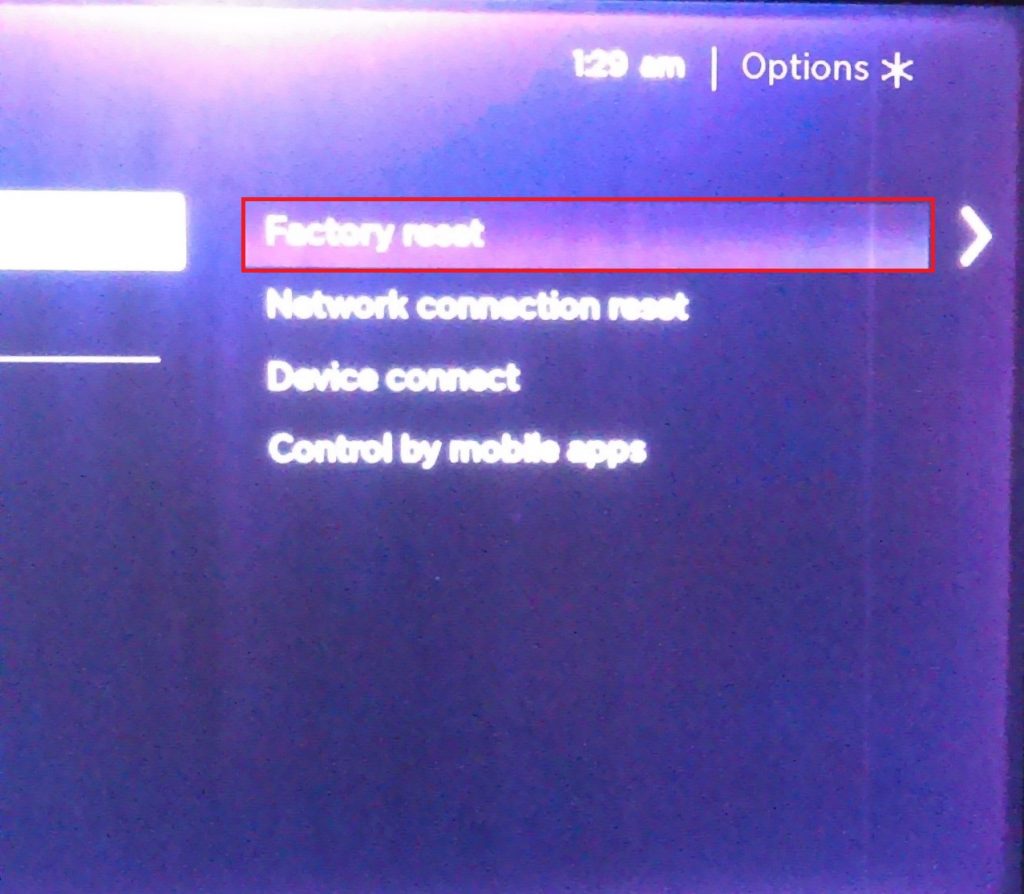Does Netflix keep crashing on your Roku? Does what you’re streaming suddenly drop or restart? Or maybe the app closes as soon as you open it? These are some common problems that Roku users experience while trying to access Netflix through their devices.
Roku is an excellent streaming device; when it works, it is the gateway to hundreds of legitimate TV channels, sports, movies, music, and more. With more channels than you could watch in a lifetime, it is an ideal option for cord-cutters. Especially when you can access other streaming services through it.
As Roku is a simple device, there are only a couple of things you can try to fix any channel that doesn’t work. This tutorial will show you a few ways to remedy the problem.
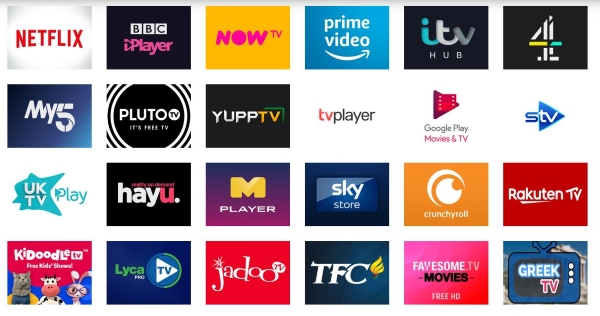
Stop Netflix Crashes on Roku
You typically have a few options when troubleshooting most Roku channels, deactivate the channel, update Roku, reinstall Netflix, or reset the Roku. As resetting will send it back to factory defaults and delete any customizations you may have made, we will leave that one until last!
As with most system troubleshooting, we will start with the simple stuff and move on to the most involved. That way you can potentially restore Netflix with minimum effort.
Reboot Your Roku
Try a quick reboot before you try anything else. It can fix all sorts of issues and is well worth doing first. Just remove the power, leave it for a minute, and then replace the power. Then retry Netflix.
Deactivate Netflix from Roku
As Netflix requires its own subscription, it uses an authentication process separate but through Roku to get everything working. Sometimes, an issue with communication between the Netflix authentication server and your device can stop Netflix from working. Simply deactivating it and reactivating it can get it all working again.
- Go to the Roku Home screen and select Settings.
- Select Netflix Settings and Deactivate.
- Confirm your choice when prompted.
- Navigate to the Roku home screen and select Netflix.
- Follow the wizard to set it up again.
Once you log back into Netflix with your account you should be able to view your TV shows and movies again.
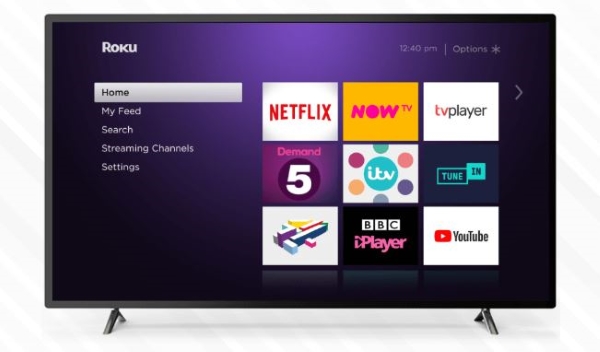
Update Your Roku
Updating Roku can make a real difference in your experience and solve many channel issues. If the channel updates but you don’t update your Roku, it can introduce instabilities into the system. The two should work together but that isn’t always the case. As checking for an update takes seconds, it’s well worth doing.
- Press the Home button on your Roku remote and select Settings.

- Now, scroll down and select System.

- Then, go to System update.

- Now, select Check Now.
- Allow the system to update.
There may be no update available but it is well worth checking. I have seen all kinds of random errors fixed by a simple system update. As it is quicker and easier than reinstalling the app, it’s worth trying before that at least.
Reinstall Netflix
Our next troubleshooting step is to remove Netflix and install it again. It is a little drastic but if nothing else has stopped Netflix from crashing on your Roku, it is the next logical step.
- From the Roku Home page, select Settings.

- Select Netflix Settings and Deactivate.
- Confirm your choice when prompted.
- Press the Home button on your Roku remote.
- Highlight Netflix and press the Star (*) button.
- Then, select Remove channel.

- Then, browse channels and reinstall Netflix.
You can add or remove channels from your browser, but as you’re already in front of your TV, you may as well do it from within your Roku.
Reset Your Roku
This is the nuclear option and only really necessary if more than just Netflix won’t work. If you really want to get it working and nothing else has fixed the issue, you can reset your Roku if you like. It will reset it back to factory defaults and lose your channels and any configuration changes you made though.
- Press the Home button on your Roku remote and select Settings.

- Now, scroll down and select System.

- Then, from the System menu, select Advanced system settings.

- Now, select Factory reset and Factory reset everything.

Give the Roku a couple of minutes to wipe itself, reboot and reinitialize and it should be up and ready to go. You will need to log back into it and set everything up again but everything should now work fine.
Roku Devices and Netflix
Whether your Roku device is overheating, has a system error, or is experiencing connection issues, determining the problem requires a little trial and error. Generally speaking, a system restart or powering off the device for a minute and turning it back on is your best bet.
Let us know about your Roku experiences below.
Disclaimer: Some pages on this site may include an affiliate link. This does not effect our editorial in any way.