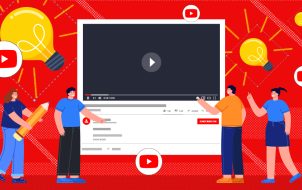Article updated March 4th, 2023, to reflect current processes.
Every once in a while, a YouTube channel may feature inappropriate content or content that doesn’t interest you. Blocking a YouTube channel prevents it from appearing in your recommended feed. Sadly, it DOES NOT stop it altogether. You can STILL see it in searches, but at least you can remove the channel from your suggested videos list. This scenario applies to ALL devices.
You CAN require a pin on most devices to get around YouTube’s lack of blocking channels altogether. However, that option is mainly designed to prevent children from accessing specific content without approval.
In this article, you’ll see all the steps necessary to block a channel from appearing in your recommended videos section on YouTube, plus how to use a PIN to block content without authorization.
How to Block YouTube Channels on Windows, Mac, or Linux
The easiest way of blocking channels from appearing in your recommended feed on YouTube is by using your computer. Once you’ve opened the browser, here are the remaining steps to take:
- Go to YouTube’s website and log in if prompted.
- On the YouTube homepage, hover over a video in your recommended feed for the channel you want to block, then click on the “vertical ellipsis” (three vertical dots).
- Choose “Don’t recommend channel.”
- The video you used to block the channel disappears, and the empty video block states, “We won’t recommend videos from this channel to you again.”
Keep in mind that the channels you block still appear when searching. They just no longer appear in your home feed.
Note: Click the “Undo” option on the same page to undo the block. Otherwise, you must access your Google history for YouTube and delete all blocks (only option) to get it back. Therefore, use the blocking with caution.
How to Block YouTube Channels on a Firestick, Fire TV Cube, or Fire TV
Many people assume that a Fire TV Stick or Cube doesn’t include the option to block YouTube channels from appearing in your feed. This is because there is no menu icon (three vertical dots) when you highlight a video in your feed. However, we discovered a trick that DOES present the option to block a channel from appearing in your homepage feed.
- Launch your Fire TV Stick or Cube and choose YouTube. You should end up on the homepage.
- Highlight a video from a channel you want to block from appearing in your feed. DO NOT Press the “Select” button on your remote.
- HOLD DOWN (not press) the “Select” button on your Fire remote.
- A slideout menu appears on the right side. Choose “Not interested.”
- Choose “Don’t recommend channel.”
Now, your homepage feed on YouTube won’t show any videos from the channel you blocked.
Keep in mind that the channels you block still appear when searching. They just no longer appear in your home feed.
Note: There is no “Undo” option on the Fire TV Stick, Fire TV Cube, Or Fire TV. You must access your Google history for YouTube and delete all blocks (only option) to get it back. Therefore, use the blocking with caution.
How to Block YouTube Channels on Apple TV Devices
While you can’t block YouTube channels from showing in your feed on Apple TV directly, there is a way you can restrict access to a channel you don’t like. Do this by setting parental controls on your profile. Here is how to do it:
- Come up with a PIN code to use for your restrictions.
- Go to Settings at the bottom of the screen using your remote.
- Choose General, followed by Restrictions.
- Type in your PIN code, then repeat it to confirm. Hit the OK button to continue.
Now, you can start customizing your restrictions:
- Go to the Restrictions section again to access the menu.
- Set Restrictions to ON, then scroll down and select the Apps tab.
- Choose the Don’t Allow Apps option.
Once this restriction is applied, you must enter your PIN code whenever you access YouTube. Again, this doesn’t block individual channels, but it does help restrict access to content you don’t want others to access.
How to Block YouTube Channels on a Roku Device or Roku TV
Like a Firestick, Roku allows users to block channels from their feed on the homepage by holding down the “Select” button. You don’t have a three-dot menu to do it like in a Windows, Mac, or Linux browser.
- Launch the YouTube app on your Roku device or TV.
- Find a video from the channel you want to block from appearing in your home feed. Highlight it but DO NOT select it.
- Hold down the “Select” button on your Roku remote.
- A slideout menu appears on the right side of your TV screen.
- Choose “Not interested.”
- Select “Don’t recommend channel.”
Keep in mind that the channels you block still appear when searching. They just no longer appear in your home feed.
Note: There is no “Undo” option on the Fire TV Stick, Fire TV Cube, Or Fire TV. You must access your Google history for YouTube and delete all blocks (only option) to get it back. Therefore, use the blocking with caution.
How to Block Channels on YouTube Kids
There are two methods of blocking channels on YouTube Kids: from your home screen and your watch page. Here is how both of them work:
Blocking YouTube Kids’ Channels from Your Home Screen
- Sign in to your YouTube account.
- Find a video on the channel you want to block.
- Choose More (represented by the three vertical dots beside the video).
- Select Block This Channel.
- Type in your custom password or the numbers you see on the screen.
Blocking YouTube Kids’ Channels from Your Watch Page
- Sign in to your YouTube account.
- Find a video on the channel you want to block.
- Choose More (represented by the three vertical dots) atop the video.
- Select Block.
- In the new dialog box, choose Block This Channel.
- Select Block again.
- Type in your custom password or the numbers you see on the screen.
How to Block Channels on YouTube TV
Follow these steps to ensure unwanted channels disappear from your YouTube TV listings.
- Sign in to your YouTube TV account.
- Select your profile icon in the upper-right corner of the screen.
- Choose the Settings option.
- Select the Live Guide section located to the left.
- Uncheck all the channels you want to remove from your listings.
How to Block Channels on YouTube for iPhone/iPad
Blocking YouTube channels from appearing in your home feed takes just a few seconds.
- Launch the “YouTube” app.
- Find a video from the channel you want to block from showing in your recommended/home feed. DO NOT select it.
- Tap the “vertical ellipsis” (three vertical dots) to open the options menu.
- Choose “Don’t recommend channel.”
Keep in mind that the channels you block still appear when searching. They just no longer appear in your home feed.
Note: Click the “Undo” option on the same page to undo the block. Otherwise, you must access your Google history for YouTube and delete all blocks (only option) to get it back. Therefore, use the blocking with caution.
How to Block Channels on YouTube for Android and Google TV
Blocking a YouTube channel on Android works the same as on iOS.
- Launch the “YouTube app” on your Android device.
- Find a video from the channel you want to block from showing in your recommended/home feed.
- Tap the “vertical ellipsis” (three vertical dots) next to the video title.
- Select “Don’t recommend channel.”
That’s it! The chosen channel will no longer appear in your recommended videos on your home feed.
Keep in mind that the channels you block still appear when searching. They just no longer appear in your home feed.
Note: Click the “Undo” option on the same page to undo the block. Otherwise, you must access your Google history for YouTube and delete all blocks (only option) to get it back. Therefore, use the blocking with caution.
How to Block Channels on YouTube for Smart TVs
Blocking a YouTube channel from appearing in your home feed/recommended lists depends on the operating system (OS) used on the TV. Follow the directions above for the appropriate OS (Google, Amazon, or Roku TVs).
As for TVs with a custom OS, the app may or may not offer the “Don’t recommend channel option.” Why? The reason is that custom OS TVs are not linked to primary accounts like Amazon, YouTube, or Roku that continually update the software from their servers. A standalone OS does offer updates, but only when the manufacturer makes changes. In addition, those YouTube app versions often become unsupported after so many years, as well as many other apps offered on a particular TV.
Now you know how to block unwanted channels from appearing on your recommended/home feed on YouTube. Therefore, you can easily avoid exposing yourself and your family to potentially harmful YouTube content or clean up your recommended video feed to suit your likes and preferences.
YouTube Channel Blocking FAQs
Can I block content on the YouTube App rather than channels?
Blocking YouTube content, rather than blocking channels, boils down to enabling Restricted Mode.
1) Sign in to your YouTube account.
2) Go to the Settings button located to the left.
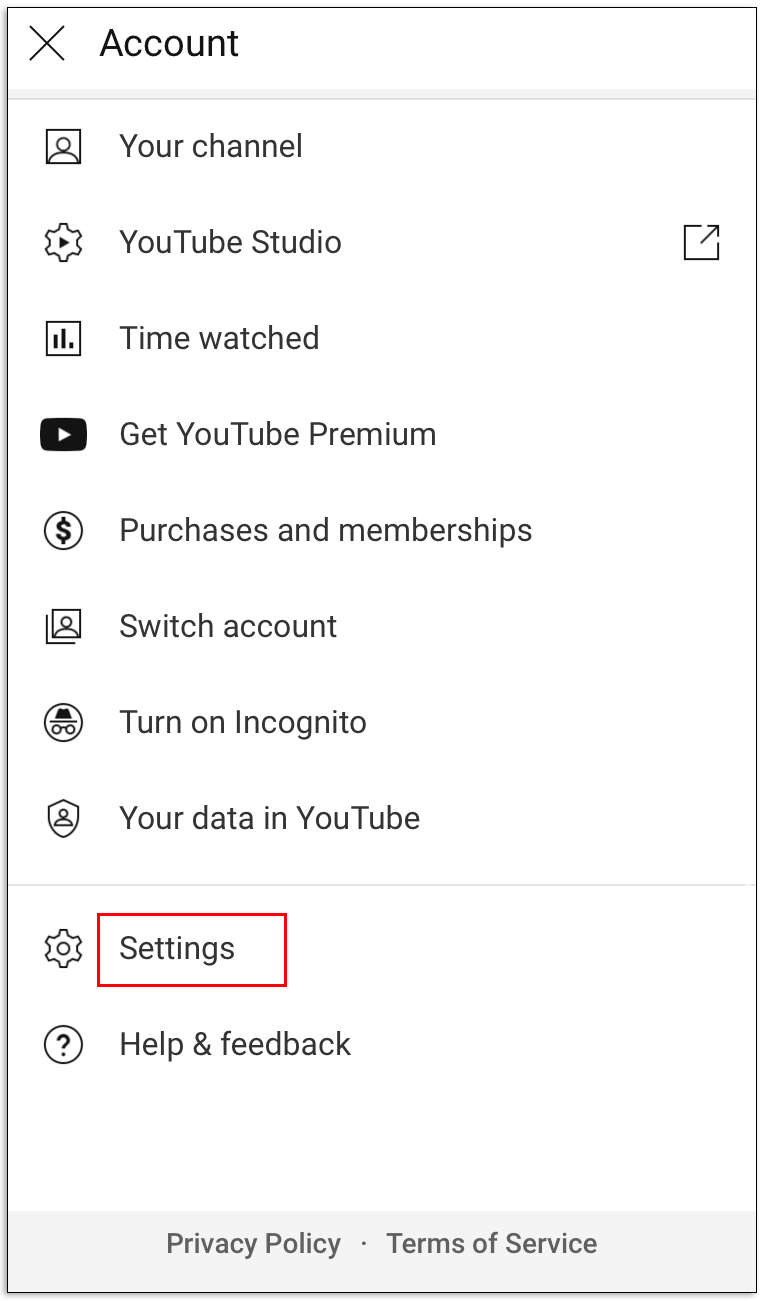
3) Hit the menu at the bottom of the page that says Restricted Mode: Off.

4) Choose On to turn on the restricted mode.

5) Press Save.
How Do I Block YouTube?
Since Google Chrome is the most popular browser, here’s how you can use it to block YouTube.
1) Go to the Web Store.

2) Find the Block Site extension and press the Add to Chrome button.

3) Go to YouTube’s website.
4) Press the extensions symbol in the upper-right corner of Chrome.

5) Press the Block Site extension.

6) Hit the Block This Site option.

How Do I Block Words on YouTube?
Here is what you need to do to block certain words on YouTube:
1) Click your profile picture in the upper-right corner of the screen.
2) Choose the YouTube Studio option.
3) Select Settings in the lower-left corner.

4) Hit the Community section.

5) Scroll down until you find the Blocked Words box.

6) Type in any words you want to block in the box.
Disclaimer: Some pages on this site may include an affiliate link. This does not effect our editorial in any way.