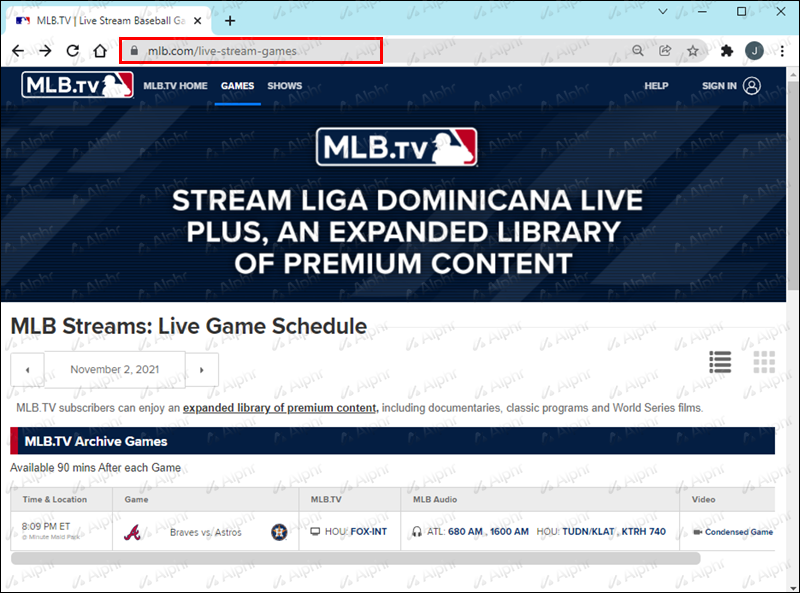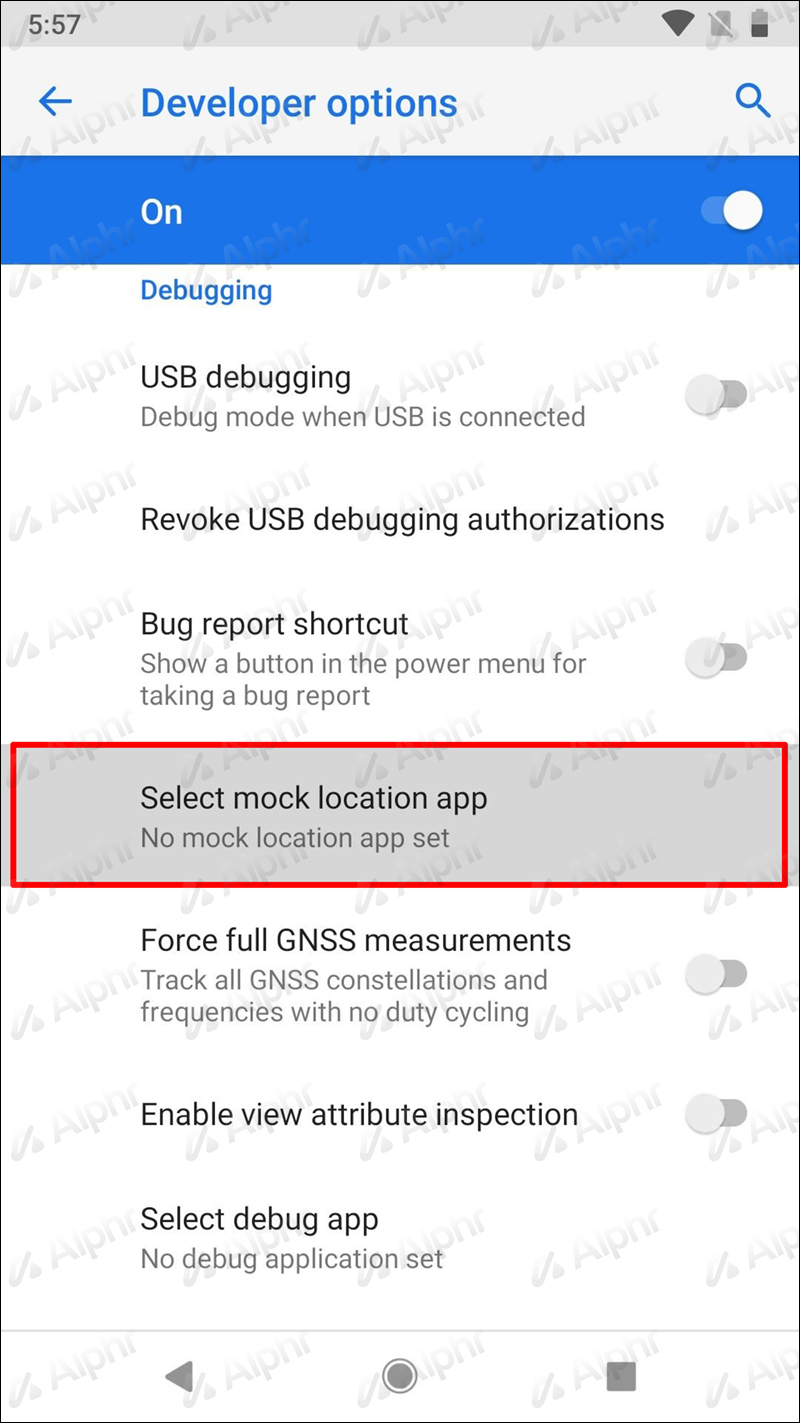Disclaimer: Some pages on this site may include an affiliate link. This does not effect our editorial in any way.
Baseball fans that are MLB.TV subscribers are unable to follow this year’s season fully. This is happening because of blackout regulations, which means you can’t stream certain games, depending on your location.
These blackout regulations occur for various reasons, from copyright limitations with local broadcasters to geo-restrictions. You will be able to see select matches depending on your location but cannot access the remainder of the baseball streams.
Luckily, if you’re away from home and want to maintain regular access to your home streaming services while avoiding blackouts, there is a workaround. This article will discuss how to change your location on MLB.TV using different devices.
How To Change Location in MLB TV on a Firestick
To avoid regional blackouts, you’ll have to change the location of your Firestick device. The easiest way is to use a VPN service that uses DNS codes like ExpressVPN. Here is how you can set up a VPN on your Firestick device and change your location:
- Sign up at ExpressVPN for an account. They have locations all across the United States.
- Navigate to the “Search” bar on your Fire device and “ExpressVPN.”

- Choose ExpressVPN.

- Click “Download.”

- Select “Open” and go to the ExpressVPN app activation screen.

- Choose “Sign In.”

- Enter your ExpressVPN account’s email address and password.

- Choose “OK” when prompted to approve ExpressVPN’s connection request.

- Click the “On” button to connect to a VPN server location. By default, ExpressVPN will propose a Smart Location or the ideal location for your experience. However, to watch every game, choose a place outside the blackout area.

- Once the “Connected” notification appears, you may begin streaming the baseball matches you want.

How to Change Location in MLB TV on a Roku
Similar to Firestick, you can avoid the MLB.TV blackouts on Roku if you set up a VPN. However, VPNs are not natively supported by Roku or Apple TVs; you’ll have to set up a VPN router or a virtual VPN router. You can do this using the ExpressVPN app for routers like Asus, Linksys, and Netgear. Other routers have to be set up manually.
The steps to use a VPN to change your location on a Roku are:
- Sign up at ExpressVPN for an account
- Install a VPN on your router
- Adjust the location of the Roku device to match the VPN location. To access advanced system options, navigate to “Settings” then “System” followed by “Advanced system settings.”

- Choose “Factory reset.”

- Enter the code displayed on-screen and then click “OK.”

- Pick “Start factory reset.”

- Set up the Roku device.

- Select the VPN router (or virtual VPN router) you previously configured when prompted to join a Wi-Fi network.

How to Change your Location in MLB TV on an Apple TV
To view blacked-out MLB games on Apple TV, you must either use a VPN on your router or subscribe to a VPN that gives customers Smart DNS proxies configurable directly on the Apple TV. Click here to see how to set up a virtual VPN router manually or with the ExpressVPN app.
After setting up the router, connect your Apple TV to it by following these steps:
- Go to “Settings.”

- Select “Network.”

- Select the already set-up router to connect to the Internet.

How to Change your Location in MLB TV on a PC
A VPN, among other things, may alter your IP address to that of another country. After connecting to a VPN server, clear your cookies and reload the page where the game is being streamed. The majority of VPNs offer native clients that are simple to download and install. After configuration, simply choose a server location and click connect.
Here are the individual steps to do so:
- Register and download a reliable VPN service like ExpressVPN that offers a large amount of traffic and server locations.

- Install and launch the VPN application on your PC.

- Connect to a server located in an area where the game you’re interested in watching is not blocked.

- Open your browser and navigate to MLB.tv as usual to watch the game you want.

In an ideal world, you’d connect to the place that is geographically nearest to you while remaining outside the blackout zone to improve the connection’s speed and receive a higher-quality broadcast. However, in a widespread blackout, connecting to another country should be enough. The one possible exception is Canada, which is home to several Major League Baseball clubs.
How to Change Location in MLB TV on an iPad
Since your iPad has GPS on it, the MLB At Bat will use your GPS to determine your location. To get around this, you’ll have to fake your location. Follow these steps to do so:
- In the App Store, search for Fake GPS Location and download it.
- Open the “Developer Menu” by going to “Settings” and tapping the build number seven times.
- Tap “Select a mock location app” under the “Debugging” section.
- From the selection that opens, choose “Fake GPS.”
- After launching the Fake GPS Location app, you can begin spoofing your location. The marker will be centered on the screen. Adjust the map so that the center marker is at the desired place.
- Start the MLB At Bat app once you’ve created a fake location. Log in with your current username and password.
How to Change Location in MLB TV on an iPhone
Since iPhone and iPad use the same operating system, the app will also take your location from the GPS. So, to change your location, you’ll have to use a GPS spoofing app.
- In the App Store, search for and download Fake GPS Location.
- Go to “Settings” and press the build number seven times to open the “Developer Menu.”
- In the “Debugging” section, tap “Select a fake location app.”
- From the menu that appears, pick “Fake GPS.”
- Once the Fake Gps Location application has been launched, you may begin faking your location. The marker will be positioned in the center of the screen. Adjust the map’s center marker to the appropriate location.
- After creating a made-up location, launch the MLB At Bat app. Utilize your current username and password to log in.
How to Change Location in MLB TV on an Android
Because the MLB At Bat software does not rely on your internet connection to identify your position, a VPN is not the solution for Android devices. This leaves you with the only option of spoofing your GPS location. Simply turning off GPS on your smartphone will prevent the program from starting, therefore disabling the feature won’t work.
First, you have to install a GPS spoofing app. One of the most popular ones is Fake GPS Location which you can download from the Google Play Store. The steps from here are:

- Go to “Settings” and tap the build number seven times to open the “Developer Menu.”
- Under the “Debugging” section, tap “Select a mock location app.”

- Select “Fake GPS” from the list that appears.

- Now that the Fake GPS Position app is launched, you may begin faking your location. The marker will be located in the screen’s center. Adjust the map so that the center marker is in the location you wish to appear.

- Launch the MLB At Bat app after creating a false location. Log in using your existing credentials.

How to Change Location in MLB TV on a Smart TV
Except for Android Smart TVs, you should be able to configure Smart DNS directly on your Smart TV. This can be done on Samsung, LG, Panasonic, or older Smart TVs. You still have to subscribe to a VPN service like ExpressVPN to change your location. However, you can download the VPN directly onto your Smart TV or set up a virtual VPN router.
Watch Any Game You Want
Even though some devices might be trickier to set up, there usually is a roundabout way to change your location and avoid blackouts. You don’t have to use the same VPN services and GPS spoofing apps mentioned in this article. However, make sure that the programs are safe and compatible with your devices.
Have you ever tried to change your location on any of the mentioned devices? Do you think that the blackouts are unnecessary? Let us know in the comment section below!
Disclaimer: Some pages on this site may include an affiliate link. This does not effect our editorial in any way.