Have you ever tried watching a movie, and the traffic outside is too loud, or someone is making noise in the kitchen? Of course, it happens. That’s when the subtitles come in handy.
The good news is that Peacock TV includes subtitles and closed captioning across all available platforms. Managing subtitles on Peacock TV is straightforward, and we’ll guide you through all the steps.
Before we take a closer look at subtitles, we need to address the term “closed captioning.” Many web pages use “subtitles” and “closed captioning” interchangeably, even though they are different. Subtitles are for speaking voices, while closed captioning describes all audio. Here’s how to activate subtitles in Peacock TV.
How to Turn Subtitles On or Off on Peacock TV using a PC
One of the leading comparison points for streaming platforms is user-friendliness. Peacock TV subscribers are fortunate to get an intuitive and minimalist interface.
Therefore, you can easily find the subtitles button. If you’re watching a movie on Peacock TV on your computer browser, here’s how that works:
- On your computer, sign in to your Peacock TV account via browser.
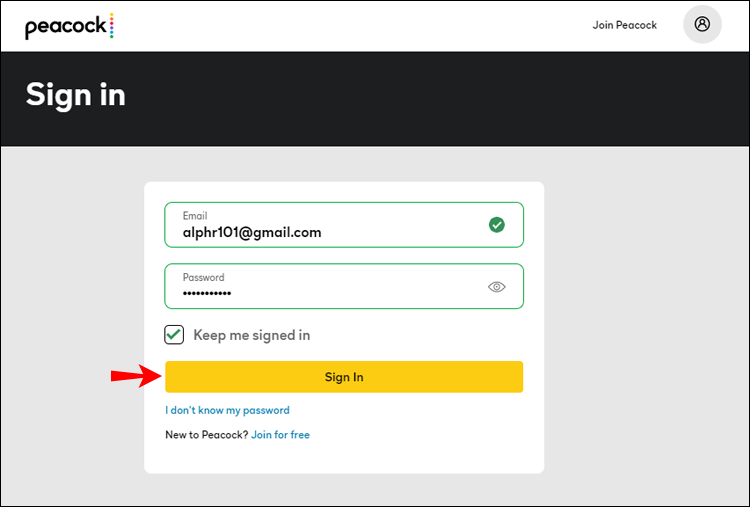
- Pick a title and start streaming.

- Move the cursor anywhere across the screen. Video playback options will appear at the bottom of the screen.

- In the bottom left corner of the browser window, click on the comment (subtitles) icon. It will turn yellow when you hover over it.

- A pop-up menu will appear showing Audio and Subtitles. You can choose between English or Off. Some titles also have the option for the Spanish language.
Changes get applied in a maximum of 30 seconds. If the subtitles don’t load, make sure to refresh the browser and check again.
Tip: You can turn the subtitles on or off even if you pause the video. The changes still apply.
How to Turn Subtitles On or Off on the iPhone Peacock App
The significant benefit of streaming platforms such as Peacock TV is portability. You can watch all the great content anywhere using your iPhone if you download the iOS Peacock app from the App Store.
However, it might be challenging to keep track of the dialog unless you use headphones. On the other hand, subtitles can occasionally be a nuisance on the screen. To turn on or off the subtitles on the Peacock TV iPhone app, follow these steps:
- Launch the iPhone Peacock TV app and start the content you want to watch.

- With the tip of your finger, pull up the playback options from the bottom of the screen.

- Tap on the text bubble (subtitles) button and turn the subtitles On or Off.

The changes should occur in less than 30 seconds.
How to Turn Subtitles On or Off on the Android Peacock TV App
Android users also enjoy the high-quality content that Peacock TV delivers. First, you must download the Android Peacock TV app from Google Play and sign in to your account. If you want to turn on or remove subtitles, the process is pretty straightforward:
- Open the Android Peacock TV app and launch the content you want.

- Pull up the playback options with your finger.
- Tap on the text bubble (subtitles) button and turn them On or Off.
How to Turn Subtitles On or Off on the Firestick Peacock TV App
Many people rely on the Amazon Firestick to have all their streaming services in one place. You can download Peacock TV from the Amazon App Store on the Firestick and sign in to your account.
From there, it’s easy to choose and stream popular titles. However, if you need to turn on or remove subtitles on the Peacock TV app, you’ll need to use the Firestick remote. Here’s how it works:
- When the video on Peacock TV starts playing, press the Menu button on the remote.

- When the video playback options appear, navigate with the remote to Subtitles.

- Choose the subtitle language to turn it on or click the Off button.

The subtitles should appear soon after you turn them on.
How to Turn Subtitles On or Off on the Roku Peacock TV App
Watching Peacock TV on a Roku device or TV functions the same as any other operating system or device.
All you need to do with a Roku device is use your remote to access subtitles. Here’s how:
- Launch Peacock TV and play some content.
- Press the * button on the Roku remote.

- Choose On or Off to control the subtitles.
How to Turn Subtitles On or Off on the Apple TV Peacock App
If you’re watching Peacock TV on your Apple TV, you’ll need to use the remote to manage subtitles just as you do with Roku. Follow these quick steps:
- Click the Select button on your Apple TV remote.

- Your screen will show various options. You can change the audio language and subtitles.
- Navigate to the Subtitles button with your remote and choose to turn them On or Off.
How to Turn Subtitles On or Off in the Peacock TV App on a Smart TV
Most newer smart TVs support the Peacock app, and some use a particular OS like Roku, Android TV, or Amazon Fire TV. Others have a unique, proprietary OS, such as LG’s webOS® and Samsung’s Tizen®. While exclusive OS devices eventually stop updating their precompiled apps and render them unusable, others that use Android TV, Roku OS, or Fire TV OS continue to run and update based on the OS app store.
Of course, LG and Samsung also have TVs that use Android or other OS options, but that is not the point. The point is that the Peacock TV app operates the same way regardless of its OS. However, controlling it may differ based on the remote or device used.
So, it doesn’t matter if you have LG, Panasonic, or a Samsung smart TV; the app’s interface looks the same. The only difference in accessing the subtitles for Peacock TV is where the Select or Menu button resides.
The LG smart TV remote works very similarly, as it too has the OK button in the middle, where you can navigate to the subtitles section on Peacock TV.
Peacock TV Subtitles FAQs
Keep reading this section if we didn’t cover everything you wanted to know about Peacock subtitles above.
What is the difference between subtitles and closed captioning?
Subtitles get used to display the spoken language in movies, TV shows, commentaries, and more, such as voices on a TV show, people talking in movies, aliens speaking, commentary, advertisements, and other similar vocal videos. Closed captioning is designed for the hearing impaired, providing more than voice-to-word translation.
CC delivers textual details on background sounds (“heavy raindrops,” “clattering sound from afar,” etc.), people sounds (“Over here Dave,” “Jump,” etc.), animal sounds (“loud whimper,” “gentle squeak,” etc.), and more. It shows you when music is playing (“note symbols,” “soft music playing,” etc.) when someone makes a particular noise (“guy eating—”GRRRR,” “walker behind—Laa, Laa, Laa,” etc.), and much more. CC explains most visually connected sounds rather than just speaking ones.
I can’t use subtitles with Peacock TV. What else can I do?
Suppose you’re having trouble using subtitles on Peacock TV after following the steps above. In that case, you may need to go into your device’s accessibility settings and verify that the audio/hearing captions option is enabled (iOS, Android, & Xbox).
If your device’s settings allow subtitles and they still aren’t working, you can use this link to contact the Peacock customer service team. The customer service team is available from 9 am to 1 am EST.
In closing, subtitles are essential when you’re watching a French or South Korean movie, as well as times when you are in a noisy environment. Regardless, even with English-speaking TV shows and movies, you sometimes need written dialog to keep track of what’s happening. Furthermore, subtitles can be a peacemaker if you watch something late at night and don’t want to wake anyone up.
Overall, the Peacock TV streaming service made the subtitle feature easy to access and manage. It doesn’t matter which device you’re using; subtitles are always an option if you need them. The process is always the same. The only difference is the controls (buttons on remotes and hotkeys on PCs) used to manage the subtitle settings.
Disclaimer: Some pages on this site may include an affiliate link. This does not effect our editorial in any way.
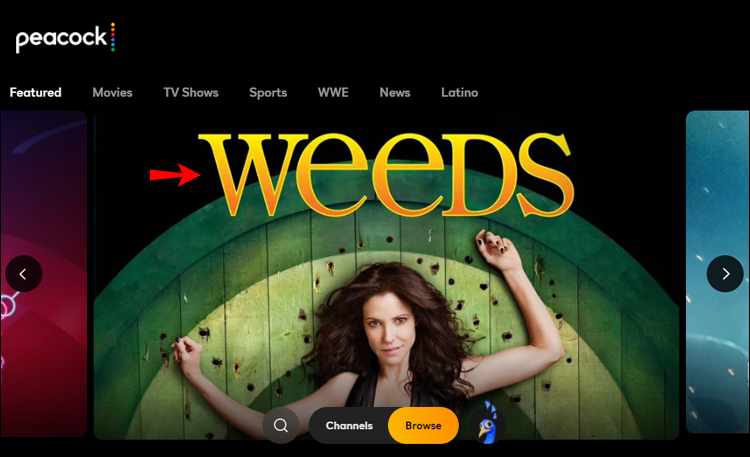
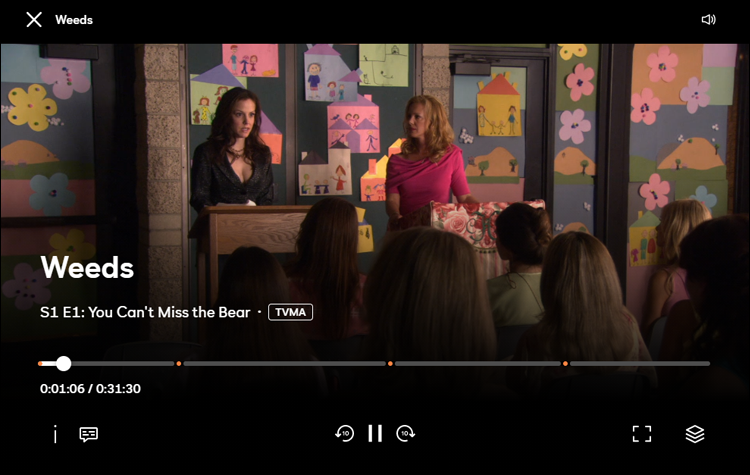
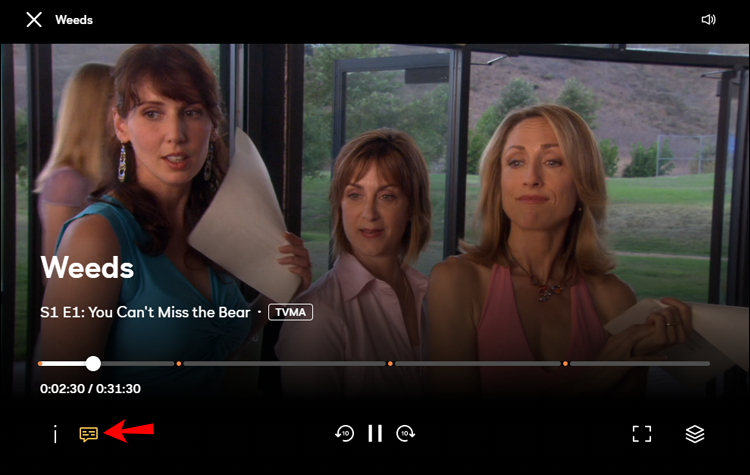
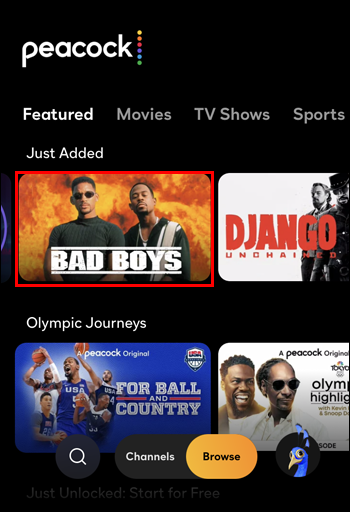
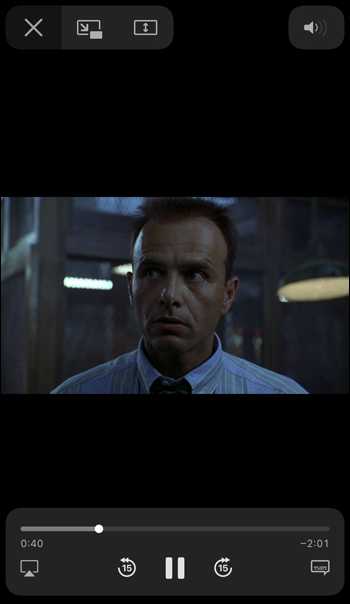
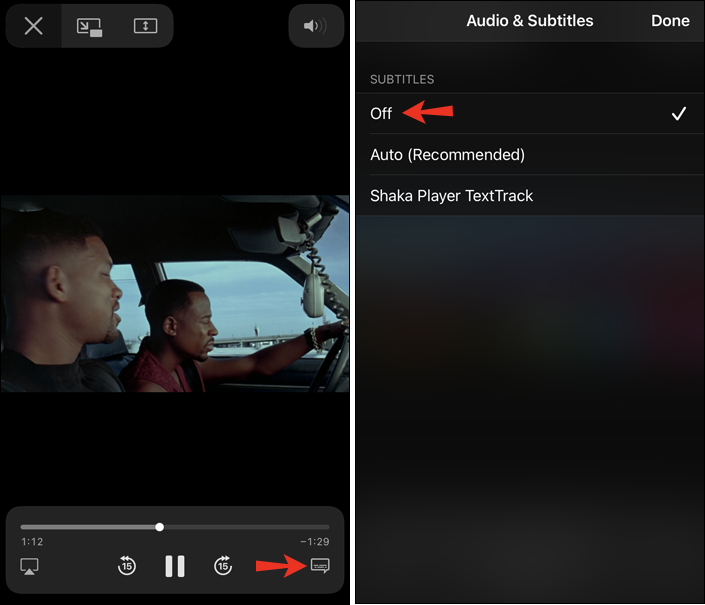

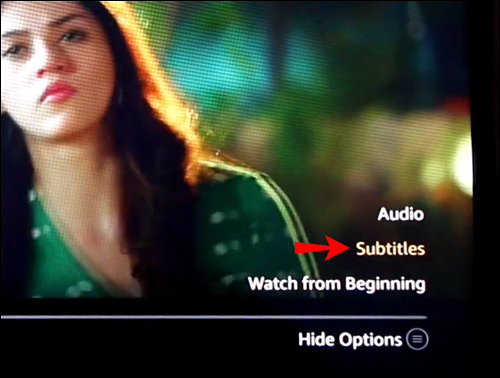
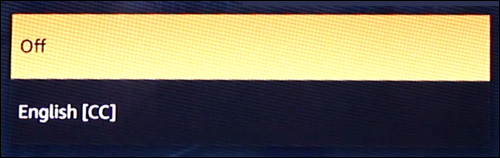
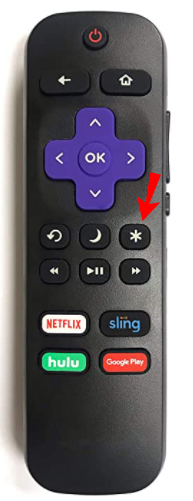
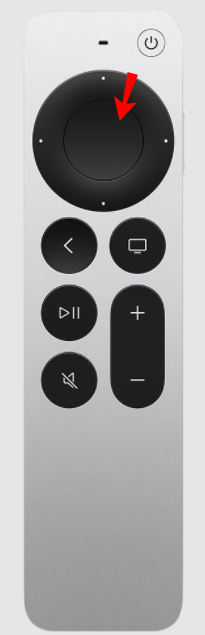


![How to Manage Subtitles for CBS All Access [All Major Devices]](https://www.alphr.com/wp-content/uploads/2020/06/How-to-Manage-Subtitles-for-CBS-All-Access-All-Major-Devices.jpg)
![How to Manage Subtitles for Amazon Prime Video [All Major Devices]](https://www.alphr.com/wp-content/uploads/2020/06/How-to-Manage-Subtitles-for-Amazon-Prime-Video-All-Major-Devices.jpg)



