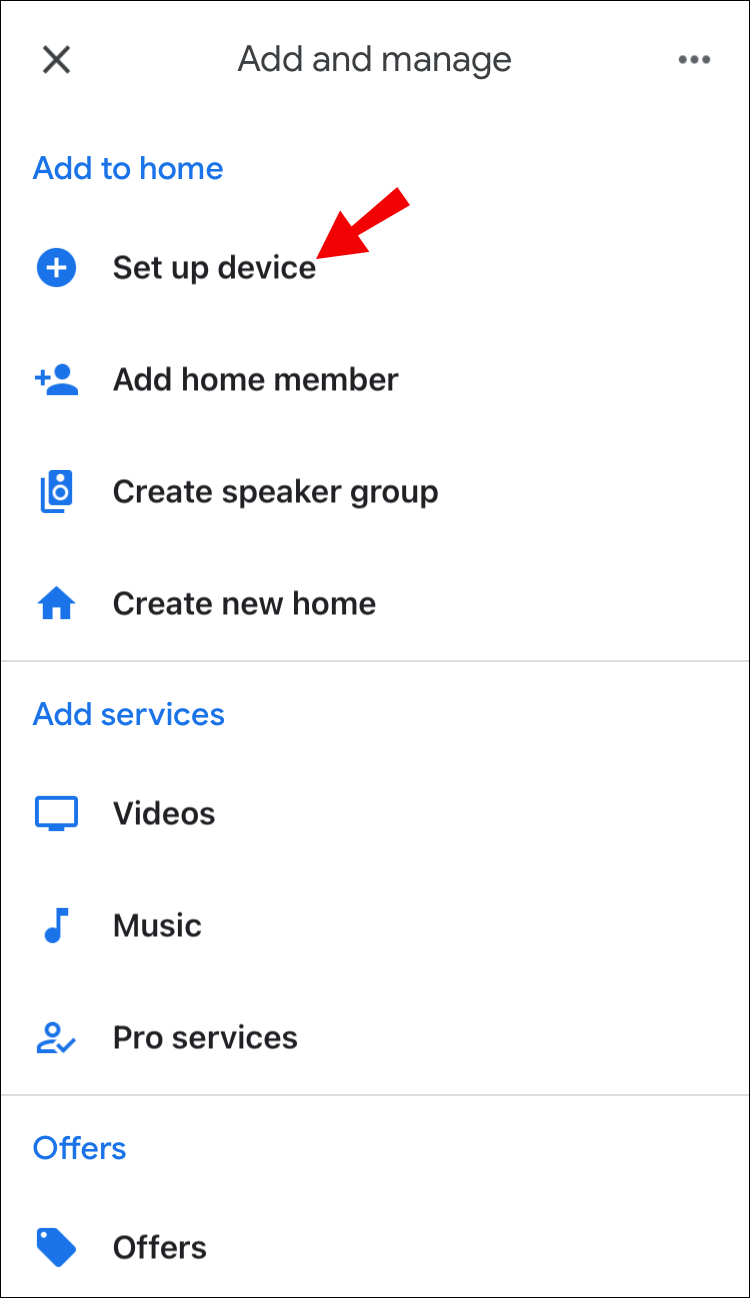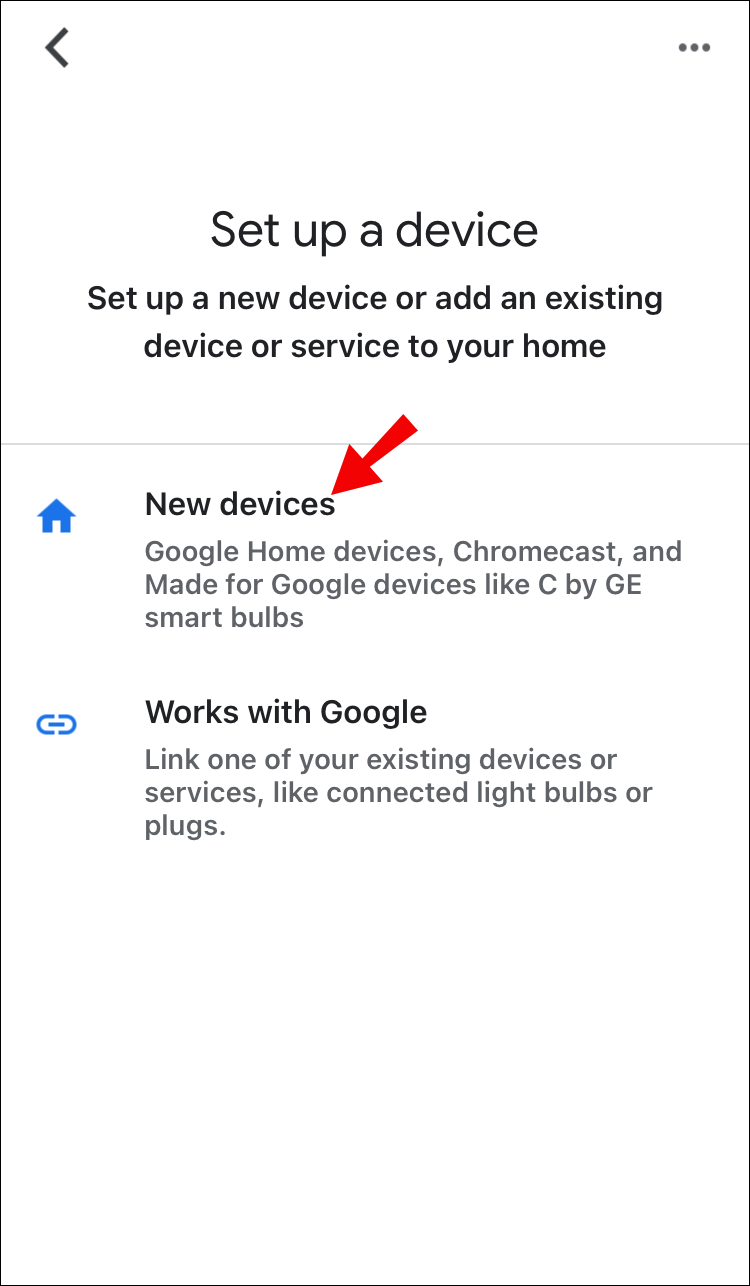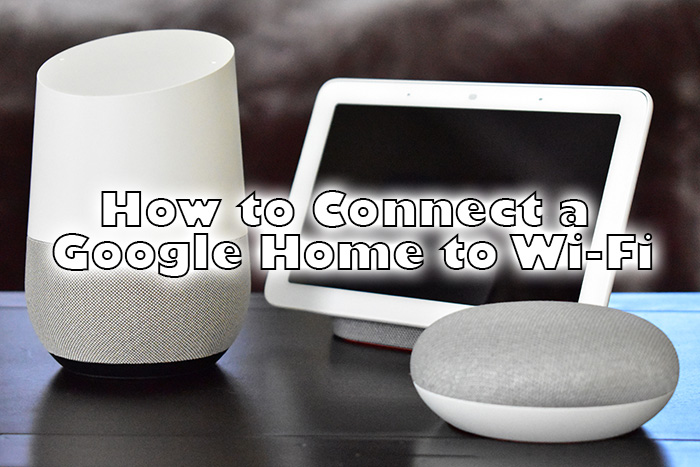If you have Google Home, you can forget about your remote control! Google Home allows you to turn on your TV using voice control. That’s not all, as you can also use it for finding a particular TV show, adjusting volume, and many more things.
In this article, we’ll show you how to turn on your TV using Google Home. But we’ll first show you how to connect your TV and Google Home if you’ve never done that before.
Connecting Google Home and Your TV
If you want to connect these two devices, you have to meet two criteria.
First, you need to have a Google Chromecast.
Second, you have to make sure your TV supports Consumer Electronics Control (CEC). You can check it in your TV’s specifications, but nowadays, most smart TVs support CEC. You also need the Google Home app on your smartphone, of course.
If you have a smart TV produced by one of the following brands, it most likely supports CEC: Samsung, Sony, Sharp, AOC, Panasonic, Philips, Toshiba, Insignia, Mitsubishi, and LG TV. However, if you’ve never controlled your smart TV through a third-party device, your CEC could be turned off by default. Therefore, you should first find it in the settings and turn it on.
Before we start, plug Chromecast into your TV and connect your smartphone and Google Home to the same Wi-Fi, otherwise, they won’t be able to recognize each other.
How to Connect Google Home and Your Smart TV:
- Turn on your TV and navigate to the Chromecast screen.
- Open the Google Home app on your smartphone.

- Tap on the “Plus” sign.

- Select “Set up device.”

- The app will now search for a new device.

- When the app recognizes Chromecast, tap on “Next” to confirm.
- Check whether the code on your smartphone and TV match.
- If they do match, tap on “Agree.”
- The app will now lead you through the steps to connect your Chromecast to your Wi-Fi.
- Finally, link your Chromecast to your Google account.
There you have it! You’re now ready to learn how to control your TV remotely, using Google Home.

How to Turn On our TV using Google Home
Using your voice to control your devices is nothing new. For a long time, you’ve been able to ask Google to play your favorite song or favorite TV show. However, Google Home has just recently introduced the possibility of actually turning on your TV without asking to play anything specific.
If you’ve correctly connected all devices, all you have to do is say: “OK Google, turn on my TV!” or “OK Google, power on my TV!” Google Home is so intuitive that you can use any phrase you want, just like asking an actual person to turn on the TV for you.
When it comes to turning off your TV, the situation is a bit different. One would think that if you can turn on your TV with Google Home, you can use the same method to turn it off, but that’s not always the case. Some models don’t support this command, and everything depends on the TV you’ve got.
However, you may as well try. Say something like: “OK Google, turn off my TV!” or “OK Google, power off my TV!” and wait to see what happens.
Tip: If you have two TVs or two Chromecasts, you may need to rename one of them to avoid confusion. Open the Google Home app and change their names to “Living Room TV” and “Bedroom TV.” Instead of saying “Google, turn on my TV,” you should say “Google, turn on the Living Room TV” because that’s the only way for Google to know which TV you want to get turned on.
In closing, Google Home offers a unique movie-watching experience in your own home. Once you settle comfortably in your chair, you won’t have to move at all. There’s no need to reach for your remote control, as your Google assistant can do everything for you. All you have to do is relax and enjoy it.
Disclaimer: Some pages on this site may include an affiliate link. This does not effect our editorial in any way.