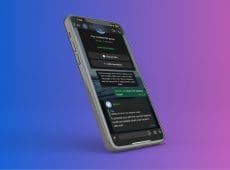Moderation is a critical piece of the puzzle when you’re running an online community, be it a subreddit, a Telegram channel, or a Discord server. Without it, communities get very messy, stuffed with spam, scams, and offensive content. However, using manual, human moderation isn’t always the most efficient – it can be costly and time-consuming, and human mods don’t always apply rules consistently. Automatic moderation bots like Watchdog.chat might be a better option.
What Is Watchdog.chat?
First, a quick rundown. Watchdog.chat is an automated chat moderation bot for Discord, X, Reddit, and Telegram. It offers a no-code setup and lets you set clear moderation rules that the bot will then enforce automatically, consistently, and on a round-the-clock basis to stop any spammers, scammers, and rule-breaking users on the spot.
Here are some key reasons why Watchdog.chat for Discord is ready to replace your existing moderator(s).
Reason 1. Simple, Rapid Setup
With human mods, you have to train them, teach them the ground rules, keep an eye on them, and nurture them so they do the kind of work you want. This takes a lot of time. Additionally, everyone’s different, so you may find some mods pick things up faster or slower than others.
Watchdog.chat for Discord is different. It’s an intelligent moderation bot, ready to do exactly as you say from the first moment. It takes a matter of minutes, or even less in some cases, to set this bot up, and let it know what rules you want to enforce. You don’t need any coding skills, either.
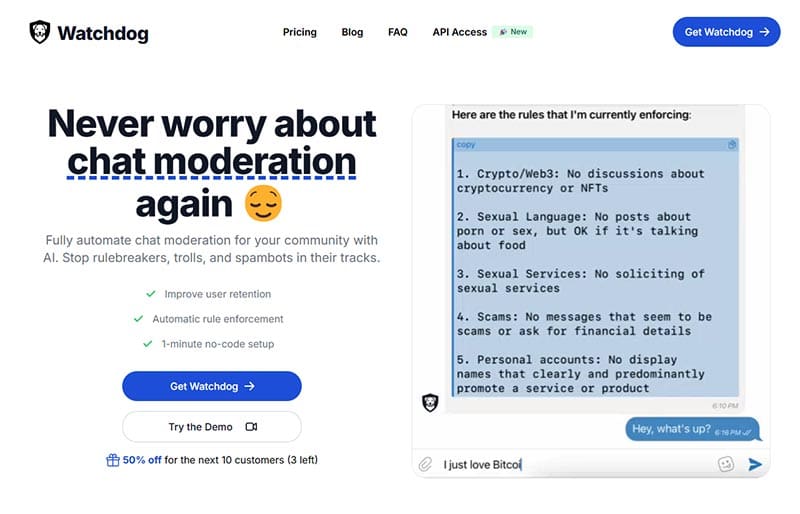
Reason 2. Automatic, Instant Moderation
Once Watchdog.chat is set up, you can effectively sit back and relax while it does all the hard work moderating your server. It will apply rules automatically. If you set up a rule about people not sharing links in the chat, for example, the bot will delete any message containing a link as soon as it appears.
It’s fully automated and instantaneous in its actions, and it works round the clock, too. Unlike human moderators, who, even when doing their best, can’t always respond to every single message or spot every infringement as soon as it appears.
Reason 3. The Cost Savings
If you’re running a serious Discord server with a growing community, you often have to pay people to mod it for you. Rates can range from $10 an hour to $20 or even higher in some cases. Plus, one mod probably won’t suffice – you might have to hire a whole team.
Compared to those spiraling costs, Watchdog.chat is a much more manageable, affordable choice. It offers three payment plans, billed either annually or monthly, with prices starting as low as $24 a month, and it does the work of an entire mod team all on its own.

Reason 4. Consistent Application of the Rules
A downside to working with human mods is that you can’t always rely on every single person to understand and apply all the rules, all of the time. They sometimes make mistakes or give a little leeway to certain users, depending on how they interpret the rules of the community.
That can all lead to inconsistencies and users who aren’t sure how and where the rules truly apply. But with Watchdog.chat, it’s a different experience – this bot always applies the rules as intended, creating a consistent moderation experience that many users appreciate.
Reason 5. You’re in Charge
With Watchdog.chat for Discord, you’re the boss. You can set the exact rules you want to enforce (and change them whenever you need), and you can establish fixed punishments, like timeouts, mutes, and bans, depending on the severity of the offence.
Watchdog.chat even lets you run automated tests and see how the rules work, before you put them in motion. You can feel completely in charge of your own Discord, and that, combined with the other benefits covered above, should lead to a healthier, happier, safer, and more on-topic server for your users.
Disclaimer: Some pages on this site may include an affiliate link. This does not effect our editorial in any way.