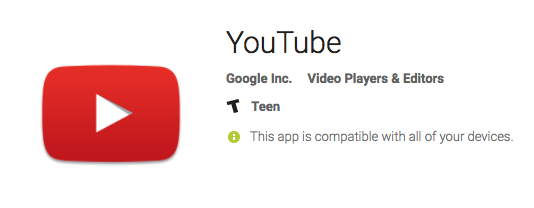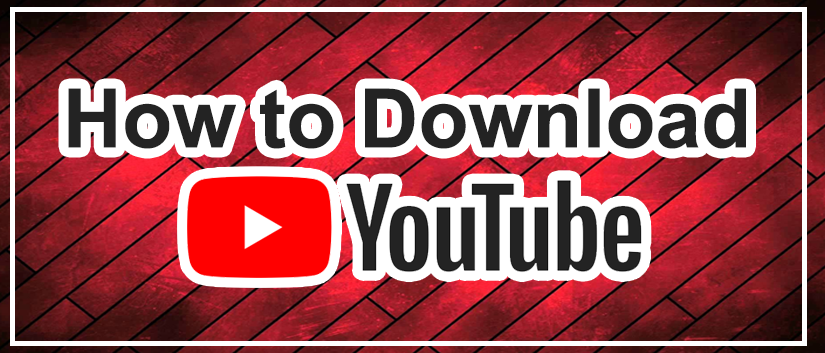YouTube is one of the best platforms for viewing and posting all types of video recordings. If you’ve used YouTube from your smartphone, tablet, or computer, who hasn’t, it can be an addicting habit. If you’ve got a Google Chromecast, you can also cast YouTube from one of your mobile devices through it.
In this article we’ll cover how to watch YouTube videos on your Chromecast.
Watching YouTube Videos on a Chromecast with Your Phone
Given that most users will cast from the YouTube app on their phone, let’s start with that.
Downloading the Apps on Your Mobile Device
Watching YouTube videos on your Chromecast will require you to either download the YouTube app or use the Google Home app on your smartphone.
- Downloading Google Home on your phone is easy. If you have an Android device, then go to the Google Play Store, search for “Google Home“, and download it. If you have and iPhone, then go to the Apple App Store, search for “Google Home” and install it.

- For the YouTube app, do the same. On Android, search for “YouTube” within the Google Play Store, and then install it. On an iPhone or iPad, search for “YouTube” within the Apple App Store, and then install it.

Casting YouTube to Your Chromecast
Now that the apps are installed, let’s start casting to the Chromecast.
- So, when we open the YouTube application, you’ll see that there is a casting icon in the middle or upper right part of the screen. It depends on your device size and orientation.

- Next, tap on the Cast icon. On an iPhone, it connected to the Chromecast device automatically. On an Android device, it’ll open a box that looks like this;

- Just tap on your Chromecast device name to start casting from the YouTube app through your Chromecast device.
Easy enough right? We thought so. Now we’ll tell you how you can cast from your Mac or Windows computer to your Chromecast device. Still with us? Good.
Watching YouTube Videos on a Chromecast with Your PC
- If you don’t already have the Google Chrome browser installed on your Mac or PC then go download and install it first.
- Now, navigate to YouTube in the Chrome browser window and find a video you’d like to cast from your computer.

- Then, in the upper right-hand side of your Google Chrome browser click on the Google casting icon. Note, you may have to click on Menu > Cast… if the cast button isn’t on you toolbar.

- Next, you’ll select your Google Chromecast device from the list. This begins casting YouTube from your computer to where you’ve got the Chromecast hooked up.

Frequently Asked Questions
Why can’t I connect my phone or computer to the Chromecast?
To start with, make sure that your phone or computer is on the same 2.4 GHz Wi-Fi network as the Chromecast. If they’re on different networks, then they won’t be able to communicate with each other.
Why is the video so slow to stream?
Although the issue of streaming to and from Chromecast and other TV stick devices has improved, it’s important to remember that they’re compact devices with very limited memory, storage, and network capabilities. A smaller Wi-Fi antenna means weaker signal strength and less data that can be streamed at once.
YouTube on Chromecast
Given that both YouTube and Chromecast are Google products, it’s incredibly easy to watch any YouTube video you want on a Chromecast. You’re now on your way to being a YouTube and Chromecasting expert. So, we’ve shown you how to cast from your mobile device or computer, no matter which platform you use. All you need is the Google Home app, YouTube app and or the Google Chrome browser and you’re ready to roll.
Disclaimer: Some pages on this site may include an affiliate link. This does not effect our editorial in any way.