Digital Video Recorders (DVRs) became really popular in the early ’00s as a simple solution to recording TV shows without popping in a VHS and hitting the record button. However, DVRs are typically provided by cable companies, and this is the era where more and more people are cutting the cord.
These days, there are Over-the-Air (OTA) channels that broadcast HD content absolutely free of charge. These are not even some B-rated channels; you can find all four major networks (ABC, Fox, NBC, CBS) and other top-quality channels like MeTV and PBS for free.
So, the only thing that is missing is the DVR. Fortunately, you have a lot of options to cut the cord and keep the DVR. This article will explain different options to best fit your needs.
DVR Boxes
Fortunately, you can still get the benefits of a DVR box without having cable. You can use a DVR box to record your favorite OTA shows and movies.
Here’s a list of options available in 2021:
TiVo Bolt
The TiVo Bolt is one-sized fits all solution to cord-cutting. Not only does it perform the functions of a DVR, it also has a selection of apps such as Netflix and Amazon Prime. The compact box pairs perfectly with your antenna making it possible to record live TV.

Aside from recording content, one of the best features a DVR can offer is the ability to skip ads. Of course, with the TiVo Bolt you have the option to fast forward and rewind. But this box also lets users quickly skip through advertisements with the SkipMode feature. If you aren’t a fan of waiting through minutes of commercials simply click the SkipMode function on the remote and you can get right back to watching your favorite shows, movies, and sports.
The TiVo Bolt comes in at $299 for the box plus the cost of an antenna and a monthly subscription service at $7. While it is one of the more pricey options on our list, TiVo is a trusted brand that provides great value and makes cutting the cord feel much less restrictive.
Amazon Fire TV Recast
Another excellent solution to getting DVR functionality without cable is the Amazon Fire TV Recast. Similar to the TiVo, the Recast let’s you record OTA shows, movies, and games to watch later. Fortunately, there isn’t a monthly subscription requirement but you will need an antenna and an Amazon compatible device such as a Firestick.

The Recast is capable of recording four shows at one time and it can save up to 150 hours of content. The box itself costs $219, which is much lower than the TiVo listed above. However, there are some restrictions.
First, you’ll need the Amazon TV app on a smartphone or tablet to start your recordings. Next, this device will only work with Amazon compatible devices (but you can stream content to your Echo Show which is pretty neat). Lastly, you will need a strong internet connection to record and playback your favorite shows and movies.
Tablo Quad OTA Recorder
Another popular option is the Tablo Quad OTA Recorder. Coming in at under $200 with an optional montly subscription for recording away from home, the Tablo Quad is the perfect setup for those looking to save a little money but still access DVR content. You will need an antenna to record OTA content and an internet connection, similar to the other options on our list.
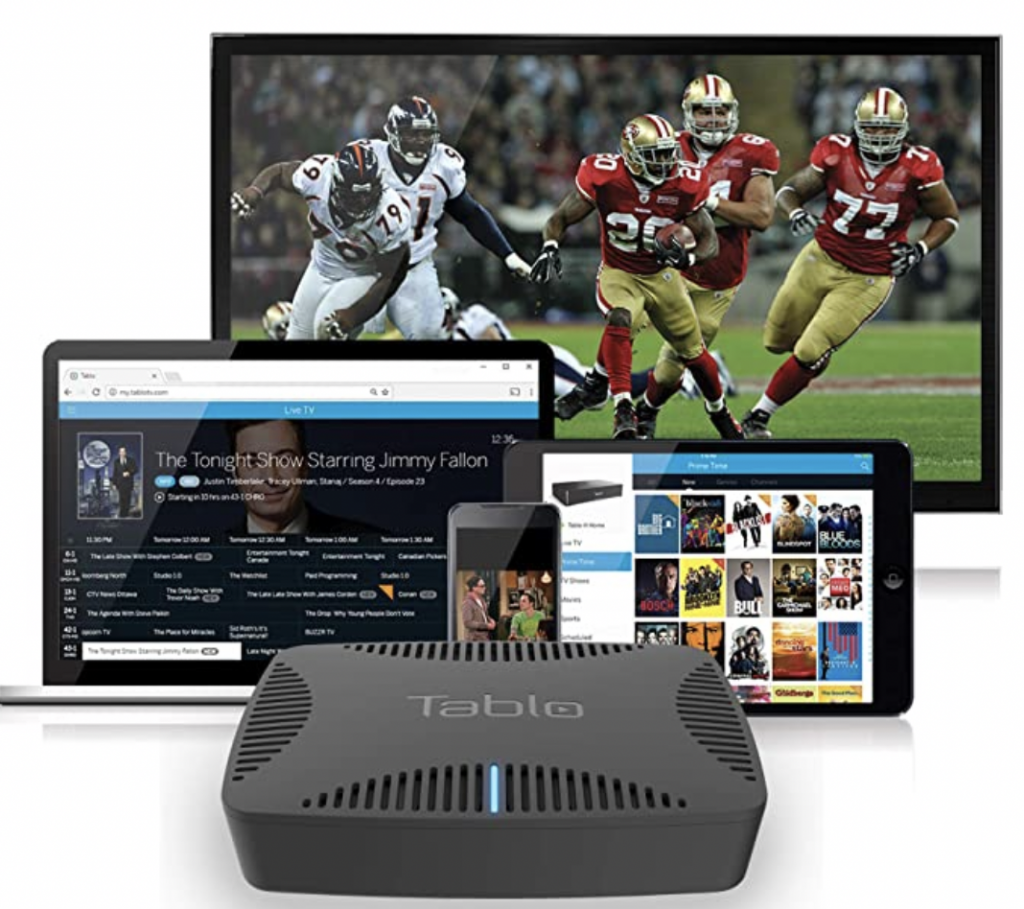
You can record up to four channels at one time with the Tablo device, and of course you can fast-forward, rewind, and playback shows, movies, and games.
You will need a USB hard drive to save content because the Tablo does not have internal storage for storing data. The Tablo Quad also doesn’t come with a remote so you will need a mobile app to control functions and set recordings. However, Tablo does offer other device options that provide internal storage, and remote controls.
Monthly Subscription Services with DVR
If you’ve cut the cord and discontinued your cable service, you’ve likely looked into monthly subscription services. Everything from Netflix to Hulu and Amazon Prime Video are considered streaming services. Fortunately, there are some options available that not only offer live TV, but also offer DVR services.
DVR is very handy when you want to record unique events like the Oscars or the Super Bowl. Online DVR services offer local channels within their packages and save you the trouble you would have with regular DVR hardware, antennas, and so on.
Here are some of the best choices among online DVR services.

DirecTV Stream
DirecTV Stream offers the plus package for $69 a month, with over 65 channels, and the max package for $94.99 a month with over 130 channels plus local sports. You can stream on two devices at the same time, which is neat, and you can pay $5 for a third one.
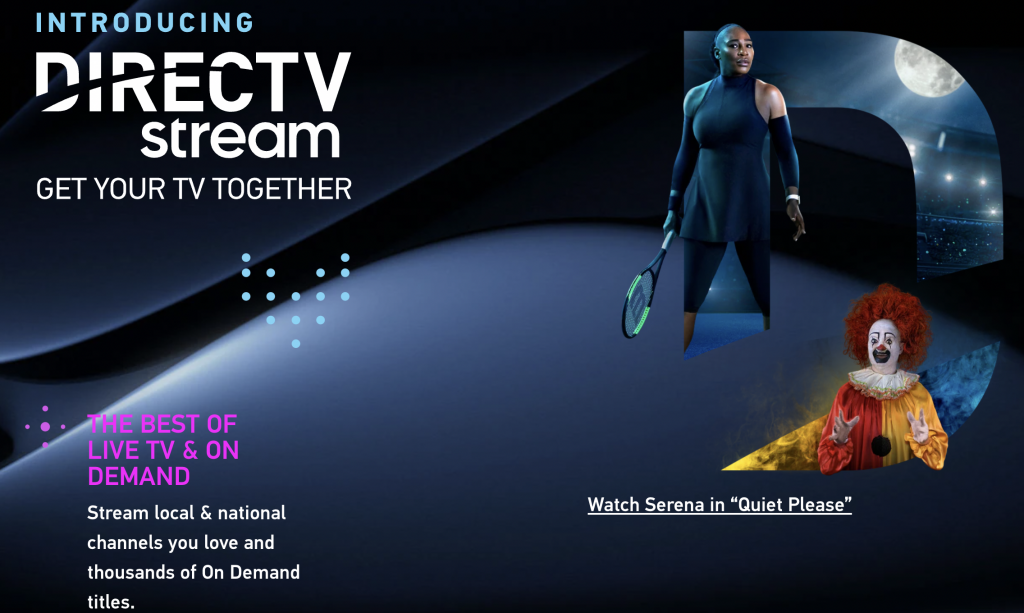
You get up to 20 hours of HD storage on their cloud DVR, and you can save each program up to 90 days only. The DVR cloud service automatically deletes your oldest recordings first. Additionally, you can pay an extra $10/mo. for unlimited cloud DVR storage to record more of your favorite TV shows.
The devices that support DirecTV Stream include Apple TV, Samsung Smart TV, Google Chromecast, Amazon Fire TV, and a wide variety of Roku products. Of course, it is also available on iOS and Android devices. Additionally, you can watch via Chrome and Safari browsers.
YouTube TV
Google came up with another successful project, YouTube TV, which offers online DVR. You get over 85 channels including the major networks like NBC and CBS for a $64.99 monthly subscription. The price includes 6 accounts per household, each with a separate and personalized DVR. Three out of these six accounts can stream simultaneously.
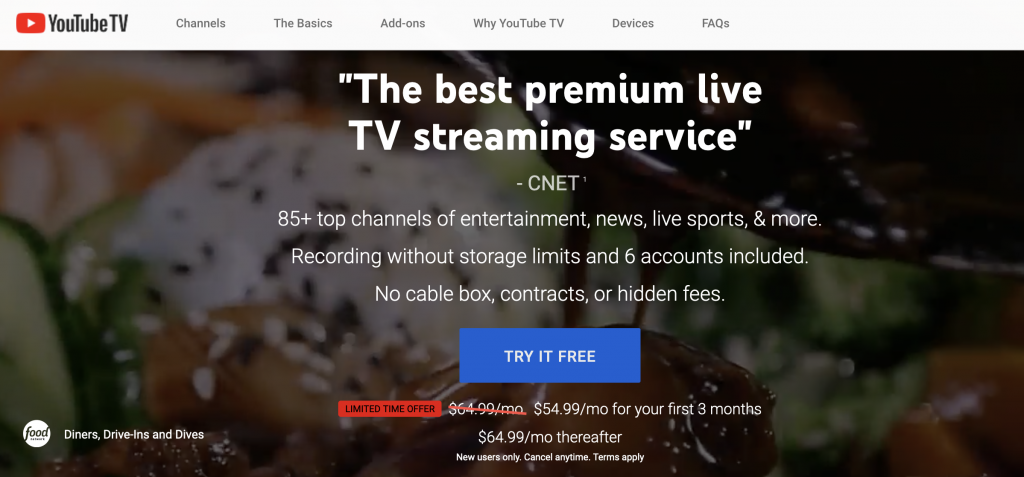
The best part about this service is the unlimited Cloud DVR. You can record as many programs as you want and keep them for nine months. The only downside is that this service is currently only available in the U.S. For American citizens, it is great because you can get it nationwide.
YouTube TV can be watched on select Samsung and LG TVs. You can also use Google Chromecast or use the app for Android TV, Roku, Apple TV, Xbox One, iOS, and Android devices. You can also watch it in your browser. Of course, since this is a Google service, Chrome is their recommendation.
Philo
Philo TV is another great streaming option that includes cloud DVR storage. Users can get 60 channels for $20/mo. which includes unlimited cloud storage and keeps your recordings for twelve months.

Philo is compatible with Android TV, Apple TV, Roku, Amazon Fire TV, and Chromecast devices paired with Android. You can also use the web browser or Android and iOS phones to watch content.
Frequently Asked Questions
Cutting the cord is a big deal. If you still have questions about DVRs and other options to make the switch as seamless as possible, keep reading.
How do I get On Demand content without cable?
Another feature of cable you’re sure to miss is On Demand content. Movies, shows, reruns, and more are available for you to watch at anytime. Unfortunately, when you cut the cord and go with OTA content, you’ll miss out on a lot of pre-selected entertainment. But, there are a lot of ways to access On Demand shows and movies for free and with paid subscription services.
If you’re paying for Hulu Live or a similar service you’ll still have access to a lot of great movies and shows. But, if you want a free option try PlutoTV. This service is a free application you can download and stream live and On Demand content.
Do I need internet to use a DVR without cable?
Yes. The options we’ve listed above all require an internet connection for playback.
No Cable, No Tripping
In the end, the choice comes down to your personal preference, but these are all excellent options for getting a DVR without a cable subscription. Some may be pricier than others, but depending on what you’re looking for in terms of content, recording quality, and the number of supported devices, they could prove worth it.
If you don’t mind the higher starting price, TiVo might be the right choice for you. In case unlimited storage is your top priority, YouTube TV is the way to go.
Are you already using one of these services? If not, which option seems the best to you? Let us know in the comments below.
Disclaimer: Some pages on this site may include an affiliate link. This does not effect our editorial in any way.






