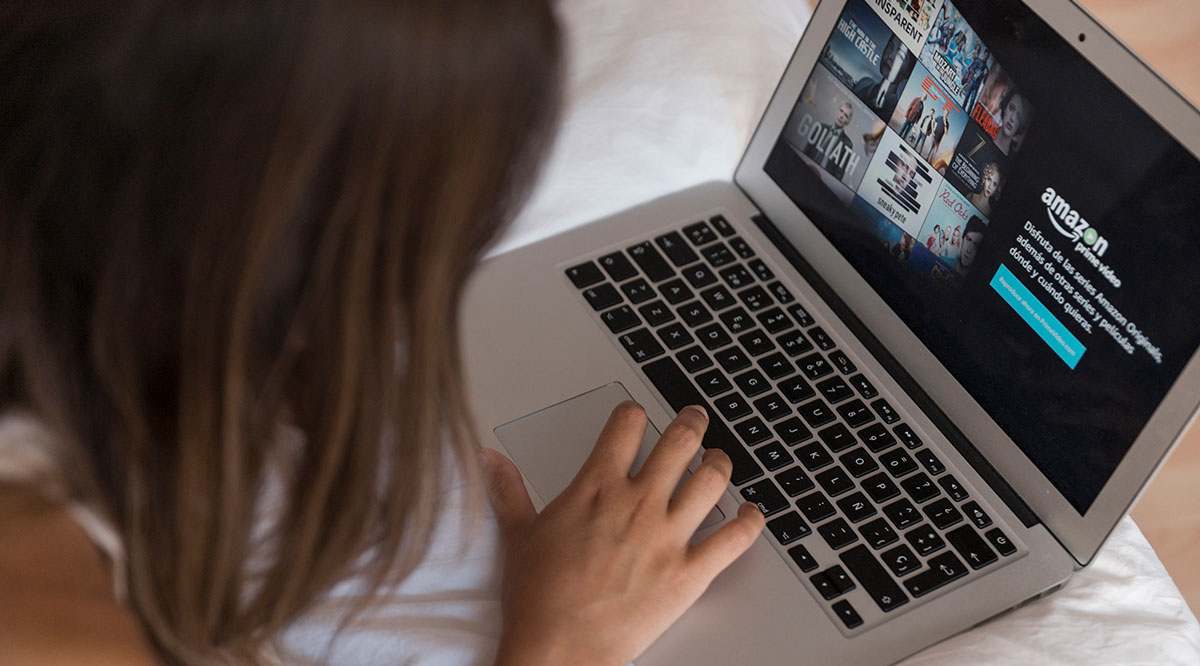Amazon Prime Video and Netflix are two of the most widely used streaming services available in the US. As more people gravitate to online streaming, the market becomes more competitive. This confusion means that many consumers are left to wonder which of the two “cut the cord” industry players are better.
Of course, both services have different content, so having both isn’t a bad idea. But, making a selection between the two can be difficult if you’re only using one. When deciding on Netflix or Amazon Prime Video, this article provides a detailed description of both services so that you can determine which one is best for you.
Netflix vs. Prime Video Functionality
Let’s compare the two services functionality, starting with Netflix.
The Netflix Experience

Today, Netflix is primarily digital. Using the smartphone app, a web browser, a Roku device, or even a Chromecast device, users log in and click ‘play’ on anything that Netflix offers. There are no rental fees, purchase fees, or registrations to enjoy anything on Netflix. You subscribe monthly to the service and watch whatever you want.
Netflix navigational elements feature a scrolling carousel with several rows of labeled sections, such as:
- “My List”
- “Trending Now”
- “Netflix Originals”
- “Reality TV”
- “Action Movies”
- “Crime TV Shows”
- and tons more
To browse the catalog, you scroll through the rows in each section. There is no “View All” option at the end of each row, like in Prime Video. However, Netflix includes a “Categories for you” bar between the sliding carousels to find all related content within each category. 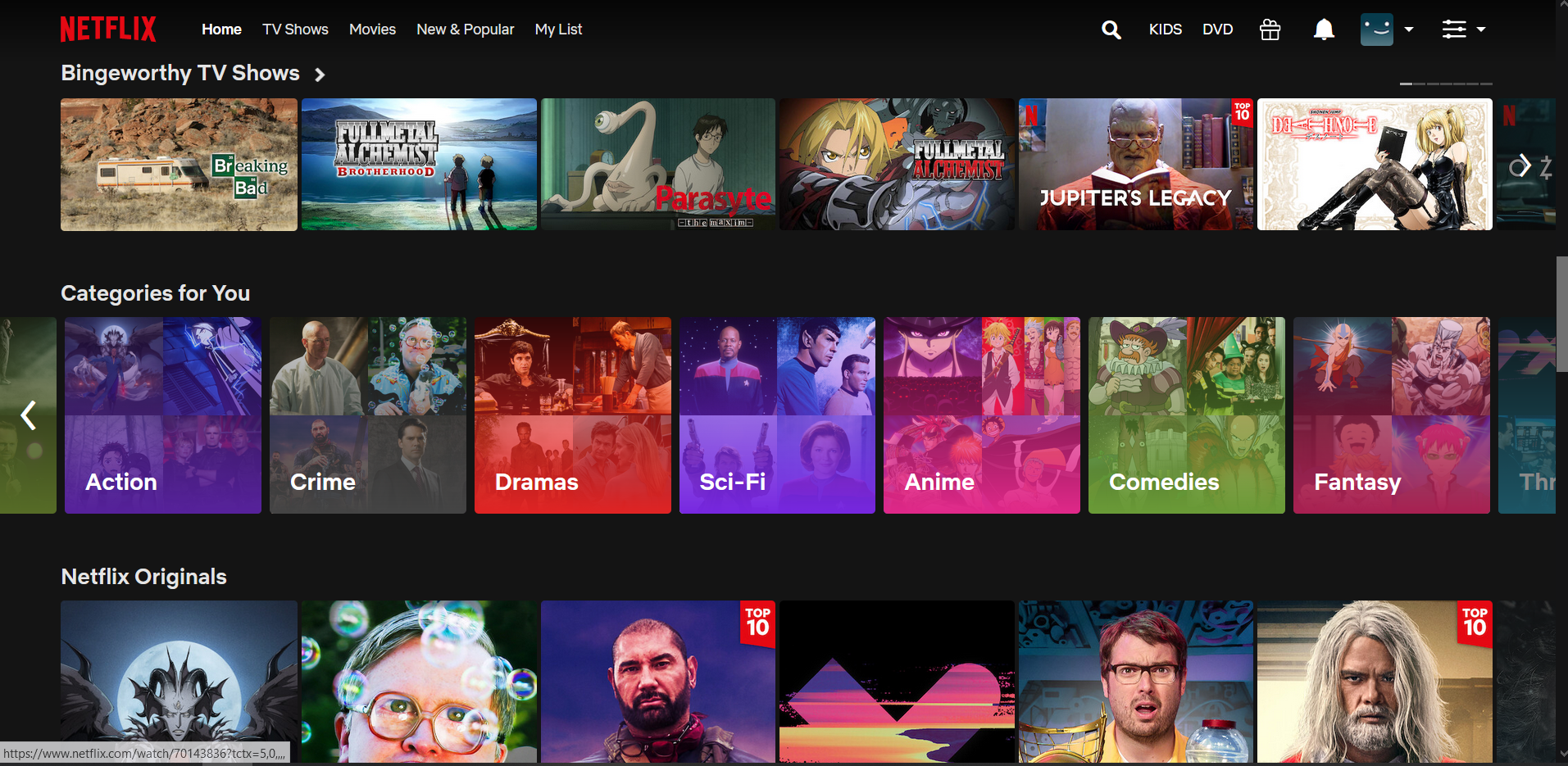
The Prime Video Experience
Now, let’s cover some of what Prime Video has to offer.

The interface is simple to use and is similar to Netflix, featuring a sliding carousel of content or apps in each row.
There is a See All option at the end of the lists, which Netflix does not include.
The service does offer a lot of free content, but some movies and shows are an additional cost, whether through rentals, subscriptions to third parties, or purchases. Anyways, Prime members get plenty to watch through the long list of Prime content available.

As for simultaneous usage, three users can watch different content at once, but only two devices can stream the same video simultaneously.
Comparing Netflix and Prime Video Pricing
Both Netflix and Amazon Prime Video currently offer a 30-day free trial if you want to test before you buy, this is the opportunity to see what each offers and how they function. If you’re a student, Amazon also offers a free six-month trial, so there’s no reason not to pick up Amazon Prime Video if you’re still studying.
As stated previously, Netflix charges monthly, while Prime Video has several options. With Prime Video, you create an account and get access to free content and the ability to purchase more content you want to watch, pay monthly for an Amazon Prime account, or pay yearly for the service. If you choose an Amazon Prime membership, you get free two-day shipping, Prime’s music service, and much more!
Netflix Pricing
Netflix bills users monthly using PayPal or a debit card. You can cancel the service at any time, and you can have up to four users watching at one time, depending on which package you purchase.
Netflix offers three tiers of service. The first is a basic package for $8.99/mo. You get unlimited streaming on content, Standard Definition streaming, and one device can stream content at a time.
The second tier offers a little more at $13.99/mo. This package gives you two streaming devices at one time and High-Definition streaming.
Lastly, the highest tier is $17.99/mo. You get four streams at one time and 4K streaming. The cost is higher than other options, but there’s more value for the avid binge-watcher.

Prime Video Pricing

Amazon Prime will let you pay to watch per movie or series. The costs vary here, but if you don’t want to pay for a subscription, this is your option.
If you’d like a little more benefit without the commitment, you can purchase Amazon Prime Video for $8.99/month or Amazon Prime for $12.99/month and cancel any time. There’s also a yearly option, the yearly payment option is $119 each year, which automatically renews twelve months from your enrollment date. Also, students, Medicaid recipients, and those on EBT can get discounts, so there are many options for savings. 
Netflix vs Amazon Prime Video: Devices
Both services now connect to a wide range of devices, so there’s not much difference between them here. Netflix is, essentially, available on almost anything that has an internet connection and access to a display of some kind.
Amazon’s Prime Video service is also as ubiquitous. Paired with Amazon’s Fire Stick, it is the perfect duo, and thanks to updates, users can now stream with a Chromecast as well.
For streaming services, you can enjoy both options on just about any device.
Netflix vs Amazon Prime Video: Content
It’s all about the shows, and both Netflix and Amazon Prime Video have more than their fair share of aces up their sleeves.
Netflix offers content in a variety of categories and types, such as original content, classic TV shows, documentaries, musical performances and more. As far as Netflix Originals, you can choose from quality content like House of Cards, Narcos, Stranger Things, Orange Is the New Black, The Crown, BoJack Horseman, and Daredevil, to name just a few.
When it comes to films, Netflix boasts an ever-evolving catalog of cult classics, relatively new movies, and some exclusive indie films. Content changes often, but most stay around for a while to give everyone a chance to watch them.
Amazon Prime Content
Over on Amazon Prime, you have the soon to be released The Wheel of Time, Bosch, The Man in the High Castle, Transparent, Mr. Robot, Hand of God, American Gods, Sneaky Pete, and more. If you have a particular show in mind, that will inevitably push you towards a specific service (which can also be a source of annoyance).
With a growing arsenal of award-winning original programming (similar to Netflix Originals) and a ready-made user base of Amazon Prime customers, Prime Video is bringing the fight to Netflix.
Prime Video users can stream their favorite content using the smartphone app, a web browser, or a Chromecast just like Netflix. Amazon also features a line of Fire TV products with Prime Video built-in. Prime offers original content, newer content, and classics, so there is no difference here other than selection.
As far as Amazon Prime Video and films, they also offer up a similar catalog, but it’s arguably more focused on TV shows than films, and its movie catalog isn’t as extensive. It’s worth noting that Prime Video also requires you to pay to watch some films despite having a Prime membership.
The total number of TV shows and films available on both services continuously changes as content gets added or removed.
Netflix vs Amazon Prime Video: Security
So, for most people, the account security isn’t a deal-breaker, but it is worth noting that Netflix doesn’t offer two-factor authentication where Prime Video does. Both services allow users to log out of unauthorized devices remotely so you can have complete control over the moochers in your life.
So, Which One is Better?
Both services have a lot to offer, but there’s a reason that Netflix is so popular. With Netflix Originals like Orange Is the New Black, YOU, and Stranger Things, it’s tough not to keep your subscription active.
Another benefit of Netflix is that there aren’t any additional costs involved. If you choose the lowest tier plan, you’ll never pay more than $8.99/mo.
On the other hand, Amazon Prime Video is also only $8.99/month or you can pay $12.99/month and get Amazon Prime which offers many books, movies, music, and discounts.
Overall, the consensus is that Netflix is the better option if you focus solely on streaming content. Not only do you have newer and older movies, but you also get Premium channel specials such as Shameless.
Disclaimer: Some pages on this site may include an affiliate link. This does not effect our editorial in any way.





![How to Manage Subtitles for Amazon Prime Video [All Major Devices]](https://www.alphr.com/wp-content/uploads/2020/06/How-to-Manage-Subtitles-for-Amazon-Prime-Video-All-Major-Devices.jpg)