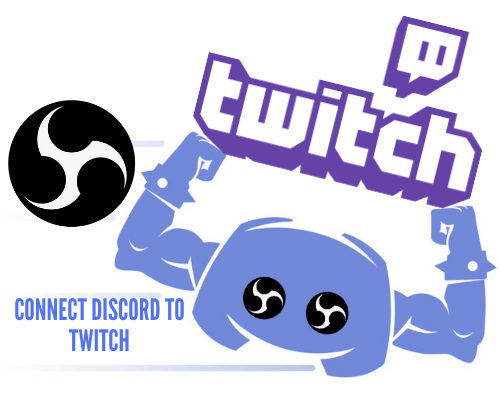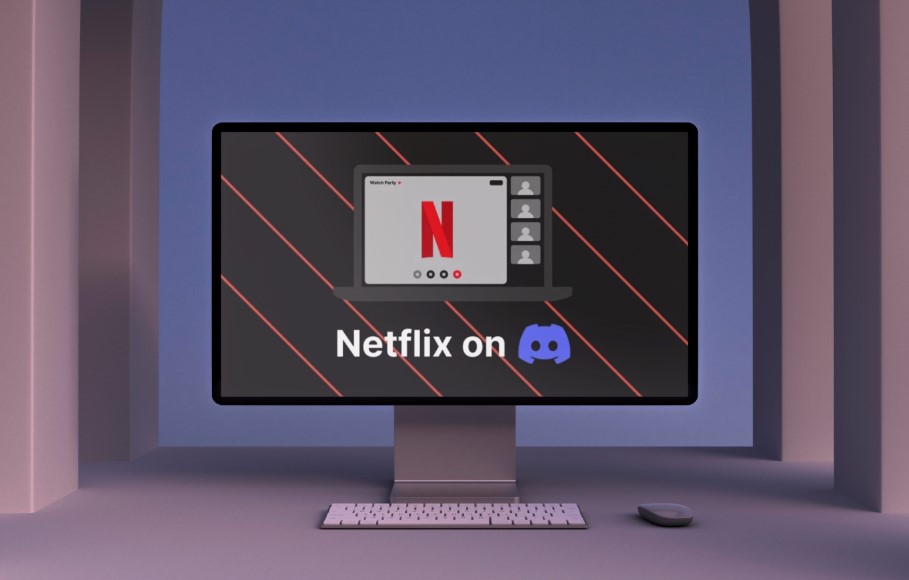Discord is a great platform for finding like-minded people to talk with and learn from about topics that interest you. If you’re fascinated by emerging AI technologies, there are many terrific Discord channels for AI newbies to master the basics of this exciting tech field.
Here are some top Discord channels for AI learning.
Learn AI Together

You only need to read the name to understand what this Discord community is all about. It’s one of the biggest communities of AI enthusiasts and students, with tens of thousands of members, all eager to learn more about AI technology.
Members have varying levels of expertise with AI, so you can mingle with total beginners and seasoned pros here, and there are many channels where you can chat, ask questions, or even team up with other users to work on AI projects or form study groups.
There’s also a partner YouTube channel, podcast, and website, so you’ll have access to many resources by joining this channel.
Artificial Intelligence Community

The Artificial Intelligence Community has been around for quite a while. It launched in 2017 and has since drawn in thousands of users, all with a shared passion and interest for AI and machine learning.
As with the “Learn AI Together” server, this community consists of members with varying skills and experience levels. Beginners can feel at home and chat with one another while benefitting from the experience of more advanced members.
You can discuss various aspects of AI here, such as natural language processing and AI vision.
LearnMachineLearning
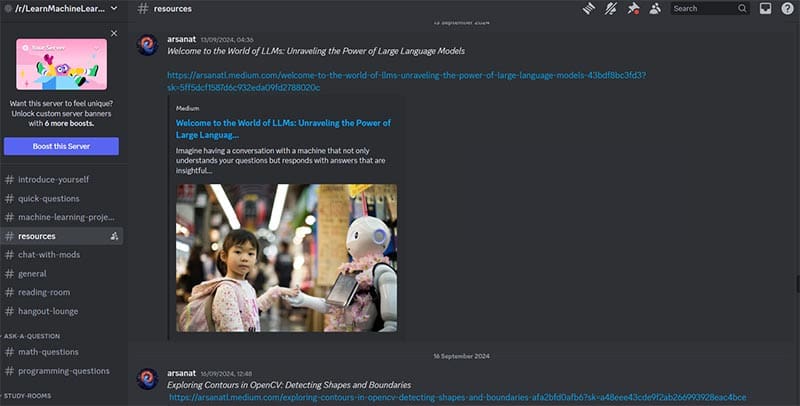
One of the fastest-growing Discord channels for AI, with over 13,000 members at this time, LearnMachineLearning is based on the subreddit of the same name (r/LearnMachineLearning) and provides a hub for discussion and exchange on topics of AI and ML.
One of the best things about this server for AI newbies is its study room channels, devoted to studying different facets of AI. There are also lively chatroom spaces where you can feel free to share thoughts, ask questions, and soak up knowledge from other users.
Channel 4. OpenAI

OpenAI is one of the biggest names in the AI sphere, having launched the bot that kickstarted the age of AI itself: ChatGPT. Whether you’re a regular user of ChatGPT or just a general AI enthusiast, the OpenAI channel is ideal for learning more about the subject.
There are channels here focused on AI discussions and creating prompts for AI bots. So it’s good for learning more about generative AI and how to work with tools to make text or images. Plus, since OpenAI is such a big name, there is a large and active community of users here to engage with.
Fundamentals ML

While the name may specify machine learning, this channel also covers a lot of core knowledge about AI, and many of its members are equally passionate about AI and ML technologies. Plus, as the name implies, it’s aimed at beginners looking to understand the fundamentals.
As such, this is one of the better Discord channels for AI newbies to learn the core knowledge they need before moving on to more advanced study or starting their own AI or ML projects. It’s a straightforward server with channels dedicated to sharing links, general discussion, and showing off projects.
Disclaimer: Some pages on this site may include an affiliate link. This does not effect our editorial in any way.