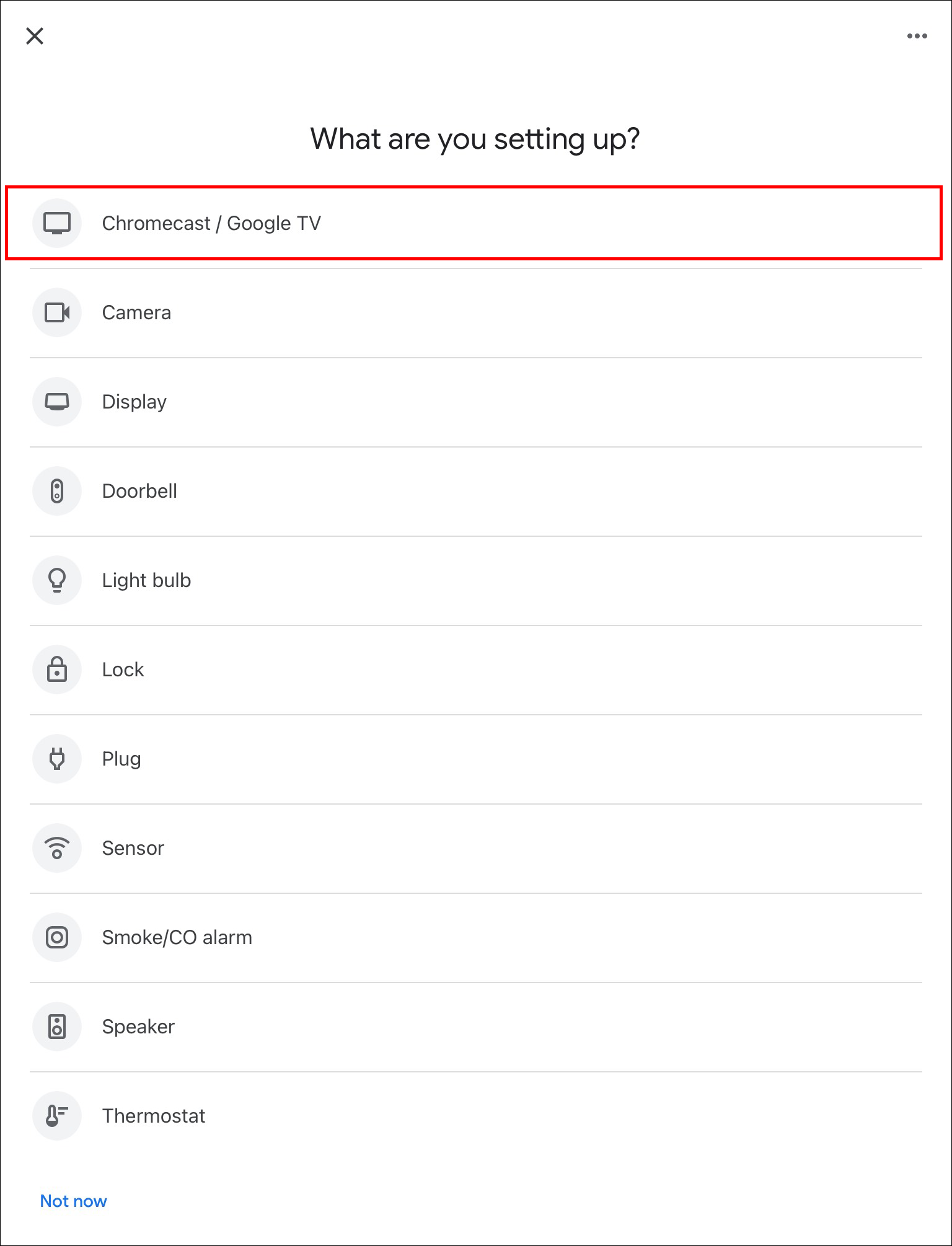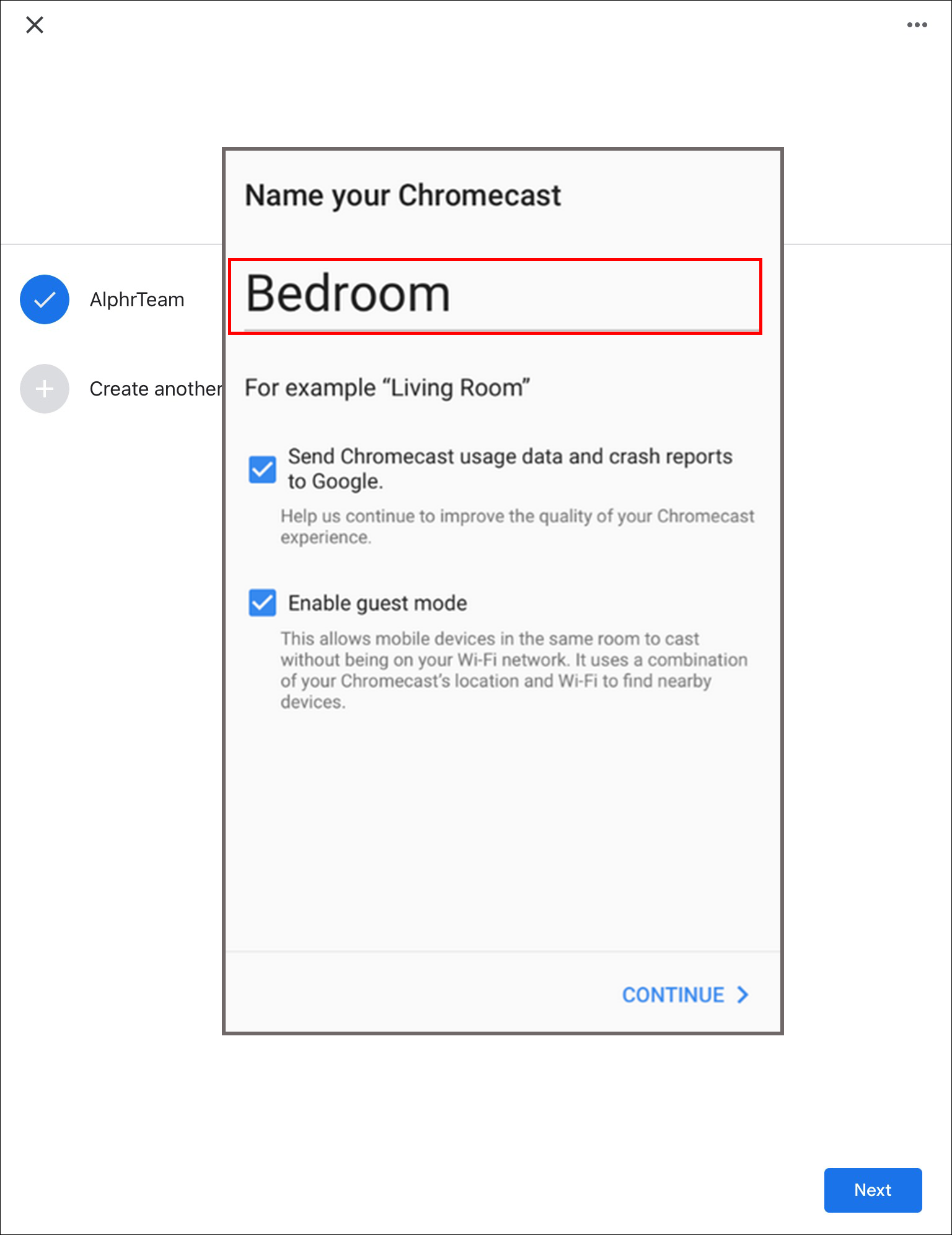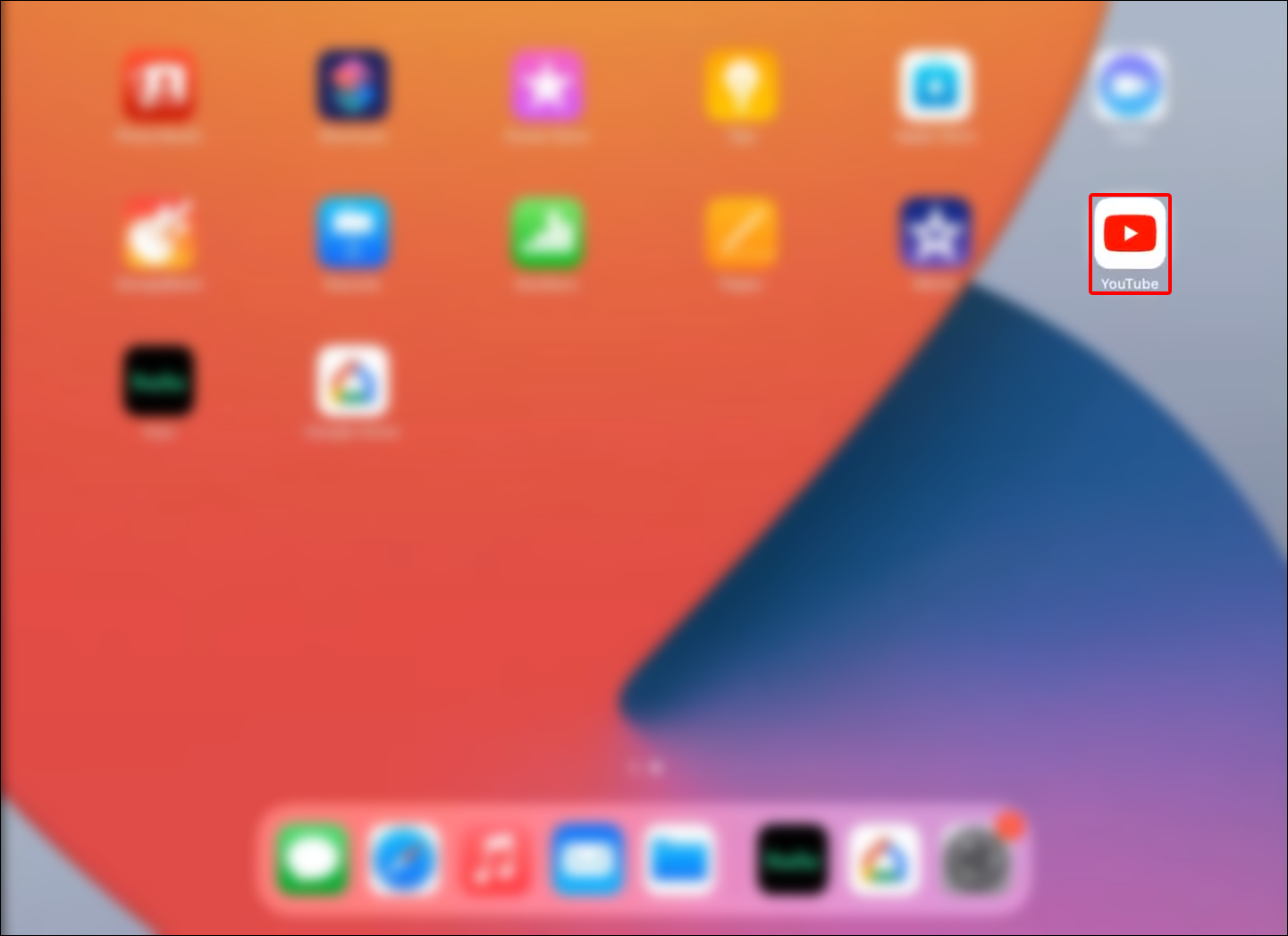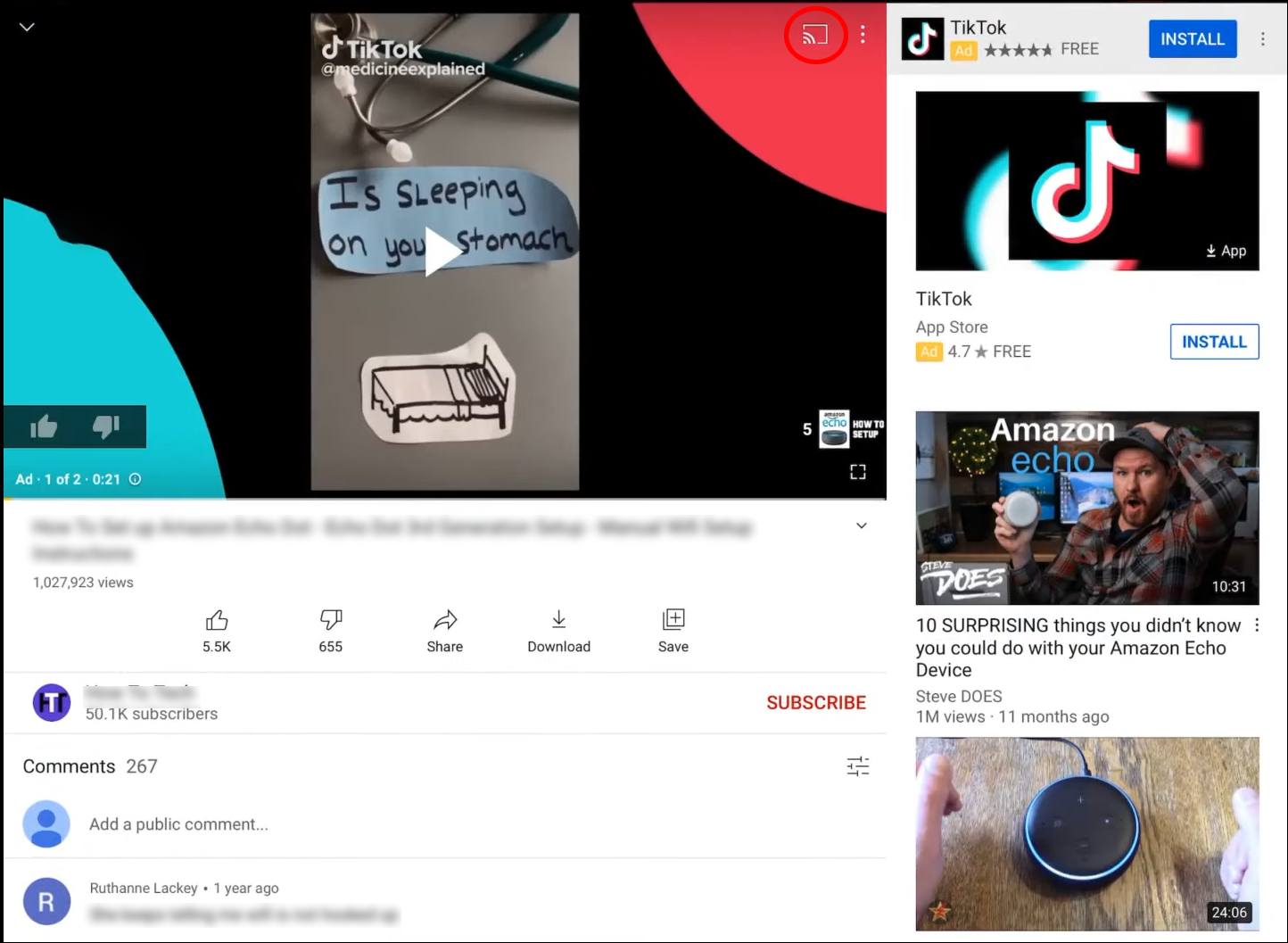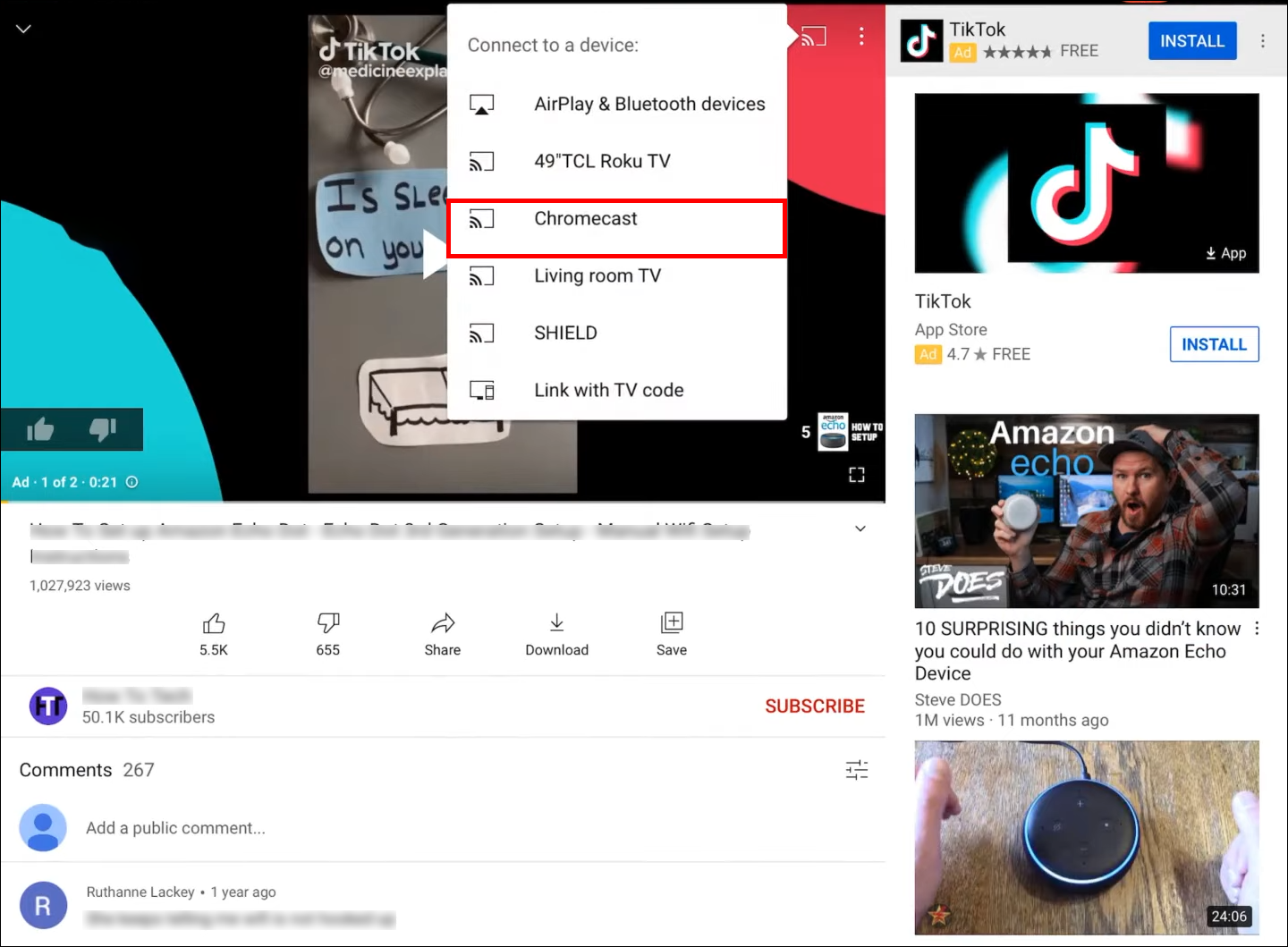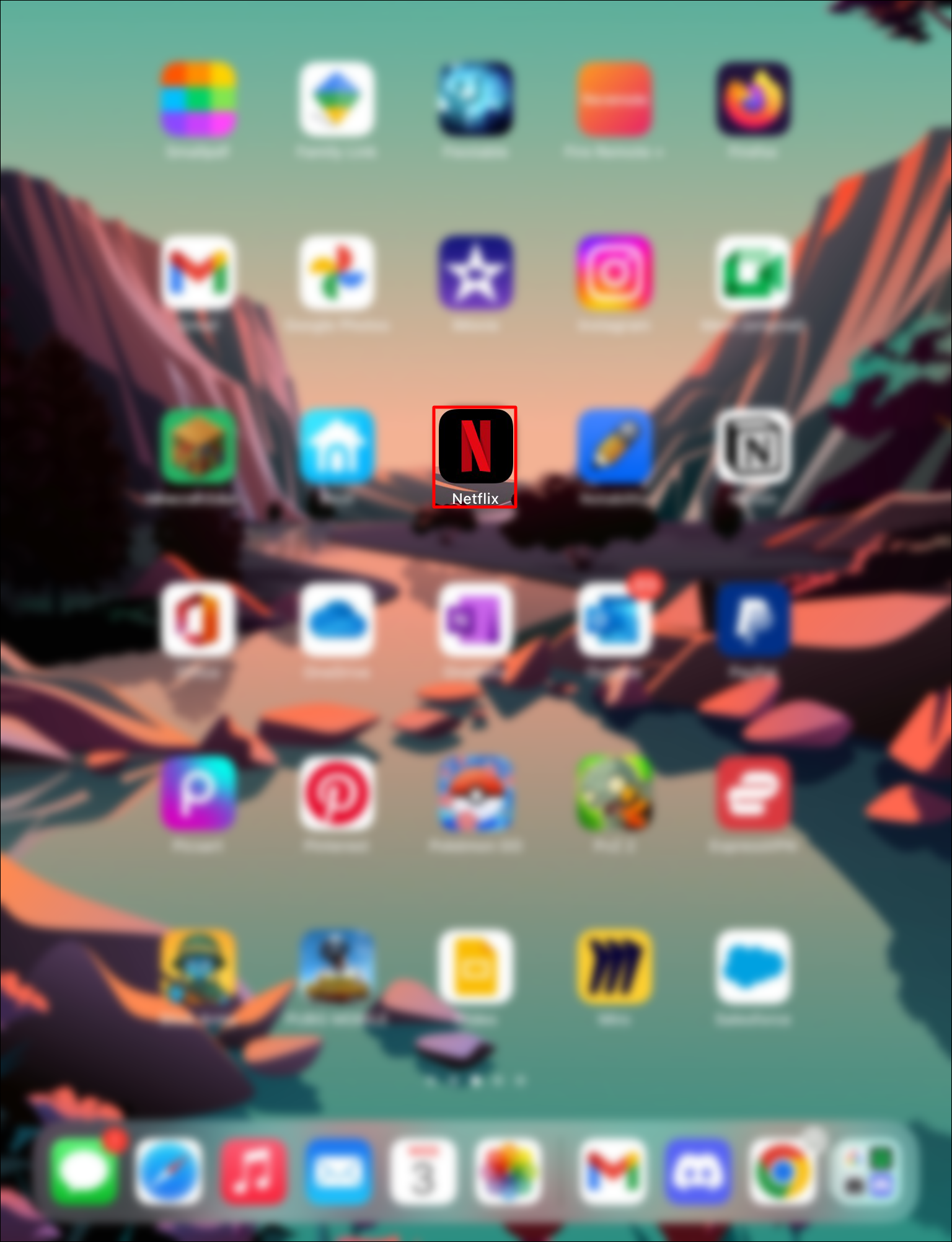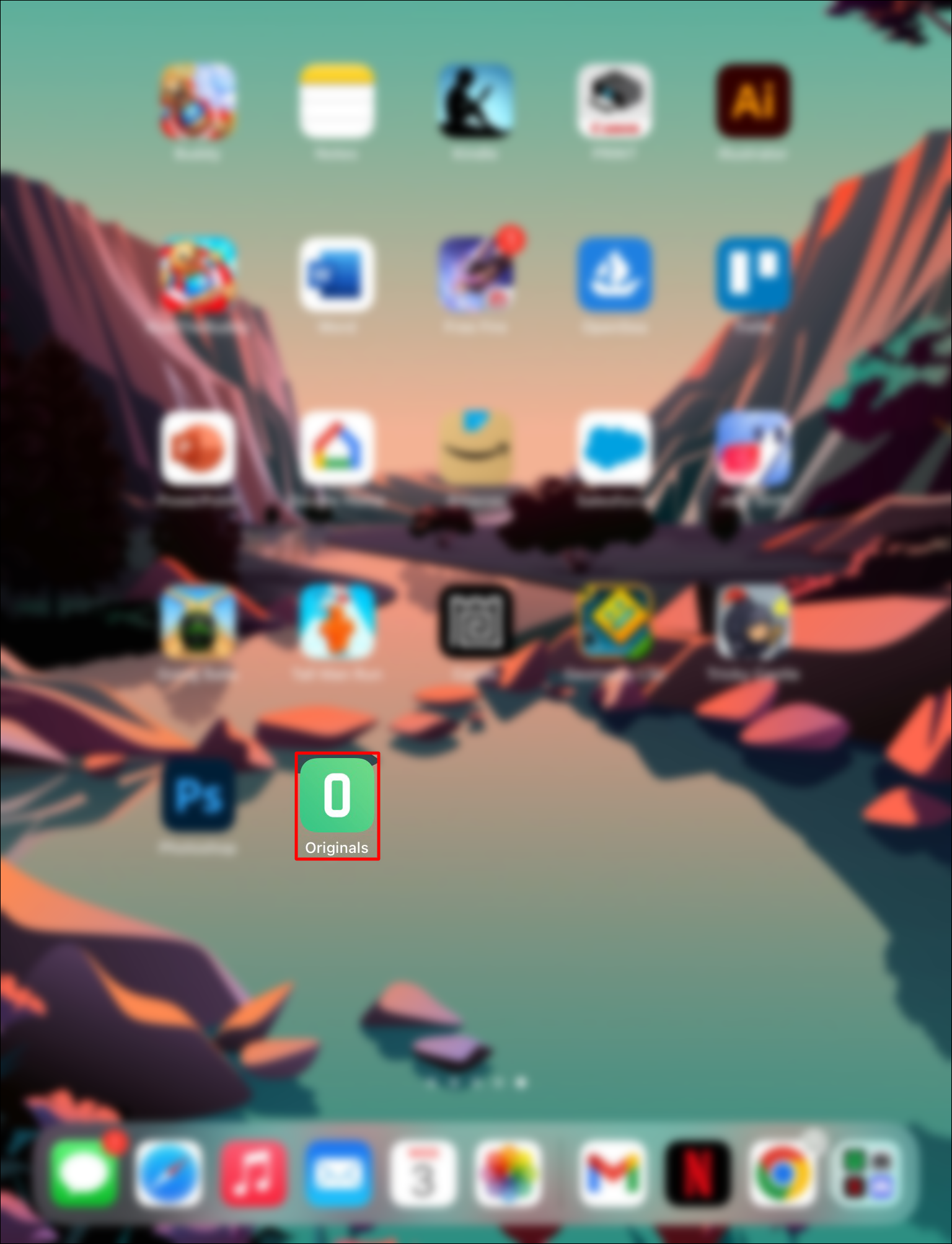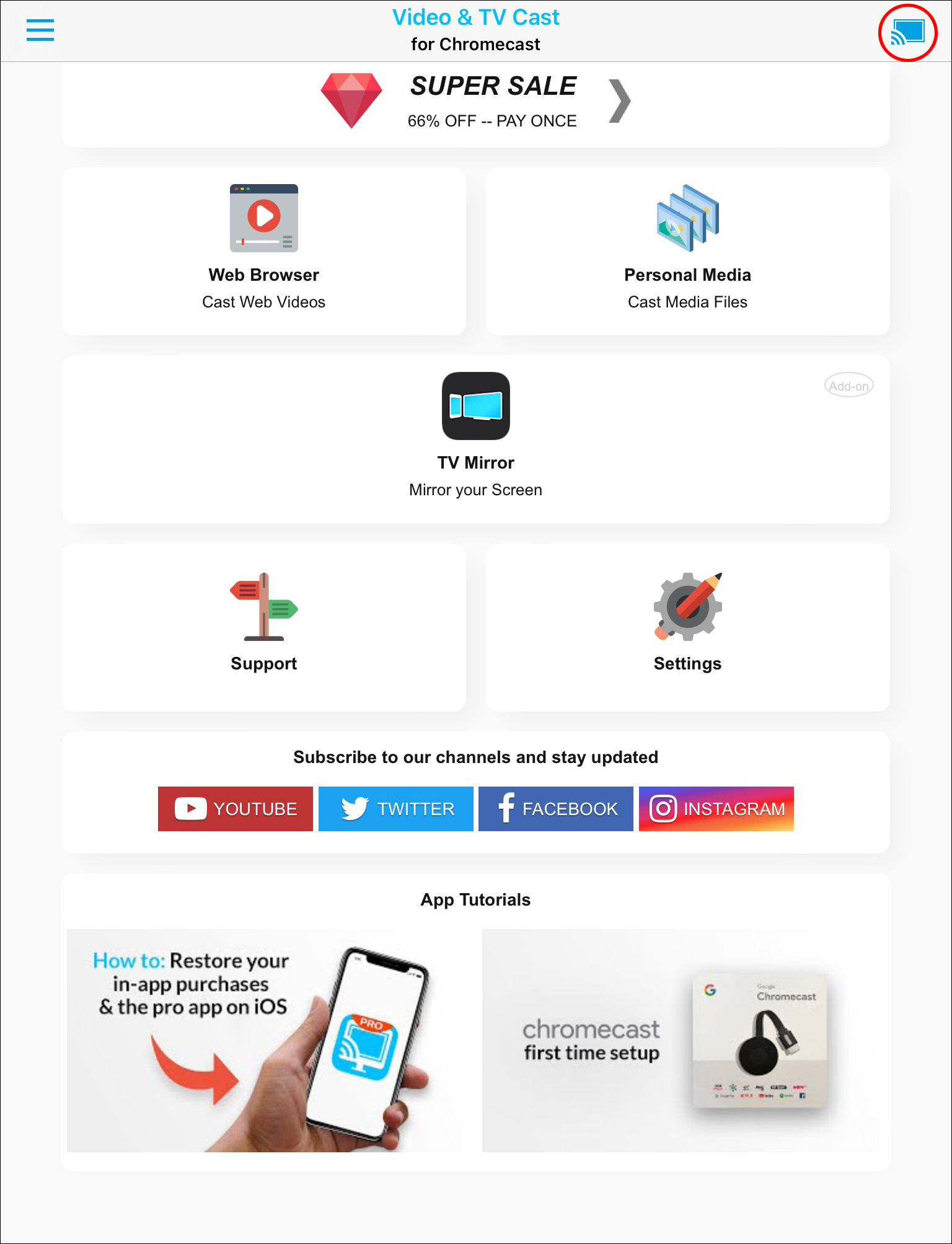The Google Chromecast device is an excellent wireless option for casting your favorite videos and content onto a smart TV. But how exactly do you use your iPad to watch content using Chromecast?
This article will show how to cast your iPad to a TV using Chromecast. We’ll also review how to use Chromecast to watch videos from your favorite streaming applications, such as YouTube, Hulu, and Netflix. Keep reading to learn more.
How to Use Chromecast on an iPad
If your TV has an HDMI port, you can easily cast videos onto it using a Chromecast device. You’ll also need the Google Home app to help set up the device. If your Chromecast device is already paired with your TV, skip to Step Three. Otherwise, get your Chromecast dongle ready and follow these steps to start watching your iPad videos on your smart TV:
Step One: Plug Your Chromecast Device Into Your TV’s HDMI Port
Connect the smaller end of your micro-USB cable to the Chromecast device and the other end to the charger’s header, then plug it into a socket.
Plug the device into your TV’s HDMI port and take note of your chosen port number.
Step Two: Choose the TV Input Source
- On your TV’s remote control, press the input source button.

- Choose the HDMI source where the Chromecast device is located.
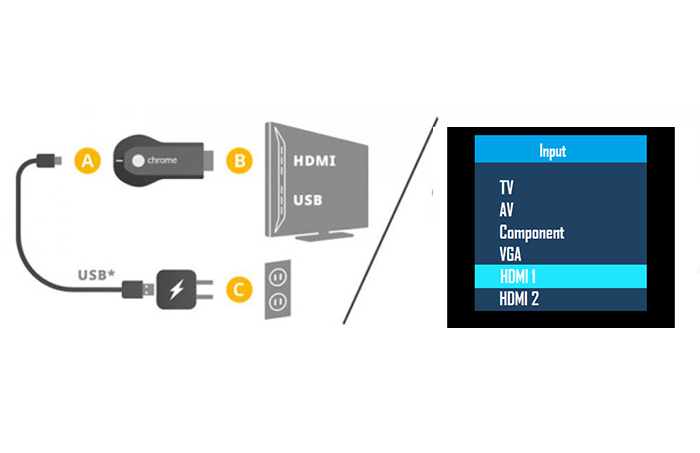
- If the process is successful, you should see a welcome page asking you to download the Google Home app.

Step Three: Connect Your Chromecast to Your iPad
On your iPad, download and install the Google Home app and sign into the account using your Google account.
- To add your device, click on the plus icon on the upper left side of the screen and navigate to “Select device” then “New device.”.

- Follow the prompts provided on the home screen to continue with the device setup.

- Ensure the name on your iPad matches that on your TV, then click “Yes” for your device to connect to the Chromecast.
- Verify that the code on your iPad matches that on your TV and tap “Yes.”

- Name your Chromecast device and adjust the privacy and customization settings to your preference.

- Connect your Chromecast device to your iPad’s Wi-Fi network and allow a few minutes for the updates to install.
Now that the device is set up, you can add streaming services to the app, including Netflix, YouTube, and Hulu. This will allow for easy casting and even recommendations from the Google Home App.
Every time you want to cast to your TV using your iPad, follow these steps:
- Open the app you want to use with Chromecast.

- Click the cast icon (usually found on the upper side of the screen).

- Select your Chromecast device and start watching on your smart device.

- Once you’re done watching, go back to your iPad, press the cast icon, and tap on “Stop casting.”
The good news is that you can continue using other applications as you usually would, even when the cast is in progress.
Note: If you’ve already set up your Chromecast with an iPad, you don’t need to pair it with another iPad or mobile device if they are on the same Wi-Fi network.
How to Watch YouTube on Chromecast From an iPad
Before you cast your YouTube videos from an iPad, ensure you’re signed in to the same Google account used on the Google Home app.
To watch YouTube on Chromecast from an iPad, you’ll need to pair your Chromecast to the device following the previous steps. After that, follow this process:
- On your iPad, open YouTube.

- Press the cast icon in the upper part of the screen.

- From the listed devices, select your Chromecast device.

- Tap on “Confirm” and allow five to ten seconds for the casting to begin.

- Open a video, and you should see it mirrored on your smart TV.

- If you’re done watching, tap the cast icon and select “Stop casting.”
How to Watch Netflix on Chromecast From an iPad
Like YouTube, Netflix has a cast feature making it easy to start casting your videos onto your TV. To watch Netflix on Chromecast from an iPad, follow these steps:
- Launch the Netflix app.

- Ensure you’re signed in to your account.

- Click the cast icon on the upper side of the screen.

- From the listed devices, select your Chromecast.

- Select the video you’d like to watch and tap the play icon.

How to Watch Hulu on Chromecast From an iPad
To watch Hulu on Chromecast using an iPad, follow these steps:
- Launch the Hulu app.

- Select the video you want to watch.

- Press the cast icon and select your Chromecast from the listed options.

- Allow some few seconds for the cast to begin.
- To stop casting, go back to the Hulu app, tap the cast icon and click on “Stop casting.”
How to Cast a Web Browser to Chromecast From an iPad
Many web browsers have a built-in cast feature that allows you to mirror some content onto your TV screen. Unfortunately, the feature isn’t available for all web pages, but luckily it’s enabled on some of the most popular streaming services, including YouTube, Hulu, and Netflix.
To start casting your web browser onto your TV using the Chromecast device, you’ll need the help of a third-party app like the Video & TV Cast app available at the Apple Store. The app is free, but it also features a paid version. Here’s how to use the app to cast a web browser to your Chromecast device:
- Launch Video & TV Cast on your iPad and allow it to access your network.

- The app should automatically detect and connect to your Chromecast. If it doesn’t, tap on the cast icon in the upper left corner of the window and select your Chromecast device.

- Open Google Chrome and start watching a video. The app should detect the video automatically and provide you with a link that you can click to begin casting the video on your TV.

Please note that the “Video & TV Cast” app only mirrors videos and images on a particular web page, not the entire web page. If you want to cast the whole web page to your TV, an excellent option will be the “TV Mirror for Chromecast” app, which offers the service for a paid subscription. Luckily they have a two-month free trial during which you can try out the app’s features and see if it’s a worthy investment.
Maximize on the Big Screen
Chromecast is the best way to cast series, movies, documentaries, and other educational videos on your TV. Luckily, many popular streaming apps come with the cast feature built-in, making it a snap to start watching your favorite videos on the big screen. However, casting a complete web page can be difficult, but you can get around this by using third-party software.
Regardless, we hope you can now use your Chromecast with your iPad to watch the shows you love from your favorite streaming apps.
Have you tried casting your iPad or iPhone to a smart TV using a Chromecast device? Please share with us your experience in the comments section below.
Disclaimer: Some pages on this site may include an affiliate link. This does not effect our editorial in any way.