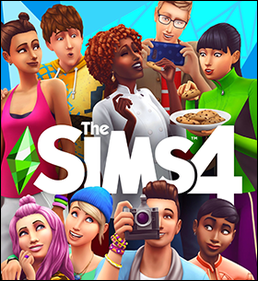Spotify’s Premium option lets you listen to ad-free songs without interruptions. Additionally, you can download songs with Spotify Premium, enjoy early access to new releases, and listen to your favorite tunes without ads. If these sound like a good reason to upgrade to pay for Spotify, you’re in the right place.
This article will explain how to upgrade to Spotify Premium and enjoy your favorite music without pesky ads.
How to Upgrade to Spotify Premium
As fun as Spotify Premium is with all its fresh features, signing up can be tricky. Many people have trouble figuring out how to upgrade since you can’t do so directly through the Spotify app. You’re usually directed straight to the subscription page, regardless of whichever device you choose to sign up from.
Here’s how to upgrade to Spotify Premium to enjoy all its benefits:
- Go to Spotify on your web browser.
- Log in to your Spotify account.

- Navigate to the Spotify Premium Page.

- Select the View Plans option.
- Choose your desired plan.
- Select Get started.

- Choose an appropriate payment method. The options can vary based on your region.

- Type your card/payment details.
- Select Buy Now to confirm the upgrade.

- You will get a message confirming you are now subscribed to Spotify Premium.
If you’re unsure about switching to Premium immediately or would like to experience it before making a long-term decision, you can try the 30-day free trial. You’ll be charged a subscription fee after the trial ends. You can always change your Spotify payment method later if needed.
How to Get Spotify Premium for Free
Fortunately, you can get Spotify Premium for free for a limited period through a package deal with other services. It’s important to note that each package has terms and conditions, so read everything thoroughly before moving forward.
- PayPal: All PayPal users can use Spotify Premium for three months without interruptions from ads.
- Xbox Game Pass Ultimate: If you’re a new Xbox Game Pass Ultimate subscriber, you can get six months of Spotify for free.
- AT&T: If you’re an AT&T user and you signed up for the “AT&T Unlimited & MoreSM” plan, you will get six months of Spotify Premium for free.
Spotify Premium Not Working
If your Spotify Premium account isn’t working after you’ve signed up and purchased the package, you can check out some common troubleshooting solutions below to fix your problem.
Log Out of Your Account and Log Back In
Sometimes the issue can be as simple as a system error. To fix this, you can log out of your Spotify account and log back in to initiate a sync between your account and device.
It’s also important to double-check that you’ve logged in with the correct account details. Make sure that you’re using the same email address you’ve signed up with for Spotify Premium.
Double-Check Your Payment Status
Once you’ve entered your account details, it’s important to double-check that your payment went through. If your payment status shows “Pending,” it means that the payment wasn’t successful, which is why Spotify Premium isn’t working.
Payments Completed via Partner Company
If you’ve taken out a Spotify Premium plan through a partner company, then they will control your payments. You’ll need to contact your partner company to ensure the payment status for your Spotify Premium account is successful.
If you’d like to contact your provider/partner company, here’s what you need to do:
- Open Spotify on your PC’s web browser and go to Account by clicking on your profile icon from the top-right corner.

- Click Manage your plan from the page that opens.
- Select the link that’s under the Payment option to contact your provider.

How to Cancel Spotify Premium
You may want to cancel Spotify Premium if you aren’t satisfied with the benefits you’re receiving or if you can no longer afford the monthly subscription fee. Whatever your reason, you can cancel your Spotify Premium subscription with a few easy clicks:
- Log in to your Spotify account from the web.

- Tap on Manage your plan.

- Choose Change plan.

- Select Cancel Premium.

- Confirm your action from the pop-up that appears.
Your Spotify Premium account will be valid until your next payment date, and your account will be changed to a free plan thereafter. If you think someone else is accessing your music library, you can kick them off your Spotify account instead of canceling your premium subscription.
Ad-Free Streaming
Switching to a Spotify Premium account means listening to your favorite tunes without interruption, amongst other advantages. Better still, upgrading your Spotify account is quick, easy, and secure. Additionally, many other service bundles offer you free access to Premium for a specific period. If you’re still in two minds about upgrading, you can always try the 30-day free trial to test the water first. If you still aren’t satisfied and have already purchased Premium, the cancellation process is easy to follow.
FAQs
Why isn’t the Spotify Premium free trial working?
You can’t use the Spotify Premium free trial if you’ve used it before or if you’ve used the Premium package before.
Can I use the same email address to create a new account for Spotify Premium?
No. You can’t use an email address that’s already linked to a current account to create a new account. However, your email address becomes available to use after the trial period of deleting your account is over. This trial period usually lasts between 14-30 days. This is done to prevent duplicate accounts from being created.
What is the Spotify Family Package?
The Spotify Family Package is a bundle deal that allows you to create six Spotify Premium accounts. This is ideal for families who want to enjoy the Premium benefits together, with the added advantage of separate accounts. This package also allows you to restrict content, making it easier for those who wish to monitor accounts.
Disclaimer: Some pages on this site may include an affiliate link. This does not effect our editorial in any way.