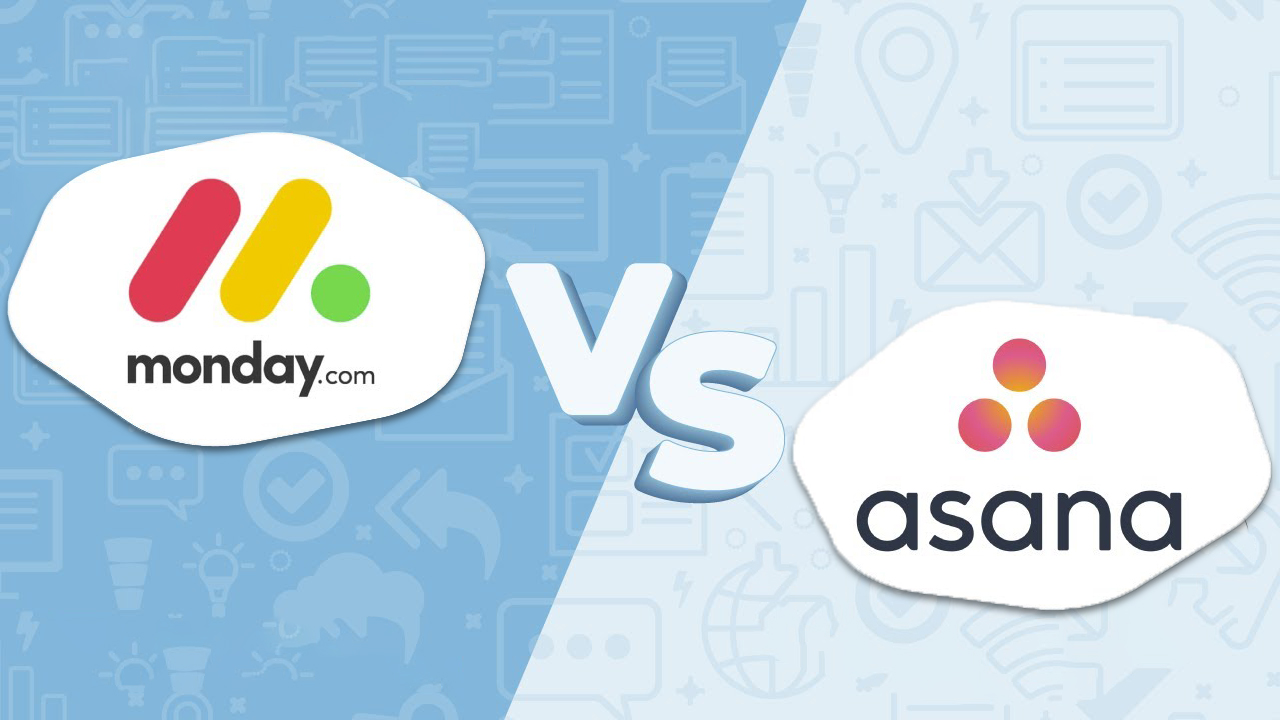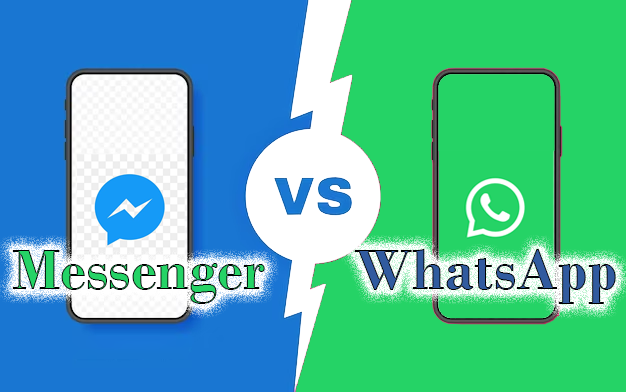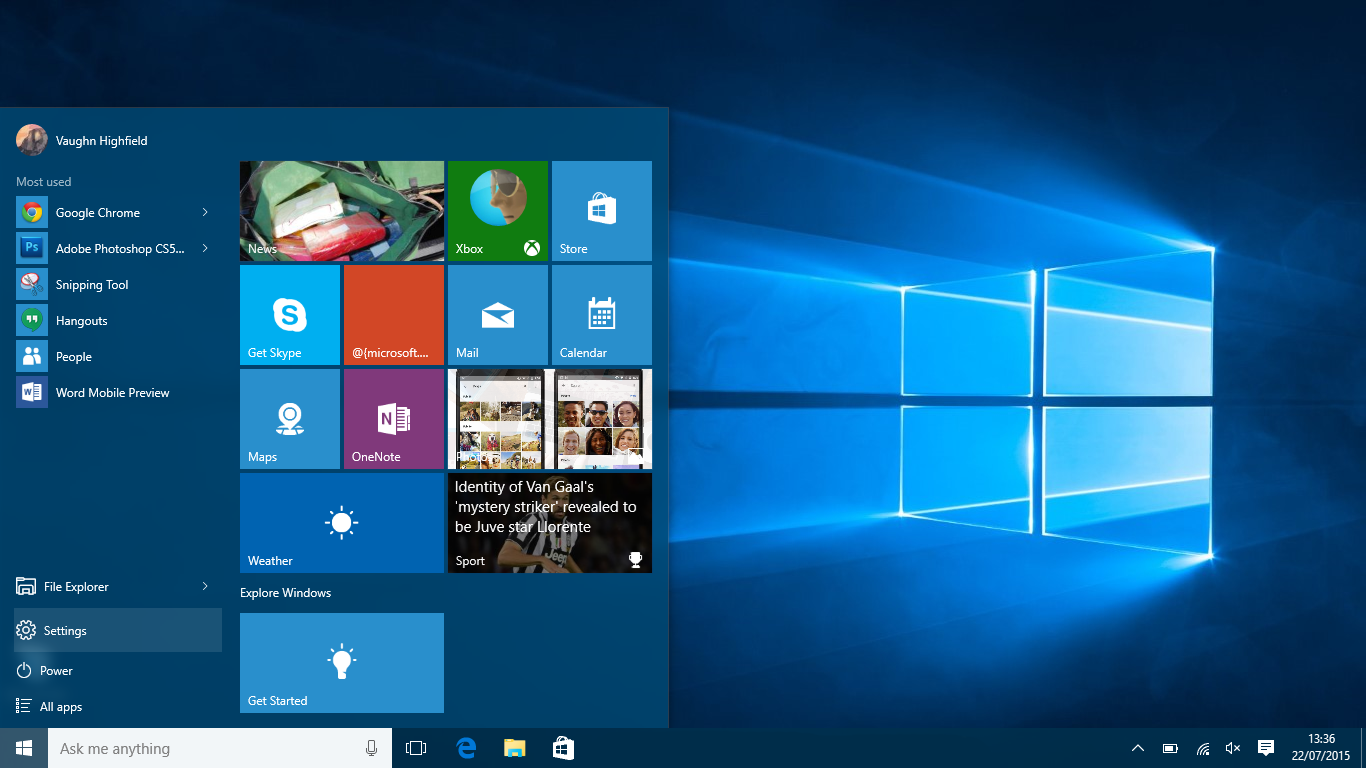Projects come in many shapes and sizes. Therefore, finding the right tools to manage teams efficiently is essential. Project management software such as Wrike and Jira can help organizations keep track of their assignment details.
If you are looking for an effective project management program for your business, it can be hard to decide between Wrike and Jira. This guide provides all the information you’ll need on the two, compares their features and pricing, and explores their benefits and individual drawbacks to help you make an informed decision.
Wrike Overview

Founded in 2006, Wrike is a project management software that helps businesses improve efficiency and effectiveness. This collaboration program is used by over 20,000 organizations to improve their productivity and reduce their risk of errors., such as L’Oréal, Mars, and Tiffany & Co.
The platform allows teams to enhance their performance regardless of location by tracking and managing tasks from start to finish.
Jira Overview

Since its inception in 2002, the project tracking tool Jira has become a popular choice for software development teams. It started as a bug-tracking software but has become a reliable and easy-to-use program for managing various projects. Jira has over 65,000 customers globally, including Airbnb, Spotify, and Cisco.
Wrike vs. Jira: Features
Both platforms provide various forms of project management. They track, manage, and help create reports, improving team efficiencies.
Let us dig deep into individual elements.
Getting Started
Wrike and Jira have made jumping on their platforms accessible, and their onboarding processes are straightforward.
Wrike has a quick startup tool that allows you to create a new project and start interacting with your team. After you enter your details, you’re taken to the main dashboard. There, you can learn how to perform various functions with the help of the Wrike Bot.
Aside from the main dashboard, Wrike has various other tools and resources to help you get started. One is the Wrike Deployment Guide, which will offer the platform’s basics.
Jira’s startup process is simple and only takes a few minutes. One of its main selling points is its thorough setup process. It walks you through the various types of projects that you can manage, offering options depending on your management style.
After you’ve set up your project, you can also find tutorial guides that explain various aspects of agile project management and Kanban boards. These guides will help you get the most out of the platform.
If you are already using Jira, check out our Asana vs. Jira comparison to see if the former can help you with better project management.
Ease of Use

Ease of use is an important feature when choosing your project management software. The faster teams learn to navigate the platform, the more efficiently they will work. Let’s look at how the two programs compare in this category.
Wrike is a powerful tool that helps teams manage complex requirements. Its intuitive welcome screen allows users to join the platform quickly. Plenty of templates can help you get started quickly. Although the many features can be overwhelming, every button and icon works seamlessly and as expected, making it easier for new users to get used to the system.
The main menu and left sidebar navigation bar make it incredibly easy to move through the system. All projects are organized logically, and there’s a dedicated section for each team and function.
Although not revolutionary, Jira is still a good project management software. Its easy-to-use design makes it an ideal choice for small and medium-sized businesses.
The software helps users create a system that works seamlessly for these companies. It provides all the necessary instructions to start and manage teams.
Even without these instructions, the platform is incredibly straightforward to navigate. With just a few clicks, you can create various reports and customize your desired options. It’s simple to use, even if you have no technical skills.
Task Management
The Wrike user interface is intuitive. It offers an easy drag-and-drop layout, perfect for bulk task creation. It also offers detailed assignment options, including due dates, shared ownership, and priorities.
You will also enjoy a Robust system for setting dependencies. This allows you to create smaller tasks within a broader assignment, known as nested subtasks while maintaining a clear task context.
Wrike also provides visual prioritization with an elaborate color-coding and tagging system. You can track real-time progress and view task completion percentages.
On the other hand, Jira offers a simple form-based task creation interface, and while it has an extensive range of features for assignments, you will find the options on Wrike more flexible.
It is also great at handling dependencies and subtasks. Agile teams often use Jira for project management and other tasks related to software development. It has built-in tools such as the Scrum and Kanban boards, which help colleagues work faster and more efficiently.
Jira offers project management options like Gantt charts and task lists. These features help users create and manage customized charts for different types of projects.
Below is a summary of their task management features:
| Feature | Wrike | Jira |
|---|---|---|
| Assignment and Task Creation | Uses an intuitive drag-and-drop, bulk creation, and detailed assignment options | Form-based but detailed assignment features |
| Subtasks and Dependencies | Extensive system for dependencies and nested subtasks | Employs Kanban board-based dependencies and offers subtasks within issues |
| Tracking and Prioritization | Visual prioritization, including color-coding and tagging, and real-time progress tracking | Offers prioritization through swimlanes and backlog ordering, and tracking with progress bars and status updates |
| Automation | Includes workflow rules for the automation of repetitive tasks | Extensive automation using Jira Automation for Advanced Workflows (requires technical expertise) |
| Workflow Customization | Extensively customizable with custom folders, templates, and statuses | Very customizable, primarily via plugins and add-ons |
Integration
Teams around the world today have to link up to a lot of apps and services to manage projects. An absence of integration would make it more challenging for collaborative work between colleagues.
Wrike and Jira offer an extensive set of integrations, even though Jira takes an edge in integrating with development and IT-related tools.
Wrike integrates with other project management tools, although additional setup is required. Jira, on the other hand, has limited options in integrating with other workflows.
Below is a summary of integration features you may expect:
| Feature | Wrike | Jira |
|---|---|---|
| Third-party Integrations | Extensive range that includes Slack, Google Drive, and design platforms | Extensive range with a good focus on development and IT-related tools like GitHub and Bitbucket |
| Number of Integrations | 400+ | 100+ |
| API Support | Robust API for custom integrations | Robust API support for custom integrations |
| Integration with Other PM Tools | Limited and will require additional setup | Limited and will not seamlessly integrate with existing workflows |
| Data Sharing | Seamless data flow between integrated tools | May require add-ons |
Privacy and Security

Most businesses prioritize the safety of their documents. These files often contain sensitive information that should never fall into the wrong hands.
Wrike elaborates on network and system security, compliance, and privacy. Continuous backup is performed on multiple servers in remote parts of the globe.
Wrike’s security features are regularly updated and maintained according to the latest security standards. Its enterprise plan includes security upgrades such as two-factor authentication, password policies, network access controls, and audit reports.
On the other hand, Jira is a member of the Cloud Security Alliance, which promotes best practices in cloud computing security. The platform has been certified as complying with various international standards. Its data encryption is applied to both stored and retrieved data.
As an administrator, you can also manage your users’ administrative controls, including the ability to set up and enforce two-factor authentication.
Below is a summary of their security features:
| Feature | Wrike | Jira |
|---|---|---|
| Data Security | SOC 2 Type II and ISO 27001 certified, AES-256 encryption at rest and in transit | SOC 2 Type II and ISO 27018 certified, AES-256 encryption at rest and in transit |
| Data Privacy | GDPR and CCPA compliance, clear data residency options | GDPR and CCPA compliance, less granular data residency options |
| Access | Granular permission levels for team access and user roles, 2FA available | Granular permission levels for team access and user roles, 2FA available |
| User Activity Logs | Detailed audit logs, accessible for administrators | Audit logs are available but may require additional apps or configurations to manage |
| Transparency and Communication | Regular security updates and vulnerability reports | Security updates and vulnerability reports less frequent |
Support

Having the necessary support tools in your project management software ensures users have a great experience. Having multiple support tools at your disposal can help make life easier.
Wrike and Jira have various support features that help diagnose and resolve program-related issues. There are also tools available to help you learn how to use the respective platforms.
The Wrike Help Center is a comprehensive platform with interactive training videos, a community, and several articles.
It also comes with a free support plan that includes the option of premium support, which is available every day of the year. The platform also has tools to help users resolve their problems, such as a dedicated phone line, email, and chat.
Jira offers its users support through a dedicated site. You can browse the platform’s documentation, community forum, suggestions, and bug reports from this site. Jira has three levels of support: Free, Standard, and Premium.
The Standard plan is available during regular business hours, while the Premium plan offers round-the-clock support.
Wrike and Jira Pricing

Getting the best project management software is important, especially because these programs aren’t cheap. Here’s a look at the Wrike and Jira pricing options.
Wrike
Wrike offers the following pricing options:
- Free plan.
- Team plan (3-25 users) – $9.80 per user/ month.
- Business (5-200 users) – $24.80 per user/ month.
- Enterprise (5 to unlimited users – for large teams) – You will book a call for the price.
- Pinnacle (5 to unlimited users – for teams with complex work needs) – You will book a call for the price.
There is a free 14-day trial period for all paid plans.
Jira
Jira offers the following pricing options:
- Free plan – Up to 10 users.
- Standard plan – Available for up to 35,000 users, $8.15 per user/ month.
- Premium plan – Available for up to 35,000 users, $16 per user/ month.
- Enterprise plan – Available for up to 35,000 users, you will book a call for the price.
There is a free 7-day trial period for all paid plans.
You may also check out other project management software for small businesses to explore more budget-friendly options.
The Bottom Line
Wrike has robust security and many features, including a financial management suite. However, Jira is more flexible, customizable, and geared toward software development teams.
Both tools have various integration options and are flexible enough to work with different applications. Choosing the right platform for your team will come down to preference.
Disclaimer: Some pages on this site may include an affiliate link. This does not effect our editorial in any way.