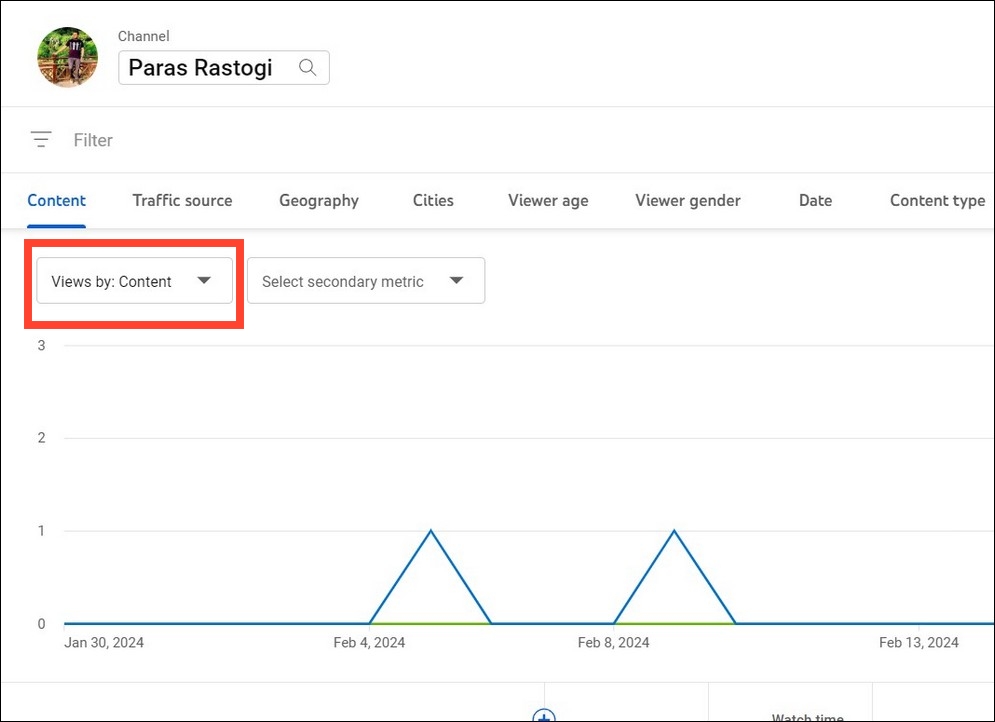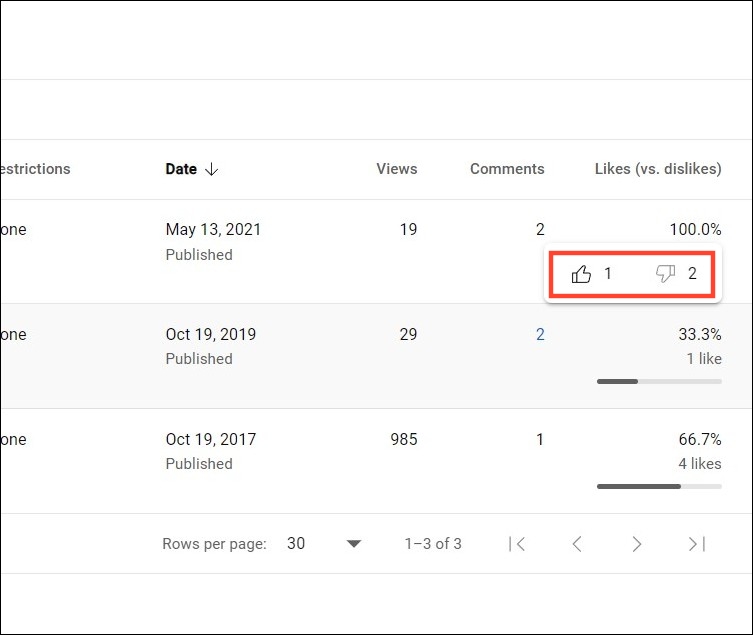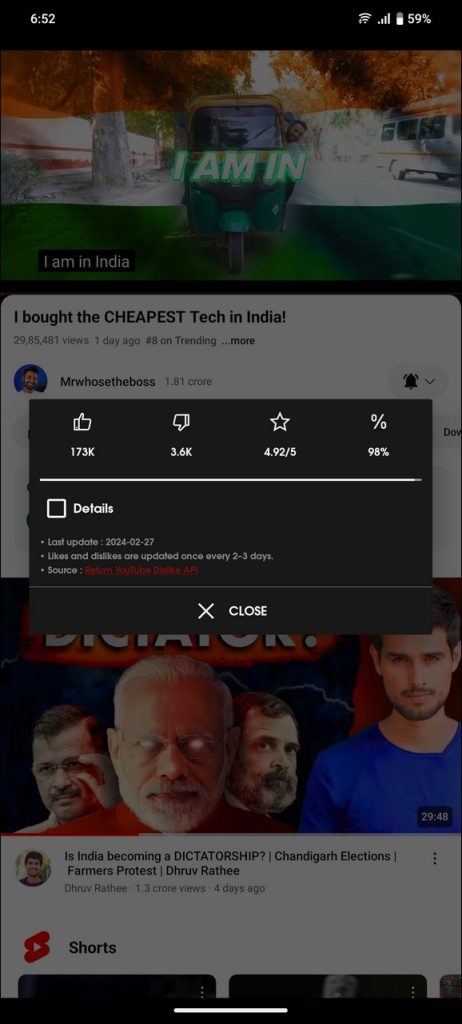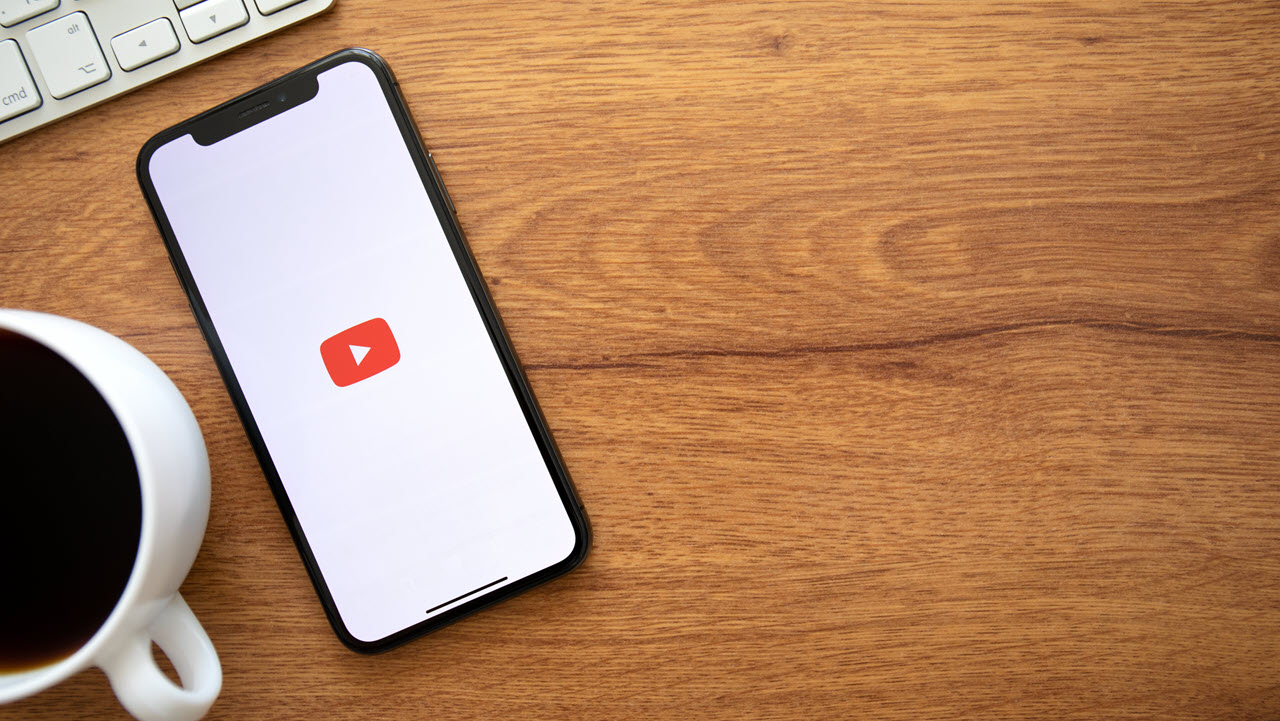YouTube video dislikes aren’t all bad and can help you know your audience better, especially if someone is targeting your videos with ill intentions. However, the platform doesn’t show dislike metrics openly as it does for likes, making it a tough nut to crack. Fret not; this explainer discusses several nifty workarounds to see who disliked your YouTube video in a few clicks.
Both creators and viewers have the freedom to express their opinions on YouTube. However, not everyone will agree with your views, which might sometimes attract a multitude of dislikes to your content. This raises an important question: can you check who disliked your YouTube video? Well, you can’t find the individual who did not like your video. But, the platform provides certain dislike metrics to help you analyze your content’s performance.
There are several reasons behind YouTube turning off the dislike button in videos. First, it aims to provide content creators with a positive space to thrive without being discouraged by dislikes. Secondly, it prevents dislike campaigns from gaining traction, where some people might maliciously target small creators to dislike their content.
Lastly, when the number of dislikes on a video is visible, a viewer might form a negative opinion even before watching a video. Hiding it compels viewers to watch the video and form honest opinions to provide constructive criticism to the creator via comments.
How to See the Dislike Count of a YouTube Video
YouTube once displayed both the number of likes and dislikes beneath each video. Later, it only started showing the like count. But YouTube still keeps all the relevant metrics; it is only hidden behind menus that can be reinstated with a browser extension. Additionally, if you’re a creator, you can review your channel analytics or inspect posted comments to determine who disliked your content.
1. Inspect Channel Analytics
An easy way to view the dislike count of your uploaded video is to go through the channel analytics in YouTube Studio. From here, you can enable the dislike metric to view all related information. This includes the number of dislikes and its visual representation through a graph plotted against time.
- Open YouTube and click your profile icon in the top-right to access the YouTube Studio.
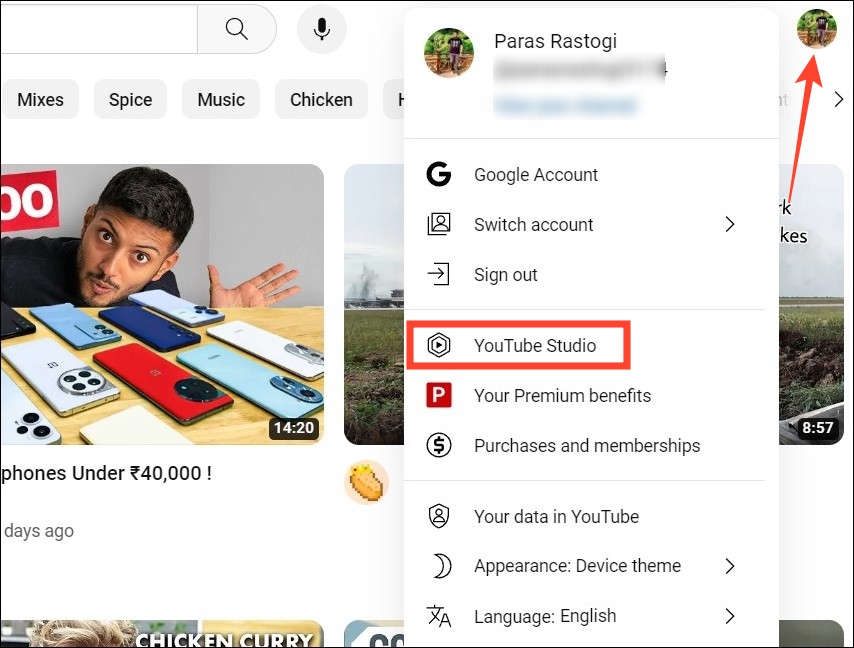
- Expand Analytics in the left sidebar and click Advanced Mode in the top-right.

- Next, click on Views By to customize metrics.

- Expand More metrics and pick Dislikes under Interactions.

- You can now view the dislike graph with relevant details in the table below.

2. Utilize the Like-to-Dislike Ratio
YouTube’s like-to-dislike ratio is a great way to measure your video’s performance. It displays a video’s like percentage after dividing the total likes by the dislikes received. When you hover your mouse cursor over this percentage, you can see the dislike count of an uploaded video.
- Open YouTube Studio signed in with your account.
- Click Content in the left sidebar and pay attention to the Likes (vs. dislikes) column on the right.

- Hover your mouse cursor over a video’s like percentage to see the number of dislikes on the video.

3. Pay Attention to the Comments
Comments can help you gauge the overall reception of your video. Reading them can disclose who liked or disliked your content. However, it may not always help, as viewers might dislike your video without leaving a bad comment.
If you can’t locate comments, follow this easy read to fix YouTube comments not showing on a video.
4. Reinstate Dislike Counter on YouTube Video
If you prefer to view the dislike count of a YouTube video like before, you can install a browser extension on your PC or use a third-party app on Android or iPhone.
The Return YouTube Dislike extension is a popular add-on compatible with most web browsers like Google Chrome, Microsoft Edge, Brave, etc., that can reinstate the dislike counter under YouTube videos. Similarly, the Return YouTube Dislike and Dislike for YouTube-Checker are popular apps on Android and iPhone to view a video’s dislike numbers.
On the Web
- Install the Return YouTube Dislike extension to your browser from the Chrome Web Store.

- Refresh your desired YouTube video to find the disliked numerics below it.

Android
- Install the Return YouTube Dislike app from the Google Play Store.
- Head to a YouTube video and press Share.

- Pick the YT Dislike Button app.
- Wait a few seconds to get the dislike details on your screen for the selected video.

iPhone
- Download the Dislike for YouTube-Checker from the App Store.
- Copy the link to the YouTube video you wish to inspect.
- Tap the Grey button to paste the copied link.

- Finally, press the Blue button to process the link and gather data.
- Viola! You can now see the number of dislikes on your desired YouTube video.

Know Who Disliked Your YouTube Videos
YouTube doesn’t offer a direct way of viewing dislikes on your video. However, each time a viewer hits the dislike button, the platform keeps a record of it. Thankfully, YouTube Studio and free third-party tools, such as Return YouTube Dislike, can help you effortlessly see a video’s dislike number on a desktop or smartphone.
FAQs
You can’t see the individual’s username disliking your videos. However, you can analyze the number of dislikes received on your uploaded content with the YouTube Studio/
When you dislike a video, you instruct the YouTube algorithm to stop recommending that particular video or channel in your search results or anywhere inside the app.
No. The creator won’t see your username or profile when you dislike a video. It will only be counted towards the dislike metric.
Disclaimer: Some pages on this site may include an affiliate link. This does not effect our editorial in any way.