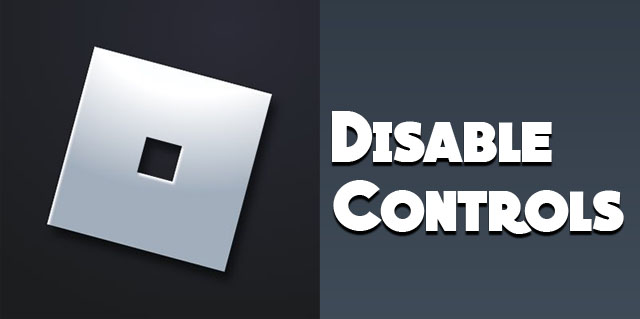Are you worried that your kid can access all kinds of inappropriate content when you’re not looking? You wouldn’t want your kid to stumble upon mature content of any kind and be exposed to scenes of violence or indecent language. Having to explain why they shouldn’t use the fun new word they learned but don’t understand can be avoided by setting parental controls on your Apple TV.
TV shows and movies are age-rated for a reason. Setting parental controls will give you a piece of mind and ensure your kid is enjoying their screen time safely.
Restricting Content
Apple users can set up parental controls by restricting access in Apple TV, Apple TV app, or Apple TV + configurations. Before setting up individual restrictions, you need to enable the Restriction option to be able to access everything else. This allows you to limit access to specific content by enabling or disabling certain features.
The passcode that you set in this process will be required each time you set up or change individual restrictions.
Managing Controls on Apple TV
Apple TV devices use Siri Remote device. You can easily turn on Restrictions with your Siri remote in just a few easy steps:
- Hold the TV button and open the Control Center.
- Go to the General Settings tab with 2 toggles on it.

- Switch the Restrictions button by clicking on a lock button and entering a four-digit passcode.

Select the individual restrictions with the remote by either pressing the clickpad center for remotes that are second-gen or later, or by pressing the touch surface for first-gen remotes.
When you want to remove restrictions, follow one set of the steps above and switch the Restrictions off, then input the four-digit passcode to confirm it.
Parental Controls on Apple TV App
If your child uses an Apple TV app, you need to access it through your child’s Apple device to set up the parental controls.
To turn on parental control restrictions, follow these steps:
- Open the Apple TV app and navigate to Settings.

- Go to General and click on Restrictions to turn them on.

- Enter a four-digit passcode.

Here’s how to remove the restrictions:
- Open the Apple TV app and go to Settings.
- Navigate to Restrictions and turn the setting off.

- Enter a four-digit passcode.

Verifying the Passcode on iPhone TV Remote
When you’re setting up your Apple TV restrictions you might want to keep your passcode hidden. If your kid is close, and you don’t want them to see what you’re typing via Siri Remote, you can do that via iPhone or iPad as well:
- Open the Control Center by swiping down from the top of the screen (or up from the bottom if you use iPhone 8 or earlier).
- Look for the little remote icon and tap it.

- Select the TV that you wish to control.

- Set the four-digit passcode.
- Re-enter the passcode for verification.
If you can’t see the remote icon in your Control Center:
- Go to Settings on your iPhone.
- Scroll down and tap on Control Center.

- Navigate to the remote-control icon and tap the plus button.

Controls on Apple TV+
On Apple TV+ you can set restrictions for Music, TV, and Movies. These content restrictions are valid for all browsers, but they don’t apply to the Apple TV app on Apple devices like Apple TV, iPhone, iPad, and Mac. If you wish to set up additional parental controls, like screen time you will have to do it on individual devices on which you’re using the Apple TV+.
- Go to Apple TV’s website on your browser.

- Tap the profile icon in the upper right corner and go to Settings.

- Scroll down to the Parental Controls section and toggle Content Restrictions on.

- Enter a four-digit, and input your recovery email.

- Navigate to TV shows and Movies and select the age rating suitable for your child.
Configuring Individual Restrictions on Apple TV
After you’ve turned the Restriction option on in the previous step, select which options you want to restrict, hide, block, or allow. For each change you make during the setup, you’ll be required to input a passcode. Choosing the Restrict setting means that accessing these features on Apple TV will require your passcode, while Block disables these features completely.
For 2nd- or 3rd-generation Apple TVs, you’ll have “Ask” instead of the “Restrict” option.
Here are some of the restrictions that you can set on your Apple TV.
Age Rating
By enabling age-rated options you’re limiting your child’s access to explicit or inappropriate content. The first thing you need to set up is your location. Based on this the number and name of all age-rated categories will vary. The age rating is predetermined for all movies, TV shows, and apps, so you can easily filter the content that is available by choosing the appropriate age-rating category for your child.
Blocking
If you want to make sure certain content doesn’t appear at all in your kids’ searches, you should block it. Within the “Allowed Content” category you can choose to limit or block your child’s access to music, podcasts, music profiles, and videos.
If you block explicit content your child won’t be able to download or play it. However, remember that blocking via Apple TV doesn’t block the content within individual third-party apps, like Netflix or HBO. You need to set them up individually.
Purchases
Preventing purchases makes sure your child can’t buy anything without your knowledge. This can prevent significant credit card charges if your child downloads a game with a heavy emphasis on microtransactions. It also prevents buying new TV shows or movies for streaming.
You can disable purchases and in-app purchases in the iTunes Store category.
Games
Some games can be played on Apple TV, and you can easily set up certain restrictions for your kids in the “Games Center.” You can block or limit your children’s access to multiplayer games. There are many other useful options you can set up as well, such as adding friends, private messaging, profile privacy, and screen recording.
Advanced Options
To ensure your kids aren’t making any bigger changes on your Apple TV, you can Restrict options like AirPlay, Conference Room Display, Location Services, TV Provider, and Remote App Pairing.
FAQs
Can I enable screentime for the Apple TV app?
Yes, you can. First, you need to enable the screen time option through Settings on your child’s device. From there you can access the individual app (Apple TV) and schedule when the app will be available, how long your kid can use it, and even extend their downtime with the “Ask For More Time” option.
Can I set up parental controls for the Apple TV app via Family Sharing?
Yes, you can. If your child is added to your Family Sharing group and has their device set up, you can schedule downtime and monitor app use for the Apple TV app on their device. If you turn on the “Ask to Buy” option in Family Sharing, your kids will be prompted to seek your approval every time they try and make a purchase, which applies to the Apple TV app as well.
Does setting up Apple TV parental controls restrict third-party content?
No, it doesn’t. To restrict third-party content, you must access the individual app, or do it by setting limitations in Apps within Settings.
Enjoy Watching TV Carefree
Having long conversations with your child about the confusing thing they saw on the TV is a thing of the past! By setting up limitations on either the device or app, you no longer have to worry about your child being exposed to something that’s not suitable for their age. Whether your child enjoys watching TV on their AppleTV device or via the app, you can control what they can access and view.
Did you encounter any issues in setting up parental controls? Are there any other ways you monitor your children’s screen time? Let us know in the comments section.
Disclaimer: Some pages on this site may include an affiliate link. This does not effect our editorial in any way.

















![How to Manage Subtitles for CBS All Access [All Major Devices]](https://www.alphr.com/wp-content/uploads/2020/06/How-to-Manage-Subtitles-for-CBS-All-Access-All-Major-Devices.jpg)
![How to Manage Subtitles for Amazon Prime Video [All Major Devices]](https://www.alphr.com/wp-content/uploads/2020/06/How-to-Manage-Subtitles-for-Amazon-Prime-Video-All-Major-Devices.jpg)