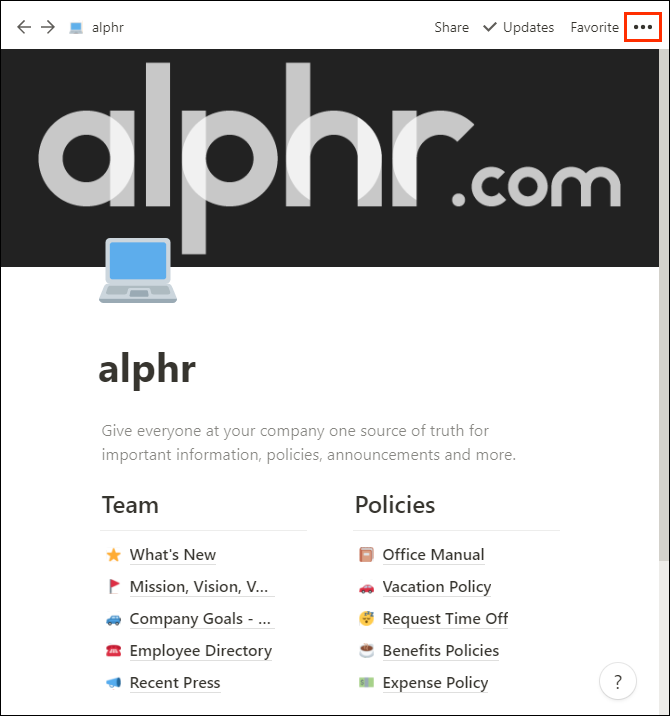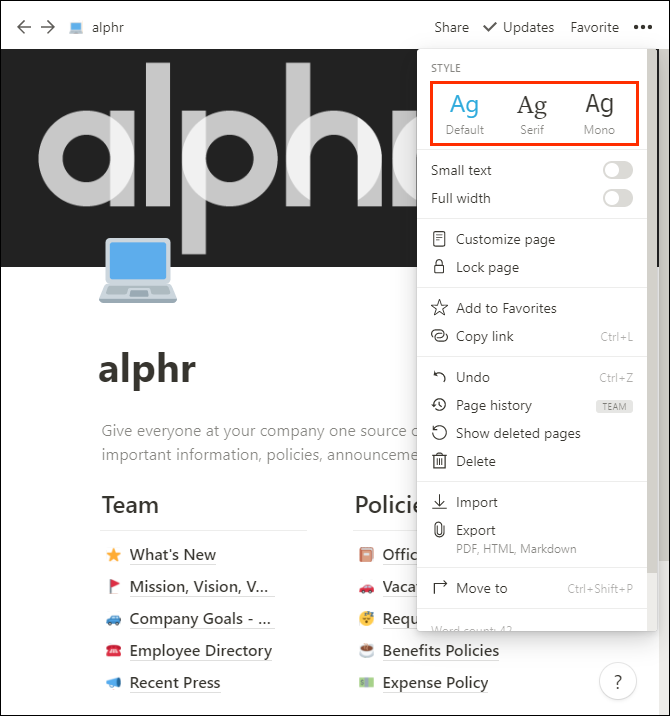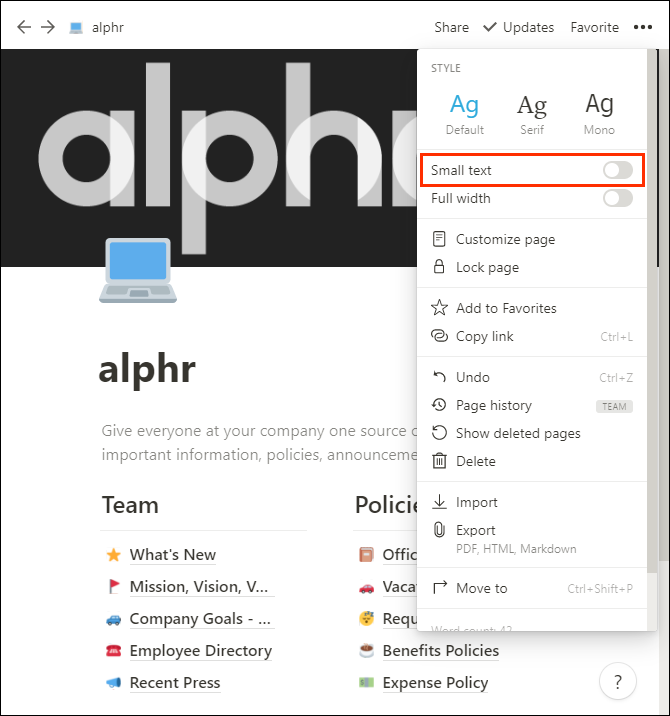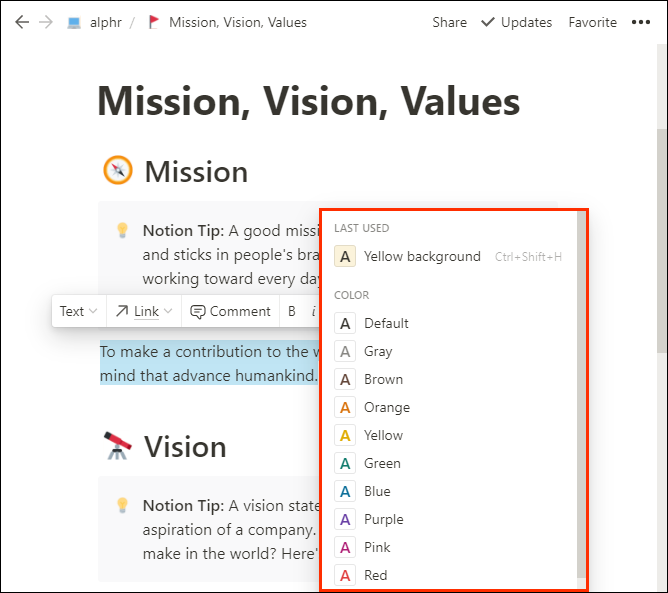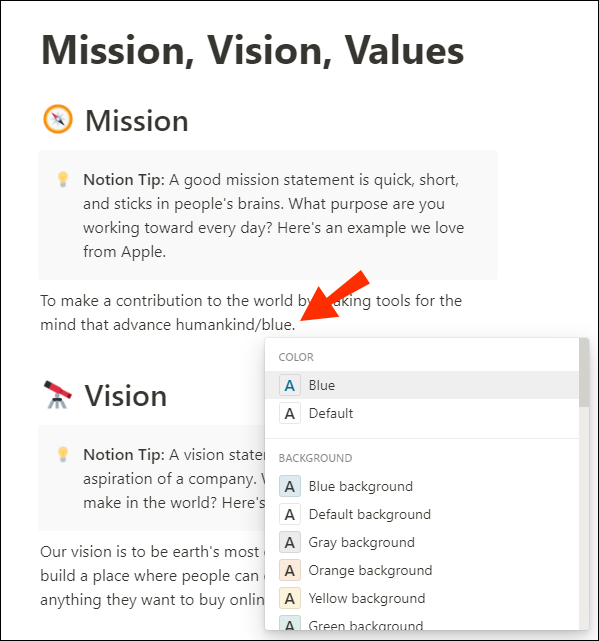As you start creating your written content, you might want to change the font to make the piece more eye-catching or match it to your overall branding. If you’re looking into how to change your font in Notion, you’ve come to the right place.
In this article, we’ll lead you through Notion’s not-so-diverse but effective font customization settings. You’ll learn how to change font type, size, color, and more.
How to Change Font in Notion
If you were expecting to play with fonts in Notion, don’t get your hopes up too high. There are only three built-in fonts. This might be a drawback to some users as other word processor software offers hundreds of fonts. Notion developers certainly gave more importance to other features related to the content structure rather than to its font offer.
However, having three font types to choose from means you’ll spend less time searching for the “perfect” one. The options available are sure to please any person’s taste. Here’s how Notion describes each of the fonts:
- Default: The default sans-serif workhorse
- Serif: Good for publishing
- Mono: Good for drafting and notes
If you want to change the font in Notion, here’s what you need to do:
- Open the page you want to change the font of.

- Click on the page menu in the top right-hand corner. It’s the three horizontal dots.

- You’ll see three options: Default, Serif, and Mono. Just pick the one you like best, and the font will automatically change.

How to Change the Default Font in Notion
If you’re used to having Word as your primary word processor app, chances are you’ll miss its diverse font customization settings. You could play with default settings in any way you want there.
Unfortunately, you can’t change the default font in Notion. The app’s default font is Sans-Serif Workhorse, and all you can do is change the font by clicking on the page menu (three horizontal dots in the top right-hand corner). The good news is that Notion’s developers seem to be working on a few things related to users being able to change the app’s default settings.
How to Change Font Size in Notion
It might come in handy to change the size of a specific line or text part as you create. For now, Notion only gives you the option to shrink your text so it looks smaller. This can help if you’re looking to fit more content on one page or if you like your content to be smaller.
- Open the menu of the page you want to change the font size of. The menu appears when you click on the three horizontal dots in the top right-hand corner of the page.

- Now, switch on the Small text toggle button.

- The text on your page will now automatically shrink.
Note: Changing the text size and the font is only available for non-database pages.
How to Enlarge Fonts in Notion
Unfortunately, Notion doesn’t allow enlarging fonts yet. What you can do is check whether the Small text toggle is enabled. If so, you want to disable it so your text will go back to its default, bigger size.
- To do this, head over to the page menu (three horizontal dots in the upper right-hand corner) and make sure the toggle button next to Small text is switched off. It should be grey in color, not blue.
How to Change the Font Color in Notion
Maybe Notion doesn’t have a lot to offer font-wise, but it sure makes up for this in its wide offer of different text color ranges. Whether you want to highlight the text or change its color, Notion has got you covered.
Just follow these steps if you want to change the font color of a specific line in Notion:
- Select the text you want to change the font color of. You can select a single word, a sentence, or a whole page, for that matter.

- A text editor menu will appear right above the selected text, click on the A option from the menu. You’ll see a dropdown menu show up with two sections: Color and Background.

- To change the font color, pick any color you want from the Color section.

- If you want to highlight the text, pick a color from the Background section.
Once you click on a specific option, your font will automatically change to the selected color.
If you want to start writing a new text line with a specific color, here’s the simplest way to do so:
- Start typing by inserting a slash (/) followed by the color you want your font to be. For example, if you’re going to write in blue, write this: /blue.

- Hit Enter on your keyboard. Your font has now changed colors.

How to Change Font Style in Notion
If you want to make your text bold, italic, or apply other basic word processing techniques, you can easily do so in Notion. Here are some basic shortcuts you can use to change your font style in Notion:
- Bold: Control + b for Windows or Command + b for Mac
- Italic: Control + i for Windows or Command + i for Mac.
- Underline: Control + u for Windows or Command + u for Mac.
- Strikethrough: Control + Shift + s for Windows or Command + Shift + s for Mac.
- Display code in-line: Control + e for Windows or Command + e for Mac.
- Add a comment: Control + Shift + m for Windows or Control + Shift + m for Mac.
- Mention a page: @[page name]
Additional FAQ
Can I Change the Font Size on Mobile?
Unfortunately, changing your Notion’s text size is not available on mobile devices yet. You can only do so on desktop or web.
Can I Change the Font Color on Mobile?
Yes, Notion allows changing font color on mobile devices. On the standard toolbar of your page, you will find the options to start a new line with a specific color or to highlight the text. Just tap on Color and select the one you like.
Customizing Font in Notion
If read this article from top to bottom, you could learn that one of the few Notion drawbacks for some people is its font customization settings. The three fonts the app offers are more than enough to get the job done, but we get why some users keep asking for more. The app certainly makes up for the lack of font options with its incredible content management features.
Does Notion’s default font work well for you? Do you change fonts when working on different tasks? Share your experience in the comment section below.
Disclaimer: Some pages on this site may include an affiliate link. This does not effect our editorial in any way.