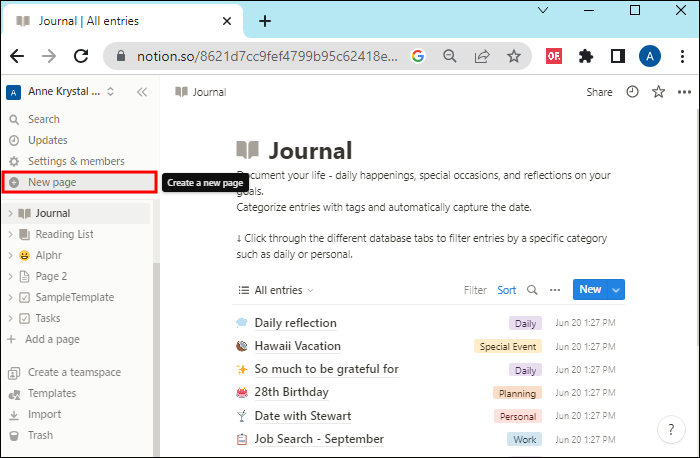When you build a frequently used page in Notion, you might realize that having it as a template will save you time in the future. Well luckily for you, it can be done easily. You can convert that page into a template within a short time. This article covers how to make a page a template in Notion and so much more.
Making a Page a Template
Making a page a template means that you don’t have to repeat the monotonous parts when you want to create a similar page. This is how you do it:
- In Notion, open the page you want to save as a template.

- Select the three dots icon at the top right corner of your screen.

- From the drop-down menu, click “Save as Template.”

After you save your page as a template, it’s automatically added to your workspace templates. You can find these in the “Templates” section. The “Templates” button is in the left sidebar. Clicking there allows you to access all templates.
Using the Created Template
The saved page template can be used at any time. This ensures there is consistent structure and improved productivity. This is how you create a new page with the template:
- Select the “New Page” button. It’s on the left sidebar. This opens the “Templates” gallery.

- Choose the new template.

- Click on the “Get template” to create a page bearing the same content and structure as the template.

- Customize the new page as you want.

Important note: It is possible to customize the placeholders as well. This makes it quite convenient to fill in more content as you create some new pages from your template. This is achieved by editing the template. You have to replace the existing placeholder text with the content you intend to use.
Making External Pages Templates in Notion
External pages can be copied into Notion and converted into templates as well. You can work with external pages as long as you have been granted access.
- Find the page you want to copy and open.

- Select the content. On Mac, press “Cmd+A” or “Ctrl+A” on Windows.

- You should copy the selected content by pressing “Cmd+C” on Mac or “Ctrl+C” on Windows.

- On Notion, create a page.

- Press “Cmd+V” on Mac or “Ctrl+V” on Windows to paste the content you copied from the external page.

- Edit the content and delete any parts that you don’t want in your template.

- Select the three dots situated on the top right side of your screen. From the menu, click on “Save as Template.”

These steps add the template to your list and can be accessed like any other template.
Note: Public domain pages may be free to use. However, you may have some legal issues if you copy content that is copyrighted.
Crafting a Template Button
Creating a template button is the other method you can use. It makes saving a page as a template much easier.
- Find the notion page/pages that you want to save or convert to a template.

- In an empty line, type “template.” This allows you to search for the “Template button” which is the advanced block. Click “Enter.”

- Give the template button a name to configure it. Click “Close,” and it’s all done.

Creating a Template in Notion from Scratch
Apart from making a page a template or using the database to create one, you can make an entirely new one. With a standard format, you can reuse it as much as you want in Notion pages. A good example of a useful template is a proposal when you are looking for new clients. You don’t need to keep creating new proposals every time. Here are the three steps to follow in detail:
Before you create a template, first consider the content you will use. A template is meant to be used often. While templates can be updated, including everything the first time is more efficient. Consider how you intend to use that template when contemplating the content to add.
Before setting up your template, content needs to be placed on a new Notion page. To add a template block, type “/template.” The default block created by Notion is “Add a new to-do.” You can get rid of this and add your content.
After setting up the template, it needs content. Open the template you just created and drag the content in. If you want to make changes, choose the “Configure Template” icon. Doing so allows you to add, remove, or replace content from the template like on a Notion block.
When you follow the above steps, the template is ready. The link can be copied and pasted on any Notion page for activation.
Benefits Associated With Template Use in Notion Workspaces
There are various benefits associated with template creation in Notion. They include:
- The reduction of the likelihood of making mistakes
- A great way of making workflow efficient
- With a template as an example to follow, it makes page creation more accessible
- The ability to create content at a faster rate
- Saving energy and time eliminating repetitive work.
FAQs
Can you edit page templates in Notion?
Yes, you can make adjustments after you make a page template. To work on database page templates, click the down arrow next to “New.” Then click “…” to open the edit menu. You can make the needed changes and select “Back.” This saves the changes automatically.
Can an existing page be converted into a template?
Yes, an existing page can easily be made a template, thus saving you more time and effort.
How are nested Notion template buttons created?
The templates need to be treated as a Notion block to create such a system involving one button inside another. To do so, simply drag one button and drop it into another. For example, if you are dealing with different niches, creating templates bearing samples for each is sensible.
Can tables be made templates in Notion?
Yes, it can be done. You need to drag the table and drop it into the template block. Type “/template” to initiate the block where the table is located. Drag your table to the newly created template.
Can page templates be deleted in Notion?
Yes. Page templates can be deleted. To do this, click the “Templates” section. Hover on what you intend to delete and then select the three dots. Select “Delete” from the resulting drop-down menu. Confirm this action.
Will deleting a page template delete the pages I created with it?
No, deleting templates does not affect any databases or pages created from that particular template.
Improve Productivity by Converting Pages to Templates in Notion
If you want to streamline your workflow, you need to embrace templates in Notion. Using templates is a great way to do more work consistently and easily. With the ability to make a page into a template, you can recreate pages by following a few steps.
Have you tried saving a page as a template in Notion? Did you face any challenges? Let us know in the comments section below.
Disclaimer: Some pages on this site may include an affiliate link. This does not effect our editorial in any way.