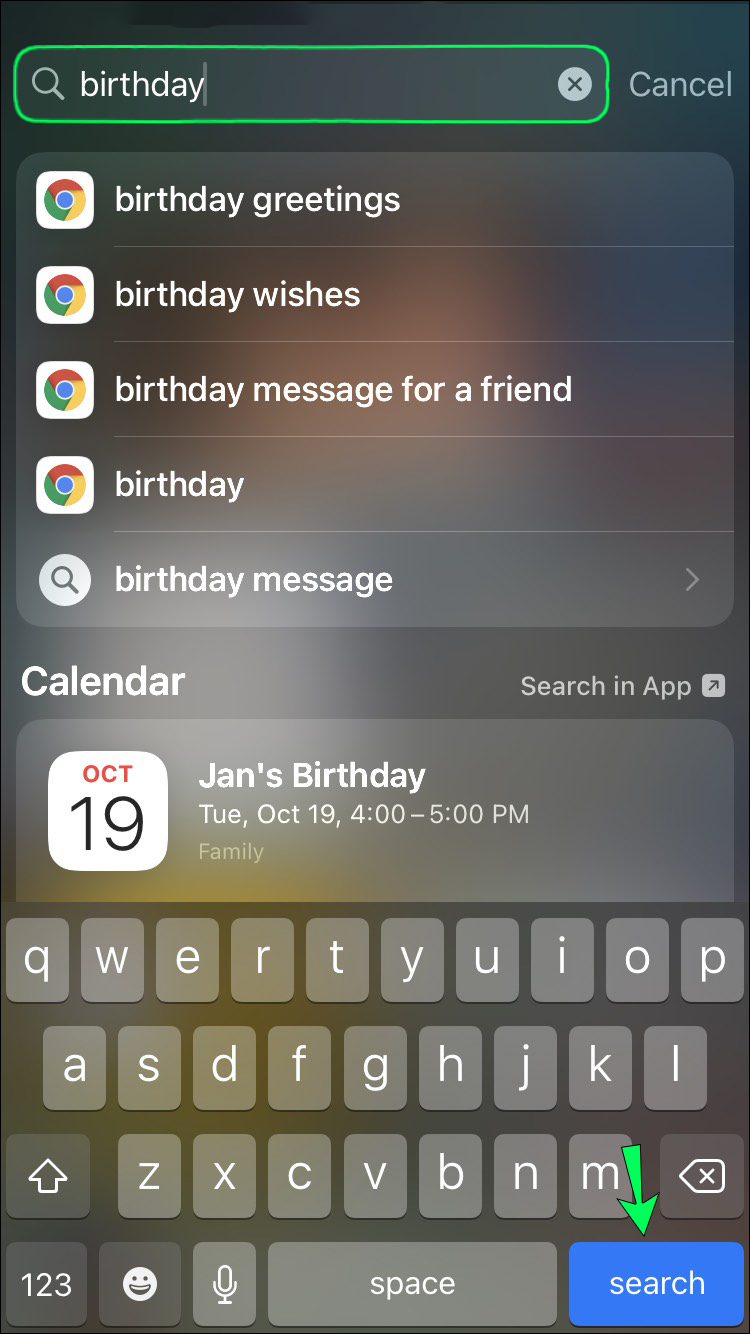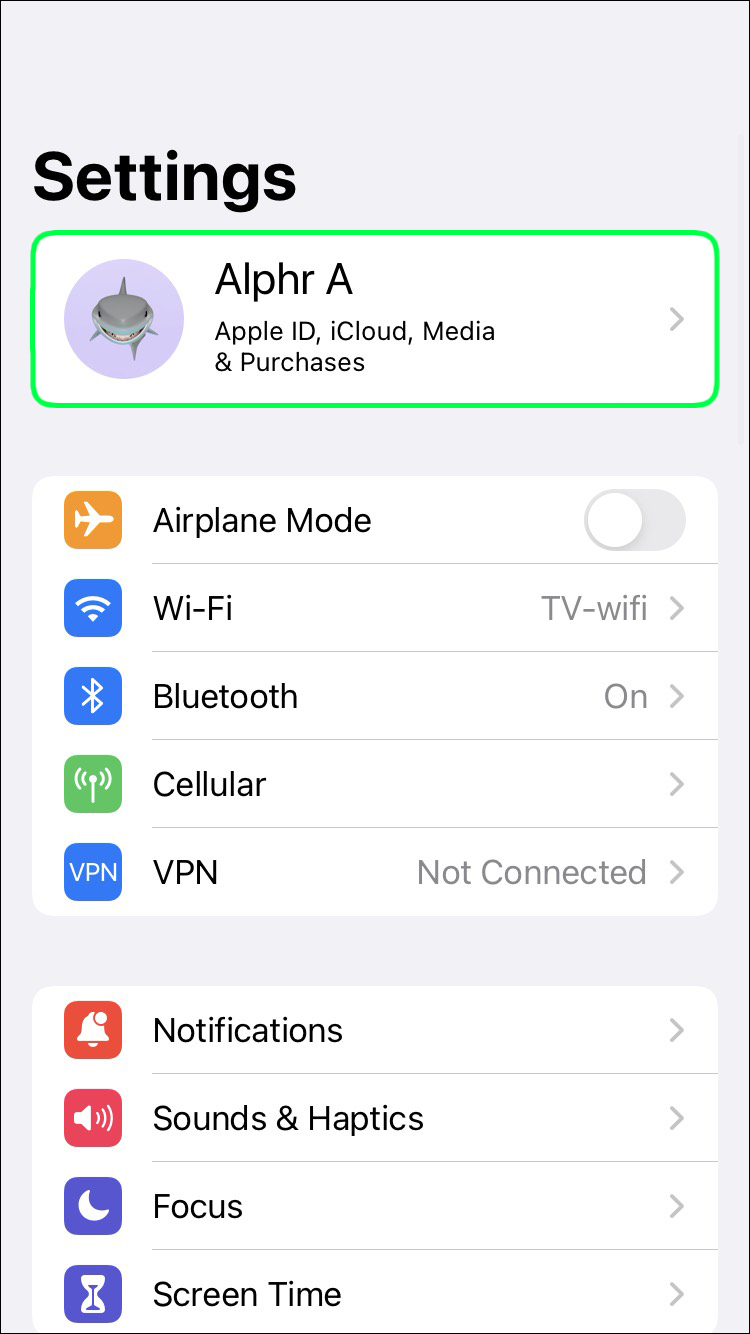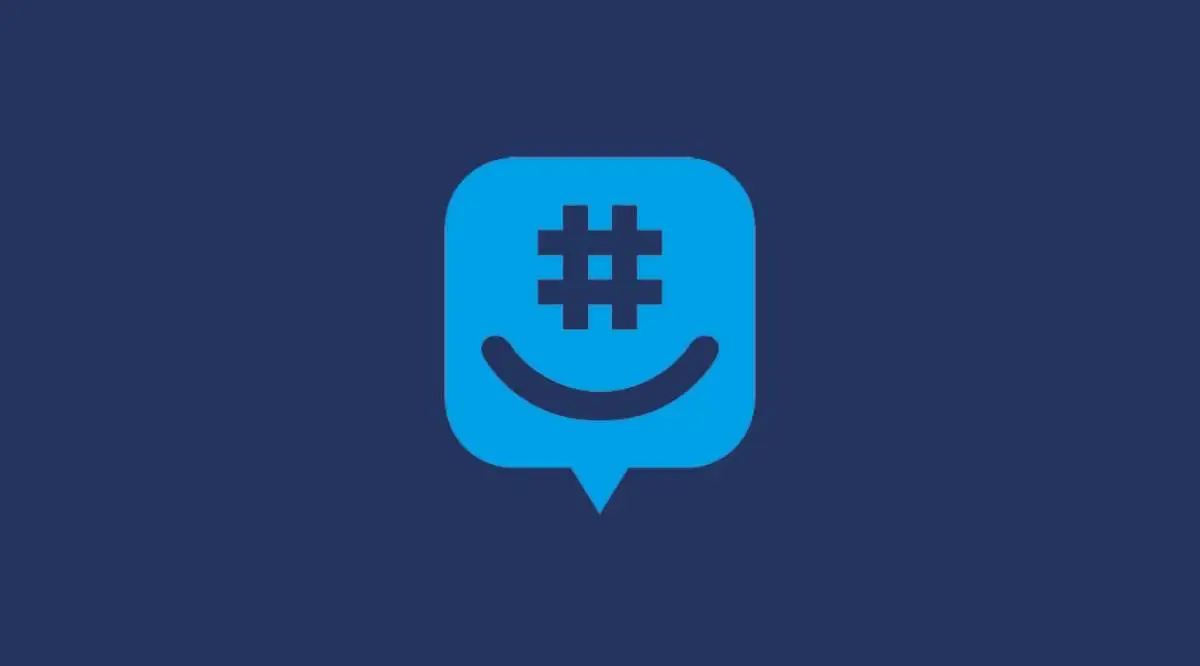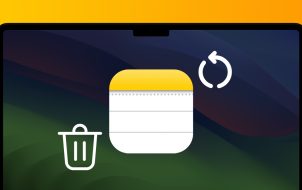If you’re an iPhone user, your go-to texting app is likely the iMessage. It’s an incredibly useful, built-in iOS app with versatile functionality. Whether you’re using iMessage on your iPhone, iPad, or Mac, you can store as many messages as you want. But this might mean you have thousands of messages on your iPhone.
So, how do you search for a particular message in iMessage, especially within a single conversation? Until recently, Apple didn’t offer much of a solution, but now there are a few ways you can find exactly what you’re looking for in an iMessage conversation.
Can You Search Within a Single iMessage Conversation?
Some people are quick to delete entire iMessage conversations, especially if it’s inactive or an issue has been resolved. Others choose to keep every conversation they’ve ever had on iMessage and other texting apps.
Keeping messages is a good idea if you know they contain an essential piece of information. For example, the message may contain important contact details, but you haven’t saved them yet.
Searching through specific conversations within iMessage can yield the result you need. However, on iOS devices, you don’t have the option of opening a single conversation in iMessage and searching through it. Therefore, you need to try another route to get the result you need.
How to Search iMessage With Specific Keywords
The search feature in iMessage is sufficiently intuitive and practical. When you want to find specific information, you can use the search bar within the iMessage conversation list.
The search bar is not always visible, so you might need to swipe down to make it appear. Let’s say you want to check information around the Christmas plans you had with a family member. Here’s how you can find the answer you need:
- Access the search bar in the Conversation view in iMessage.
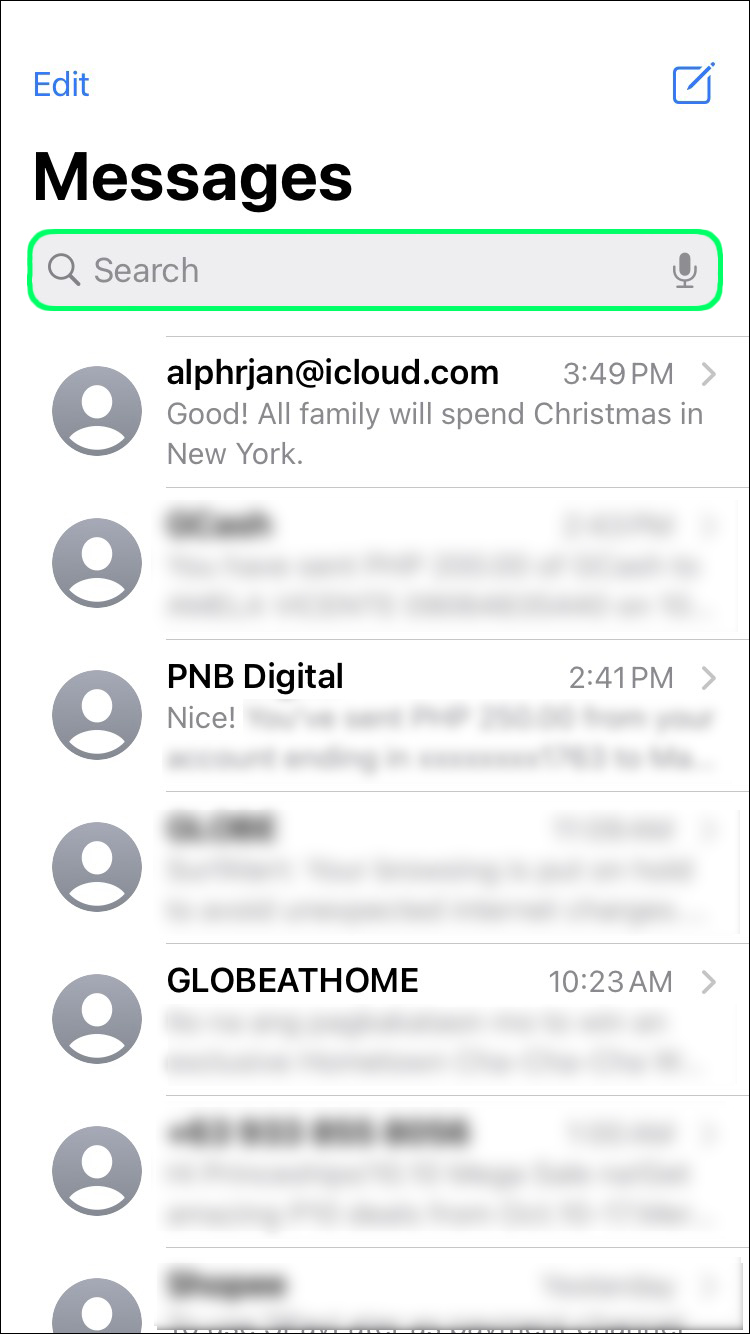
- Enter the keyword “Christmas.”

- The iMessage app will show the last three messages containing the word “Christmas.” If none of them offer the result you want, tap on “See all” to view more. Also, you will see contacts, photos, and links that contain the same keyword.

The messages containing the word “Christmas” will be listed chronologically and by contacts. So, you might see various names listed, but you can follow the date and time stamp to find the one you need.
When you see it, tap on the message, and that conversation will open to show more information. Naturally, the more specific the keyword, the easier the search will be. Keep in mind, this option is only available on iOS 13 and above.
How to Search iMessage Conversations With Spotlight
There is another quick way to find the part of the conversation in iMessage: Spotlight. It’s a built-in search feature every iOS device has and works with Siri. It also makes searching through iMessage a straightforward process. Here’s how to use it:
- To access Spotlight, swipe down from your iPhone or iPad home screen.

- At the very top of the screen, you’ll see a search bar. Enter the keyword and tap on “Search.”

- Spotlight will likely list many results from iMessage and the web, as well as other apps on your phone.

If your search is specific enough, you’ll likely find what you need relatively quickly. Using Spotlight is especially useful if you’re not sure if the information you’re looking for was sent or received via iMessage.
If Spotlight doesn’t show results for the iMessage app, what you’re looking for may be in another text messaging app on your device. Another possibility is that the message or message thread you’re looking for has already been deleted.
How Far Back Can You Search for iMessage Conversations
One of the best features available for Apple users is iCloud storage. Having access to iCloud means that you can retrieve all your contacts, photos, and iMessage conversations so long as they were backed up first. To ensure all your messages are saved:
- Go to Settings and then tap on your Apple ID.

- Select iCloud and then turn on the “Messages” button.

However, if this feature is not turned on, you can only search for the messages on your phone. This might make you wonder how far back in time can you actually search.
That entirely depends on the current settings on your device. You can save your messages for 30 days, one year, or eternity.
If your storage space allows it, keeping messages forever might not be an issue. But some people choose a different approach. To check how long your messages are stored:
- Go to Settings and then select “Messages.”

- Select “Keep Messages” under the Message History section.

- Choose the settings that work best for you.

Finding the Right Words Quickly
Scrolling through a single conversation to find specific information can be a time-consuming and tedious task. This is especially problematic if it’s an iMessage conversation with a person you communicate with a lot, and your threads are very long.
The same applies to group messages where you might not be sure who wrote what. With the right keyword, searching through messages on your Apple devices is a quick process.
The search feature within the app shows results chronologically. If you have a good idea of when something was written, it’s an easy search. Unfortunately, searching within a single conversation is impossible, but you can also use the Spotlight search to narrow down the possibilities.
What do you usually have to search for in the messaging apps? Let us know in the comments section below.
Disclaimer: Some pages on this site may include an affiliate link. This does not effect our editorial in any way.