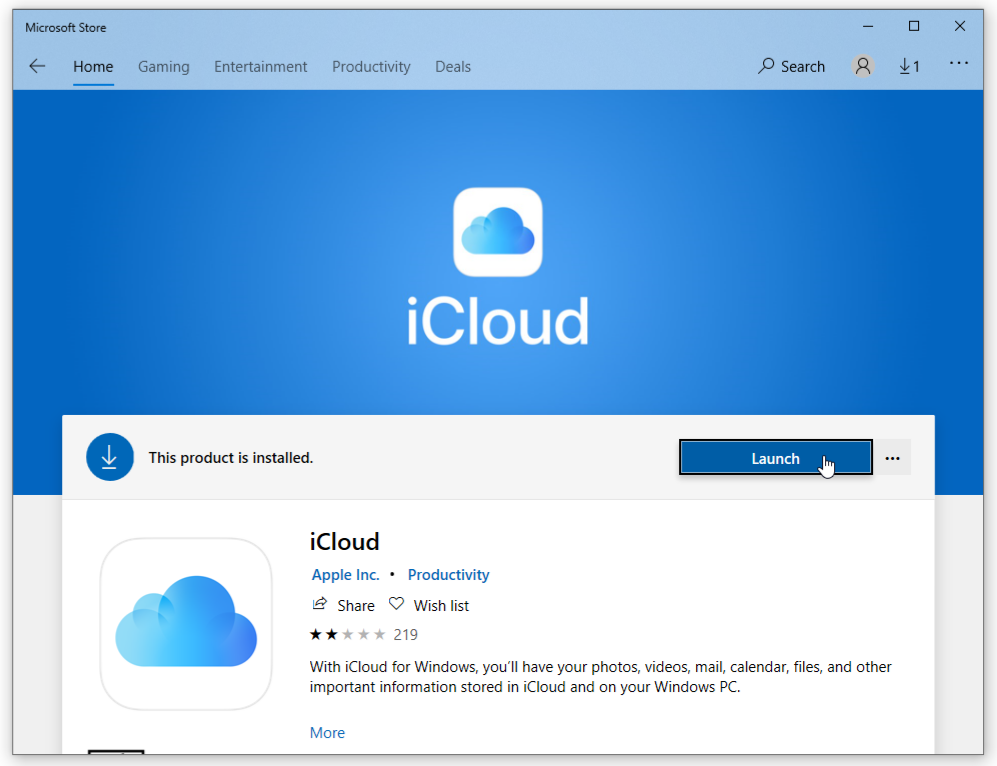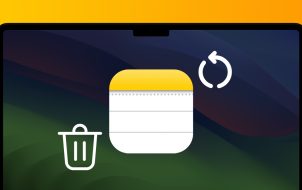iCloud (Apple’s cloud storage service) is a handy tool when you need to backup and restore documents, protect photos, save passwords, and even locate a lost or stolen iPhone. If you own Apple devices, you already have iCloud embedded. All you need to do is turn on the app. However, if you have mixed OS devices, such as Windows 10 and a MacBook, and want to take advantage of iCloud on the PC, the possibility is certainly there.
Be aware that you cannot use iCloud if you don’t use it with an Apple device. Furthermore, users with a Managed Apple ID cannot use the Windows app either.
With all the prerequisites intact, here’s a step-by-step guide to using iCloud on Windows 10.
Register for an Apple ID
To sign up to use Apple’s cloud storage, you’ll need an Apple ID, meaning you’ll need a Mac, iPhone, iPad, or Apple Watch. One exception is if you had an existing Apple ID from a previous iPhone or another Apple device that you owned or currently own. The second exception is if you have ever used iTunes on Windows, which established one for you. You can also get an Apple ID if you don’t have one yet. The link provides more information on how to obtain one.
Don’t forget that it won’t work on Windows if you’ve never used it on an Apple device.

Installing iCloud on Windows
To use iCloud on Windows, you’ll need to get the installation file. The app is found in the Microsoft Store. Install files were previously available on Apple, but they have worked with Microsoft to provide more flexibility for their customers! However, Windows 7 and 8 users can still access an iCloud download page from Apple’s website directly, but don’t use it for Windows 10.
- Access your Windows 10 Start Menu and select Microsoft Store.

- Click Search and type ‘icloud‘ into the search bar. You can also skip this process and download iCloud for Windows in the Microsoft Store directly, but the link is subject to change at any time.

- Download the iCloud app by clicking the Get button on the store page, and Windows 10 will automatically install it for you.

- If the store page is still open, click Launch to start iCloud or run it from your Start menu.

How to Setup iCloud on Windows
- Launch iCloud and select the services you’d like to enable, such as mail, bookmarks, and photos, and then click Apply.

You’re pretty much done now, but if you want iCloud to automatically download new music, books, or Apps you have made using your iCloud account, you will need to open iTunes. Simply sign in with your iCloud-associated account. You can also just download photos from iCloud anytime you need it.
- In the Edit menu, select Preferences and click the Store tab and then tick the boxes next to Music, Apps, and Books.

iCloud Access
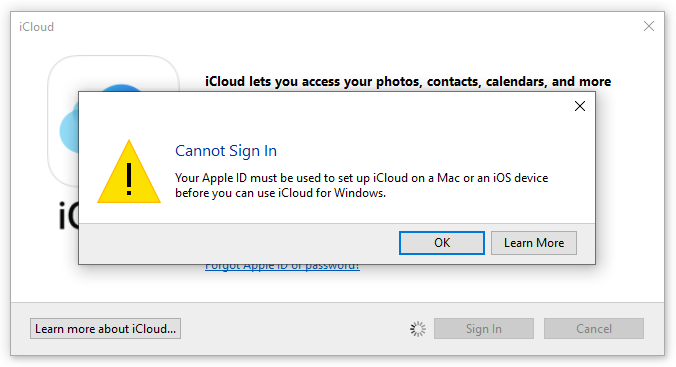
In conclusion, setting up iCloud in Windows 10 is not as complicated as it looks, but you must have an Apple ID and an Apple device that uses iCloud. Otherwise, it won’t work. You can sync files placed in the specified folders in Windows, and they will sync to all other iCloud devices automatically. This method is a great way to sync Mac, iOS, and Windows, which can be difficult considering that Apple and Microsoft are competitors to an extent.
But, as mentioned earlier, Apple wanted its valued customers to have more versatility when it comes to iCloud functionality, which is why they created a Windows version in the first place.
Disclaimer: Some pages on this site may include an affiliate link. This does not effect our editorial in any way.