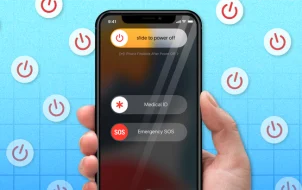Are you looking for a simple way to transfer songs from your iPod to a PC? Maybe you want to play your favorite songs on your computer or wish to backup your music so it doesn’t get lost. Perhaps you don’t use an iPod anymore, but don’t want the money you spent on iTunes to go to waste.
In this article, we’ll outline a few easy ways that can save you time and help you get all of your songs transferred to your PC.
How to Transfer Songs From iPod to PC in Windows 10
There are a few ways you can transfer songs from an iPod to your PC, using iCloud, iTunes, or Dropbox.
Transfer Songs From Your iPod to PC With iTunes
iTunes is a free desktop app that is a great choice to save your music to your computer. Here’s how it’s done:
- Connect your iPod to your computer with a USB cable, then launch the latest iTunes version on your PC.

- Go to the left sidebar and find the option “Music.”

- Pick songs, playlists, or albums you want to sync and press “Apply.”
- Open a “Documents” folder on your computer, then find the “This PC” option on the left sidebar. Find the “Music” folder and open it to browse your synced music.

Restore Purchases
You can restore and re-download your purchases from iTunes on your PC. Simply follow these steps:
- Open iTunes and find the drop bar under the option “Account.”

- Click the “Purchased” option.

- Find the “Not In My Library” tab at the upper section of your screen.

- Select the songs you want to save and press “Download.”
Afterward, you should be able to stream your downloaded songs.
Transfer Songs From iPod to PC Windows 10 with iCloud
You can also transfer songs from an iPod to a PC with iCloud. Here’s how it’s done:
- Enable the “iCloud Music Library” option on your iPod. This option is usually enabled by default. In case you’ve disabled it accidentally, turn it back on by heading to “Settings” and finding the option “iCloud.” Next, find the “iCloud Music Library” option and toggle it on.
Note: Now all your music should be synced automatically to your “iCloud Music Library.” - Open “iTunes” on your PC and click “Preference” to check the “iCloud Music Library” option.
Once you’ve done this, all the songs you’ve purchased should be automatically synced on iTunes.
- From there, you can download songs to your computer by clicking on the “Download” button next to a song or an album.

How to Transfer Songs From iPod to PC without iTunes
If you don’t have iTunes installed or simply wish to use a different method, there are a couple of options you might want to explore.
Transfer Songs From iPod to PC with Dropbox
Using Dropbox is one of the ways you can transfer your music to your PC without using a USB cable or iTunes app. Follow the next steps to find out how:
- Make sure you have Dropbox installed on your computer and iPod.
You can download the app here.
Note: Clicking on this link, your download will start automatically. - Open “Dropbox” on your iPod and log in to your account. In case you don’t have one, head to the “I don’t have an account” option to register.

- Upload the music from your iPod to “Dropbox.”
- Open “Dropbox” on your PC and find the file where your music is stored. You should be able to download it to your computer then.

How to Transfer Songs From iPod to Mac with iTunes
Before starting the transferring process, make sure to stop iTunes from erasing your music while syncing. To prevent this, follow these steps:
- Open iTunes and go to “Preferences.”

- Select the “Devices” option and check the box “Prevent iPods, iPhones, and iPads From Syncing Automatically.” Select “OK” and close the app.

After preventing iTunes from erasing your songs, you can safely transfer them to your Mac device.
Follow the next steps:
- Make sure you have iTunes installed on your Mac device.

- Launch the “iTunes” app on your computer.
- Click on the “Account” option, then find the “Authorizations.” Tap the “Authorize this computer” to enable transfers.

- Connect your iPod to your computer using the sync cable, then select your device.
- In the pop-up panel, select “Transfer Purchases.” If you don’t see this option, go to “File,” then select the “Device” option to find the “Transfer Purchases” tab.
Your music will automatically transfer from your iPod to your Mac device.
How to Transfer Songs From iPod to Mac Without iTunes
We’ve selected a couple of alternative options if you don’t want to use iTunes.
Transfer Songs From iPod to Mac by Using iMazing
iMazing works great with any Windows or Mac computer. Find out how to use it by doing the following:
- Install iMazing to your device.

- Connect your iPod to your Mac with a USB cable. Tap “Trust” on your device and iMazing will scan your songs.
- Select the songs you want to transfer.

Transfer Songs From iPod to Mac With Dr.Fone – Phone Manager
This is another piece of great software that can help you transfer your music easily. Follow these steps to find out how:
- Install the “Dr.Fone – Phone Manager” on your device.

- Connect your iPod to your computer using a USB cable and open the “Dr.Fone” app.

- Choose the option “Music” at the top of your screen.

- Tick the songs you want to transfer and press the “Export” button. Select the “Export to PC” from the dropdown.

- Find the folder you want to save your songs in and press the “Ok” button.
Transfer Songs From iPod to Mac With AnyTrans
AnyTrans is similar software that, like Dr.Fone, can help you transfer your music from iPod to Mac easily, without iTunes. Follow these steps to find out how:
- Download and install “AnyTrans” to your Mac computer.

- Connect your iPod to your device with a USB cable.

- Open the app on your computer and find the option “Device Manager” in the left sidebar.
- Click on the option “Music” from the top-left corner.

- Find the option “Song” in the left sidebar and pick the songs you want to transfer. Click the “To the Mac” button at the top of the screen to finalize the process.

Transfer Songs From iPod to Mac With AirDrop
Some consider this the easiest way to transfer music from your iPod to your computer without iTunes. However, before you try this method, make sure that your devices meet the following requirements:
- Your iPod is working with at least iOS7.
- Your Mac device is working with at least OS X Yosemite.
- Your devices are near each other and both have Wi-Fi on.
Now that you got that out of the way, you can move to the next steps:
- Turn on “AirDrop” on both devices.
- Find the songs you’d like to transfer in the “Music” app on your iPod.
- Locate the three-dots option on your screen, then select the tab “Share Song.”
- Choose your Mac device as a recipient and click “Accept” on your computer to confirm the transfer.
Savvy Technology Brings Easy Solutions
Transferring songs from an iPod to your PC is a straightforward process with the right software and tools. In our guide, we’ve provided you with a set of quick and easy solutions. Hopefully, you will find an option best suited to you.
Have you ever transferred songs from an iPod to a PC? Did you use any of the methods outlined above? Let us know in the comments section down below.
Disclaimer: Some pages on this site may include an affiliate link. This does not effect our editorial in any way.