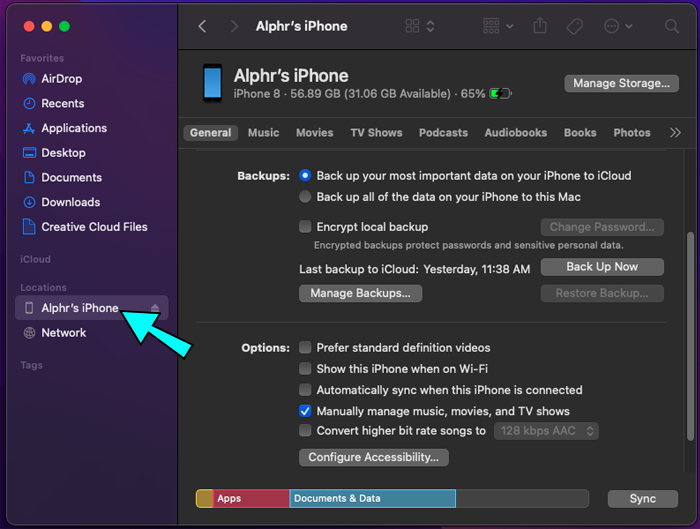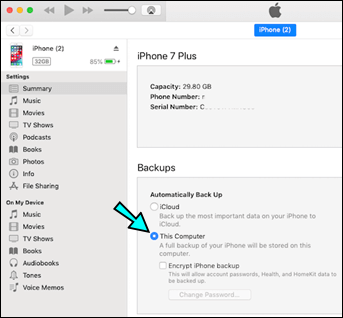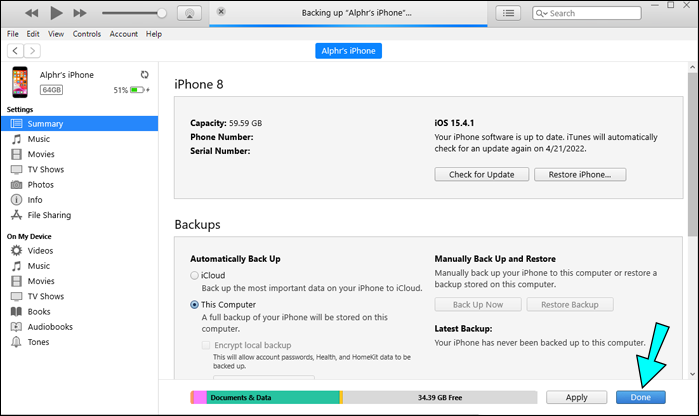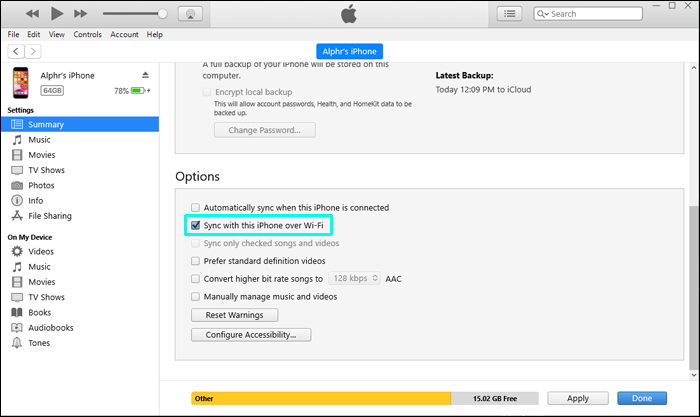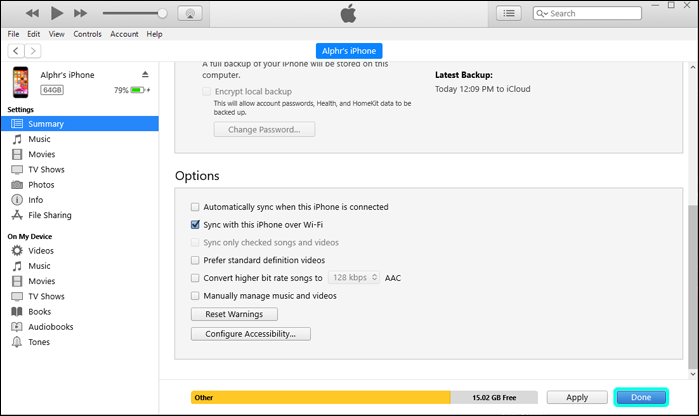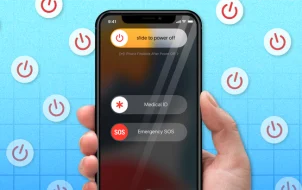Device Links
Whether it’s for a secondary copy of your files or freeing up memory on your mobile, backing up your iPhone to a computer is quite useful. There are several ways that you can do this, depending on the hardware you currently have available. In this article, we’ll show you how to back up your iPhone to a computer whether online or offline.
How to Backup iPhone to a Mac
If you’re using a newer Mac, the process is going to be quite simple as it has been streamlined. To transfer these files, just follow these steps:
- Use your Apple Lightning to USB cable to connect your iPhone to your Mac computer. Make sure that your iPhone is unlocked before you plug it in.

- If a software update is available, a pop-up window will appear informing you of this. You can skip this update if you wish.
- On your home screen, click on “Finder.”

- On the “Locations” tab on the left menu, click your iPhone name then wait for everything to load.

- On the “General” tab look for the Backup menu.

- Highlight the toggle for “Back up all of the data on your iPhone to this Mac.”

- Click on the “Back Up Now” button.

- Wait for the progress bar to finish filling up.
- You can now close the window as the files are finished backing up.
For older Macs, you will have to download iTunes to locally back up your files. The procedure to do this is as follows:
- Download iTunes for your Mac.

- Once installed, open iTunes. iTunes may ask for your account info to be properly set up.
- Plug in your iPhone using your Apple Lightning to USB cable to your Mac. Make sure that your iPhone is unlocked when you do this.

- Your iPhone will ask if you trust the computer that you’re plugged into. Tap on “Trust.”

- iTunes will ask if you want to allow the Mac to access your iPhone’s information. Click on “Continue.”
- Click on the name of your phone from the menu on the left. If you can’t find it, click on the cellphone icon on the top menu bar of the iTunes window.
- On the “Backups” tab on iTunes click on the toggle for “This Computer.”

- Click on the “Back Up Now” button.

- Wait for the progress bar to finish.
- Click on “Done.”
How to Backup iPhone to a Windows PC
Because iTunes is also available for Windows, backing up your iPhone to a Windows PC is quite similar. The steps for backing up your iPhone to a PC are as follows:
- Before you begin, download the correct version of iTunes for your Windows PC. There are several versions available depending on your OS on the Apple iTunes download page.
- Proceed to the folder where you downloaded the file. Click on the iTunes Setup file.
- Finish the installation procedure.
- Open the iTunes app.
- Connect your iPhone via the Apple Lightning to USB Cable onto your PC.

- Your iPhone will display a message asking if you wish to allow the device to access your phone. Tap on “Allow.”

- iTunes will display a message if you wish to allow access to the information on your iPhone. Click on Continue.

- Your iPhone will ask if you trust the computer. Tap on “Trust.”

- On iTunes, click on your phone’s name on the menu on the left. If you can’t see it there, click on the cellphone icon on the top left portion of the window.

- Under the “Backups” tab, toggle on “This Computer.”

- Click on the “Back Up Now” button.

- Wait for the progress bar to finish.
- Click on “Done.”

How to Backup iPhone to Computer Without iTunes or iCloud
If you want to back up your phone’s files but don’t want to use Apple’s proprietary services to do so, you can do it by using third-party apps. They aren’t as streamlined as iTunes, but if they’re the only choice you have, then it’s better than nothing. Here are two apps that can do the job, along with instructions to do so:
DearMob iPhone Manager
DearMob is an app available for Windows that allows users to backup iPhone files to multiple computers at once. It also gives users the ability to select which files to back up and which to ignore. This app has both free and paid versions so you can try it out to see if it fits your needs. The steps for how to use this app are as follows:
- Download and install the DearMob app.

- Open the app on your computer.
- Connect your iPhone to your computer via the Apple Lightning to USB cable.

- On your iPhone, tap “Trust.”

- On DearMob, click “Backup” then click on “Backup Now” to do a full backup of all your iPhone’s files.

- If you want to select which file to back up, click on either “Photo Transfer,” “Music Manager,” “Video,” or “Files” and choose which data to transfer to your computer.
How to Backup iPhone to Computer Without USB or Cable
There is a way to back up your iPhone to a computer without a USB cable, but it needs to be set up beforehand. This means that you will require a cable during the first setup, but afterward, your iPhone will automatically back up files via Wi-Fi.
There’s currently no way to do this process directly without the cable, so setting this up beforehand might be a good idea. In addition, your Mac or Windows PC will require iTunes to be installed for this to work. To set up back up over Wi-Fi, follow these steps:
- Open your iTunes on either your Mac or PC.
- Plug in your iPhone via the Apple Lightning to USB cable.

- Authorize both your iPhone and your PC by clicking on “Allow” or “Trust” on the iPhone and clicking on “Continue” on the PC.

- On the left menu, click on your phone’s name or click on the cellphone icon on the top of the window.

- Scroll down to the “Options” tab.

- Toggle the checkmark on “Sync with this iPhone over Wi-Fi.”

- Click on Done.

The phone will now automatically update backup files via your local network when it’s charging. Note that both your phone and the computer must be on the same Wi-Fi network for this to work.
A Handy Bit of Info
Knowing how to backup your iPhone to a computer is a handy bit of information to have. Copying your files onto local storage isn’t only free, it also gives you a way to access your phone’s files even when you aren’t online.
Do you know of other ways for backing up your iPhone files onto a computer? Feel free to share your thoughts in the comments section below.
Disclaimer: Some pages on this site may include an affiliate link. This does not effect our editorial in any way.