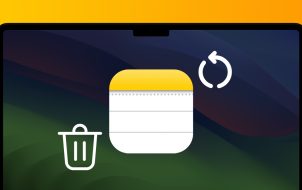Device Links
With the ability to control your image libraries, digital photography is now more convenient than ever. Cloud storage allows you to safely store your photos, allowing you to remove or alter them any time you please. As is often the case, you may have taken more pictures than you needed trying to get the perfect shot. Or maybe you want to curate your collection, and some images just don’t make the cut.
Whatever your reasons, we’ll show you how to delete your photos from iCloud. This guide provides you with the different methods you can use to get rid of these unwanted images permanently.
How to Permanently Delete Photos From an iCloud Backup
Before getting started with photo deletion, you should ensure that you are ready to remove said images. Contrary to what many people believe, iCloud isn’t a backup of the photos on your iPhone. It’s a duplicate of your photo gallery. Deleting an image from one location will also remove it from the other if your phone is synced to your iCloud account.
When you remove an image from iCloud, it will go to the “Recently Deleted” album, where it will remain for 30 days. If you don’t recover it during that period, it will be permanently removed from your iCloud account. However, if you change your mind and decide you want your photo back, you can recover it before the 30 days are up.
You can use several methods to remove images from your cloud storage. Let’s look at them here.
How to Permanently Delete Photos Using iCloud Account on Mac
You can delete your images by going directly to your iCloud account. If your Apple device is synced to the cloud storage, the photo will be removed from all the locations. This is how to permanently delete images from the iCloud account using your Mac device.
- Head to your iCloud account and log in using your Apple ID credentials.

- Click “Photos” and then tap the Command key on your keyboard.

- Tap the images you would like to delete and then press the trash can icon at the top right corner of the page.

- Hit “Delete” to get rid of the photo permanently.

The selected images will now be removed from your iCloud account.
How to Permanently Delete Photos Using iCloud Account on iPhone or iPad
You can use your smartphone or tablet to access your iCloud account. If you want to delete some of the photos from this portable device, follow the steps described here.
- From your browser, sign in to your iCloud account.

- Navigate to “Photos” and tap “Select” displayed at the top right corner of the screen.

- Click on the images you would like to delete.

- Tap the trash can icon and confirm your actions by hitting “Delete” on the pop-up message that appears.

Your unwanted images will now be removed from your iCloud account.
How to Permanently Delete Photos From iCloud on iPhone or iPad
For synced devices, deleting images from your smartphone or tablet will also remove the photo from your iCloud account. Here’s how to delete photos from your device.
- Open the photo app on your device and long-press the image you want to delete.

- Click “Delete from Library” on the pop-up menu that appears.

- To delete more than one photo, press “Select” at the top of the page.

- Tap each photo that you want to remove.

- Press the trash icon at the bottom of the page to delete the selected images.

The photos have been deleted from your Apple device and your cloud storage.
How to Permanently Delete All Photos From iCloud on an iPhone or iPad
If you want to clear all the photos from your iCloud account, you can do this using your smartphone or tablet. The method described below will show you how to do that.
- Open the Settings app and tap your profile name at the top of the screen.

- Click the Apple ID menu and scroll to the iCloud menu.

- Press “Manage Storage” and then tap “Disable & Delete” at the top of the page.

- Hit “Delete Photos & Videos” in the pop-up message that appears.

All your images will now be deleted from the cloud storage.
How to Permanently Delete Photos From iCloud but Not Device
There is a way to delete photos from your iCloud without affecting the images stored on your Apple device. For this, you will have to turn off the iCloud sync feature. This is the method you should use to do that.
- Open the Settings app and click “Photos.”

- Scroll to iCloud and slide the button to the OFF position.

- Do this for all the devices synced to iCloud.
- Go to your browser and sign in to your iCloud account.

- Press the “Photos” option and long-press the images you want to delete.

- Click the trash icon and confirm that you would like to remove the images.

The selected photos will now be removed from iCloud but remain untouched on your devices.
How to Permanently Delete Photos From Device but Not iCloud
If you want to free up some space on your device by deleting some photos, you can do so without saying goodbye to your photos forever, leaving them safe in your cloud storage. Here’s how to do that.
- Go to your Settings app and tap your profile at the top of the page.

- Open your Apple ID menu and click iCloud.

- Pick “Photos” and scroll to “iCloud Photo Library.”

- Slide the toggle to the OFF position to disable syncing with iCloud.

- Head to “System Preferences” and choose iCloud.

- Tap “Photos” then “Options” and uncheck “iCloud Photos.”

- Navigate to the Photos app and long-press the image you want to delete.

- Click “Delete” on the pop-up menu and confirm your decision.

The image will now be removed from your device, but your iCloud photo will remain intact.
How to Delete Photos From My Photo Stream
When activated on your device, the My Photo Stream app will create two copies of your photo, taking up quite a lot of space. Deleting photos from the app will therefore free up precious storage space.
- Head to “Photos” and then click “Albums.”

- Tap “My Photo Stream” and select the images you would like to delete.

- Press the trash can icon and hit “Delete Photos” to complete the process.

Your images have now been removed from the My Photo Stream app.
Gone Forever
Photos are great keepsakes that allow us to relive the best days of our lives. However, not everything that ends up in cloud storage is a gem. Some of these images may be test shots that we took to find the best possible picture.
To get rid of these unwanted pictures and free up some storage space, you can delete images from your iCloud account. This tutorial shows you how to do that, helping you declutter your photo library. By learning how to curate your photo content, you will be better able to manage your cloud storage.
Have you permanently deleted photos from iCloud backup? Let us know how you went about it in the comments below.
Disclaimer: Some pages on this site may include an affiliate link. This does not effect our editorial in any way.