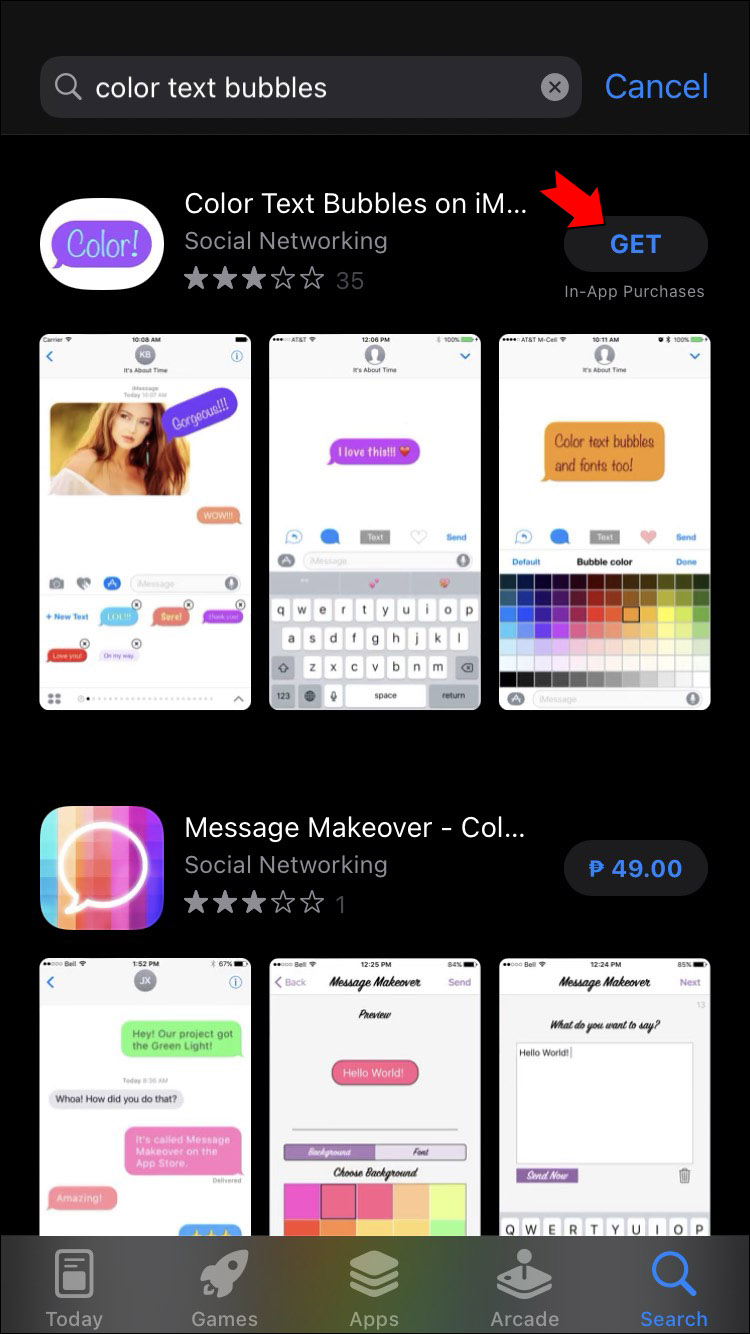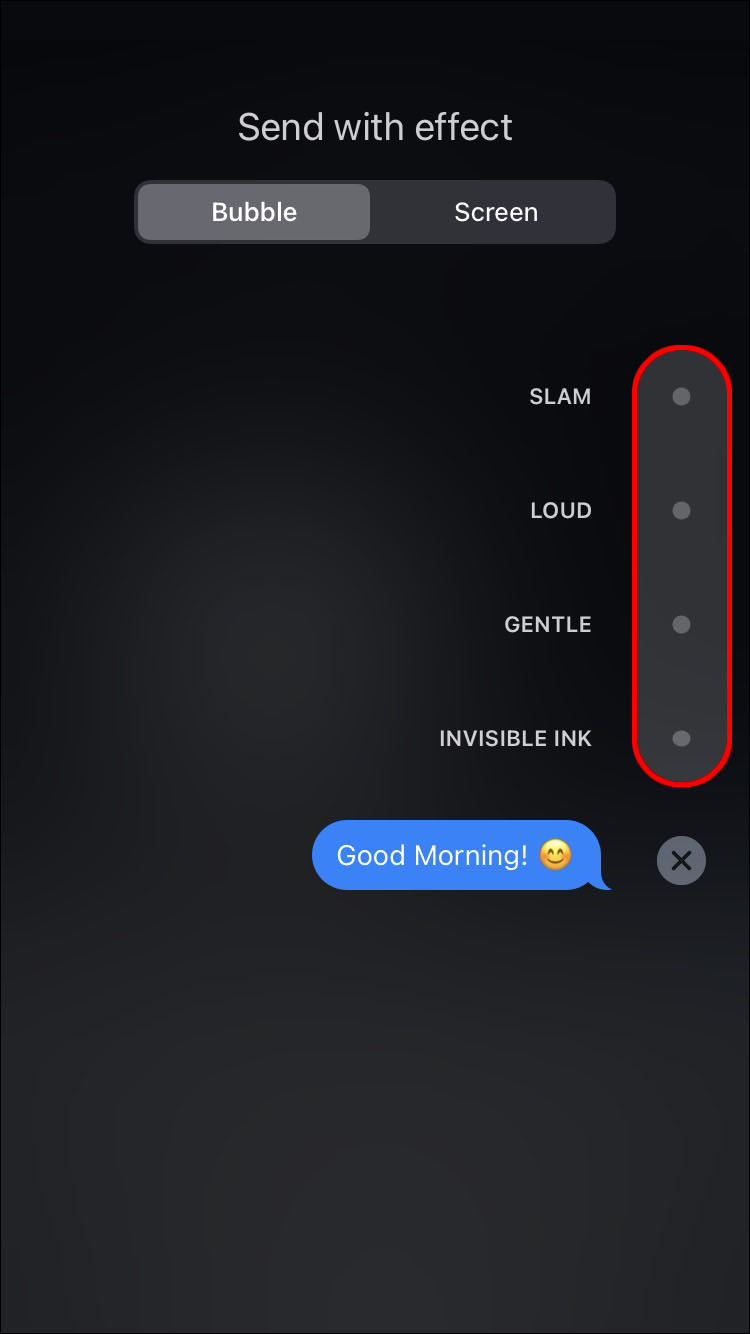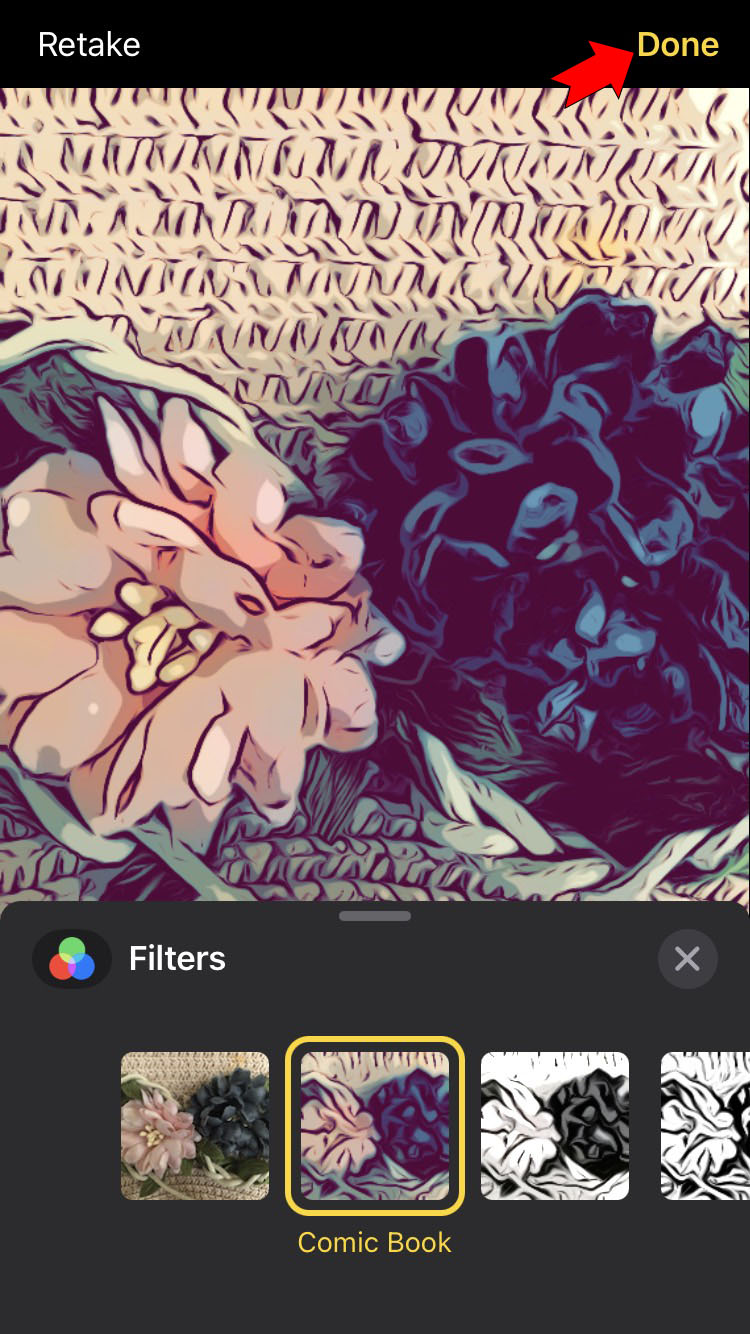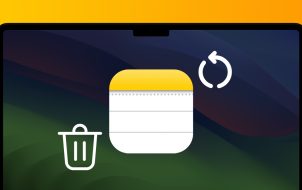Are you tired of the default blue and white color used to send your iMessages? If you want to add some pizzazz to your messages, you can change the bubble color by installing an app. Read on to learn how to do this and other ways to send expressive messages.
How To Change the Text Message Color in Messages on an iPhone
Use the Color Text Bubbles App
You can change the color of iMessages sent from your iPhone, iPad, or Mac with the third-party app, “Color Text Bubbles.” Follow these instructions to use Color Text Bubbles from your iPhone:
- Go to the App Store, and enter a search for “color text bubbles.”

- Tap the result, then tap on “GET” to download and install it.

- Once installed, open the app, then compose an iMessage or open an existing one.

- Click on the “Color” icon, which should appear just above your onscreen keyboard with the other apps.

- Press “Type Custom Message,” then type your message inside the bubble. Alternatively, you can send one of the template default messages.

- Tap on the blue “Text Icon” or bubble icon to continue.

- The “Bubble Color” color bar will display in the keyboard area. Choose a color to send your message.

- Hit “Send” once you’re done. An ad may pop up, and you’ll need to wait five seconds before tapping “Later” to skip it.

- Your message will now be sent in your chosen color.

Use the FancyBubble App
“FancyBubble” is another app for iOS that allows you to send iMessages using customized colors and fonts. Here’s how to use it:
- Visit the App Store, and enter a search for “fancy bubbles.”

- Tap the result, then “GET” to download and install it.

- After it has been downloaded, launch the iMessage app to start a new conversation or open an existing one.

- Place the cursor in the text field, then in the row of apps, tap “Fancy Bubbles.”

- Different colored message bubble options will appear for you to choose from.

- Enter your message, then “Send.”

How to Send a Message With Effects
You can change how your bubbles look by using bubble effects or animating the screen with full-screen effects. You can also add a “Memoji” sticker with bubble or full-screen effects. Follow these steps to add a bubble effect:
- Open the iMessage app and tap the “Compose” icon to begin a new message or select an existing chat.

- Type your message or add a picture, then long-press the “Send” icon.

- Press the gray dot to see the bubble effects.

- Hit the “Send” icon again if you like what you see.

Here’s how to include a full-screen effect:
- Press the “Compose” icon to begin a new iMessage or find an existing chat.

- Type your message.

- Long-press the “Send” icon, then press the “Screen” option.

- To view the full-screen effects, swipe to the left.

- When you’re happy with your message, tap the “Send” icon.

Send With Camera Effects
You can use camera effects to spice up your discussions even more. This feature lets you create and share photos or videos with Memoji, fun stickers, filters, text, etc. Here are the steps to send your messages using Camera effects:
- Launch Messages and proceed to compose a new message or find an existing message
.
- Press the “Camera” icon.

- Press the “Effects” icon (it looks like a star), then choose an effect like Memoji or an iMessage app. You have the option to include many effects in a picture or video.

- Once you’re happy with the effect, press “Done.”

- Press the “Send” icon or “Done” to include a message. If you change your mind, at the top right of the picture, hit the “X” icon, then you can choose a different photo or a video.

Bring Your iMessage’s to Life
You can make your iMessage more entertaining by changing the standard blue bubble color to one of your choice. By installing third-party apps such as “Color Text Bubbles” and “FancyBubbles,” you can have fun using customized colors and font types. iOS lets you change the bubble appearance with effects by animating the screen or sending a photo or video with effects. The personalization options are endless.
What methods have you used to make your iMessage more interesting? Tell us in the comments section below.
Disclaimer: Some pages on this site may include an affiliate link. This does not effect our editorial in any way.