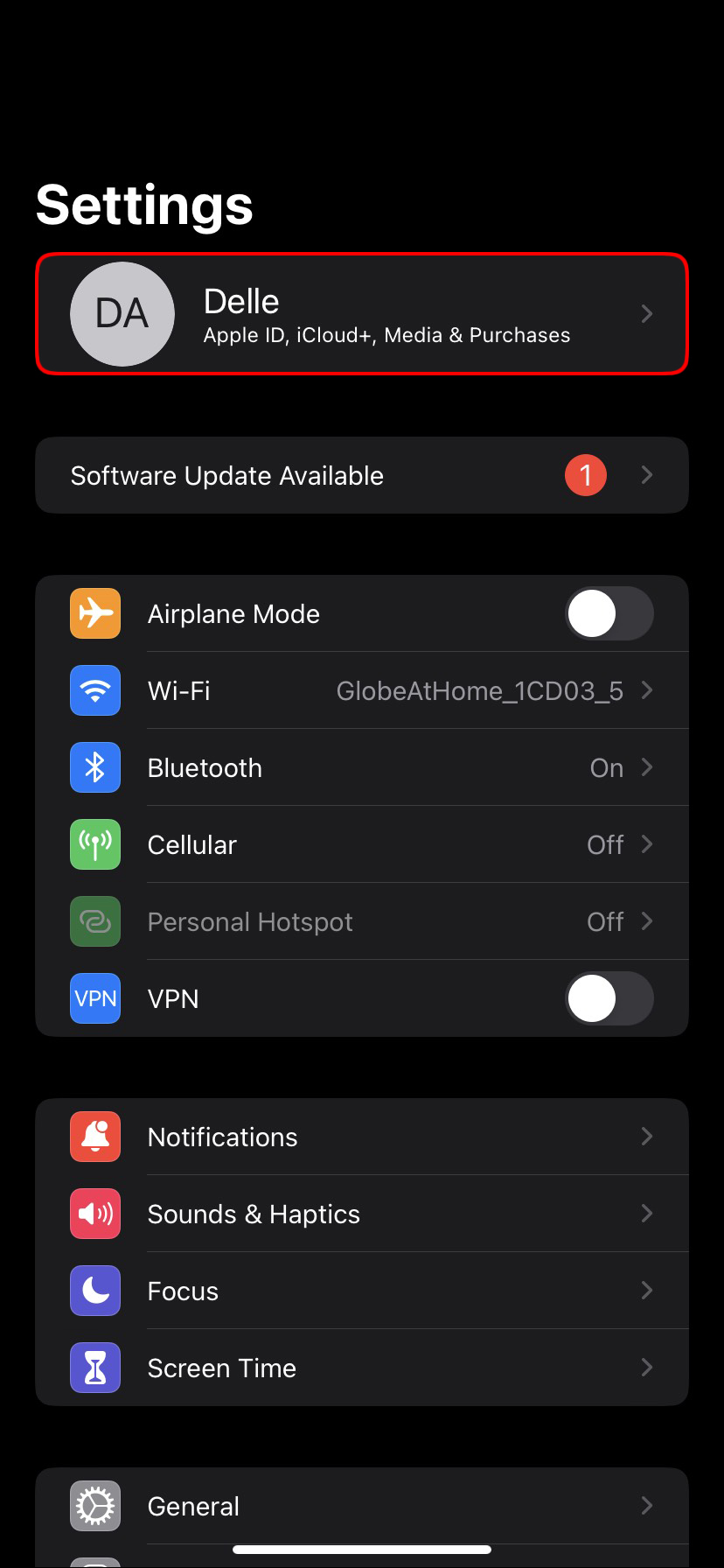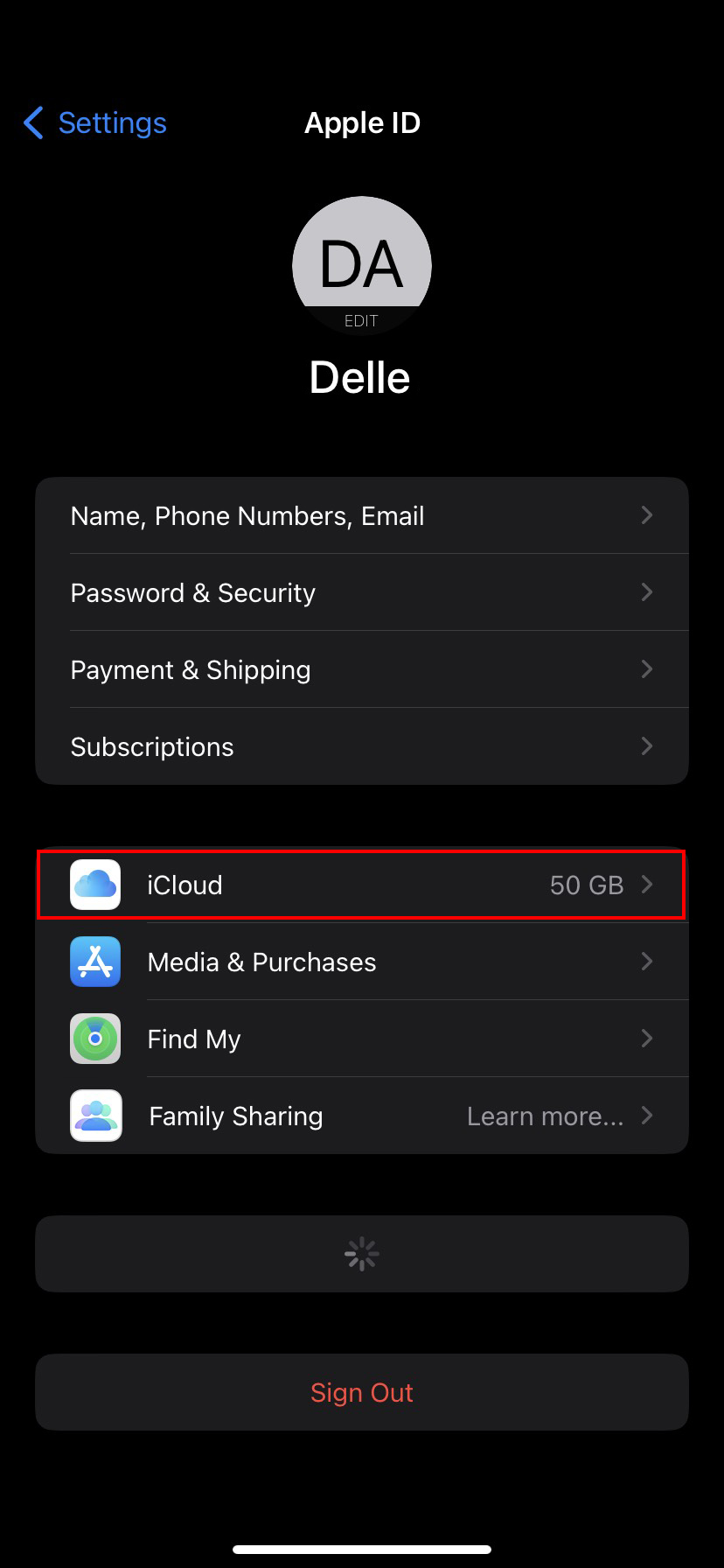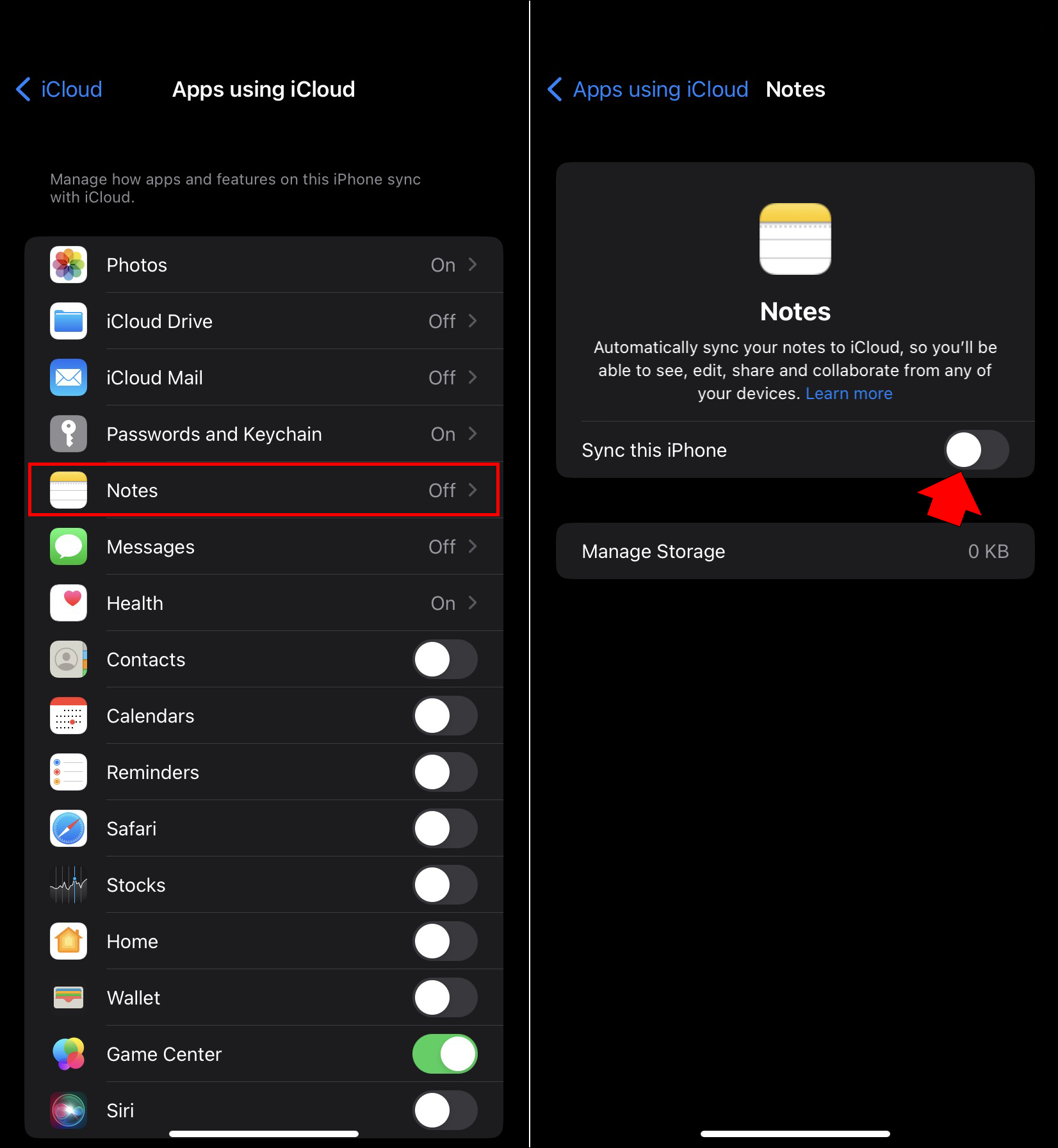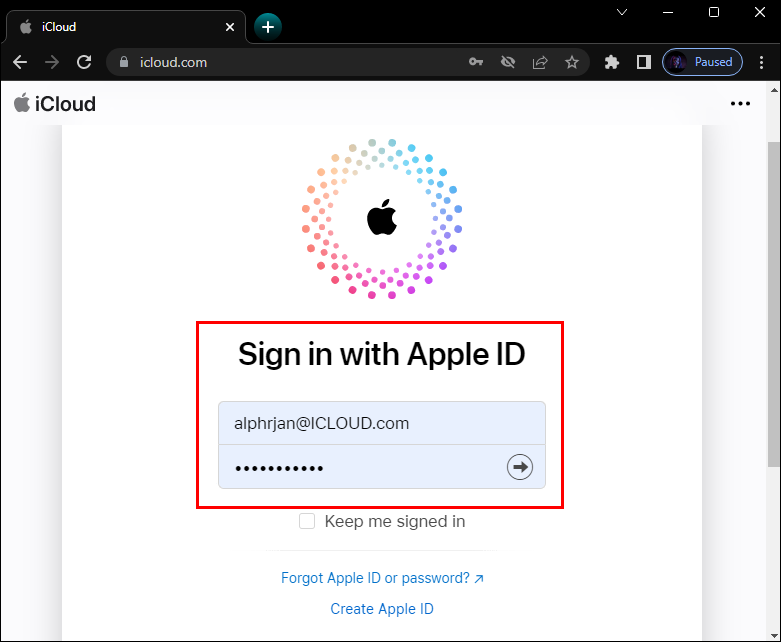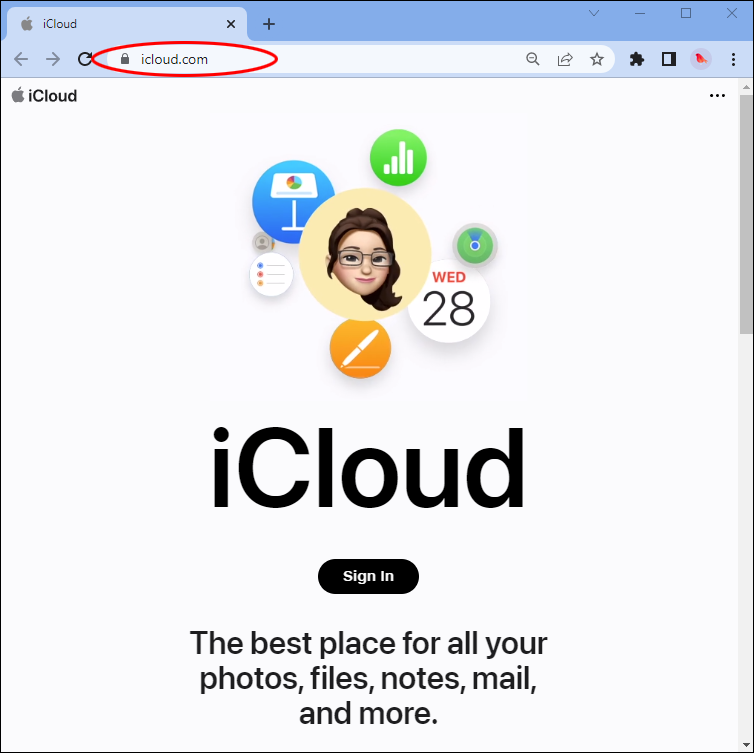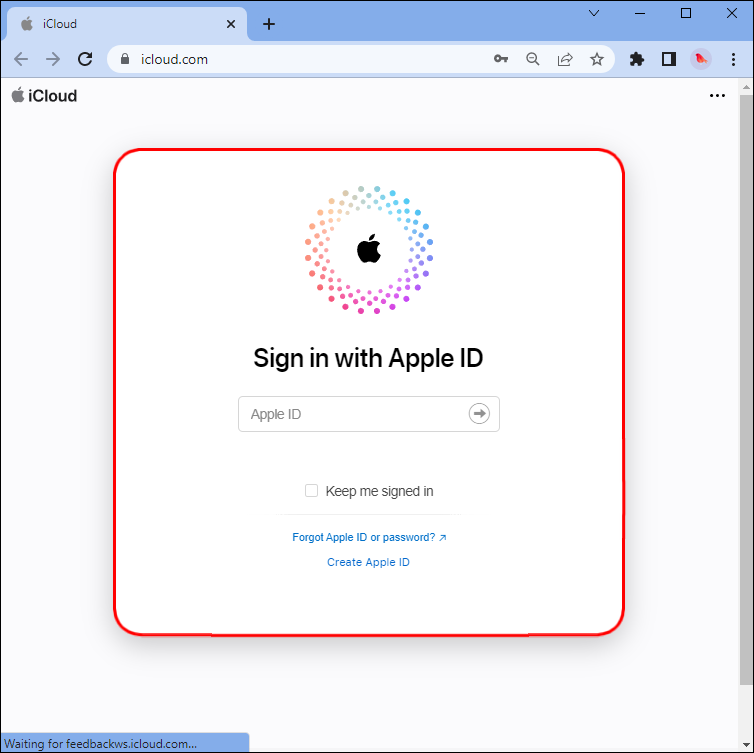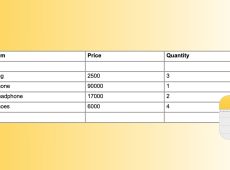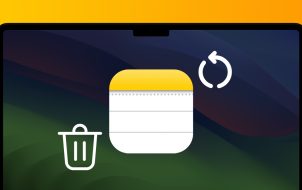If you use Apple Notes on your iPhone, you may want to also use it on your Windows PC. Even though they are two different platforms, you can access your Apple Notes app on your computer.
In this article, we’ll discuss how to use Apple Notes on a Windows PC.
Windows 11
You can easily gain access to use Apple Notes on a Windows 11 PC by using your iCloud account. Opening Notes on your PC will allow you to use your full keyboard to quickly type whatever you need. No matter where you save or edit your Notes – on your PC or handheld device – the magic of the iCloud platform grants you access to them.
Before you can use Apple Notes on your Windows 11 PC, you’ll need to make sure that it’s synced to your iCloud account. Here’s how to do it:
- Launch “Settings” on your iPhone.
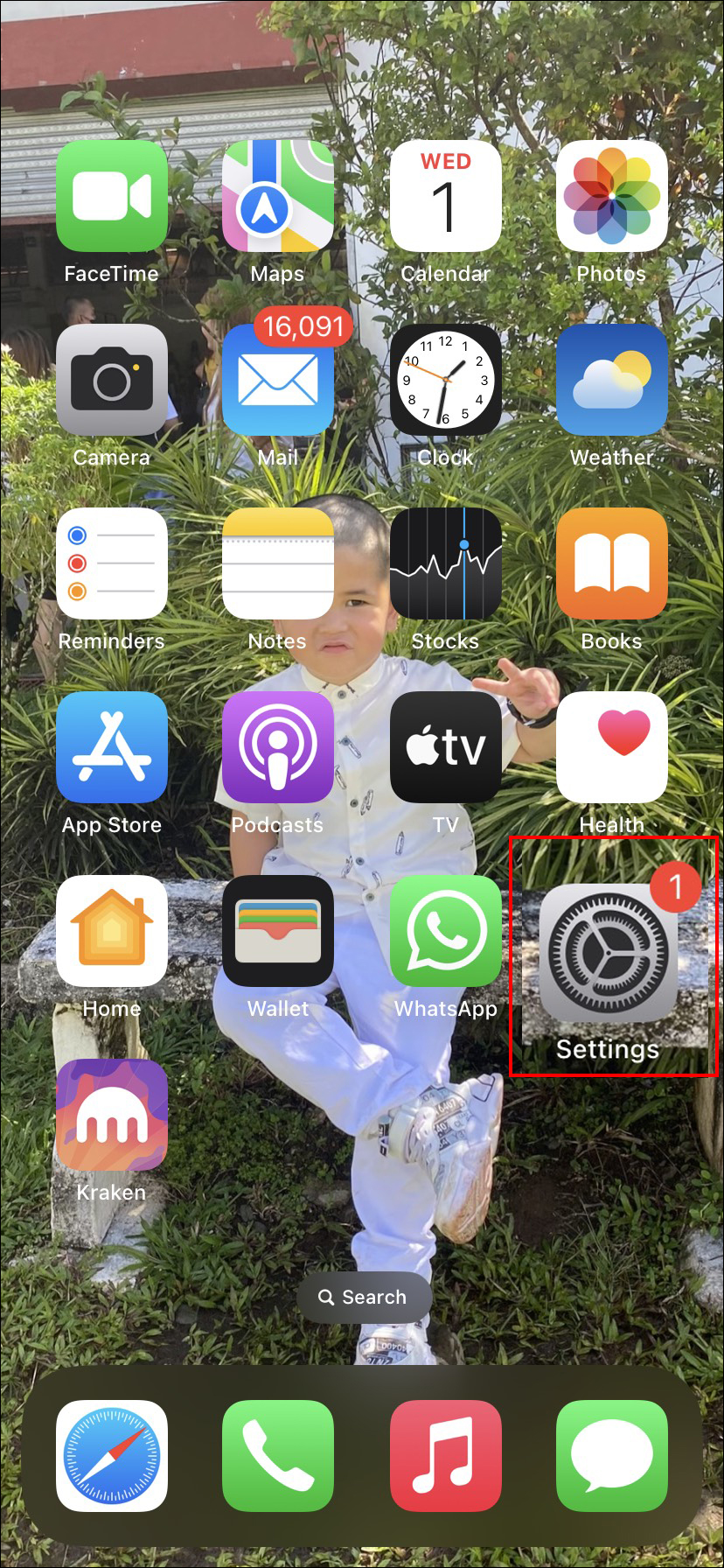
- On the top of the screen, tap on your profile photo or name.

- Press “iCloud.”

- Scroll down, locate “Notes,” and ensure that the toggle switch is in the “On” position.

Now that you’ve ensured that Apple Notes is synced, you’re ready to access it on your PC. Here’s how to do it:
- Launch a browser on your PC.

- Navigate to your iCloud account.

- If prompted, log in to your account.

- Select the “Notes” icon.

That’s all you need to do. You can now access your Notes from either your handheld Apple device or on your Windows 11 PC. You’ll see your existing notes on the left side of the screen. You can open and edit them. If you’d like to create a new Note, just tap on the “Create a Note” icon at the top of the screen. With your Notes synced to your iCloud account, any edits or new Notes you create will be applied to all of your devices.
Windows 10
By utilizing your iCloud account on a Windows 10 PC, you can easily access your Apple Notes. Instead of performing time-consuming tapping on your iPhone, you can use your PC’s keyboard to quickly type and save the information in an Apple Notes document. You’ll be able to access these documents either on your handheld device or on your PC.
First, you’ll need to make sure that Apple Notes is synced to your iCloud account. To check, follow these instructions.
- Using your iPhone, launch “Settings.”
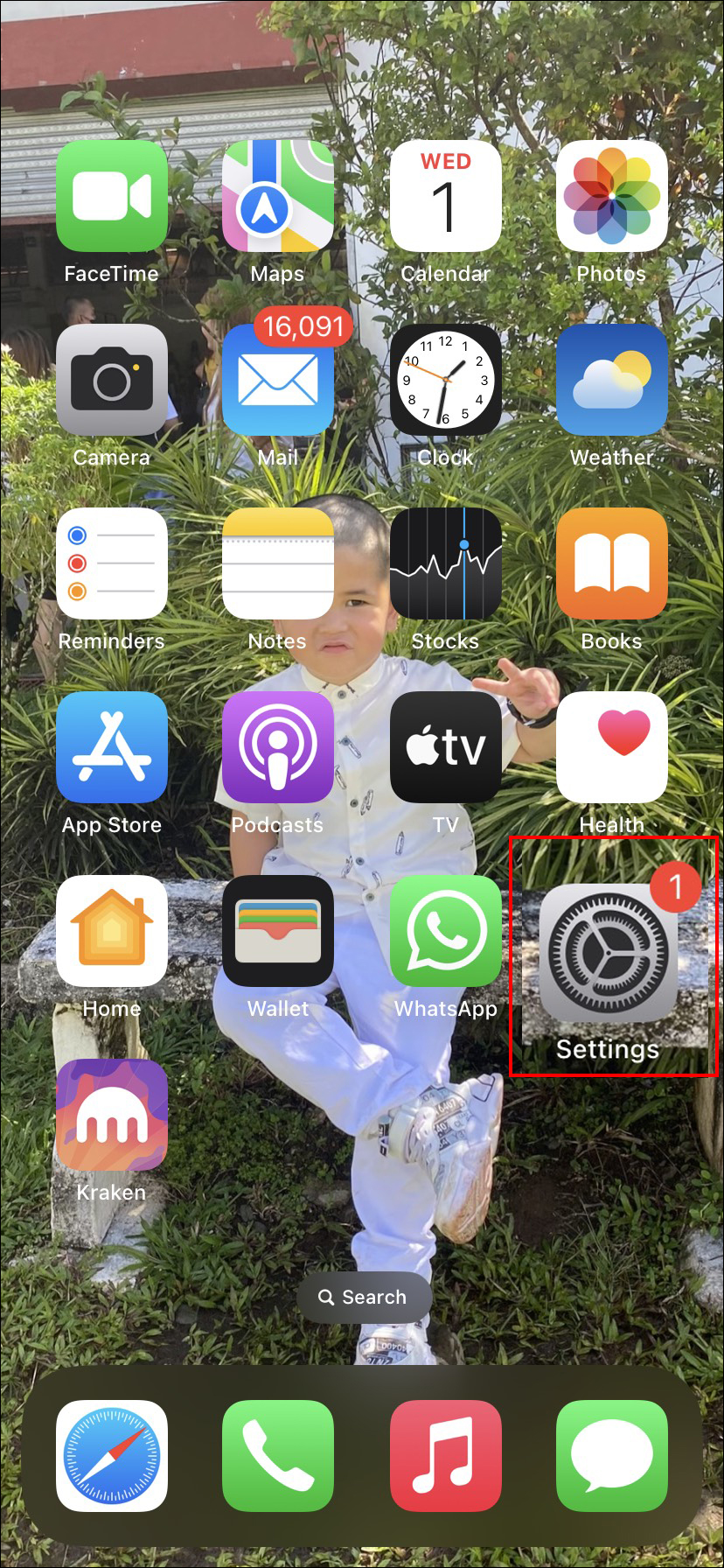
- Tap on your name or profile photo at the top of the screen.

- Select “iCloud.”

- Scroll down and locate “Notes.” Ensure that the toggle switch to the right is in the “On” position.

Now that you’re sure Apple Notes is synced properly, here’s how to access it on your Windows 10 PC:
- Using your PC, launch a browser and go to your iCloud account.

- If prompted, log in with your credentials.

- Click on the “Notes” icon.

That’s all there is to it. You’ll now have access to your Apple Notes on your Windows PC. Using the left pane, you can click on any of your existing notes to view them or make edits. To create a new Note on your PC, simply tap on the “Create a Note” icon located at the top of the screen. Any new Notes you create on your PC will be synced to your iPhone.
Additional FAQs
Are there other apps I use on my iPhone that I can also use on my Windows PC?
Yes. Any apps that you have synced to your iCloud account can be accessed on a PC. As long as you have the apps synced, they will be available to use on other platforms. This includes but is not limited to Photos, Calendars, and Contacts.
Can I sync my Apple Notes to Gmail?
Yes. An alternative to using iCloud to view and access Apple Notes is to sync them to your Gmail. Unfortunately, only new Notes will be synced. Here’s how:
1. From your iPhone, launch the “Settings” app, then tap “Passwords & Accounts.”
2. Under “Accounts,” click “Gmail.”
3. To the right side of Notes, tap the toggle switch to the “On” position.
When you log into your Gmail account, you’ll now see a new folder called Notes. On a PC, you’ll only be able to view your Notes. However, if you use the mobile app, you’ll have full access to viewing and editing.
Use Your iCloud Account to Gain Access to Apple Notes
Once you sync Apple Notes to your iCloud account, you can easily access them on a Windows PC. Any new Notes you create or edits you make to existing ones will be applied to all of your devices. The next time you want to jot down something quickly, you can use the Notes app on your iPhone, or Windows PC.
Have you wanted to access Apple Notes on a PC? Were you able to access it by using the methods described in this article? Let us know in the comments section below.
Disclaimer: Some pages on this site may include an affiliate link. This does not effect our editorial in any way.