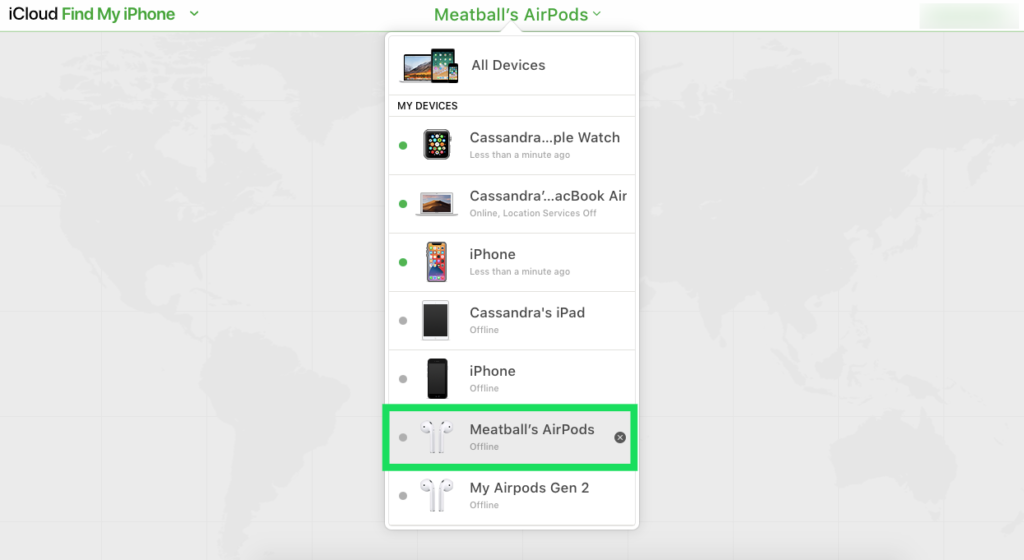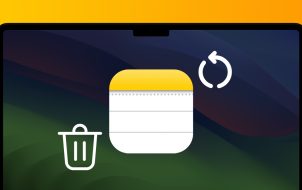As wireless earbuds, AirPods have great integration with all Apple products, but what if your AirPods get lost, or worse, stolen? Well, if the thief has an iPhone, iPad, or Mac, they can easily reset the product and make it their own.
Unfortunately, there’s no way you can block your lost or stolen AirPods from getting used by another person. The AirPods do not connect to Wi-Fi, which means you cannot remotely control them or lock them. Of course, this statement isn’t the answer you wanted, but if you’re lucky enough, you might be able to locate your AirPods before someone does get ahold of them.
You may ask why this article exists in the first place if you cannot block someone from using your AirPods. Well, it is an answer that many people want to know. Therefore, they need to realize the truth but may also think they got stolen when they are just lost. This article is to help readers learn how to track their AirPods down and understand that they may not be lost forever. It also explains how to prevent losing your AirPods by performing a simple process before you actually do lose them.
Confirm That Your Airpods or Either Lost or Stolen
Perhaps the cat knocked them over behind the cabinet, but you think that someone grabbed them. Maybe the charging/storage case is missing, but it actually got left behind when you were interrupted by something else. Perhaps your AirPods did get stolen, but the person hasn’t used them yet. The possibilities are endless, and if you act fast, you may actually figure out where they went and successfully recover them. Read on for more details.
How to Find Lost AirPods
Since all AirPods use Bluetooth technology to connect to your iPhone or other devices, they rely heavily on that device. Individually, they’re hard to locate because they don’t use a Wi-Fi connection. Regardless, don’t despair. You have a couple of options to help find those lost AirPods.
Apple knows how bad it is when you lose your AirPods, so they’ve worked out a solution.
- Ensure your phone or device has Bluetooth turned on. As long as you lost your AirPods recently, they may still have power and still connect to your device.
- Move around to several recent locations, area by area, and give your phone some time in each zone to attempt a connection to your AirPods. Be patient, as this can save you from another purchase.
- If your AirPods are off or discharged, retrace areas you’ve recently been to. Look under, around, and near each area. Check deep locations like couch crevices, pockets, baskets, boxes, cabinets, etc.
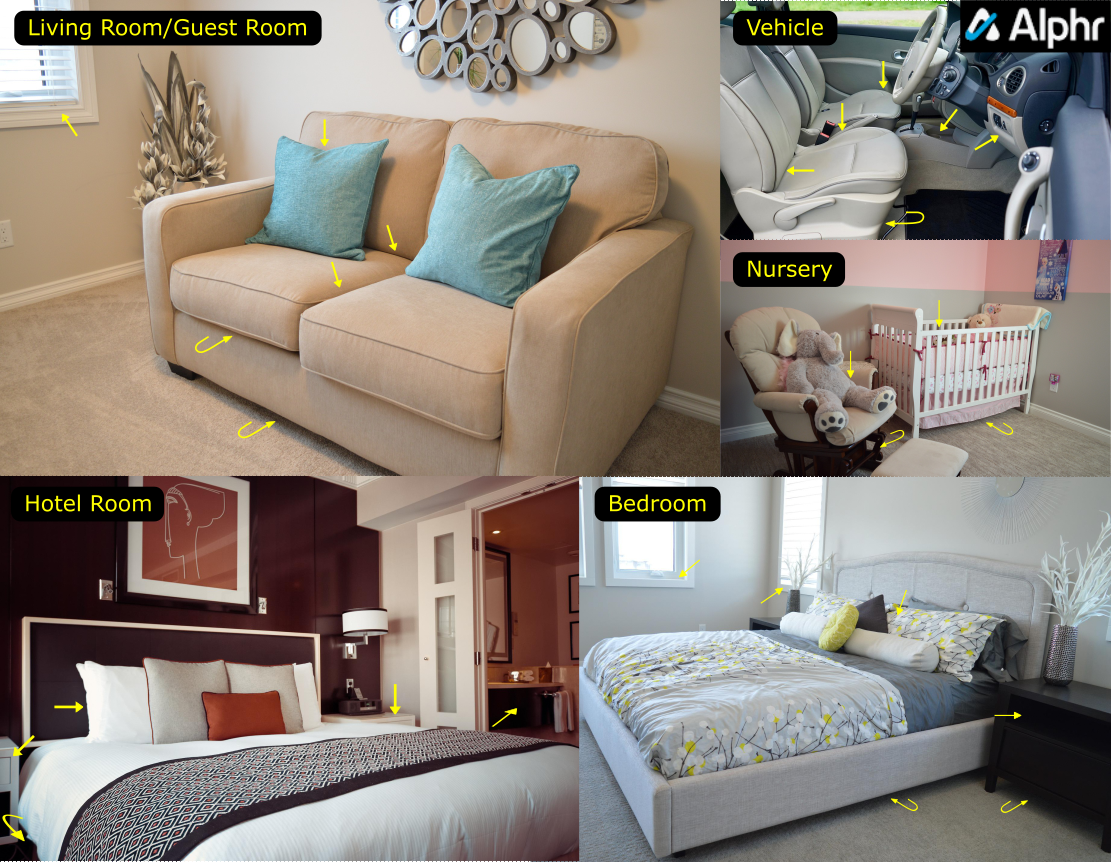
- Check with family and friends to see if they used your AirPods. Sometimes, others “borrow” without permission, or you let them use them when they want or need them.

- If you still can’t find your AirPods, check common locations (not necessarily recent ones) because life is fast, and it is easy to forget recent activities or actions.
- If all else fails, seek Apple for help. Use the iCloud website on a PC to locate your AirPods, assuming they weren’t stolen. More details below.
- You can also use the Find My iPhone app accessible in the App Store, as long as the AirPods are still set up on your device and someone else didn’t reset them to work on theirs. More details below.

If you truly think that your AirPods were stolen, you better act fast! You may get lucky and still have the AirPods connected to your iCloud account. Otherwise, there is nothing you can do unless you misplaced them.
In theory, this process sounds complicated, so let’s get to the application of this app.
How to Locate Your AirPods using iCloud
If you lost your AirPods, the iCloud website method might help you find them. Follow the steps below.
- Go to the iCloud find page on your computer.

- Log in to the Apple account that is linked to your AirPods.

- The Find My iPhone website feature (not the app) initiates a search process for your iPhone. Yes, that’s correct, even though you want to search for your AirPods.

- The page will say that all devices are offline unless you actually own an iPhone and it’s on. Click on the All Devices tab and choose AirPods.

- If the search is successful, you’ll see your AirPods pinpointed on the map. They’ll appear as a green dot when online, i.e., connected to your iPad or iPhone. The gray dot means they are offline or can’t be found.

- Assuming your AirPods were found (green dot), click on the dot. Next, click on the I button on the window that pops up.
- Click on Play Sound. This will trigger a loud noise from your AirPods.
- You can stop playing the sound or mute either the left or right Airpod. This is useful if you’ve only lost a single Airpod. You don’t want this sound to blast in your ear, trust us.
Look around your house or the spot where you last remember using the AirPods. This loud noise should help you locate them. If you dropped your AirPods in different locations and only found one of them, place the located Airpod back in the case so that it doesn’t alarm, then use the same steps to look for the other one.
Reasons Why the Find My iPhone App Can’t Locate Your AirPods
If your AirPods appeared as a gray dot on the Find my iPhone app, you’ve got a problem. This status only shows their last location, i.e., the location where they last connected to your iPhone or another device.

There are many reasons why the gray dot occurs.
- You need to have the Find My iPhone app installed before losing your AirPods. This strategy is the best defense measure for losing them, so it’s best to set it up as soon as you make your purchase.
- Your lost AirPods may be out of juice; if the battery is dead, they can’t be found. Also, they could be out of range. The range where you can find them is in a close radius of your Apple device to which they are connected (Bluetooth range).
- Finally, your AirPods might be resting in the AirPods case. You can’t connect them to your device while they’re in the case.
Hopefully, this article helped you find your AirPods, or at the least, keep better track of them using the iCloud Find My iPhone web page or Find My Phone app. Unfortunately, AirPods are much harder to find than your iPhone because iPhones are always online (when switched on) and can, therefore, get tracked more easily. Finding your AirPods depends on the proximity of your iOS device.
If your AirPods are stolen, you most likely won’t be able to find them. This problem is a harsh reality. If you lose only one Airpod or the case, you can at least get a replacement from Apple. You’ll need the serial number of your AirPods to relay to Apple support.
These replacements cost you an additional fee, but it is less than the price of a new set.
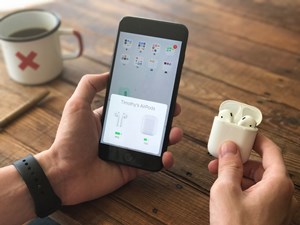
Lost or Stolen AirPods FAQs
Can I block my stolen AirPods from being used?
Unfortunately, you cannot block your stolen AirPods from being used, even though they’re costly and Apple usually offers excellent device protection features. You can only track and locate them, assuming that the person has not used them yet and they still link to your device. If your attempts to find them are unsuccessful, the only way to get them back is if the thief has a change of heart or you bust them. Perhaps you can mark them in some way as a form of identification.
Does AppleCare cover AirPods if stolen?
No. AppleCare is more of an extended warranty than insurance. This statement means that you’ll have support if something goes wrong with your AirPods (they quit charging, there isn’t any sound, etc.), but you won’t get a replacement if they get lost or stolen.
If I lose one, do I have to buy a new set?
No. Fortunately, if you lose one component (the charging case or one pod), you can visit your nearest Apple Store to have the missing piece replaced at a lower cost than buying a whole new set. If you’re using Gen 1 or 2 AirPods, the charging cases are interchangeable, so if that’s the piece that’s missing, you may find another case through a friend or family member. You can also visit the Apple Website for more information on replacing lost components.
Disclaimer: Some pages on this site may include an affiliate link. This does not effect our editorial in any way.