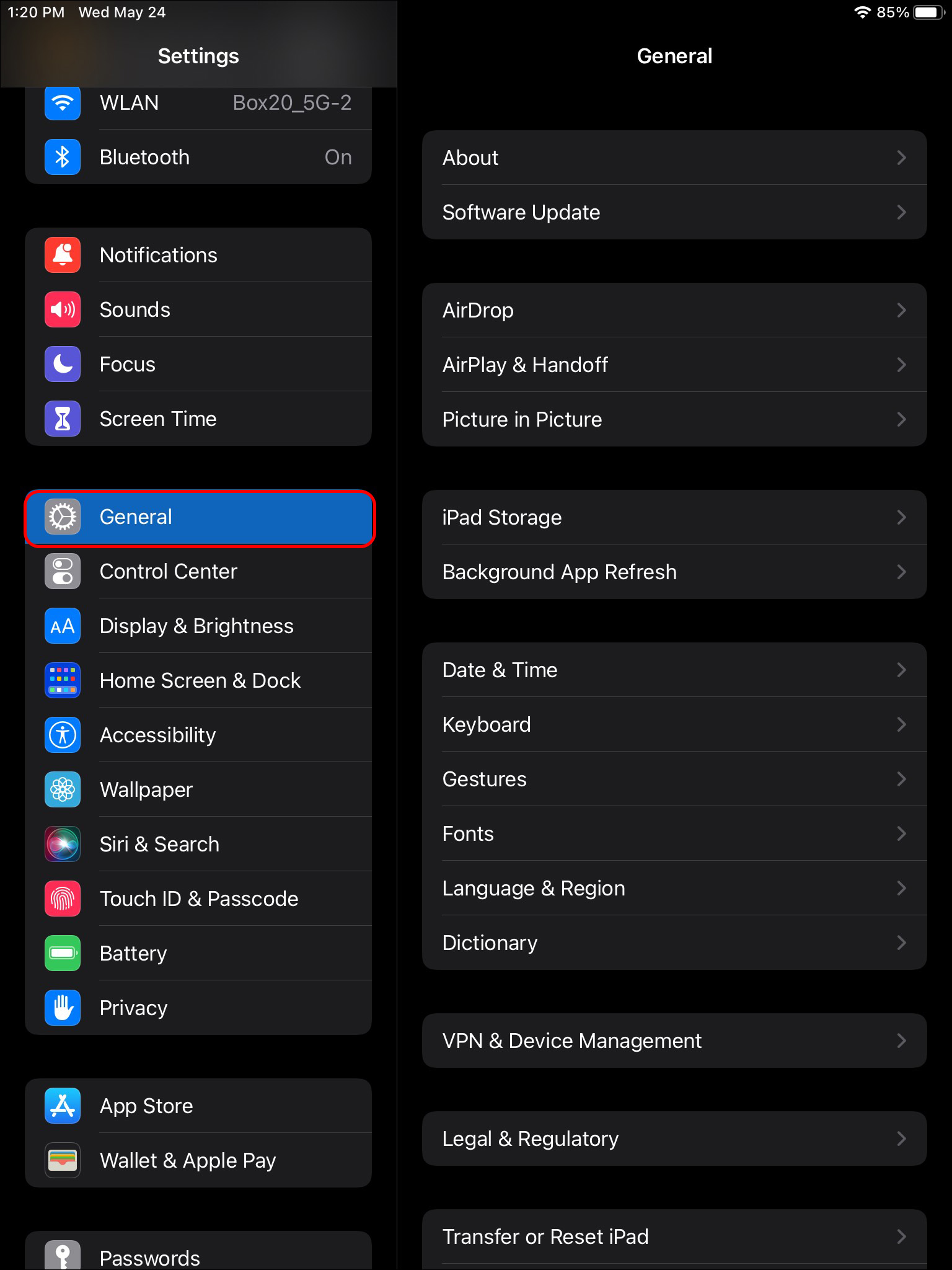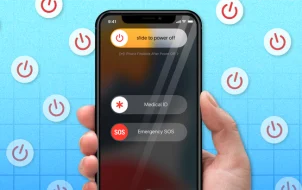App data includes all the information and items used by the app and, on occasion, created with it, such as videos, photos, audio recordings, and more. However, you may not know that if you accidentally delete an app, you’ll lose all that important information you’ve been storing.
If you’re wondering if that information can be recovered in the event it’s accidentally deleted, you’ll be happy to know there are several options you can try to get back your data. In this article, we will show you how to recover deleted app data.
Recover Deleted App Data From iCloud Backup
Recovering deleted app data on your iPad can be very simple if you’ve used iCloud to back up your information. First, you must reset your iPad and then request iCloud to restore all your stored info. Follow these steps to do it:
- Open the “Setting” on your iPad.
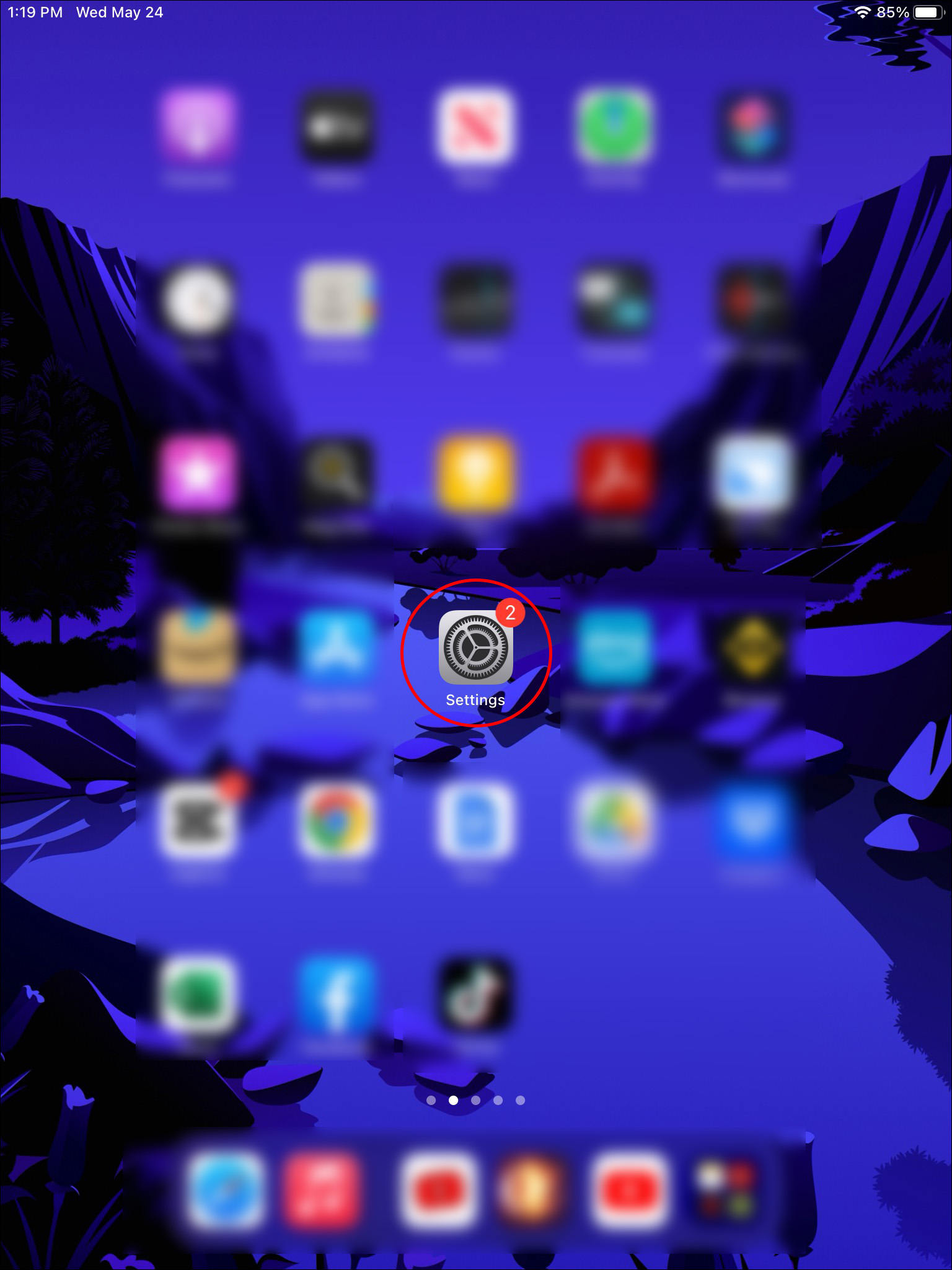
- Scroll down the menu till you reach “General.”

- Select “Transfer or Reset iPad.”

- Tap “Reset All Content and Settings” and follow the instructions. When the process is done, your iPad is cleared of all apps and data.

- Start the setup process of your iPad and select “Restore from iCloud Backup Files” to reinstall all apps and data that had been saved to iCloud.
Be aware that iCloud won’t allow you to restore specific data. Instead, it will recover everything uploaded to the storage service as of the last save. To retrieve specific information, you’ll have to use a different application.
Recover Deleted App Data Reinstalling Apps
The latest iPad models have an integrated feature that lets you to offload apps instead of deleting them. If you ever decide to install the app again, all the data app will still be available. If you’ve used this feature on your iPad, reinstalling the app will automatically return all your information. Here’s how to reinstall an app:
- Open the “App Store” on your iPad.

- Tap on the search icon and type the name of the app you’d like to recover.

- Click “Install” next to the app. It will upload after a few seconds.

- Open the app and check if all your information is still there.
Recover Deleted App Data Using FoneLab for iOS
FoneLab is a third-party app you can download on your Mac or Windows computer to recover deleted app data from your iPad. This user-friendly platform guides you every step of the way to quickly recover the information you need. Additionally, you can choose the kind of files you want to retrieve to limit the information you reload to your iPad. Follow these steps to install the app and recover your info:
- Go to FoneLab and download the app following the instructions.

- After the installation, the app will automatically open. Plug your iPad into your computer.

- Click “iPhone Data Recovery” and then “Recover from iOS Device.”

- You’ll see your iPad’s screen light up, asking for access permission. Tap “Allow.”

- On your computer, click “Start Scan.”

- On the left side menu, you’ll find app videos, app photos, and app audio. Select the files you’d like to recover. After a few minutes, you’ll see all the deleted files you can restore.

Recover Deleted App Data Using iTunes Backup File
iPads and other Apple portable devices are stand-alone units that can be managed without a computer. However, installing iTunes on your computer is an excellent alternative to back up and restore iPad information.
While the app can be a little challenging for beginners, once you get familiar with some of the most relevant features, you can sync your iPad with your computer with or without a connection. If you use iTunes, follow these steps to restore your iPad app data:
- Open iTunes on your computer and connect your iPad using the USB port.

- Click on the iPad icon on the right-side menu, then click on “Summary.”

- Click the “Restore iPad” button. You’ll find all the deleted information stored in iTunes on your iPad.

If you’re using a Mac computer and you’ve updated macOS to the latest version, you’ll notice that iTunes is no longer listed as an app. That doesn’t mean, however, that you can’t restore your iPad. Just follow these simple steps:
- Open “Finder” on your Mac.

- On the left side, you’ll find your iPad.
- Click “General” and then “Restore iPad.”
Once the restoration process is complete, you’ll find all the information you have backed up to your computer on the iPad. You can’t choose what information is restored and what isn’t. You’ll have to check your device and eliminate unnecessary info.
FAQs
How can you find deleted apps on the iPad?
You can find every app you’ve ever installed and deleted from your iPad in your App Store profile. On the App Store, tap your profile icon in the upper right corner and select “Purchased.” You’ll find a list of every app you’ve acquired from the App Store.
How do you check iPad storage space?
Occasionally, you lose app data by deleting apps to free up storage space. Before deleting apps randomly, you can go to “Settings,” “General,” and finally, “iPad Storage.” You will have a list of all the apps installed on your iPad and how much storage each takes.
What is iPadOS-optimized storage?
iPadOS optimization storage is an Apple feature that automatically frees space whenever your device is low on storage. This occurs when you install a new app, update iPadOS, download music, or record a new video. The device automatically deletes unnecessary information, such as apps you don’t use, temporary files, and cache.
What are optimized storage recommendations?
On the iPad Storage section of your iPad, you’ll find a list of recommendations to free space on your device. This may include moving your photographs to iCloud, removing apps you haven’t used for a while, and more. Next to each recommendation, you’ll find an enable button to have them done automatically wherever possible.
Nothing Is Lost
When your iPad storage is low, you may feel tempted to delete apps you don’t think you’ll use again. You might realize too late that all the app data will also be removed, making you lose valuable information.
Luckily, Apple offers several alternatives to back up information, such as iTunes or iCloud. However, if you haven’t created a backup of the data on your iPad, you won’t be able to restore it. In that case, you must install third-party apps such as FoneLab to retrieve lost information.
Do you back up the data on your iPad? Let us know in the comment section which method you use to retrieve the information you accidentally delete.
Disclaimer: Some pages on this site may include an affiliate link. This does not effect our editorial in any way.