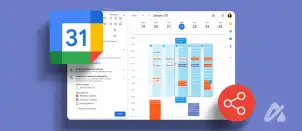If you’ve ever fallen out with a friend or family member, you might’ve deleted them from your contacts list on your iPhone. But what happens if you want to call them to make things up? Don’t worry. All is not lost.
Here’s how you can recover a deleted contact on your iPhone.
How to Recover a Deleted Contact on Your iPhone Using iCloud
If you’re looking for a contact on your iPhone, and suddenly remember that you deleted it, don’t panic. There’s a way to restore it using iCloud.
Here’re the steps:
- Sign in to iCloud.

- Go to “Account Settings.”

- Look for “Advanced.”
- There you’ll find “Restore Contacts.”

- Find the date when you deleted the contact.
- Click “Restore.”
- Click again “Restore” to confirm.
- You’ll receive an e-mail from iCloud saying that your contact has been restored.
Keep in mind that this will restore the contact on all your devices that are connected to your Apple ID.
How to Recover a Deleted Contact on Your iPhone Using Gmail
Maybe you’re feeling lazy and don’t want to grab your computer to finish this task. That’s no problem. If your contacts are synced with Gmail, you can recover them using your phone.
Here’re the steps:
- Go to “Settings” on your phone.

- Choose “Mail.”

- Go to “Accounts.”

- Choose your e-mail account which has your contacts.

- Enable it to sync contacts with your Gmail account.

And that’s how you get your deleted contacts back.
How to Recover a Deleted Contact on Your iPhone Using Your Old iPhone
If you couldn’t bear to part with your old phone, it could be a lifesaver and help you solve the problem of lost contacts. Here’s how:
- This will require the installation of a new app “Contacts Transfer” on your computer.
- Open the app.
- Choose your source and destination.
- Click “Continue.”
- Connect your phones to the PC.
- Click “Continue.”
- Select the desired contacts.
- Click “Transfer.”
And there you go, problem solved!
How to Connect Your iPhone to Contacts Transfer App
The Contacts Transfer app helps you transfer contacts between phones. Here’s how you connect your phone to the app:
- Launch the app on your PC.
- Choose source and destination.
- Click “Continue.’’
- Connect your iPhone to your PC using a cable.
- You can now transfer all the contacts you like.
Is It Smart to Use Third-Party Apps for Restoring Your Contacts?
You can find online apps that will get you your data back for you. And they can do it fast and often free. Although this may seem like an easy way to fix your problem, some might have their doubts. Giving these apps access your data can have privacy ramifications.
Bear this in mind when choosing the method for restoring lost data. It doesn’t mean they will steal your data for sure, but just be cautious.
How to Share a Contact with a Friend Using Your iPhone
Maybe it’s not you who’s facing the problem, but rather a friend. If you have the information they’re looking for, there’s no need for them to go through all this trouble retrieving lost data.
Here’s how to share a contact with a friend:
- Go to “Contacts” on your phone.

- Select the desired contact you wish to share.

- Scroll down and you’ll see “Share Contact.”

- Choose the way you wish to share it- through Mail, WhatsApp, etc.

It’s always good to have a friend ready to help you.
How to Restore Your Calendar on Your iPhone Using iCloud
Maybe you didn’t lose a contact, but your calendars. How are you going to remember all those important meetings now? Don’t panic, you can restore those too. Here’s how:
- Sign in to iCloud.

- Look for “Data Recovery.”

- Choose “Restore Calendar.”

- Choose the date from which you’d like to restore.
- Select “Restore.”
- Click on “Restore” again to confirm.
Now all your data is back and you can go on planning the rest of your day accordingly.
How to Restore Deleted Photos on Your iPhone
Snapping a lot of pictures can be overwhelming. So you delete them only to regret it at a later date.
But don’t worry, there’s a way of retrieving them
- Go to your phone’s “Gallery.”

- At the bottom of the screen, you’ll find “Recently Deleted.”

- In this folder are all the photos that you deleted in the previous 30 days.
- Open the one you wish to recover.

- At the bottom right, you’ll see “Recover.”

Now you can retrieve those photos that didn’t seem good enough at first glance. Just remember, you can only do this for 30 days after you deleted them. The, they’ll be gone forever if you don’t restore them.
FAQs
Can you erase all data from your iPhone using your PC?
In case you’re selling or gifting your iPhone, it’s a good idea to erase all your data from it. You can do this by connecting it your PC using a cable. After you’ve done that, open iTunes and choose “Restore iPhone.” Now your phone’s back to the manufacturer’s settings.
Can you erase all data from your iPhone without using a PC?
In case you wish to erase everything from your iPhone, without having to connect it to your PC, don’t worry. That is possible by going to your phone’s “Settings.” There in “General” you will find the option to erase everything from your phone. Then the phone will be as if it was never used data wise.
Why are contacts missing on my iPhone?
Imagine turning on your phone and realizing that contacts, for which you know you haven’t deleted, aren’t there. Bugs like these happen when you jailbreak your phone, or if you didn’t sync them into iCloud after a software update. Don’t panic. Reading this article will show you ways to get them back.
Can I permanently delete photos on my iPhone without having to wait for 30 days?
Deleting photos on your iPhone will move them to your “Recently Deleted” folder. They stay there for 30 days until they’re gone forever. However, if you do not wish to wait that long, simply go to that folder and delete them manually from there. Unfortunately, for now there isn’t an option to delete them permanently without going to this folder and doing it yourself.
Don’t Get Lost in a Sea of Data
It’s comforting knowing that there’s a way of retrieving your contacts, even when all hope seems to be lost. Luckily, there’re options to get this data back, regardless of whether its contacts, photos, or calendars. You can do this using iCloud, Gmail, or even an old iPhone. There’s also the option of using certain apps to solve this issue. But remember, these might pose a threat to your privacy.
Have you ever deleted a contact on your iPhone before? If so, did you manage to retrieve them? Tell us in the comments section below.
Disclaimer: Some pages on this site may include an affiliate link. This does not effect our editorial in any way.