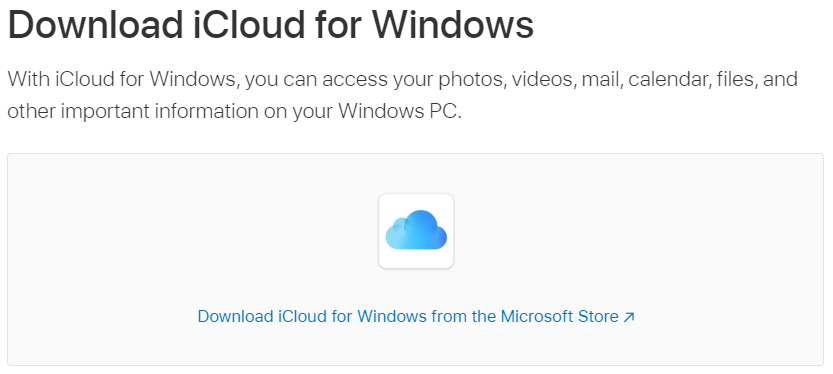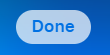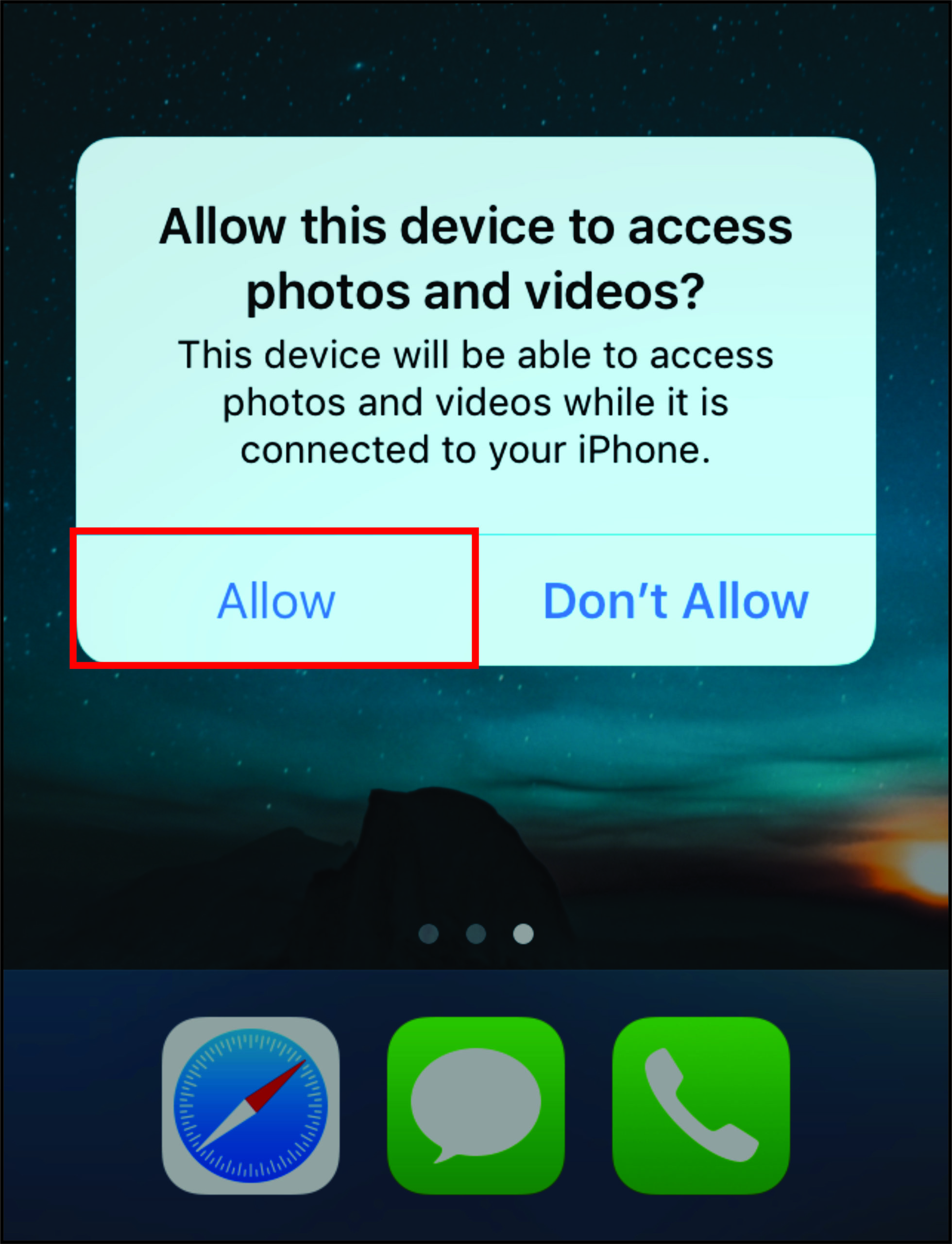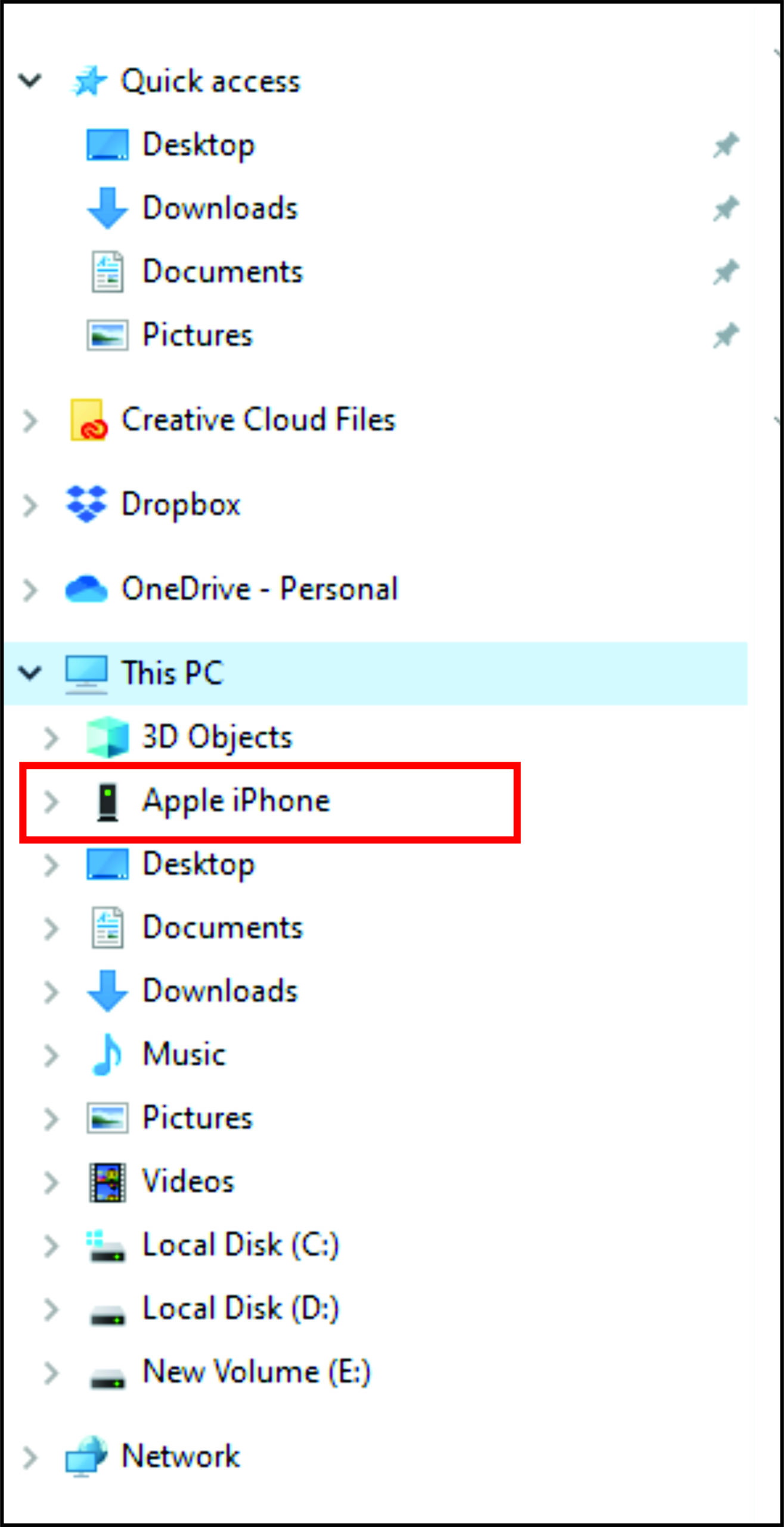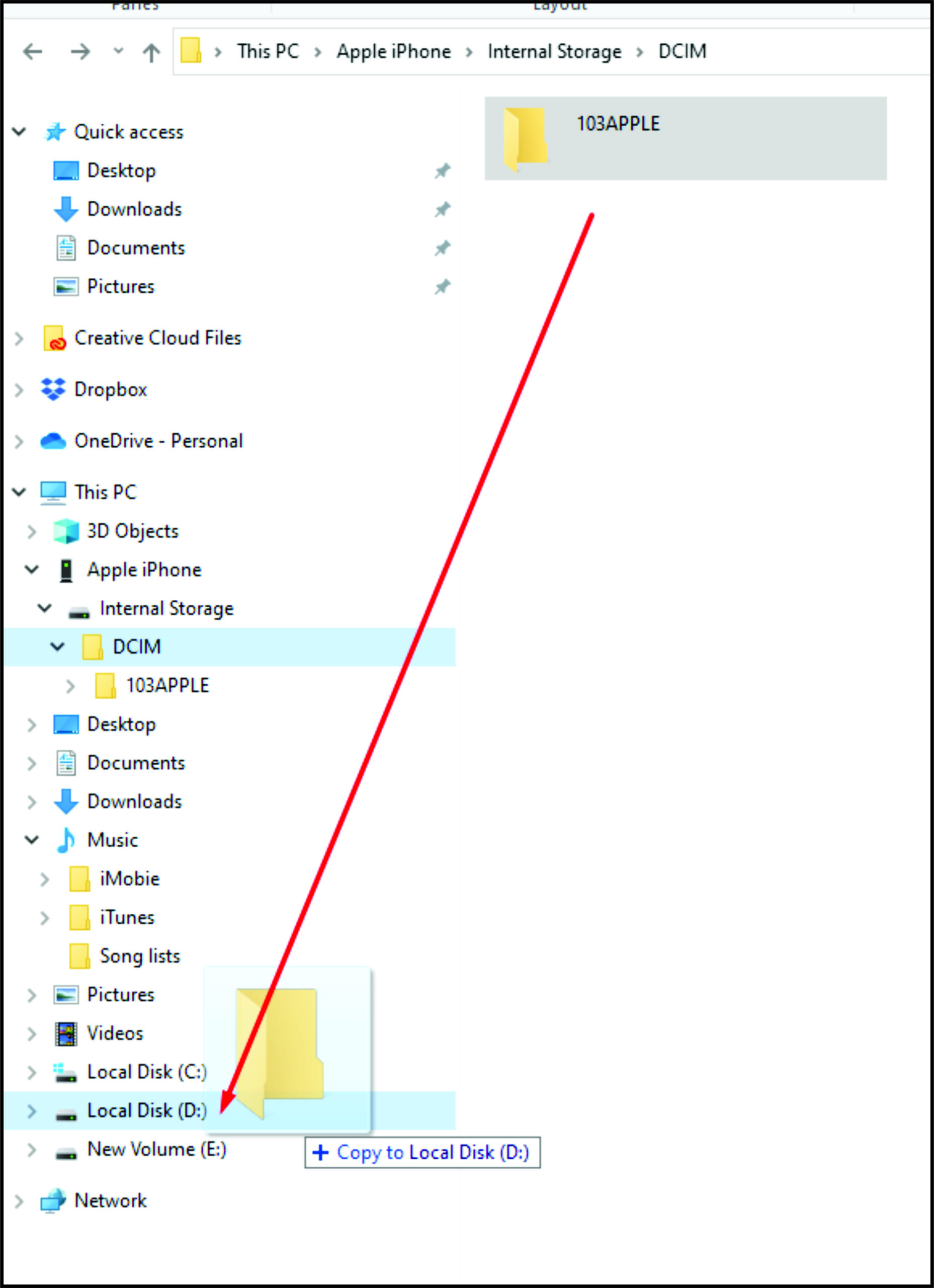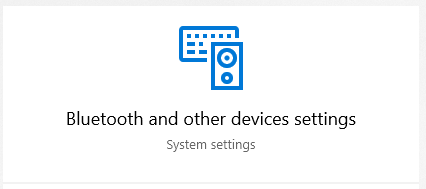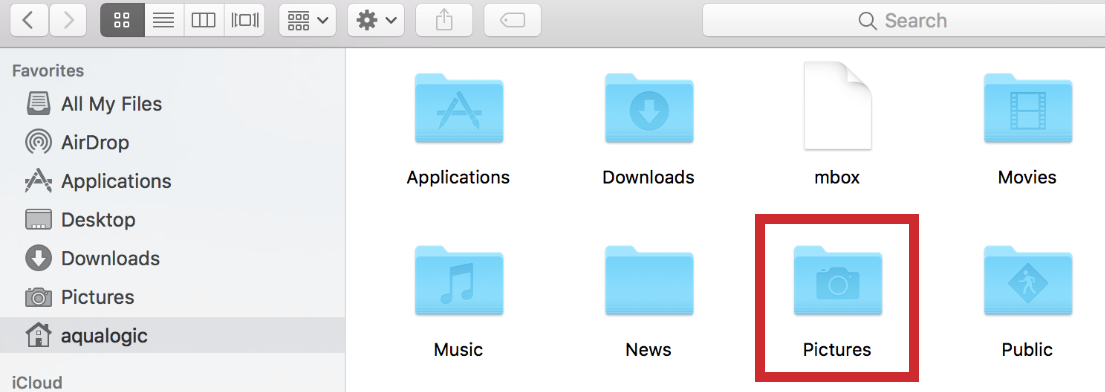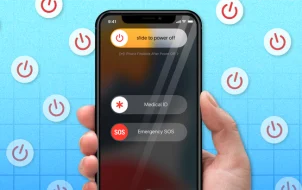There are several reasons you might want to transfer photos from your iPhone to a computer: to have copies on your hard drive, edit the images, or give a copy to a friend. Transferring photos from an iPhone to a PC used to be a somewhat complicated task since they were much less compatible. However, the problems of old are no longer present.
In this article, you’ll see how to transfer photos from an iPhone to a computer quickly and easily. We’ll also explain how to do so from a Mac or PC.
Transfer iPhone Photos Using iCloud to PC
Probably the easiest way to transfer your photos to a computer is to download them from the iCloud service. This process requires you to turn on iCloud storage on your iPhone. Once you do that, all photos are securely stored there and become accessible from any computer.
If transferring to Mac, the process is relatively straightforward. However, if you’re moving to a Windows PC, some preparation is necessary. Follow these steps to gain access to your iCloud photos:
- Ensure your computer’s running on the latest version of Windows 10. If it’s not, perform the necessary updates.
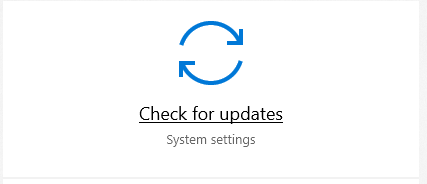
- Download and install iCloud for Windows 10.

- Log in to iCloud with your Apple ID. If you’re unsure how to do that, follow the instructions provided with your iPhone.

- In iCloud for Windows, open Options next to Photos and select iCloud photos.

- Click Done, then Apply.

After completing everything, you can view and download your iCloud photos using the Download icon (the cloud with a downward-facing arrow). Apart from downloading, you can also edit the pictures on your computer while on iCloud, and the edited version will be available on any device.
Transfer iPhone Photos to PC Using iTunes
To transfer photos via a USB cable to a PC, you need to have the latest version of iTunes installed. Once you ensure that iTunes is up-to-date, connect your iPhone to the PC using your USB lightning cable. Pay attention to your phone because it might need to be unlocked before proceeding. If there’s a Trust This Computer prompt, tap Trust or Allow, then your PC will have access to the iPhone photos.
Note that you cannot transfer any iCloud photos if you haven’t previously downloaded them to your iPhone. This scenario is because the picture isn’t present on the device.
Transfer iPhone Photos Using the Photos App
- After you’ve connected your iPhone to the PC, open the Photos app. You can do this by going to the home screen and selecting Photos.

- In the app, go to Import, then select From a USB device and follow the instructions.

- Then, choose the photos you want to transfer to your computer.

If you’re transferring to a Mac, link the iPhone via USB and open the Photos app. Similarly to connecting to a PC, you might need to unlock your iPhone and allow the phone to connect on the “Trust This Computer” prompt.
You should see the Import screen in the Photos app, showing all your photos on the iPhone. If you don’t see that, click on your phone’s name in the sidebar on the left. Next, you can select the photos you want to transfer or click Import All New Photos to copy every picture to your Mac.
Transfer iPhone Images to a PC without Apps
If you don’t have iTunes or iCloud on your PC and want to transfer photos from an iPhone without additional installations, follow these steps:
- Connect your iPhone to the PC using the USB cable. If you don’t have iTunes, instead of Trust This Computer, you’ll see an Allow this device to access photos and videos prompt on your phone. Tap Allow.

- On your PC, open File Explorer for Windows 10. On the left sidebar, you’ll see the iPhone listed as a new device. Be aware that it will show the device’s name—it won’t be listed as “iPhone”.

- Double-click the phone on the sidebar. You’ll only see the “DCIM” folder since connecting without iTunes doesn’t allow you to explore other files and folders on the iPhone.

- In the DCIM folder, you’ll see one or more subfolders, depending on the number of photos you have on the iPhone and whether or not you’re using iCloud. The default folder for pictures is 100APPLE, while for additional folders, the number will increase to 101, 102, etc. All of your iPhone photos are located there.

- Once you find the files to transfer, drag and drop them to your chosen location on the computer. Ensure you’re copying and not moving the files since the “Move” option removes them from the iPhone.

You can copy the photos to the Pictures folder or a new folder you’ve created beforehand. If you’d like to transfer the photos and clear your phone’s memory simultaneously, moving the files would be a better solution than copying.
Transfer iPhone Images to PC via Bluetooth
Another possibility for photo transfer is to use Bluetooth. Earlier versions of iPhones didn’t support Bluetooth connections to Android or PC, but modern devices don’t have such issues.
Connecting the iPhone to your PC using Bluetooth is as easy as connecting two devices.
- Enable the connection on your phone, and make sure it’s discoverable.

- Turn on Bluetooth on your PC and let it discover new devices. Connect to the iPhone, enter the one-time security code, and that’s it.

- Once the Bluetooth connection is established, transfer the photos using the same methods as described for USB connections.

Transfer iPhone Photos to PC Using Email
If you encounter unforeseen problems with the iPhone-to-computer connection, there’s an alternative solution that works every time. Perhaps you don’t have a Lightning-to-USB cable with you, or your computer doesn’t support Bluetooth. Maybe you’d like to send the same picture to several people simultaneously? You can always use email.
Pictures are attached to emails using an iPhone just as easily as those on your desktop. Ensure they’re in the correct format and don’t go over the size limit. Include the images in the message, add the recipients, then send the email. If you don’t need to transfer a large number of photos, this might be the best way. You don’t even have to be in the same room as the PC, and you can email yourself if you’d like.
Handling Specific File Formats
Most of the files you transfer from your iPhone will have the usual JPEG, MOV, and PNG extensions. However, from iOS 11 onwards, the default format for pictures on iPhones has moved to HEIF or HEIC. This new picture format allows for the same picture quality as JPEG, except it produces smaller file sizes. There’s one downside: the file extension is not viewable on anything other than an Apple device without employing a third-party viewer.
If you find HEIF or HEIC photos on your iPhone and don’t want to install third-party software to view or convert them on your PC, there’s an integrated workaround.
- In your iPhone settings, go to Photos.

- Tap Automatic under Transfer to Mac or PC.

The iPhone then converts the pictures automatically to JPEG when transferring to a PC. Furthermore, you can set your iPhone to always create pictures in JPEG by going to camera settings and selecting Most Compatible under Formats.
Locating Your Photos on the Computer
Once you’ve transferred the pictures to your Mac or PC, you might want to access them for copying or editing. On Windows, this is relatively easy—they are located in the “Photos” folder or in a custom folder that you created if you’ve transferred the photos without iTunes.
However, to find the actual photo files on macOS, you’ll need to go a bit further. Here are the steps to find your photo files on Mac:
- Open Finder, then click Home, and select the Pictures folder.

- Right-click on Photos Library, then select Show Package Contents.

- In the new window, open the Masters folder.

Now, you have access to all images on your Mac, and you can edit or copy them as you see fit.
Alternatively, you can use the Spotlight search to find photos by type. This method is somewhat more complicated and works best if you know what to look for exactly.
Finally, developers have created a decent number of third-party apps to search for and organize photos on Mac. If the first two methods seem too daunting, you can let the software do the work for you.
In closing, transferring files and photos from an iPhone to a computer, specifically a PC, no longer represents a problem. Sharing between different platforms is getting more convenient as time goes by, especially with cloud services with upload/download functionality. Now that you’ve learned all of the relevant methods, such as using cloud services, USB and Bluetooth connections, and even email, you can transfer photos from iPhone to a computer in no time.
Disclaimer: Some pages on this site may include an affiliate link. This does not effect our editorial in any way.