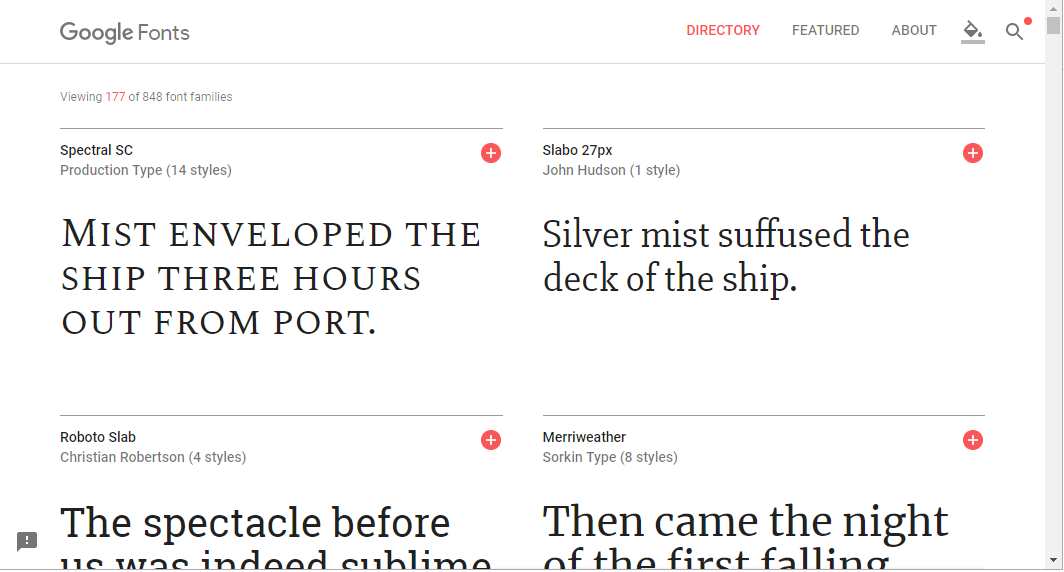Jan Ingenhousz – the Dutch scientist who discovered the secrets of photosynthesis – is celebrated on what would have been his 287th birthday.
After originally studying medicine as a teenager, Ingenhousz he was fascinated by energy generation and photosynthesis. While he wasn’t the first to discover the basic process of oxygen conversion, he did unlock the secrets of how sunlight plays a part in the photosynthesis process and the photosynthesis equation.
To mark his outstanding contribution to science, Google has designed a Doodle in his honour. It shows Jan Ingenhousz in place of the second ‘O’ in the word Google. The second ‘O’ is the sun. The ‘L’ is a sprouting plant. Water is shown being absorbed from the soil into the L and a leaf at the top shows carbon dioxide and oxygen entering and leaving the plant. The photosynthesis equation is pictured to the right.
Jan Ingenhousz
Jan Ingenhousz was born on 8 December, 1730 in Breda in the Netherlands. He studied medicine and specialised in inoculation.
At the age of 35, Ingenhousz was a physician in London and was known for his work in so-called variolation – inoculating against smallpox by using samples of the live virus from patients with the disease.
Instead of using needles in the way we know today, inoculation in the 18th century involved putting the end of the needle in the pus of an infected person’s pox and then pricking the skin of the person being inoculated so that the small amount of pus would generate an immune response against the disease.
In 1768, Jan Ingenhousz travelled to Vienna to inoculate Austrian empress Maria Theresa who was so pleased with him, she hired him as the court physician for 11 years.
On his return to London, Jan Ingenhousz published his research into his experiments on the checmial processes in plants and plant physiology, titled Experiments Upon Vegetables, Discovering Their Great Power of Purifying the Common Air in Sunshine.
This study built on the work of English chemist Joseph Priestley and took it a step further, noting that light forms a major role in photosynthesis and that it’s only the green parts of the plants that perform photosynthesis. He also found that the process actually “damages” the air, but the restoration part “far exceeds its damaging effect.”
Photosynthesis: What is it?
A significant amount of the oxygen in the air we breathe is produced by plants and trees. Joseph Priestley discovered that plants convert water from the soil and air, along with carbon dioxide in the atmosphere, into glucose and oxygen.
Jan Ingenhousz then found that this chemical reaction requires light energy, which is absorbed by a green substance called chlorophyll, responsible for giving plants and trees their colour. In particular, leaf cells contain chloroplasts, tiny objects containing chlorophyll.
Using chlorophyll, green plants absorb light energy from the sun. They react carbon dioxide
Green plants absorb light energy using chlorophyll in their leaves. They use it to react carbon dioxide with water to make a sugar called glucose. This glucose is used in respiration, or converted into starch and stored and oxygen is then a by-product of this reaction.
In addition to discovering the importance of light energy, Jan Ingenhousz also realised that temperature, how much carbon dioxide is in the air and how strong the light is all play a crucial role in the rate of photosynthesis.
Photosynthesis equation
The process mentioned above uses the photosynthesis equation of:
carbon dioxide + water (+ light energy) —-> glucose + oxygen.
Light energy isn’t a substance, which is why it’s sometimes shown in brackets or is written about the arrow between carbon dioxide and water, and glucose and oxygen.
The balanced photosynthesis equation is: 6CO2 + 6H2O —> C6H12O6 + 6O2 where CO2 = carbon dioxide, H2O = water, C6H12O6 = glucose and O2 = oxygen, with light energy as the catalyst.
Disclaimer: Some pages on this site may include an affiliate link. This does not effect our editorial in any way.