Shutterfly is a great service if you want to create cool physical photo books or print images on mugs, coasters, magnets, etc. Plus, it’s connected to Google Photos, Facebook, and Instagram by default. Needless to say, you can also use images from your smartphone.
The following information gives you a detailed overview of how to add Google Photos to Shutterfly. In addition, there’s a special section on adding photos via the smartphone app.
Uploading Photos to Shutterfly
There are two ways to add images from Google Photos or any other linked service/device. You can select a particular project (cards, prints, calendars, etc.) or upload images directly to the website. Here’s what you need to do.
Note: The advice given below is for users who’ve already opened Shutterfly and logged into their accounts.
My Photos Uploads
After logging in, click on My Photos in the upper right corner. This takes you to the image management window where you can preview All Photos, Albums, and Memories. To upload more photos, click on the Cloud icon next to the search box.
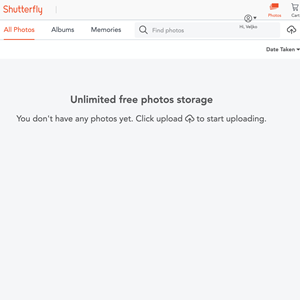
There are five options to choose from under the Uploads window. Click Google Photos and select “Connect to Google Photos” to link your account. Once you allow Shutterfly access, you’ll see All Photos and Albums side by side.

Browse your images, click on the ones you’d like to use, and hit the Upload button once you’ve finished. It takes a few seconds for the images to upload and appear in My Photos.
Using Other Social Media Sites
Like with Google Photos, you just click on Facebook or Instagram to allow Shutterfly access, and select the photos to upload. It’s worth noting that Shutterfly has made the access and verification process really easy. You’re only two or three clicks away from linking each social media account.
Uploading Images from Your Computer
My Computer is the first option under Uploads along with the “Choose Photos” and “Choose Folders” buttons. These take you to the local storage, but you don’t need to bother with the buttons. Pick up the images or folders you’d like to use and drag and drop them into the window.
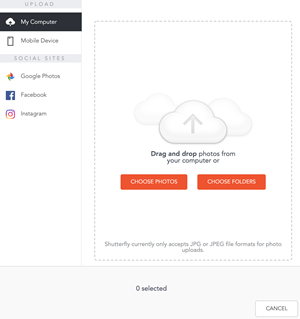
The important thing is that Shutterfly supports only JPEG or JPG formats when you upload them from your computer. In other words, PNG and RAW images are a no-go, so be sure to reformat the photos before uploading.
Project Uploads
If you’re in a hurry there’s no need to upload photos first. Select a new project and then choose the images. Pick up a specific project/template from the menu bar and work your way from there.
For the purposes of this article, we’ve selected socks from the Gifts category. But the principle is the same for any other option: you choose an item, select a template/design you like, and hit Personalize. The latter may differ if you also want a pair of custom socks.
The Photos and “Add Photos” buttons are usually located at the bottom of the screen. Click on them and you’ll be taken to the Upload window. To add images from Google Photos, select this option under Social Sites, pick the images, and they’ll automatically be added to your project.
What’s more, you also get quick access to Recent Uploads, All Photos, Albums, and Arts Library.
A Side Note
The main Shutterfly highlights are the image search and sorting options. The search bar allows you to look for photos by name and you get to choose between small and large thumbnails. In addition, the “Sort by” menu makes it easy to switch between “Date Taken” and “Date Uploaded.” One of the things that Google Photos is yet to incorporate with their app.
How to Use the Shutterfly App
At first glance, the Shutterfly app doesn’t seem to connect with Google Photos and other linked sites/services. When you tap Photos, it displays images from your smartphone and the same thing happens when you tap Upload. But don’t write off the app just yet.
Select Store from the bottom left of the screen and choose one of the product categories. This time we’ve tested it with Shutterfly photo books. By default, the app opens Local Photos and there’s a small down arrow that reveals other connected services.

Tap on Google Photos and sign in to get access to the images. From there on, the process is the same as previously described. Tap on the photos to select them, hit the upload button, and the images will be incorporated with your project.
Shutterfly Memories
Both the app and the desktop Shutterfly feature a Memories tab which is similar, for example, to the one you get on Facebook. In a nutshell, Shutterfly keeps tabs on your uploads and analyzes the images to create memories.
These are image clusters based on location, people, or the date when taken. You can use them as inspiration for family photo books, calendars, and more.
Get the Custom Prints Going
When all is said and done, it’s super easy to add Google Photos to Shutterfly. Not only that, but you can also upload images from social media, your smartphone, or computer. Either way, the point is to get a physical memento that will highlight the image.
What Shutterfly items do you like the best? Did you consider using the service for business? Tell us more in the comments section below.
Disclaimer: Some pages on this site may include an affiliate link. This does not effect our editorial in any way.



