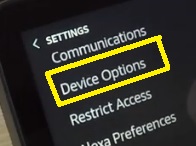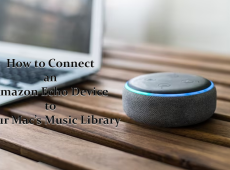There are various reasons why you might need to change the account on the Echo Show device. Maybe you’d like to sell it or give it away, or you’ve just got it and you want to register your account. Is there a way to add a new account and switch to it?
Unfortunately, Amazon Echo Show is a personalized device, meaning that you can only link it with one account before you use it. However, this doesn’t mean that you can’t switch to another account if you want.
The only difference is that you’ll need to completely remove the previous account before you can set up a new one. There are two ways to deregister an account – you can do it on Amazon’s official website or directly on the device. This article will guide you through both.
Deregister on the Amazon Website
You may deregister each Amazon device that you own on the official Amazon website. With this option, you won’t be able to purchase any new apps and in-app items.
Furthermore, you won’t be able to use streaming services or purchase books and audiobooks from the Amazon store. However, you can set up a new account and use these options in the future.
Here’s what you should do to deregister on the website:
- Sign in to your Amazon account.
- Now, click on the dropdown menu in the top, left-hand corner and select Content & Devices.
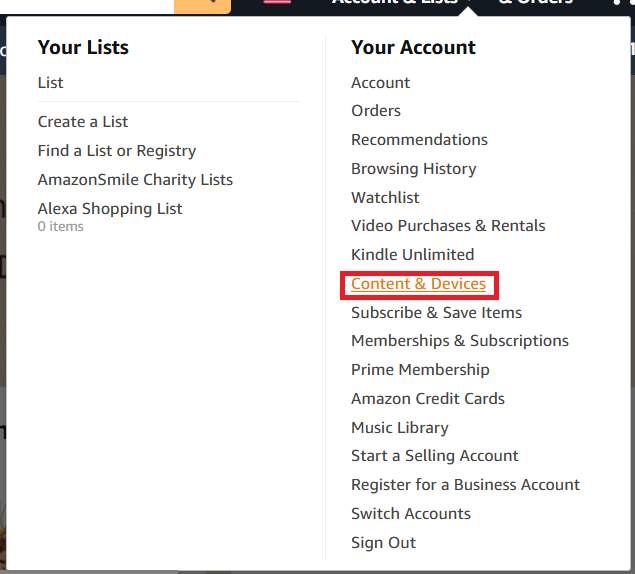
- Next, select Devices from Manage Your Content and Devices.

- Then, click on your Echo Show and click Deregister from the menu on the left.

After deregistering the device, it will unlink your account from the Echo Show. The next time you turn on the device and connect to Wi-Fi, you’ll be prompted to set up a new Amazon account.
Factory Reset the Device
The other option to remove an account and switch to a new one is to perform a factory reset. This will wipe all the user data from your Amazon Echo show, including the apps, books, and music that you’ve downloaded. However, this is the best way to remove all traces of the previous account and set up a new one.
Before you start, make sure that your Amazon Echo is connected to the internet and then proceed with these steps:
- Swipe down from the top of the home screen to display the control panel (or a quick access bar).
- Tap Settings (gear icon) on the right side of the control panel.

- Select Device Options from the menu.

- Tap the Reset to Factory Defaults option from the menu.

- Select Reset to confirm that you want to reset to factory defaults.
After you press the Reset button, the device should automatically power off and start the process. It should take approximately five minutes to complete. Do not remove the power cord from the device as long as it’s performing the factory reset. Doing so may cause unnecessary system errors.
This will first remove the Amazon account from the system, and then it will restore the factory settings of your Amazon Echo device. When it’s finished, it will power up and take you to the account customization screen.
What Happens to All Your Account Data?
When you deregister an account, all your account data will disappear. So, regardless of your choice, all the books, audiobooks, service subscriptions, and other content and media related to your account will be wiped off the device.
However, this doesn’t mean it’s gone for good. Fortunately, all your purchases, such as books, apps, service subscriptions, and others, will remain connected to your account on Amazon Cloud. Therefore, when you set up an account on another Amazon device, you’ll be able to download all of these items again.
The same goes for the new account that you (or someone else) will set up on this Echo Show. If that user purchased items from their account on another device, they’ll be able to download them easily to this other device. So, there’s no reason to worry about your data – the cloud keeps everything intact regardless of device.
No Multiple Accounts
Some Amazon devices allow you to have multiple accounts on file, but Echo Show allows only one. Therefore, switching accounts can be quite a time-consuming experience.
Although it’s best to commit to one Echo Show account for as long as you own it, it’s not a big deal if you decide to change accounts. Since everything is stored on the cloud, you can safely remove accounts for as long as you want.
Why do you need to change your Echo Show account? Would you like Amazon to add a multiple account option in future releases? Share your thoughts in the comments section at the bottom of the page.
Disclaimer: Some pages on this site may include an affiliate link. This does not effect our editorial in any way.