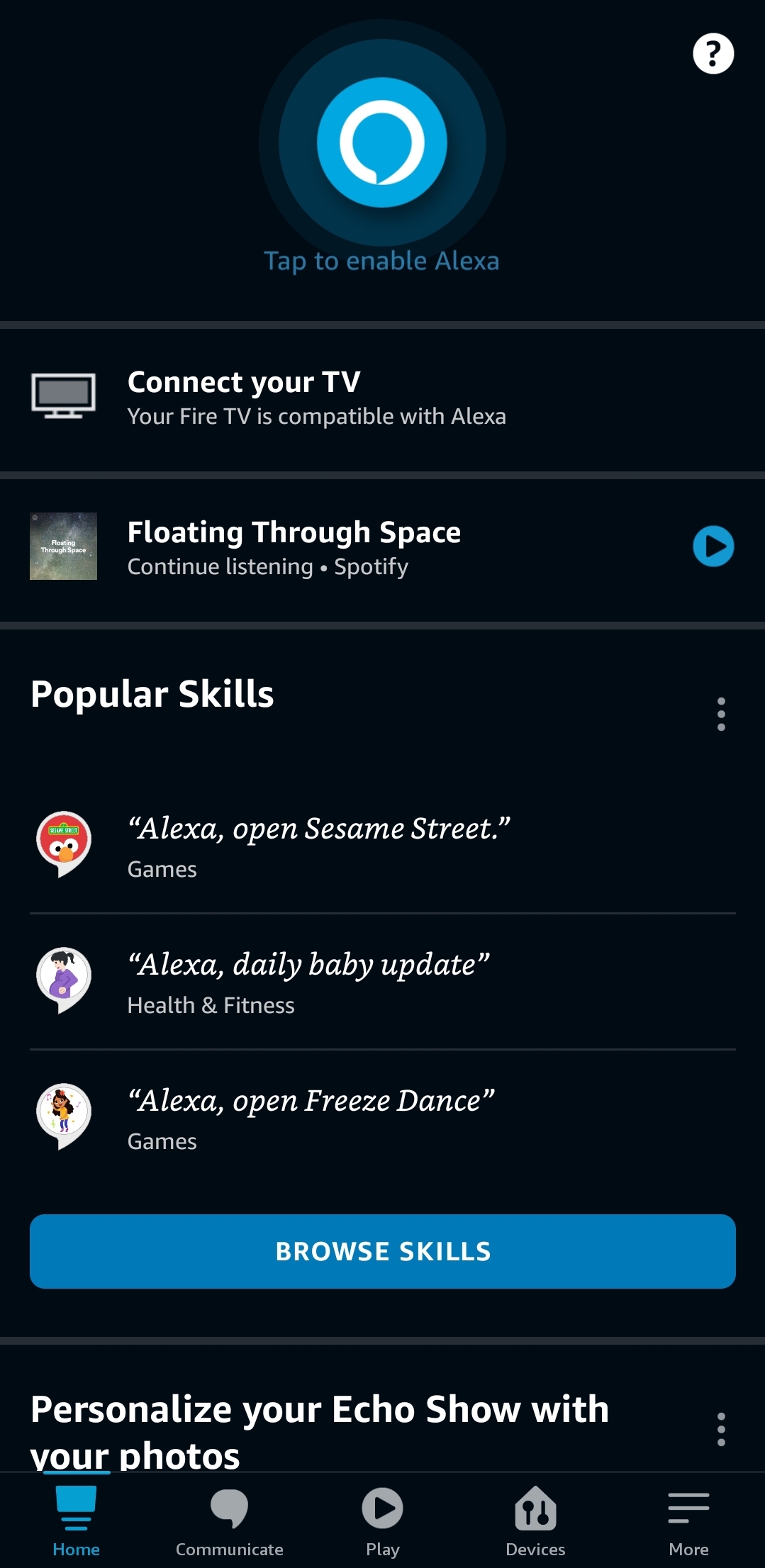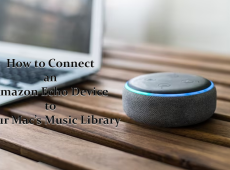The first time you try out your Echo Show device you’ll notice that it has various apps similar to any other platform. You can watch YouTube, browse the internet, and even play music. The Echo Show is a home assistant device with a screen. This means you can see the weather, get recipes, and even play music.
Unlike other Echo devices, the Show offers more functionality and features. So, it’s only natural to wonder whether you can download applications onto your Echo Show. In this article, we’ll teach you all about Alexa apps, also known as skills, so you can make the most out of your Echo device.
What Are Alexa Skills?
Alexa’s “skills” are essentially third-party apps that you can install so the device can obey new commands. These commands can be anything from reading (or watching) daily news reports, playing games, displaying cooking recipes, and a wide range of other interesting features. Currently, there are over 100,000 Alexa skills, and more are appearing every day.
Pre-Loaded Skills
The Echo Show has a bunch of pre-installed skills that enhance the user experience. For example, you can watch any YouTube video by saying: “Alexa, play (desired video) on YouTube.” If you want to see the weather forecast for the day or the following month, just say: “Alexa, show me today’s (or this week’s/month’s) weather.”
Paid Subscriptions
There are various built-in skills that require a subscription to work. For example, if you’re subscribed to Amazon Music, you can play over 2 million songs with displayed information about the artist and even the lyrics. Similarly, if you’re subscribed to Amazon Video, you can look for any movie or TV show by saying the name of the titles, actors, genres, and plenty of other keywords.
How to Set Up Skills?
The Alexa platform is similar to iOS and Android. Unlike some home assistants that come with an integrated set of apps that you can’t change, most of Alexa’s skills require additional set up. This allows you to personalize your Echo Show device by choosing skills according to your needs and preferences.
You can set up new skills in two different ways. The first way is by saying: “Alexa, enable (skill name) skill.” However, this method requires you to know which skill you want to enable. Additionally, skill availability depends on your location, so you may not have access to them.
Another way to set up a skill is from the Alexa app. Of course, this requires you to install the Alexa app on your smartphone before you proceed. You can download the app from the App Store (for iOS device) or Play Store (for Android). Then do the following:
- Launch the Alex app on your phone.
- Tap the ‘menu’ icon (hamburger icon) at the lower right of the screen.
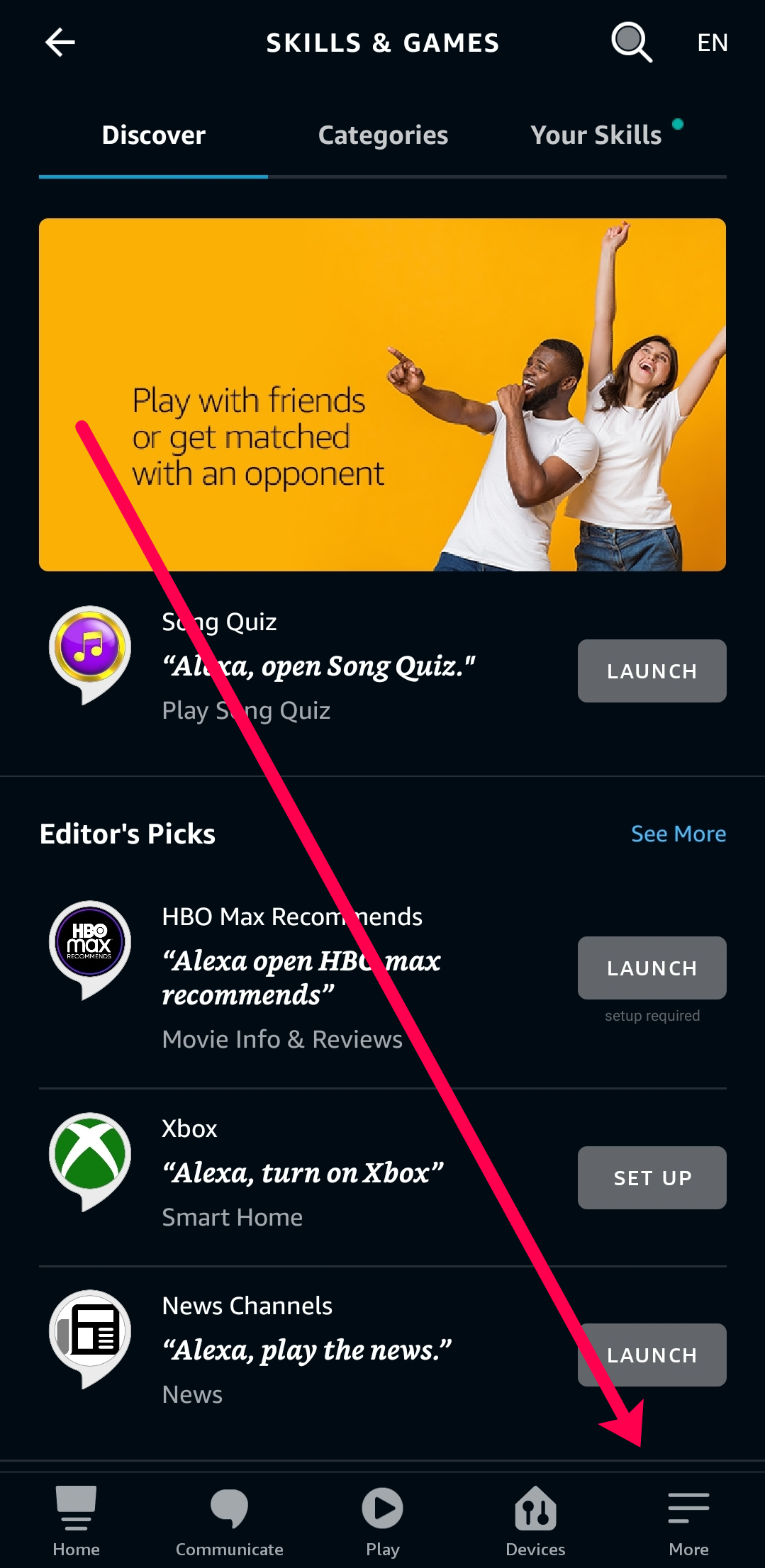
- Choose ‘Skills & Games’ from the menu.

- Find a skill that you want to use from the list or use the search bar to locate a particular one.

- Tap the skill to open the skill description and menu.
- Tap ‘Enable skill.’

Keep in mind that you may need to launch some of the pre-installed skills before they’ll work.
How to Disable Skills?
If you want certain apps to disappear from Alexa’s skill set, you can disable them from the skill’s menu. Just use the steps 1-5 from above to access the menu and find the skill that you want to disable. Then, tap ‘Disable’ skill, and Alexa will stop recognizing your commands.
You can customize other settings from the same skill menu. For example, you can only toggle the notifications off instead of disabling the whole thing. Additionally, you can manage parental permissions if you add kid skills to the device.
Some Useful Skills You Can Get
As the skill database grows over time it will get harder and harder to choose between certain skills. Some of the most popular skills will appear in your ‘Skills & Games’ menu, and you can figure out their usefulness and quality by checking out their user ratings.
Here are some skills Echo Show users find convenient:
- Uber: If you use Uber’s services and have an account it’s easy to arrange a ride via Echo Show. Enable the skill and say: “Alexa, request a ride on Uber”, and the app will appear on the display. From then on you can follow the instructions and use voice commands to finalize the arrangement.
- Allrecipes: This huge recipe database will help you in many ways. If you’re unsure what to cook, you can ask Allrecipes to recommend a meal. Have only a few ingredients at home? You can find recipes based on that. Moreover, the skill can send a list of necessary ingredients to your phone so you know what to look for in a supermarket, and on top of that, both your hands will be fully focused on the meal. You can read the instructions and ‘turn the pages’ by using only your voice.
- Audible: If you’re passionate about books, you can purchase a book via Audible and then let Echo Show display and read the book in the background. This way you can do your business around the home while getting your daily piece of literature.
Of course, there are various niche apps such as Web Analytics for those who monitor their traffic, Tweet Reader that reads your twitter timeline, CryptoCoin that tracks and notifies you about the value of BitCoin, and an abundance of other apps.
Frequently Asked Questions
Here is some more information you may want to know about the Echo Show Skills.
What do I do if my skill isn’t working?
Skills, like most apps, can have problems and glitches. If for some reason a skill isn’t acting properly, it’s best to disable and enable it again first. This usually fixes most problems.
Of course, you could also check other skills. Assuming all of your skills are having issues, you may want to check your internet connection.
If the skill is brand new, then there’s likely an issue with the Settings. Some skills require parental controls while others may need you to tap ‘Enable’ again. If it’s an issue with a subscription, make sure that you’re signed into your account.
Make Echo Show Your Perfect Assistant
Currently, Amazon Alexa is probably the best digital assistant. It’s compatible with an abundance of other devices and has various third-party connectivity options.
It has a version of third party-apps in ‘skills’ (something that neither Ciri nor Cortana have), that you can use to make Alexa a unique personal assistant. If you customize its skill set to fit your needs, you can make your life much more convenient.
What are your favorite Alexa skills? For what do you use them? Share your opinions in the comments section below.
Disclaimer: Some pages on this site may include an affiliate link. This does not effect our editorial in any way.