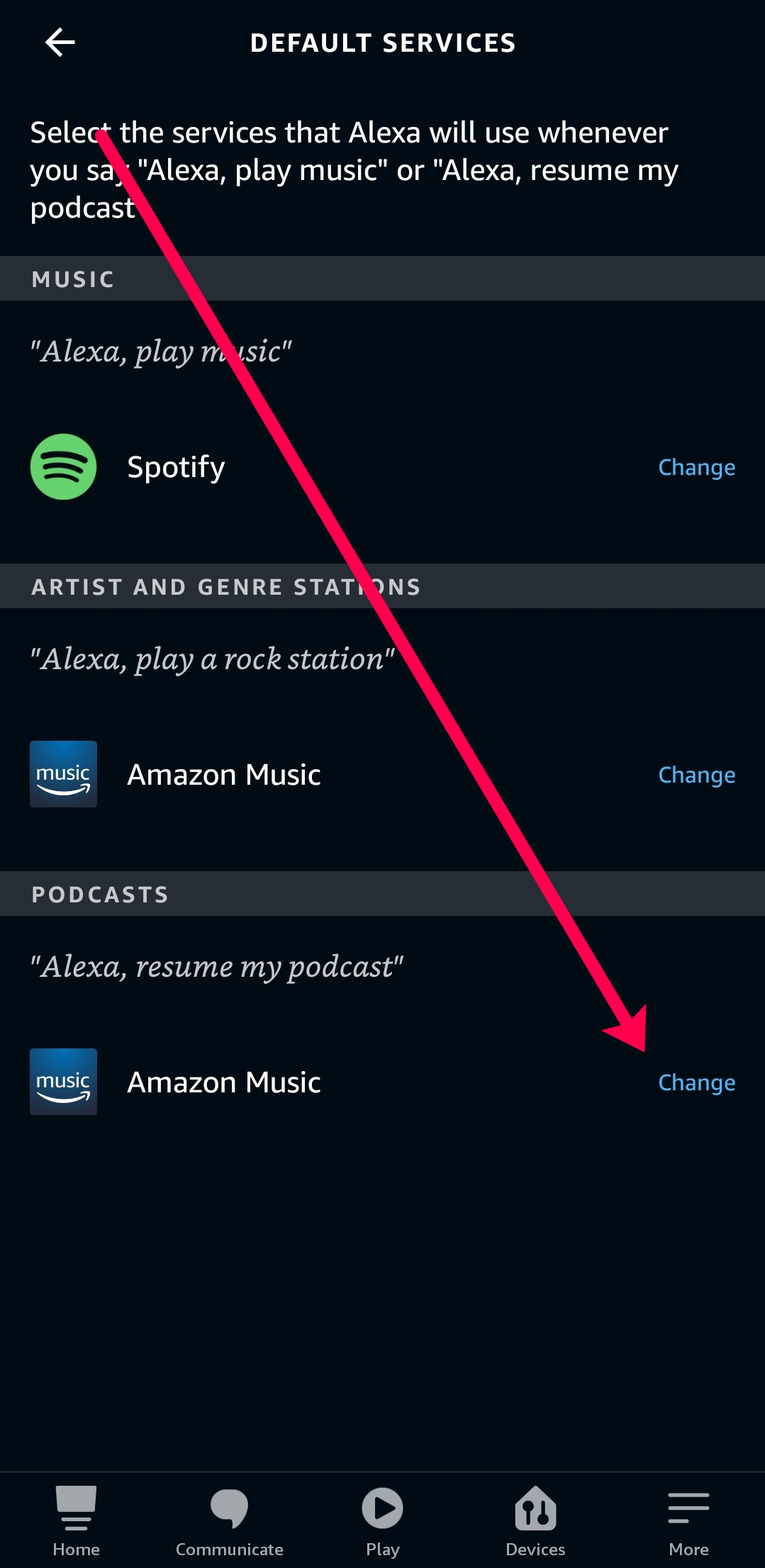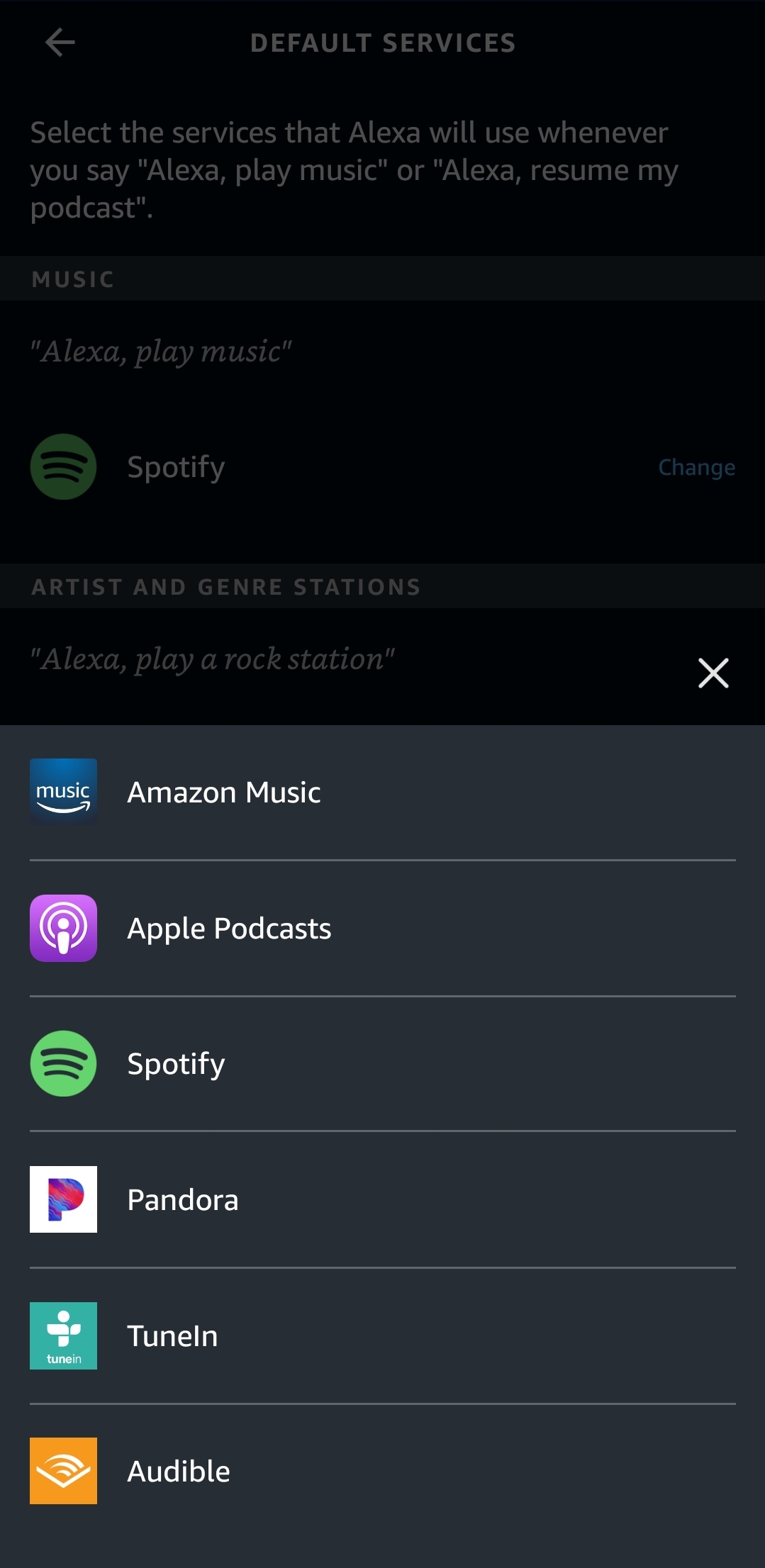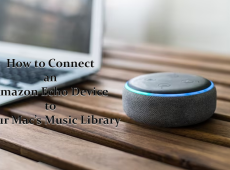Technology really took a turn for the better with the introduction of both Echo devices and Podcasts. Fortunately, the two pair together perfectly. Often used as an in-home speaker, the Echo Dot is a small, yet powerful, device that does a lot more than tell you the time, the weather, or even traffic.
If you love Podcasts and you have an Echo Dot, this article is for you! Keep reading to better understand how to play Podcasts on your Echo Dot.
How to Play Podcasts on the Echo Dot
The Echo Dot and Alexa are always finding new ways to be helpful and integrate themselves more firmly into our lives. They can play music, turn on the lights, manage your central heat or air and even order an Uber. However, if you ask it to play a podcast, and things become a little murkier. This tutorial will show you exactly how to play podcasts on the Echo Dot.
Podcasts have taken over the internet in a big way. What was once a niche way of listening to someone talk science or debate politics is now a way for anyone to make themselves heard. Some are of outstanding quality and worth listening to. Some not so much. If you have a webcam or good microphone and even a basic audio mixing program, you can make your own podcast.

The Simple Method – Just Ask
As with all things Echo, all you need to do is ask Alexa to play a Podcast. Simply say ‘Alexa, Play the Crime Junkies Podcast,’ and she’ll immediately respond. Alexa will generally choose the newest podcast available, so this method isn’t without its faults.
When you ask Alexa to play a podcast, she should automatically default to the streaming service where that podcast is available. Using Alexa Skills, there are quite a few that are pre-enabled.
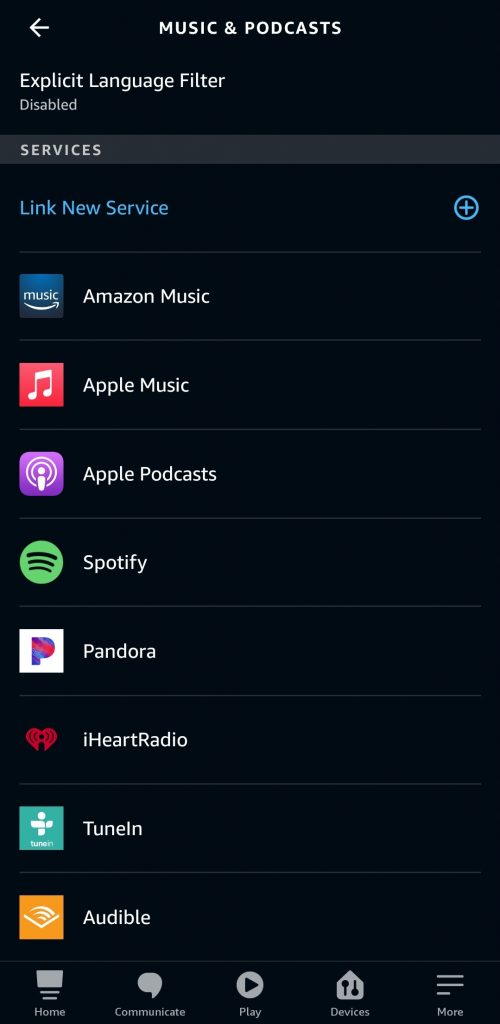
So, if you ask Alexa to play the S-Town podcast, she should respond by saying “Playing the S-Town Podcast on Apple Podcasts” or something similar.
Of course, if you know the episode you want to listen to, you could say ‘Alexa, Play episode 3 of the Crime Junkies Podcast,” and she should respond accordingly. However, this isn’t always practical. You aren’t likely to know the episode number offhand, or you may want to browse some options. So, let’s keep reviewing your options.
Play a Podcast from the Alexa App
You may want to browse some new content or find a specific podcast episode. If that’s the case, you’ll need to use the Alexa app on your phone to select an episode. Here’s how to browse podcasts on the Alexa app to play them on your Echo device:
- Open the Alexa App and tap ‘Play’ at the bottom.

- Tap ‘Browse’ next to one of the streaming services and search that service for ‘Podcasts.’
When you find one you’re interested in, or the episode you’d like to listen to, tap the ‘Play’ button. Assuming your device is paired properly, the content will play on your Echo device.
Choose a Default Streaming Service
Some of your favorite podcasts may be exclusive to one streaming service. If you’re having trouble getting Alexa to play the content of your choice, you can set a default streaming service to play podcasts. Here’s how:
- Open the Alexa app on your smartphone and click the ‘More’ icon in the lower right-hand corner.

- Tap on ‘Settings.’

- Tap on ‘Music and Podcasts.’

- At the top, tap ‘Default Services.’

- Tap ‘Change’ next to ‘Podcasts.’

- Tap on the option that best fits your needs.

Now, when you ask Alexa to play a podcast, there will be no confusion; she’ll play your content using the default streaming service that you’ve set.
Play a Podcast on a Third-Party Service
Not all podcasts are available on mainstream services. Some creators only offer their content on their website or social media page. Fortunately, your Echo device is equipped to handle this situation. What you’ll need to do is pair your smartphone, tablet, or computer (if the latter has the capabilities) to your Echo using the Bluetooth function.
You’ll only need to pair this once. When Alexa knows your device, you can say: “Alexa, pair [Device Name] to Bluetooth.” If you aren’t sure how to pair your devices the first time, we have this article for you.

When the devices are successfully paired, you can tap ‘Play’ on whatever podcast you’d like, and it will play through your Alexa speakers.
Play podcasts on the Echo Dot
As clever as Alexa is, the home help still has trouble managing podcasts. It mostly uses TuneIn to manage them which has hundreds of podcasts to choose from and covers most general interest podcasts. If you want to listen to something not on there, you may need to work a little to get it.
First let’s examine TuneIn.
- Open your Alexa app and select the Menu icon.
- Select Music, Video, & Books from the list and select Music.
- Select TuneIn from the list of services to add it.
- Open TuneIn within the Music menu.
- Select Podcasts and explore the categories or use search to find a podcast to play.
- Set your Echo Dot as the default playback device at the top of the TuneIn window.
You can then use voice commands as normal to play your podcasts. You could use ‘Alexa, play the program NAME,’ or ‘Alexa, play NAMED podcast on TuneIn.’ Just add the specific name where indicated. If you need to find out if TuneIn has the podcast you’re looking for, you can visit the website to see it in advance. It’s easier to search here than it is through Alexa.
While TuneIn has the most podcasts, iHeartRadio has them too. You can repeat the same steps as above and switch TuneIn for iHeartRadio if the podcast you follow is on that service instead. Again, it might be easier to search for your podcast of choice on the website beforehand before using Alexa.

Shortcomings of Alexa and podcasts
If you want to play the latest podcasts with your Echo Dot, it’s a breeze. Link it up, tell Alexa what you want and it plays within seconds. However, if you just discovered a new podcast and want to listen to older ones, you’re going to struggle a bit. Alexa is not set up to retrace historical podcasts and it’s going to take a little figuring out to do that.
You can use the Alexa app to select older podcasts and play them manually. That’s okay if you don’t mind using the app but after each podcast, you will need to repeat the entire process all over again.
Frequently Asked Questions
We’ve included this section to answer more of your questions about the Echo and Podcasts.
Can I play Pandora exclusives on my Echo device?
Absolutely! If the podcast you want to listen to is only available on Pandora, you can use the instructions above to add Pandora to your list of skills. The Pandora skill will let you choose exclusive content available only on that service.
Can I play Apple Podcasts if I don’t have an iPhone?
Yes. Apple is generous when it comes to its podcasts. As long as you have the Apple Music skill enabled, Alexa is more than happy to play Apple-exclusive podcasts for you. What’s even better is that you don’t have to pay for an Apple Music subscription.
Know of any other ways to play podcasts on the Echo Dot? Tell us about them below if you do!
Disclaimer: Some pages on this site may include an affiliate link. This does not effect our editorial in any way.