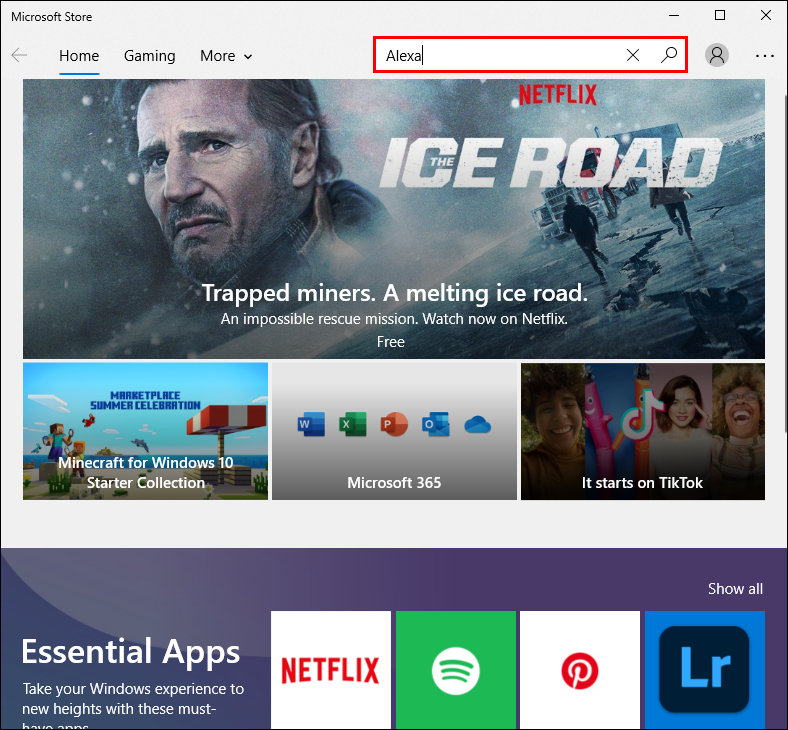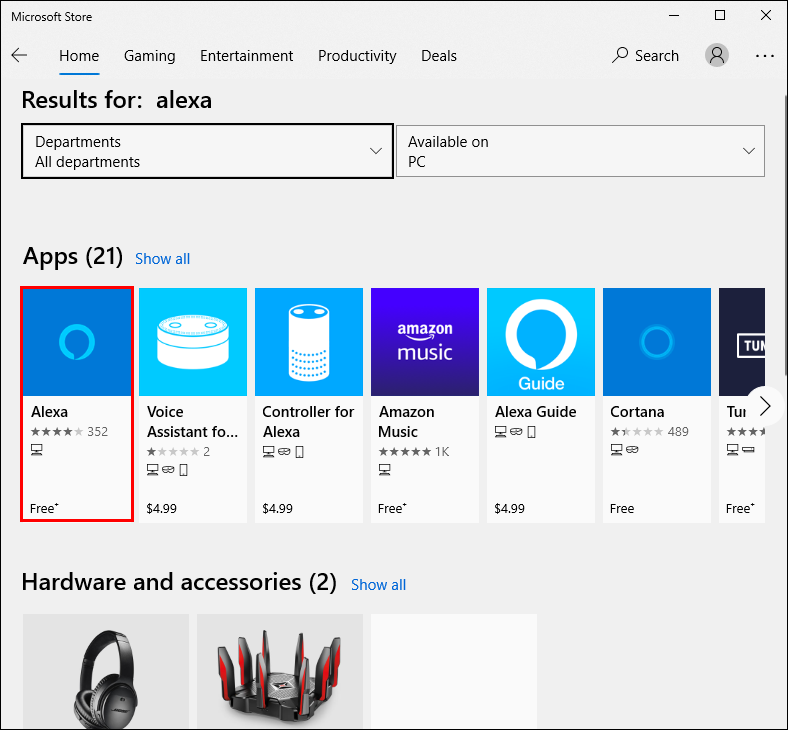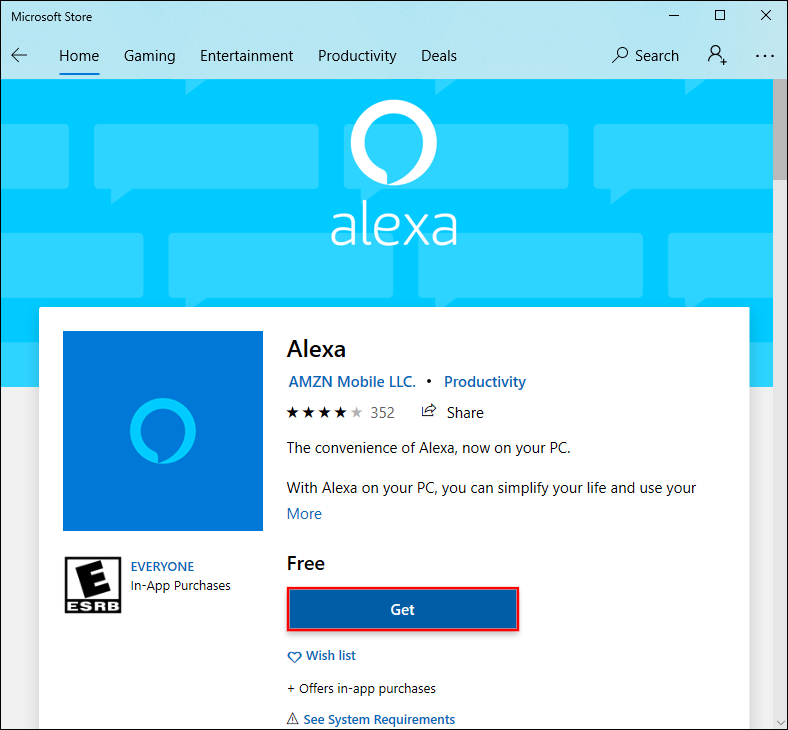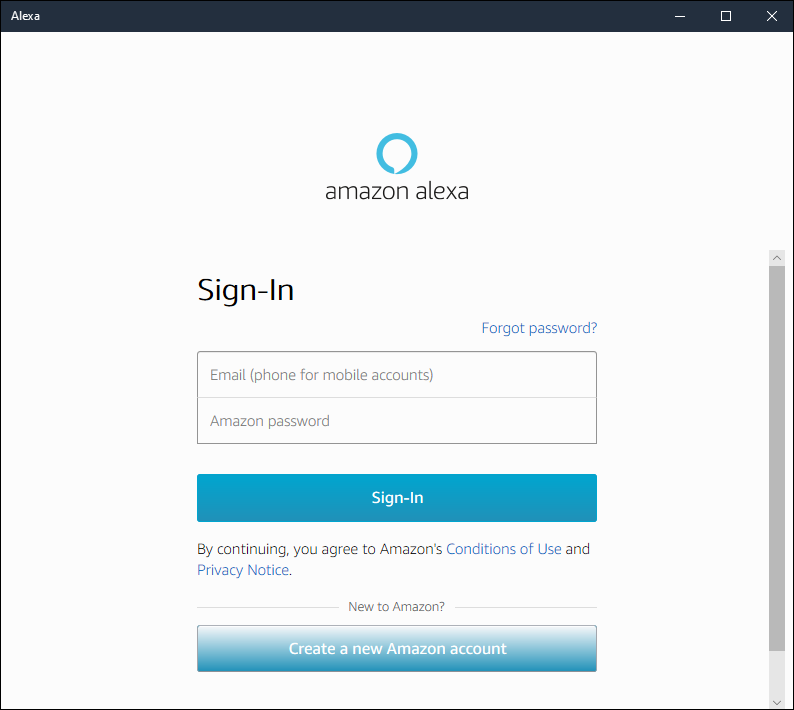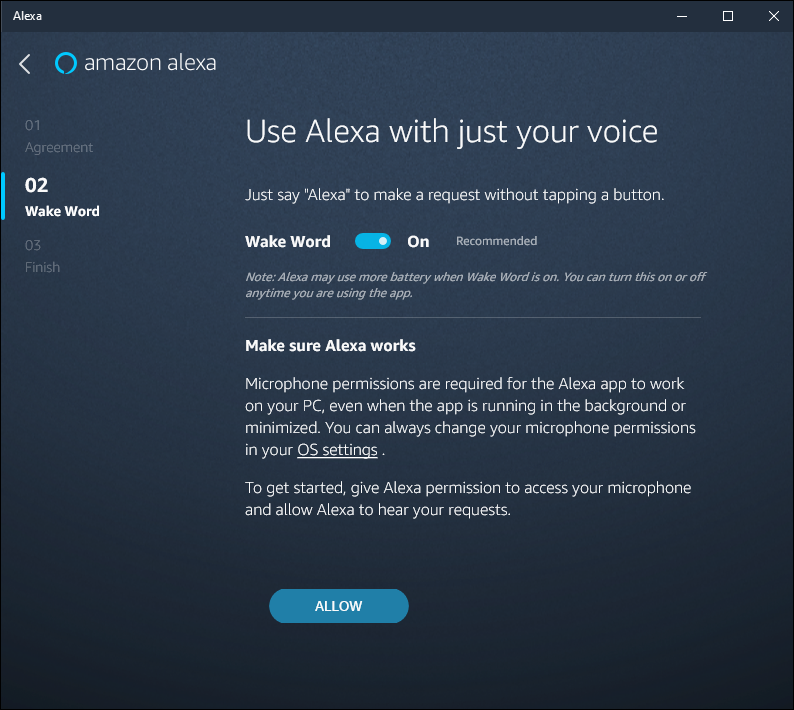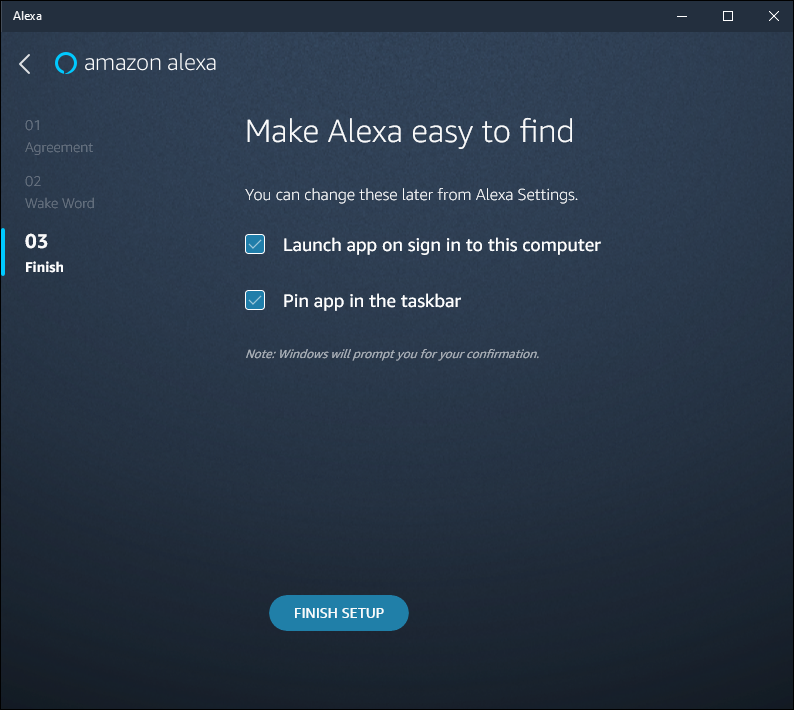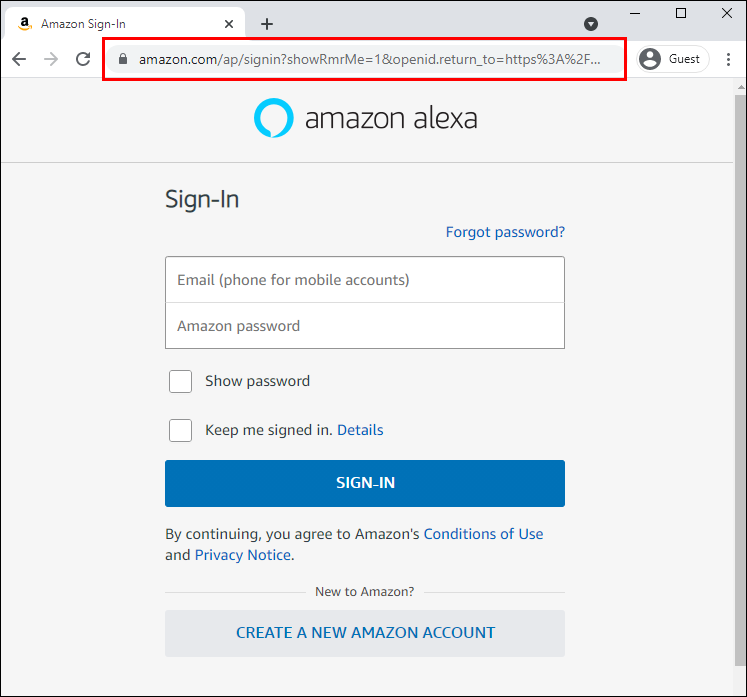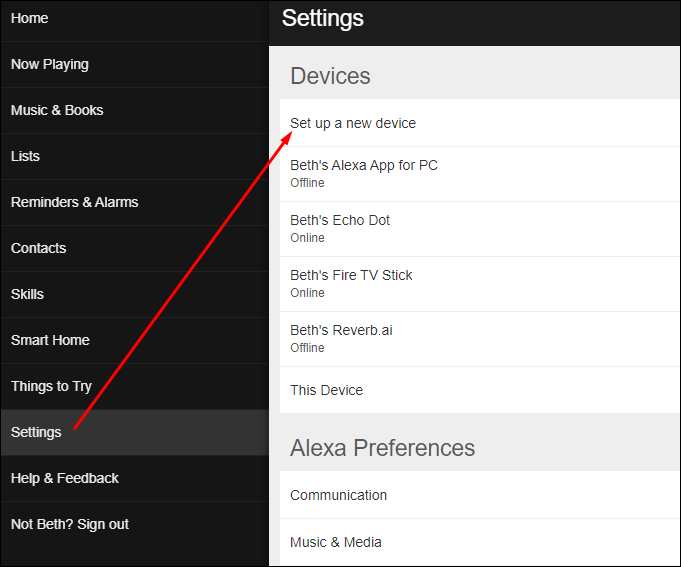If you use the Alexa app on your PC, you’ll know the importance of updating it on a regular basis. Fortunately, Amazon is diligent with Alexa updates, and they’re usually installed automatically.
Amazon usually automatically installs the latest software as soon as it’s available. Once the framework has arrived in your region, you’ll likely wake up to a brand-new version of the app without having to manually upgrade it. Moreover, you can ask Alexa to do it for you in a matter of minutes.
Windows OS users can get the latest version of the Alexa app from the Microsoft Store with the latest features.
Microsoft App Updates
If you want to enjoy the benefits of a personal AI assistant but aren’t interested in purchasing an Amazon Echo device, there’s a simple solution. You can download the official PC version of the Alexa app and discover the benefits of voice control.
The app comes with all the hands-free functionalities you know and love, including setting reminders, playing music, and keeping up with news reports. Several other nifty features can make your life easier. But for now, let’s focus on the basic app specifications.
Regarding app upgrades, the process is highly automatized. Amazon regularly improves the AI technology with the new firmware and additional features. Since Microsoft is the official distributor for Windows PCs and laptops, you can rest assured that your Alexa app will be kept up-to-date.
However, if you suspect there’s a software version available that you missed out on, you can check for any Alexa updates by using the app. We’ll cover how to do that in the Additional FAQs section, so make sure to keep reading.
Downloads and Updates
Thanks to the Microsoft and Amazon partnership, you can now get the Alexa voice assistant on your PC with all the hands-free features. Plus, you don’t need to own an Amazon Echo Device for the AI to function properly.
If you’re excited about the prospect, here’s how to get the Alexa PC app for Windows OS:
- Navigate to the search function at the bottom-left corner of your screen. Enter “Microsoft Store” in the dialog box and click “Open.”
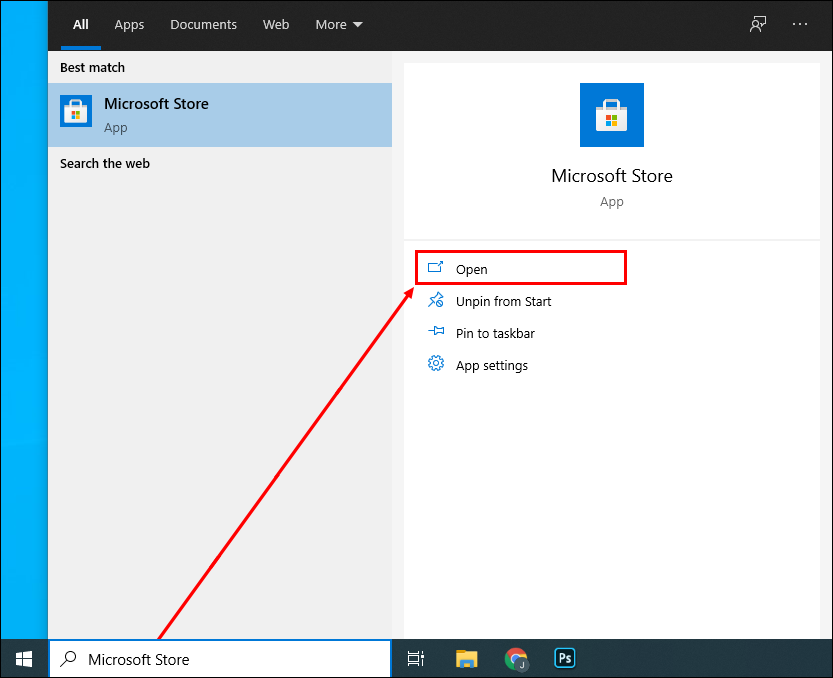
- In the top-right corner of the app window, type “Alexa” into the search dialog box. Click “Enter.”

- From the search result, select the blue icon that’s labeled as “free.”

- A new pop-up window will appear containing the app info. Click on the blue “Get” button at the bottom.

- Wait for the download process to complete. It usually takes a few seconds.
- Once the download is finished, press the blue “Launch” button on the top-right corner to initiate the installation.

- A new window will appear. Click the “Set Up Amazon Alexa” button at the bottom of the window.

- Next, sign in to your Amazon account by typing your username and password. If you don’t have one, you need to register. Click the blue “Create a New Amazon Account” button at the bottom of the panel.

- Once you’re done signing in, proceed to agree to Amazon’s Terms and Conditions and allow Alexa to access your device. Confirm with “Yes.”

- You can choose between two different modes: hands-free or push-to-talk. The first allows you to give voice commands, while the latter requires you to press the app icon to use Alexa.

- Lastly, configure Alexa to your liking. You can set the app sounds, choose to pin it to your taskbar, and more. Once you’re done, click “Finish.”

Naturally, you can always change the app settings and switch to a different model if you so wish. Windows will then take care of all the in-app maintenance following Amazon upgrades.
One of the main benefits of installing the Alexa app is that you don’t need an Amazon Echo device to function properly. The voice assistant will employ the built-in microphone and speakers on your PC for communication. However, if you have an Echo device, you can connect it to your PC in a few simple steps. Here’s how to do it:
- Open your browser and go to alexa.amazon.com.

- Log in to your account and open “Settings.” Next, select “Set Up a New Device” from the list of options.

- From the list of available devices, select Amazon Echo.

- A pop-up window will appear asking you to sign in again. Click “Continue” once you’re done.
- You’ll be redirected to a new window. You’ll see a circle with several different symbols. Press the little circle with a dot until an orange light appears. Alexa will then alert you that the setup has been completed.
- Next, connect the Echo device to your network. In the bottom-right corner of the screen, click on the Wi-Fi symbol and select the network labeled “Amazon.”
- Go back to the Alexa app and choose your Wi-Fi network to complete the setup. Alexa will notify you once the network is secured.
You should know that the Amazon Echo is also automatically updated while you sleep. However, if you don’t want to wait, you can speed things up by having Alexa install the latest firmware with a push of a button. Here’s what you need to do:
- First, check if Amazon Echo is turned on and connected to your Wi-Fi network. You can use a simple voice command to do so. Ask Alexa what the current temperature is, for example.
- Hold down the mute button on your device. It’s typically labeled with a crossed-out microphone icon. The LED lights will appear red, indicating the device is muted.

- Wait for a few minutes. Sometimes it may take even longer than that. Try not to give any voice commands while the app is updating.
- Once complete, Alexa will automatically restart the Echo device.
Additional FAQs
How Do I Check for Alexa Updates?
If you’re not sure if your Echo device has the latest firmware, you can always check. While the app can’t tell you whether or not it’s been upgraded, you can compare the specs to the data on the Amazon website. Just compare the newest version listed on the web page to the one in your app, and you’ll get your answer.
But how do you check for Alexa updates? Just follow these steps:
1. Launch the Alexa app on your PC.
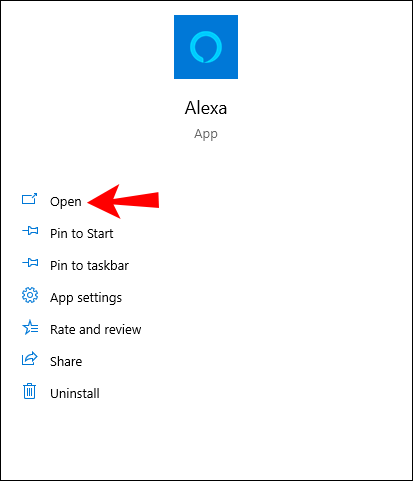
2. Click on “Devices.”

3. Go to “Echo and Alexa” and choose your device from the list.

4. Click on “About” to check the software version.

If you own an Echo Show device, you can manually check for upgrades. Here’s how:
1. Swipe the screen from the top to access “Settings.”
2. Select “Device Options.”
3. From the list of options, choose “Check for Software Updates.”
Alexa, Care for an Update?
For the most part, you don’t have to worry about Alexa updates since the entire process is automatized. Amazon is diligent with providing distributors like Microsoft with the latest firmware. As long as you download the official version of the app, you’ll have access to all the features.
Echo devices are also automatically updated during the nighttime, as long as the Wi-Fi connection is secured. If you think there’s a new software version available, and it hasn’t yet been integrated into your device, you can always check. Of course, installing the PC app eliminates the need for Alexa devices since the voice assistant can rely on the built-in microphone to operate.
Can you picture your life without Alexa? Have you installed the app yet? Let us know if there’s something we’ve missed in the comments section below.
Disclaimer: Some pages on this site may include an affiliate link. This does not effect our editorial in any way.