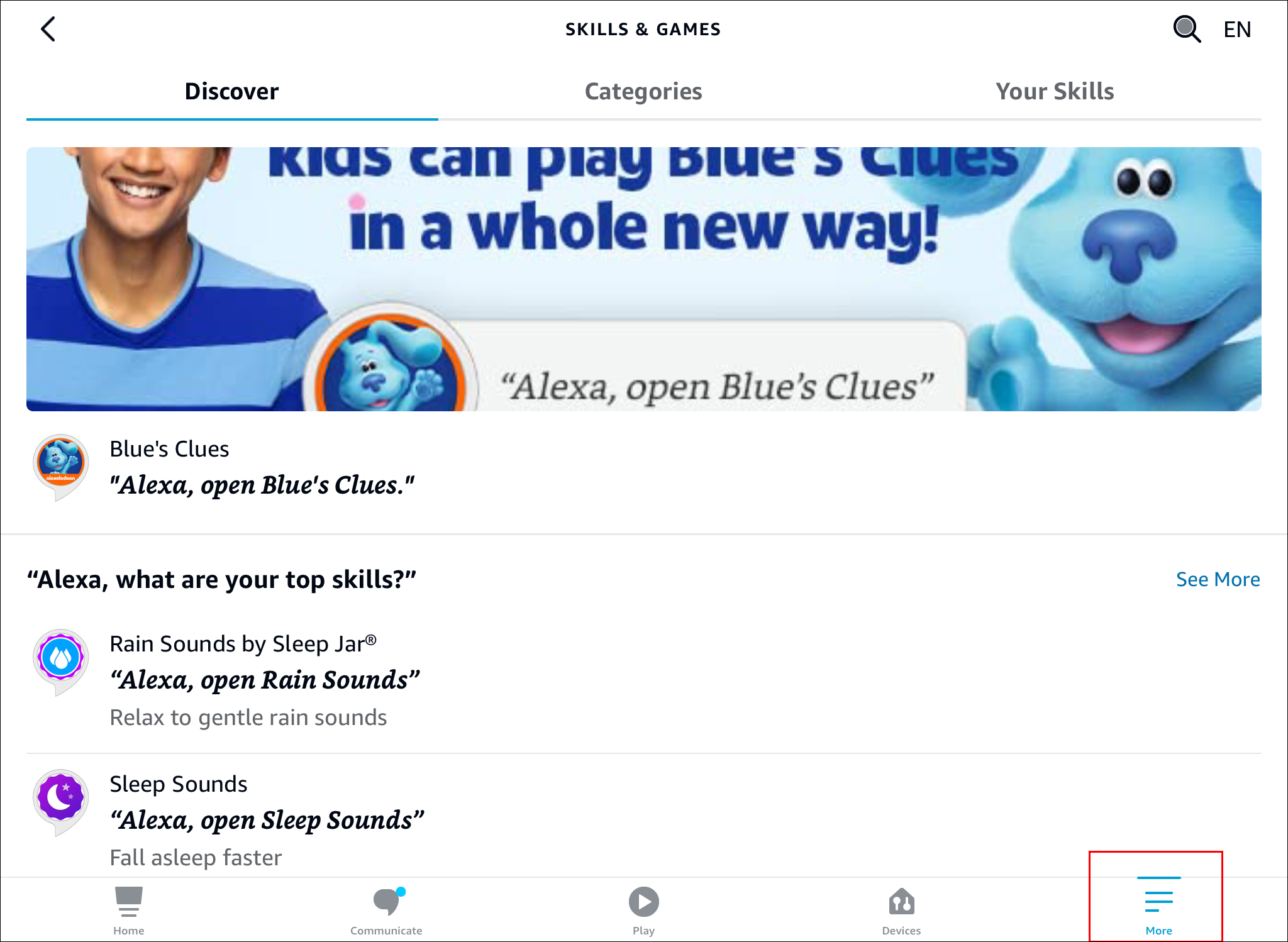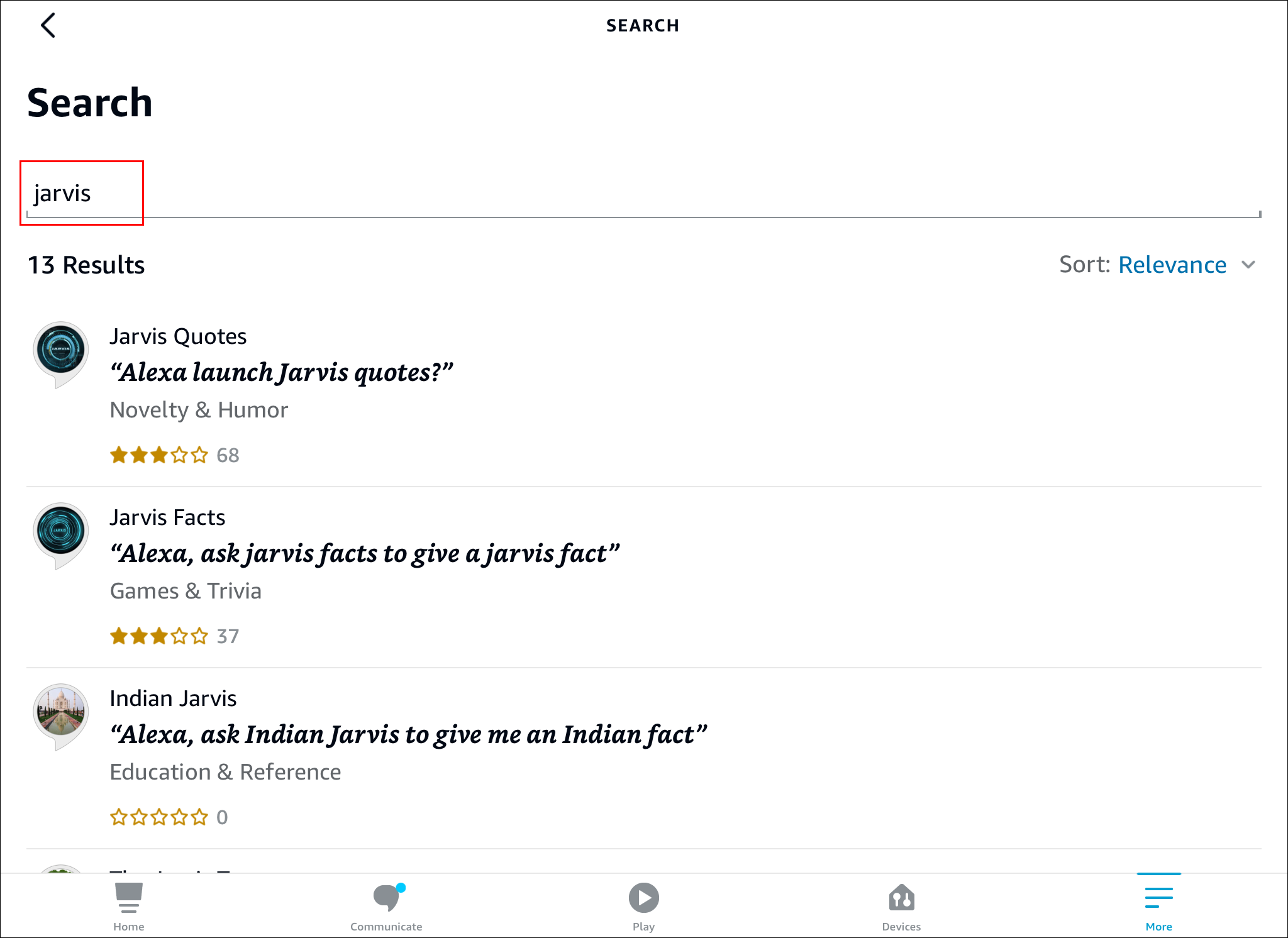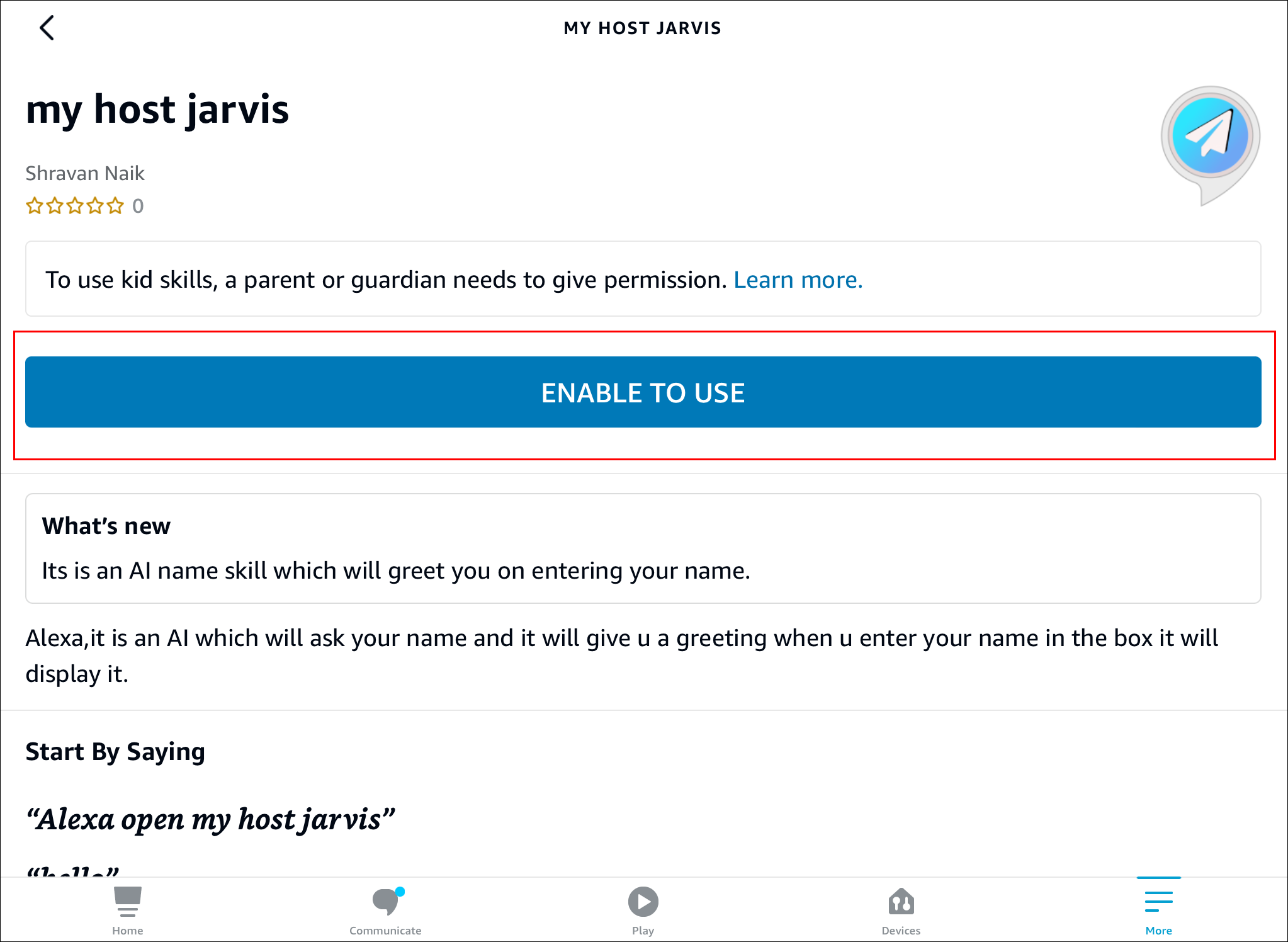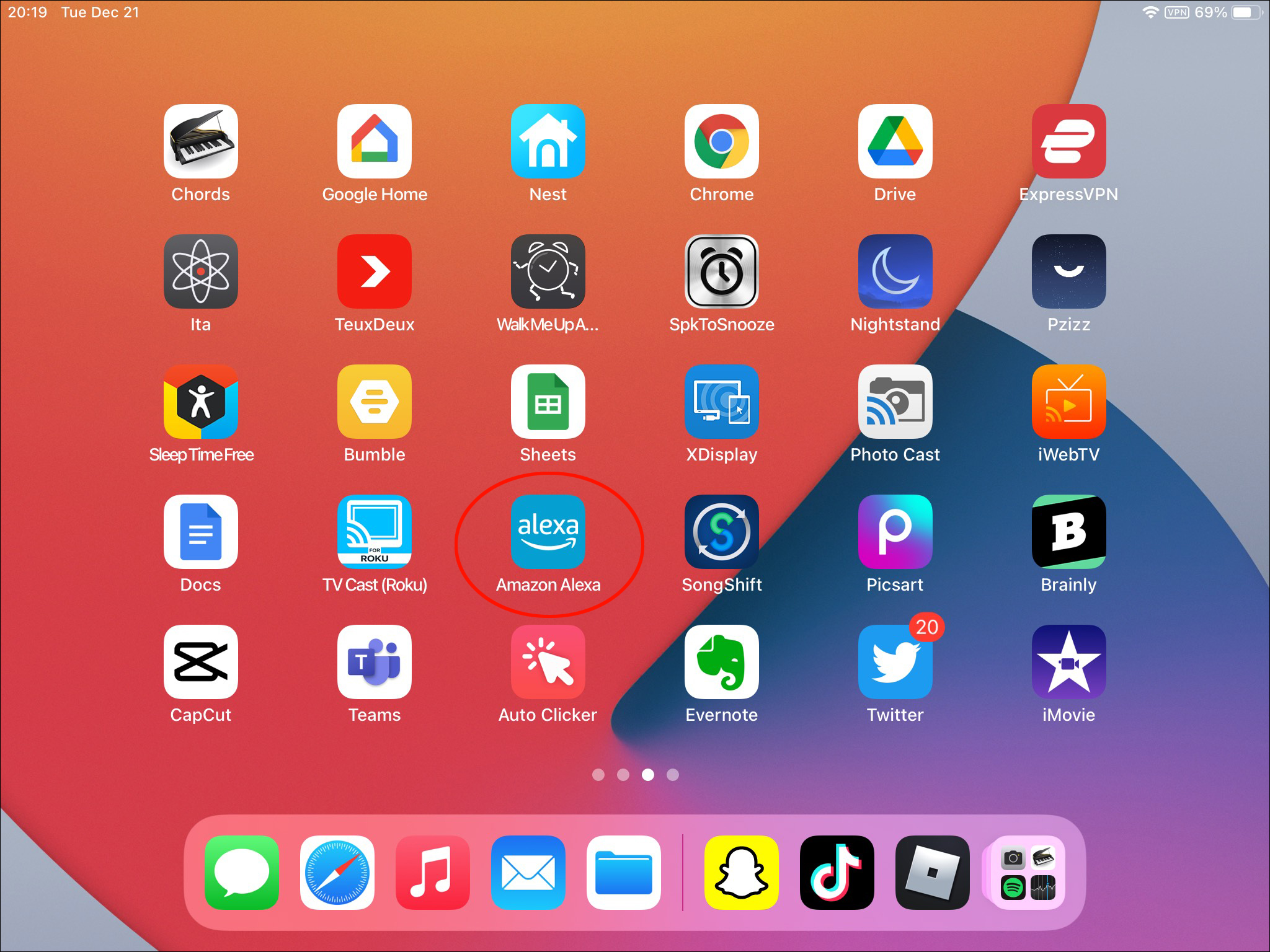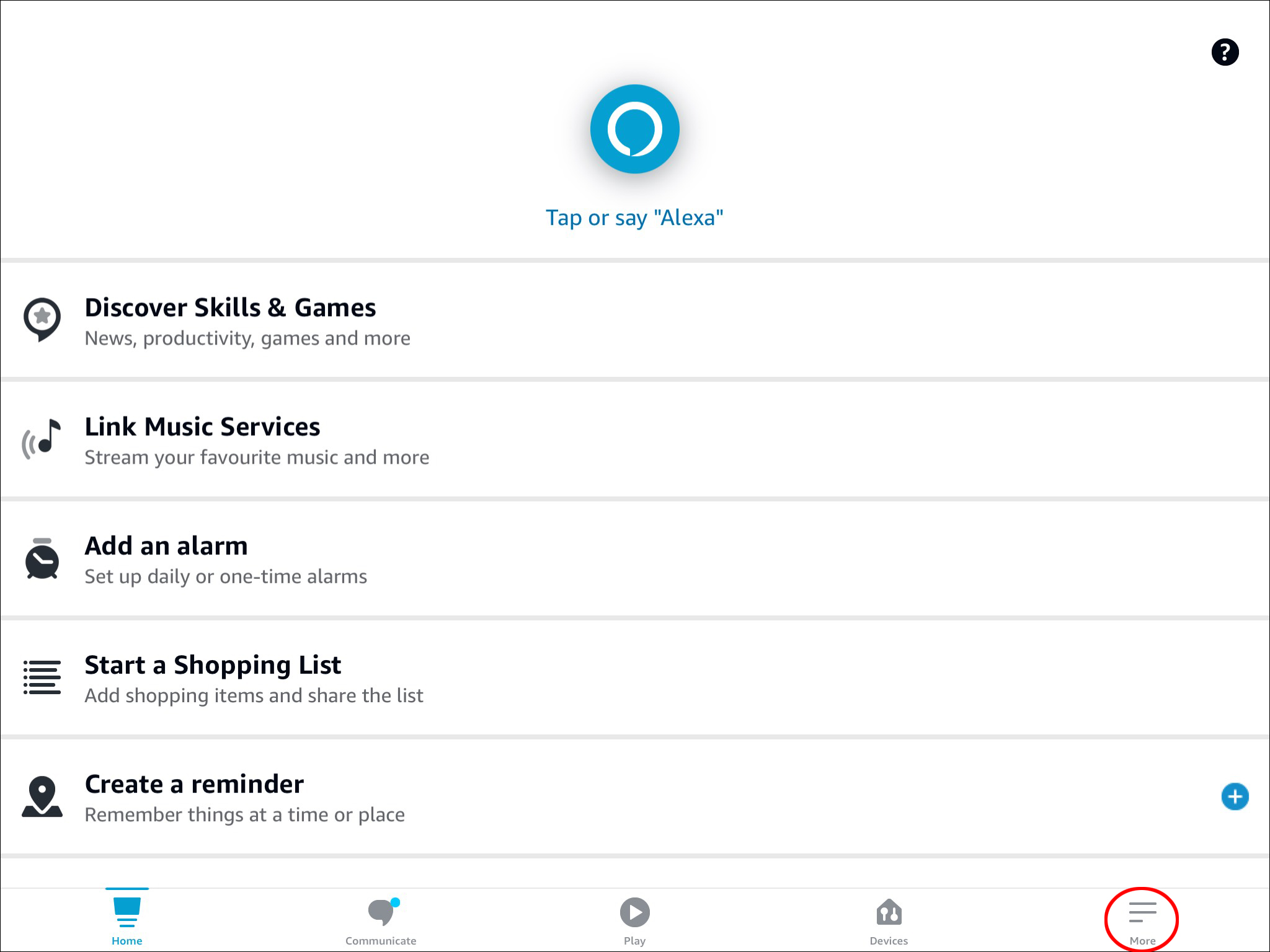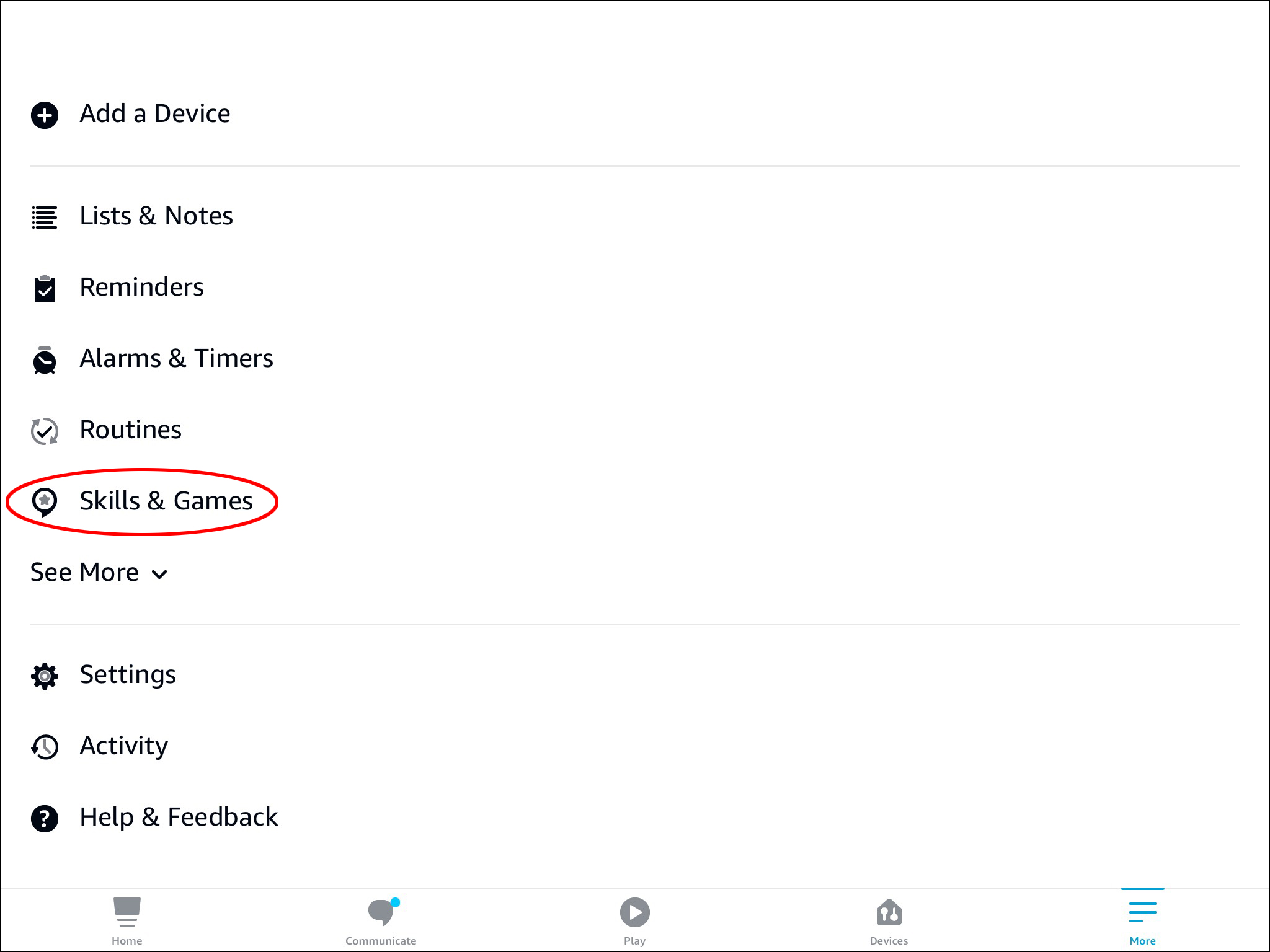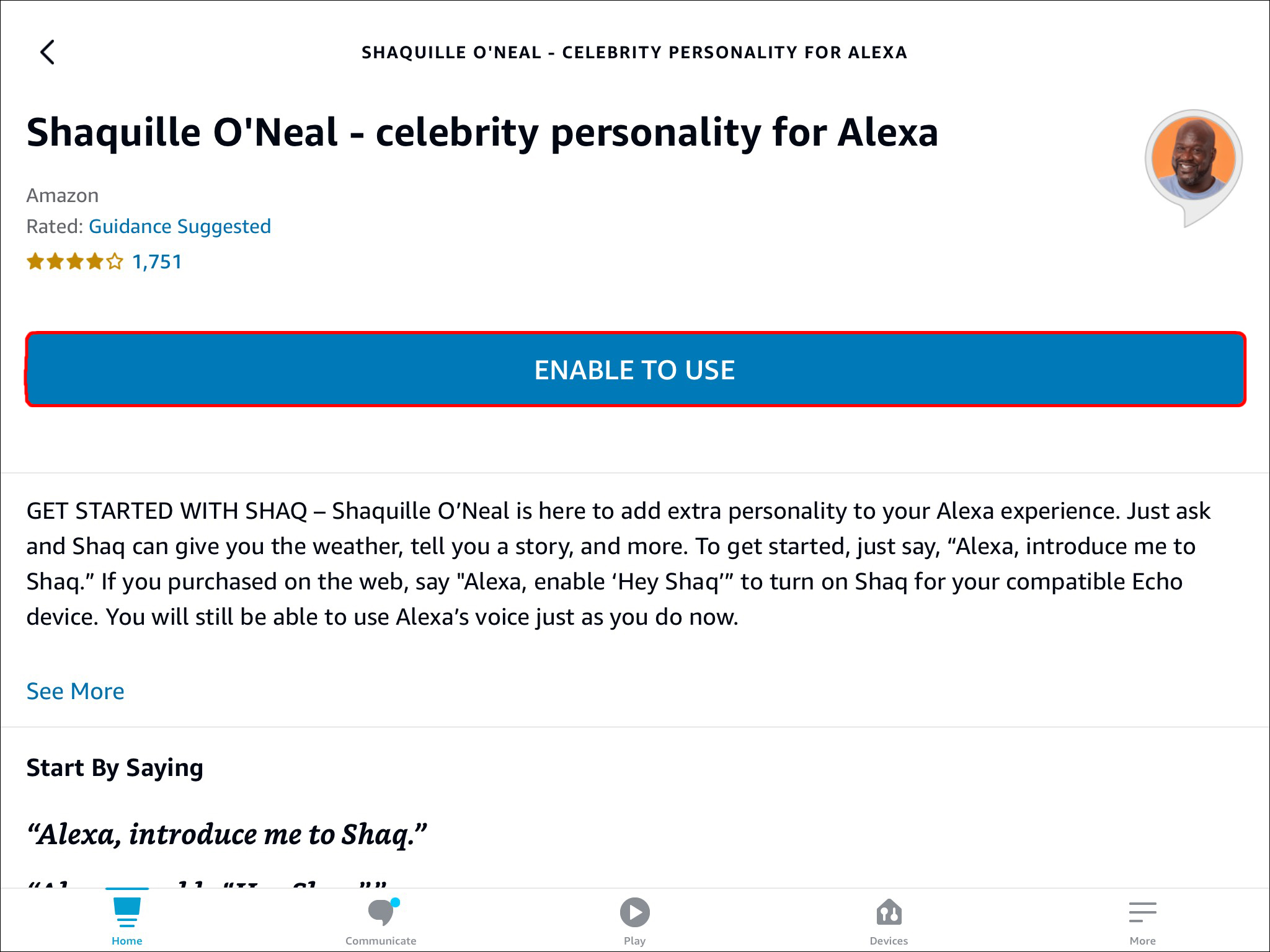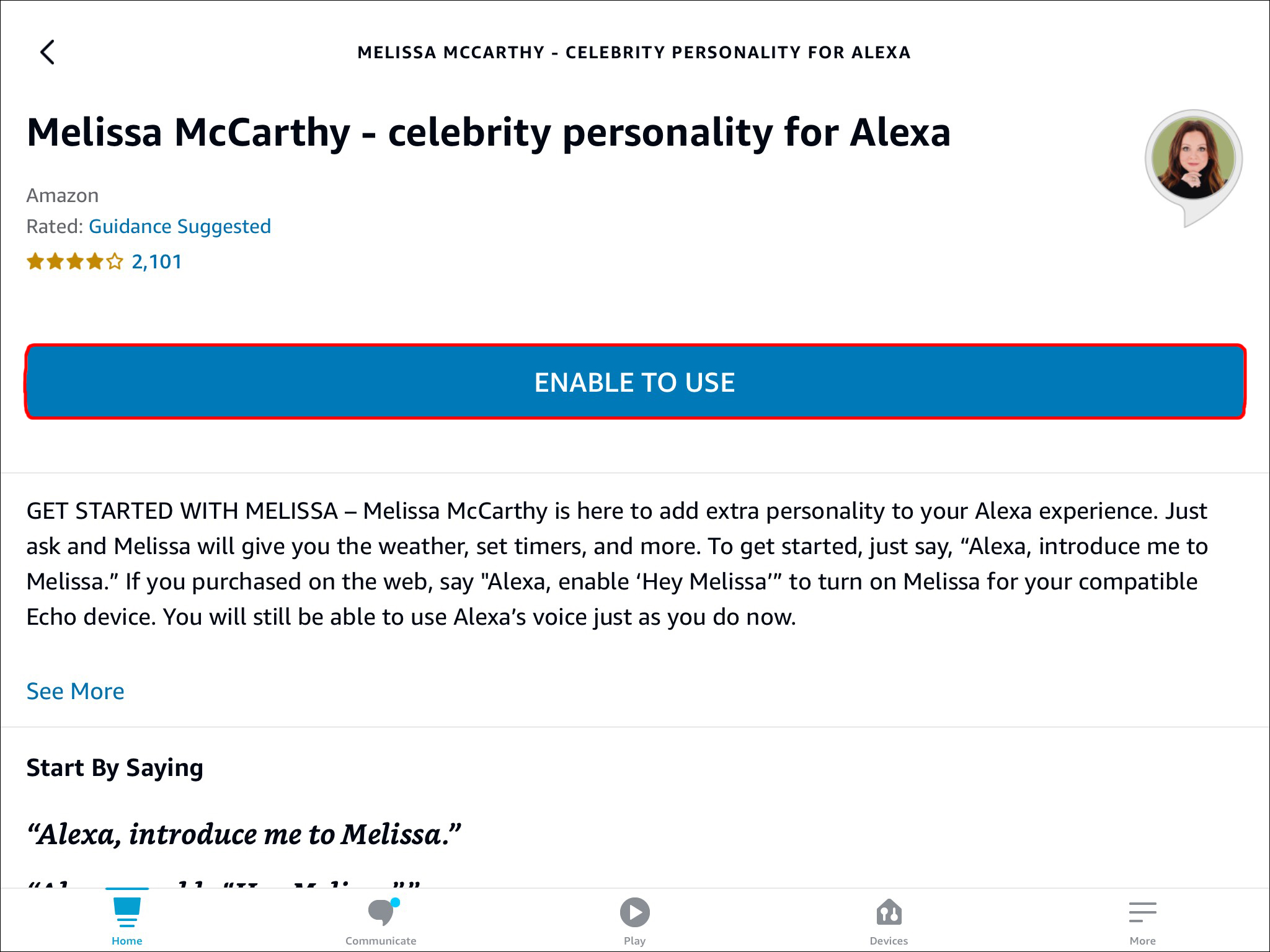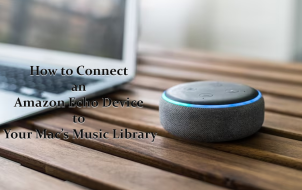Alexa is an Amazon cloud-based voice service, one of the most popular AI assistants on the market. With Alexa at home, you can ask her questions, turn the lights off with your voice with a simple voice command, and more. Users can also change her voice to well-known celebrity ones.
If you’re tired of Alexa’s default female voice, you’ve come to the right place. There are many voice selections to choose from, all carefully recorded for the best results. Read on the find out more.
How to Change Alexa’s Voice to Jarvis
Jarvis isn’t a real-life celebrity but the digital butler for Marvel’s Iron Man, Tony Stark. Depending on the timeline you want to go by, Jarvis is either a real-life butler or Tony’s AI assistant. The Alexa voice we’re going for will be the second choice.
Jarvis’ voice on Alexa will sound similar to his appearance in the Marvel Cinematic Universe.
As Alexa is available on multiple platforms, we’ll have steps for Amazon Echo and the Alexa app. We’ll start with the Echo and Echo Show:
- Say, “Alexa, introduce me to Jarvis.”
- If you haven’t purchased the voice pack, proceed with the purchase.
- Choose whether you want explicit content or not.
- Alexa should confirm the voice change.
- Test and see if the new voice pack is in effect.
You can still use the default Alexa voice by saying the wake word.
To make the change on mobile devices, follow these steps:
- Launch the Alexa app on your mobile device.

- Go to the “More” section.

- Select “Skills & Games” from the list.

- Search for Jarvis using the text box.

- Tap on “Enable To Use” once you purchase the voice pack.

The changes take effect regardless of the method you choose to enable it. Note that if you have multiple Alexa-enabled devices, you can only change the voice of one device at a time. The voice-activated method will also let you choose the device, no matter which one you ask.
Buying the voice pack is a one-time purchase unless there are devices that belong to someone else. In that case, that other device’s owner must repeat the instructions above before they can enjoy Jarvis’ or another celebrity’s voice.
How to Change Alexa’s Voice to Shaq
Shaquille O’Neal also referred to as Shaq, is a former NBA star who retired in 2011. Today, he’s a regular NBA analyst with side gigs in music and acting. He’s also is a proven entrepreneur, with restaurants and more.
Many people enjoy hearing Shaq’s voice, which is why Amazon recorded the star’s voice and created an Alexa voice pack. The team also made sure to record plenty of Shaq’s jokes, making him a humorous addition to your Alexa experience.
Here’s how to change Alexa’s voice to Shaq:
- Say, “Alexa, introduce me to Shaq.”
- Purchase the voice pack if you haven’t already done so.
- Enable or disable explicit content.
- Alexa should now change her voice to Shaq’s.
If you’re on a mobile device, these are the steps for you:
- Open the Alexa app on your mobile device.

- Tap on the “More” section.

- Pick “Skills & Games” from the list.

- Search for Shaq using the text box.

- Purchase the Skill if asked.
- Tap on “Enable To Use.”

Shaq’s voice is rated “Guidance Suggested,” which may not suit all ages. However, you can turn the profanity or explicit content filters on as you change the voice.
How to Change Alexa’s Voice to Samuel L. Jackson
Samuel L. Jackson’s acting career is the stuff of legends, appearing in movies such as Star Wars, multiple Marvel films, and more. His bombastic and hot-headed personas leave deep impressions with movie watchers, but he can also play wise and sagely roles. Most people will recognize his distinctive voice anywhere.
Some people don’t know that Samuel L. Jackson has stuttered his whole life, but intense training helped him overcome the problem. Nevertheless, the Alexa Skill with his voice recordings is professionally-recorded. You’ll love having him in the house.
To switch to this voice Skill, follow these instructions:
- Say, “Alexa, introduce me to Samuel.”
- Proceed with the Skill purchase.
- Decide whether you want explicit content or not.
- Alexa will change her voice to Samuel’s.
- Ask Samuel something.
Mobile users can try these steps:
- Launch the Alexa app.

- Select the “More” section.

- Go to “Skills & Games.”

- Search for Samuel L. Jackson.

- Purchase the Skill.
- Pick “Enable to Use.”

Samuel’s is also known for swearing in movies, which can be problematic for many environments. Make sure to adjust the settings accordingly if you’re worried.
How to Change Alexa’s Voice to Melissa McCarthy
Melissa MacCarthy is a famous American actor who appeared in films such as Spy and the 2016 version of Ghostbusters. She didn’t start as an actor but worked as a comedian initially. Later, she would combine both skills and act in comedic roles and sitcoms.
Melissa’s voice pack doesn’t have much explicit content, hence its “Guidance Suggested” rating. As with other packs, you can still make Alexa family-friendly in the settings.
Here are the instructions for changing Alexa’s voice to Melissa:
- Say, “Alexa, introduce me to Melissa.”
- Go forward with the Skill purchase if required.
- Tell Alexa whether you want explicit content or not.
- Alexa will change her voice to Melissa’s.
- Ask her something.
For mobile users, follow these instructions instead:
- On your mobile device, open the Alexa app.

- Tap on the “More” section.

- Go to “Skills & Games.”

- Look for Melissa MacCarthy.

- Purchase the voice pack.
- Pick “Enable to Use.”

How to Change Alexa’s Voice to Morgan Freeman
Apart from being an actor, Morgan Freeman is also a famous narrator who appeared in many science documentaries. His soothing and deep voice is a favorite worldwide, but the problem with Morgan’s voice is that it isn’t available on Alexa right now. At least, not officially.
While there are two free Skills for Alexa that claim to use Morgan Freeman’s voice, they’re not the real deal. Both are low-quality recordings and voice packs that you can barely hear. The reviews even say that it doesn’t sound like Morgan Freeman at all.
Until Amazon asks Morgan Freeman himself to sit down for a recording session, we won’t get an official Alexa Skill for him. Nevertheless, many users still request that Amazon do so, even after several years.
There are many other excellent voices out there for Alexa, however. From Borat to Baby Groot, the options range from funny to severe.
Set the Alarm for Eight A.M. Tomorrow
Alexa’s default voice is what many people use, but you can get some fantastic voice replacements for less than $5 per Skill. She’ll still surface when you ask for shopping lists, as these Skills can’t replace the default voice completely. Even so, you’ll find these new voices highly entertaining.
Which Alexa voice is your favorite? Did you manage to find Skills with Easter eggs if you bought them? Let us know in the comments section below.
Disclaimer: Some pages on this site may include an affiliate link. This does not effect our editorial in any way.