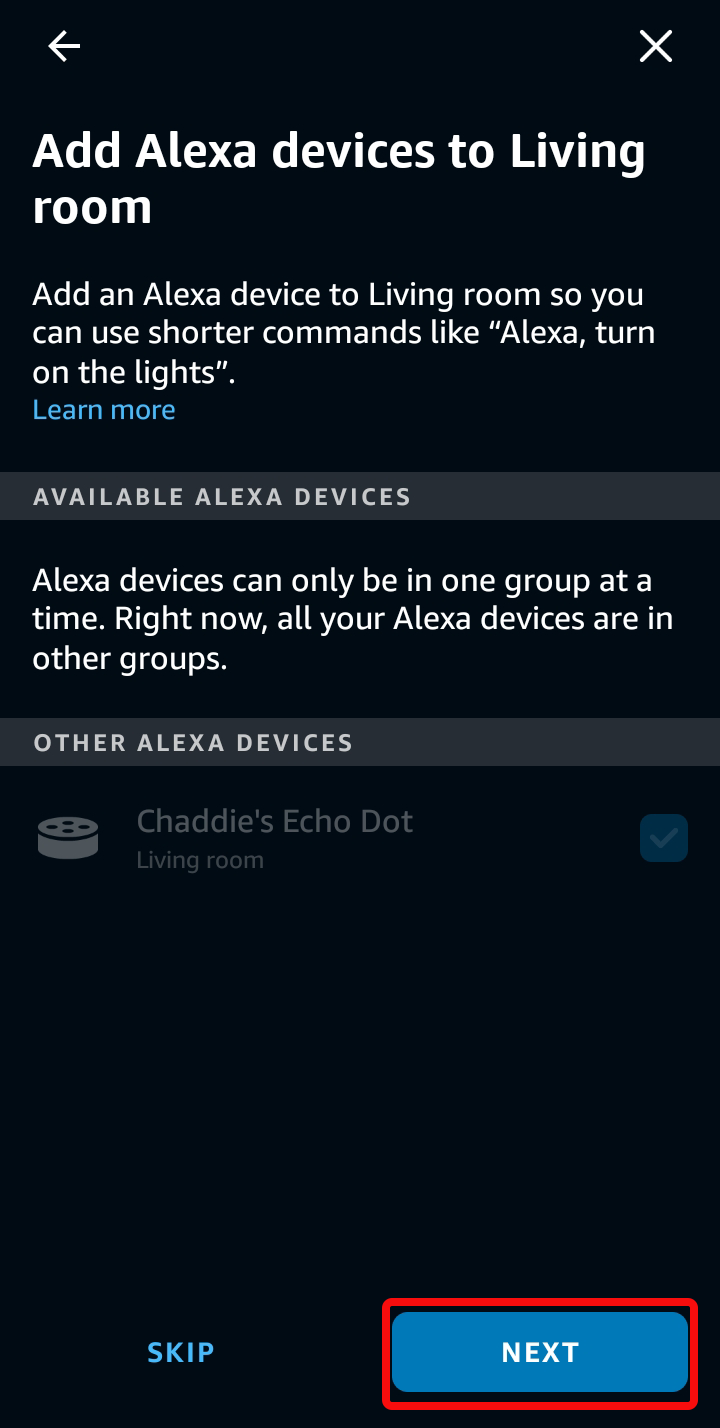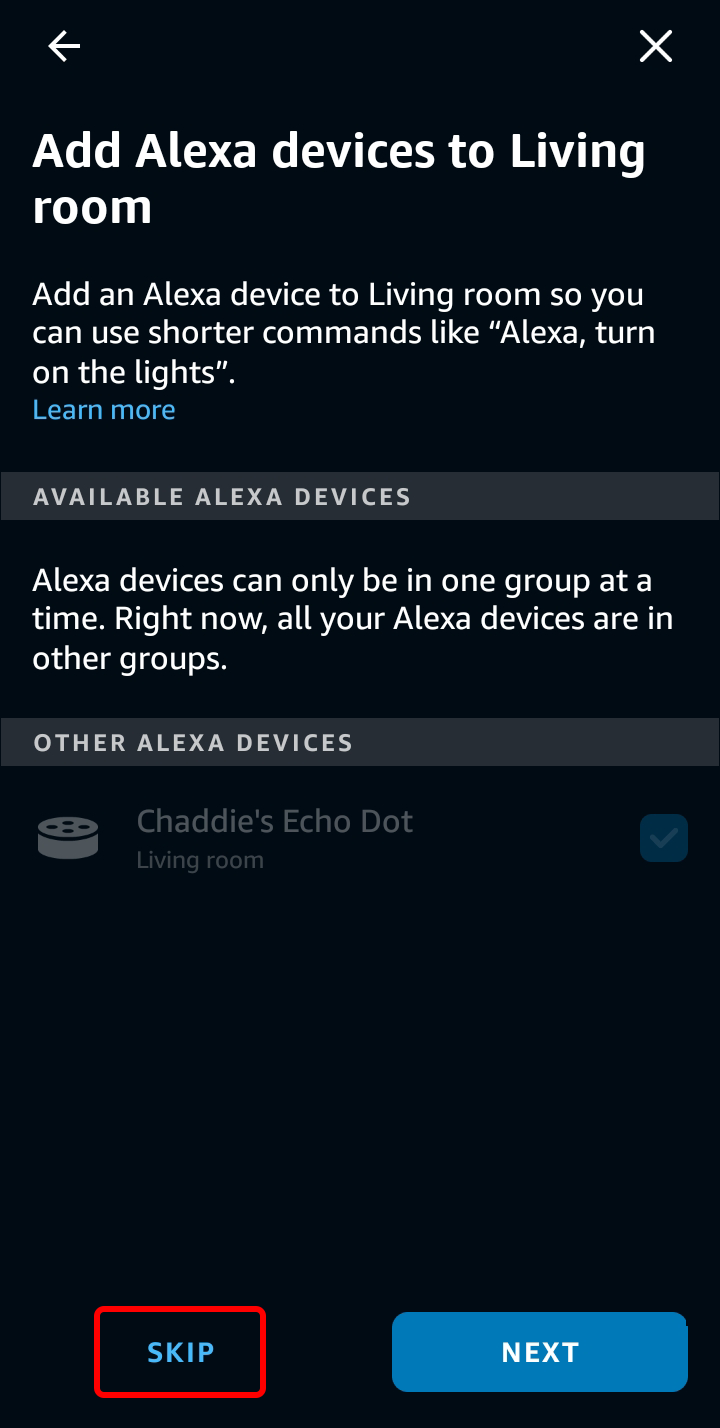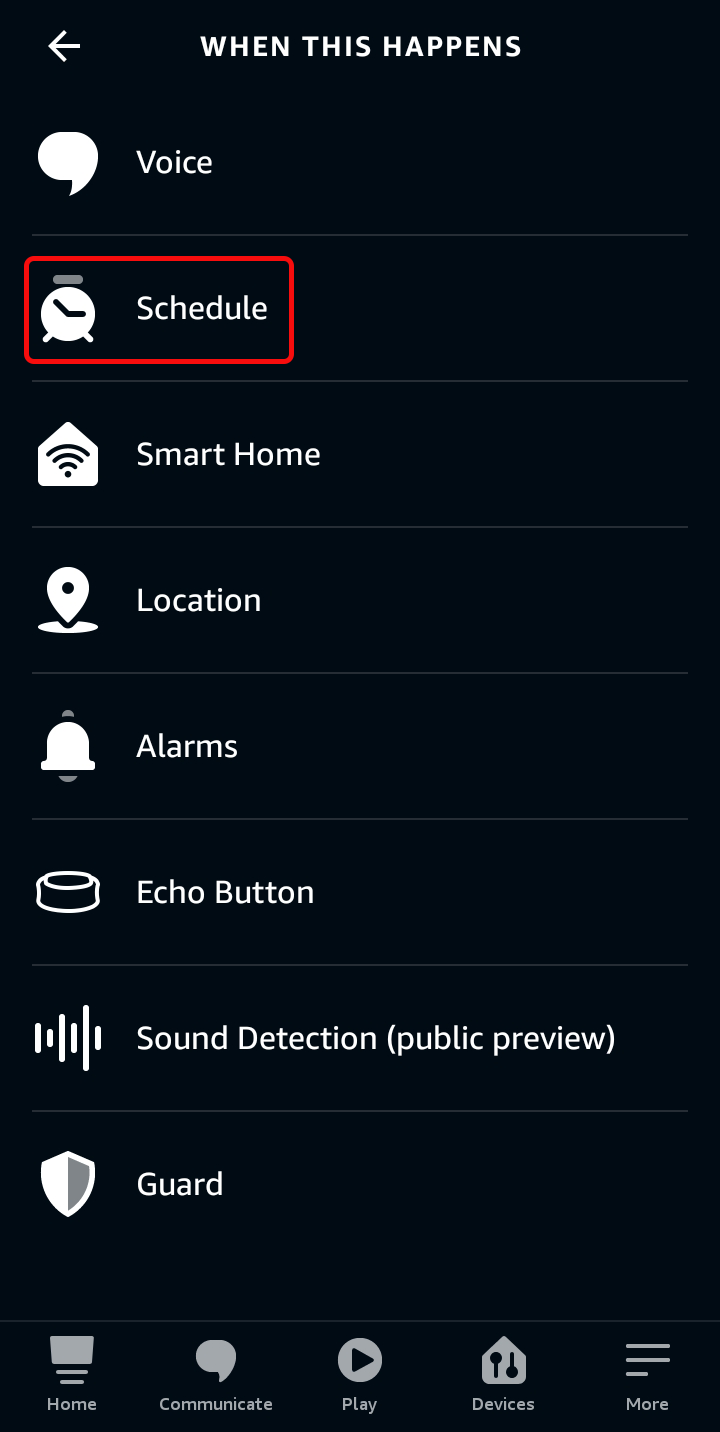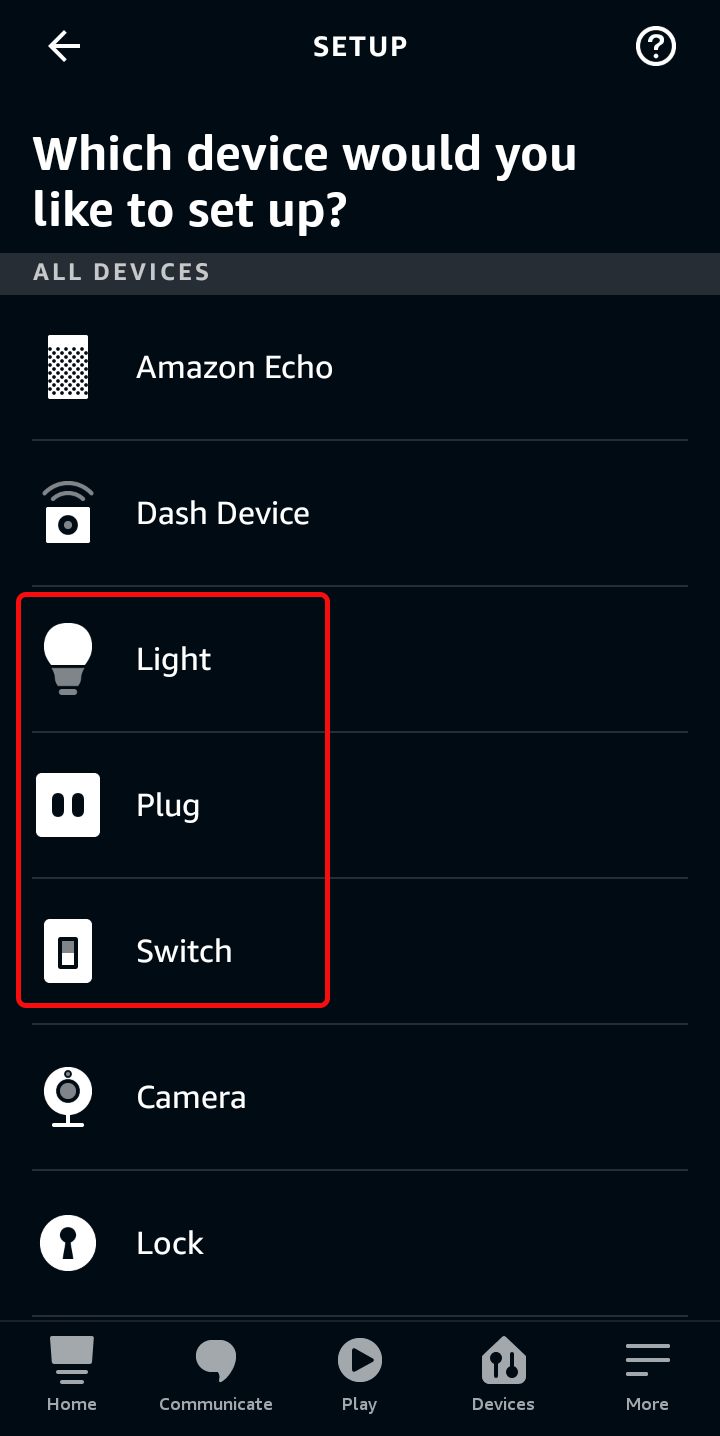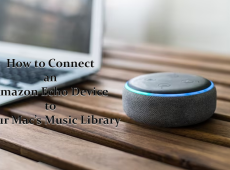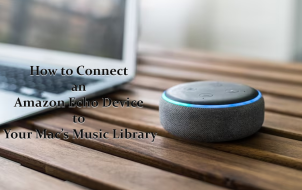Intelligent homes are houses that contain innovative technology, which you can control using only your voice. Alexa, Amazon’s popular AI assistant, is capable of managing your lights and more. All you need to do is speak to her.
You’ve come to the right place if you’re looking into smart lighting. These unique devices accept light switch inputs, but Alexa can also turn them on or off. Read on to find out more.
What Do You Need?
If you want to control lights with Alexa, you’ll first require the following:
- Smart plug
- Smart light bulbs
- Smart wall outlet
- Amazon Echo or Alexa app
The first three are the smart lights themselves, and you’ll need Amazon Echo or the Alexa app to control them with your voice.
Smart plugs are perfect for homes that already have power outlets. You only have to plug them in so Alexa can control the device attached to it. For example, you can tell Alexa to turn off a nightlight in the bathroom when needed.
Smart light bulbs are costlier than their regular counterparts, but they come with extra features. When active, they connect to your home Wi-Fi and Alexa. With a single command, you can turn them on or off. Some models are even dimmable or can change colors.
Smart outlets provide more functionality over plugs but need to be retrofitted in. They fit in the place of a regular outlet with minimal modifications required and can be installed without professional assistance in most modern homes. They will also respond to verbal commands.
Amazon Echo is the company’s line of smart home hubs. There are various models available, but all contain the virtual assistant Alexa. The hub will always be listening for commands to execute.
If you don’t have an Amazon Echo device, you can still download the Alexa app on your smartphone or another device. Make sure to give the assistant permission to access your microphone so you can give voice commands to control your lights.
Controlling Your Smart Lights With Alexa
Once you set up your lights, Alexa will remember their names and let you control them. Depending on the smart bulb you own, you may be able to do more than turn them on or off. Some products allow you to change the hue or dimness.
Turning a Light On or Off
The first command to learn is to ask Alexa to turn a light on or off. These will work for any smart lights you have named during their setup by following the installation instructions.
- Get close to your Amazon Echo or open the Alexa app on your mobile device.
- Say, “Alexa, turn on (your light’s name).”
- Alexa will reply and tell you the light is activated.
- If you want to leave, say, “Alexa, turn off (your light’s name).”
You can tell Alexa to make the living room dimmer, change the light from white to orange, and more. Starting your sentence with Alexa will prime the AI to start listening to your commands.
As for naming these lights, you can give them funny names or simple ones such as “Light One.” Make sure Alexa understands the words, or it won’t respond to your commands.
Controlling a Group or Room
If you want to control a group of lights at once, Alexa can let you do that. You’ll need the app to do this, as it’s required for in-depth customization.
- Launch the Alexa app on your smartphone.

- Go to “Devices.”

- Tap on the “+” icon in the top-right corner.

- Select “Create a Room or Device Group.”

- Pick “Next” to continue.

- Name your device group.

- Add the devices you want into the said collection.
- Select “Next.”

- Skip if you’re satisfied with the current settings.

- Save the group.

If you have all the dining room lights in a group named “Dining Hall,” Alexa will let you activate all of them simultaneously.
- Say to Alexa, “Alexa, turn on Dining Hall.”
- All associated intelligent lights will then turn on.
- At the same time, Alexa will confirm that the lights are activated.
- To turn them off, say, “Alexa, turn off Dining Hall.”
With the app, you can set up a group for every room in the house. We recommend you give the groups easy names. That way, you won’t risk forgetting what you called them.
Setting Routines for Lights
You may have noticed that the Alexa app has an option called “Routine.” With this setting, it’s possible to have the home’s smart lights turn on or off at designated times. You can make as many as you want, either for groups or single bulbs.
Here’s how it’s done:
- Launch the Alexa app.

- Tap on the triple bars in the top-left corner.

- Look for “Routines.”

- Tap on the “+” icon in the top-right.

- Select the plus sign on “When This Happens.”

- Choose “Schedule.”

- Set the time you want it to turn on and how often it should repeat.

- Tap “Next.”

- Go back to the “New Routine” screen.

- Select “Add Action.”

- Pick “Smart Home.”

- Go to either “Control Device” or “Control Group.”

Regardless of your choice, both have similar controls, especially for turning lights on or off.
- After you select your option, look at the new screen.
- Toggle the “On” option to active.
- Select “Next.”
- Save your Routine.
- Create another one with a later time and the Power option must be set to “Off.”
- Your lights will now activate and deactivate automatically until you change the settings.
You can repeat these steps as many times as needed. Each room or space can have varying Routines, all of which can be entirely different.
Before Setting Up Smart Bulbs and Other Lights
Not every intelligent lighting device is compatible with Alexa, and you should always check before making a purchase. Thankfully, many such products are released often.
Depending on the device and manufacturer, you may have to install another app and create an account. You might also need to link hubs to Wi-Fi routers, as some intelligent lights immediately appear on Alexa. This will require some extra setup.
Thus, you should always check each device’s peculiarities first. You can always link them to Alexa later.
Here’s how to add devices to Alexa:
- Launch Alexa on your smartphone.

- Select “Devices.”

- Tap on the plus sign near the top.

- Pick “Add Device.”

- Select “Lights, Plugs, or Switches.”

- Choose the brand of the device.

- Follow the instructions that appear.

As each device is different, you may have to perform additional setup per their installation instructions.
Once the process is complete, you can see any added devices when you go to the “Lights, Plugs, or Switches” section in “Devices.” You can further customize any available settings or create a routine for the light.
Just Like Magic
Being able to control smart lights at home with your voice sounds like magic, and it’s incredibly convenient. While the process may be tedious, the Alexa app is relatively user-friendly. It’s well worth learning how to customize your lights and make flipping switches a thing of the past.
Which smart lights are your favorite? How many do you have at home? Let us know what you think in the comments section below.
Disclaimer: Some pages on this site may include an affiliate link. This does not effect our editorial in any way.