Disclaimer: Some pages on this site may include an affiliate link. This does not effect our editorial in any way.
Are you searching for the best VPN for Canada? VPNs can protect your privacy, enhance your security and help with anonymity and your right to free speech. By connecting to the Internet through a secure VPN link to a server, you can conceal your location and identity, kick over the traces of your online activities and protect yourself against snoopers, both government and corporate. What’s more, with a VPN you can make it look as if you’re connecting from within the borders of another country; handy if you want to enjoy streaming services that might otherwise be blocked.
At a Glance: Best VPN for Canada
Read the article below if you want a detailed description of the best VPNs for Canada. But if you’re in a hurry, here’s a quick overview of our top three choices:
Choosing the Best VPN for Canada
Canadian users enjoy a high degree of Internet freedom, yet they can still use the protections of a VPN. The Anti-Terrorism Act, 2015, or Bill C-51, has raised new concerns about Internet surveillance and government powers to intercept personal communications, or gain access to information on their Internet behaviour. Canada is also a member of the core five eyes intelligence-sharing network, leading to concerns about snooping from the NSA in the US and GCHQ in the UK. What’s more, there are legitimate concerns about corporate snooping, as Internet and social media services track and store more information about where we go and what we do online.
There are also many other practical reasons to use a VPN. Despite their proximity to the United States, Canadians can’t access many US streaming services, including the US version of Netflix, HBO Now and Hulu. What’s more, many Canadian broadcasters and streaming services deny access outside of Canada, making it hard to keep you with news and sports if you’re travelling or living abroad. A VPN can also be a sensible precaution if you’re using public WiFi services while out and about, giving an extra layer of protection against others on the network spying on your Internet traffic in an effort to grab data and credentials.
You’ll find general advice on choosing a VPN in How to buy the best VPN [URL here]. In Canada, your priorities are likely to be privacy, security and protection from snooping, so we’ve focused in on VPN providers that go the extra mile to disguise your identity and location or encrypt your data. It’s also worth checking whether those providers log your activities, what information they retain, and in what circumstances they might share that information with security services or law enforcement. We’ll also note those providers that take payment through an anonymous currency, like Bitcoin.
Not all VPNs get around the blocks that prevent Canadians using US streaming services – and the services keep getting better at spotting and blocking VPNs. We mention where a service has features in place to unblock Hulu and Netflix, but there’s no guarantee that what works today will work in a few weeks’ time.
The Best VPNs for Canada
1. ExpressVPN: The best VPN for Canada overall
Price: $12.95/month, $6.67/month with an annual plan
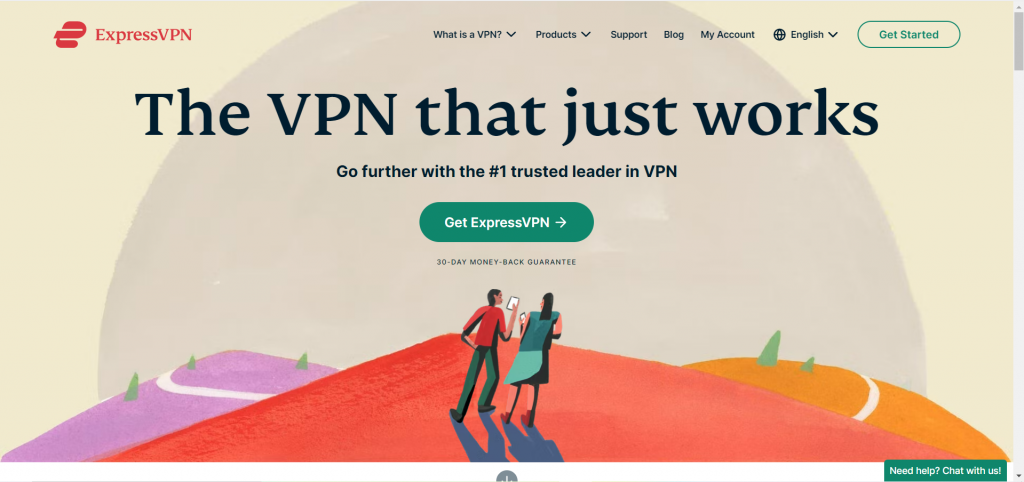
The best VPN for Canada is ExpressVPN because it ticks all the boxes. It provides blazing speeds and powerful content unblocking, as well as great torrenting support, excellent security, and apps for most (if not all) of your devices.
ExpressVPN features military-grade AES-256 encryption, Perfect Forward Secrecy, and a no-logging policy. It also has a kill switch. If you lose VPN connection, the internet connection will be disconnected automatically to protect your privacy. ExpressVPN places a high value on privacy and will never record IP addresses or any other info that can be used to identify you.
This VPN service will allow you to virtually relocate to a certain location or country. ExpressVPN can unblock Netflix libraries around the world and other streaming services like Amazon Prime Video, Hulu, Disney Plus, Peacock, and so much more.
Don’t be intimidated by ExpressVPN’s long list of features. To get connected, all you have to do is click a few buttons. It works perfectly out of the box and is ideal for users who just want to plug and play.
One of the things you will appreciate about ExpressVPN is how easy it is to use. Whether that be on a computer, smartphone, or streaming device, this VPN service makes high-tech software simple to use. But if you do find yourself wondering what to do next, you can count on its awesome 24/7 customer support to assist you through email or live chat.
All plans come with a 30-day money-back guarantee. Out of the three plans available, the one-year subscription provides the best value, especially when you buy using our links. Alphr.com readers are entitled to 3 months free when they subscribe to ExpressVPN’s annual plan and will also receive one year of free cloud backup from Backblaze.
PROS
- Unblocks Netflix and other streaming services
- Has excellent privacy and security features
- Fast connection speeds
- Strict no-logs policy
- 30-day money-back guarantee
CONS
- Maximum of 5 simultaneous connections
2. CyberGhost: Fast and secure
Price: $12.99/month, $2.19/month with a 2-year plan (with 2 months free)

CyberGhost unblocks major streaming services and offers great security and fast servers. It also maintains a strict no-logs policy. This VPN has a large fleet of servers (9,700 servers in 90+ countries). In Canada, CyberGhost has servers in Montreal, Toronto, and Vancouver.
You can select servers, not just based on location, but also on how you intend to use them. For example, to watch Netflix, BBC iPlayer, or Amazon Prime Video.
This VPN provider offers great security, too. It uses 256-bit AES encryption and SHA256 authentication. The DNS and IPv6 leak protection guarantee that web requests will not be sent outside the VPN tunnel. Meanwhile, the kill switch is capable of halting all traffic in case the connection suddenly drops. Additionally, users can opt for other useful features like HTTPS redirect, app binding, and tracker blocking.
Apps are available for Windows, Mac OS, Linux, iOS, and Android. Subscribers are allowed to connect up to 7 devices simultaneously. That is enough for all members of the family.
PROS
- Reliable VPN choice for Canada
- Budget-friendly VPN
- Can be used to unblock US Netflix, BBC iPlayer, and more
- Good server speeds
- 45-day money-back guarantee for 1-year plan and up
CONS
- Few customizable options
3. Private Internet Access: Has a vast network of servers
Price: $11.99/month, $7.50/month (6 months), $2.19/month (2 years plus 2 months free)

As the VPN with the most number of servers around the world (30,000+ servers in 80+ countries), it’s not surprising that Private Internet Access has thousands of servers in Canada, meaning it is super easy to find a fast connection wherever you are in this country.
It is pretty handy for streaming, capable of unblocking Netflix, Disney+, YouTube, and Amazon Prime. Having said that, you may experience difficulty accessing BBC iPlayer, so it is not perfect in that regard.
Privacy-wise, PIA is impressive. With a comprehensive zero-logs policy along with advanced features such as port forwarding plus a command line tool which permits you to write your own scripts which will automate the program, this VPN will appeal to techies out there.
A single subscription allows you to connect an unlimited number of devices simultaneously. Although not as fast as other premium VPNs, PIA’s speeds will satisfy the needs of most users. And for the price, it is a great value VPN for Canada.
PROS
- Affordable price
- Unblocks Netflix, Prime Video, and Disney Plus
- Unlimited number of device connections
- Good for P2P
- 30-day money-back guarantee
CONS
- Speeds are just average
Get Private Internet Access now!
4. IPVanish: A good VPN for expert users
Price: $11.99/month, $4.49/month with an annual plan

IPVanish has a wide global reach, with over 850 servers in some 60-plus countries, serving up over 40,000 VPN IPs. It also has a strong local presence in Canada, with 26 servers across Toronto, Vancouver and Montreal. With 383 in the US there’s plenty of headroom for those wanting a US presence. However, IPVanish no longer unblocks US Netflix, so if that’s your priority, look elsewhere it’s also a little slow when accessing North American servers from the UK; we saw a high 72.5% reduction in connection speeds, though closer connections stayed in the 33% to 36% range..
IPVanish is particularly good for users wanting more control, with a map-based interface for picking your location and a wide range of features, options and diagnostic tools. These inclide a killswitch to drop all connections should your VPN link be disrupted, and you can set IPVanish to switch IP addresses every 45 minutes to cover your tracks. For added protection, IP Vanish has its own DNS servers. It’s a US-based service, though IPVanish claims to keep no log-in or activity logs. Not the last word in privacy protection, but a good, highly-configurable VPN.
PROS
- Unlimited connections
- Forced 256-encryption
- Unlimited P2P
- Good speeds
- 30-day money-back guarantee (on the 1-year and 2-year plan)
CONS
- Customer service needs to be improved
5. NordVPN: Excellent privacy and security
Price: $12.99/month, $4.99/month with an annual plan
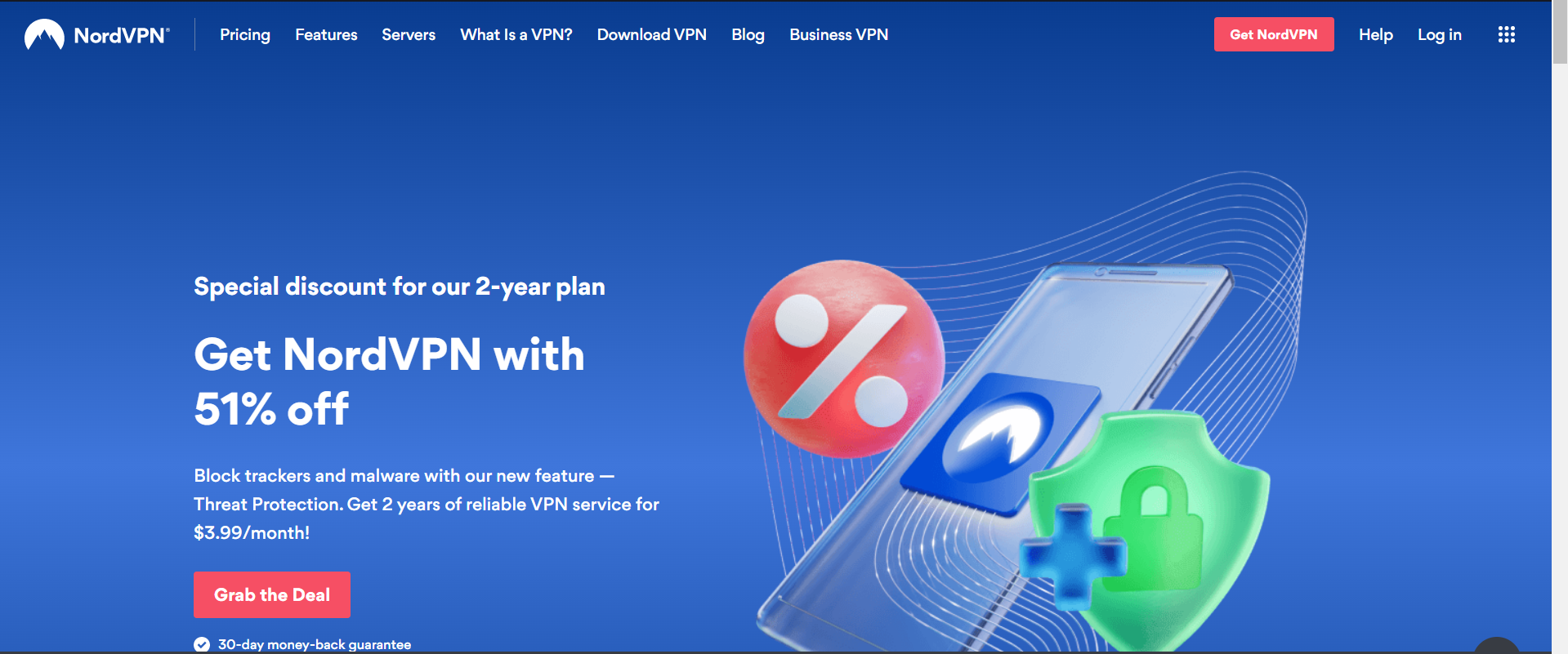
NordVPN has a lot going for it in terms of privacy protection. It’s based in Panama, which isn’t part of the fourteen eyes network and has no mandatory data retention laws, while the company claims to have a strict no logging policy. It also offers more advanced features than many VPNs, including optional double encryption and a dual-hop VPN, plus enhanced DNS leak protection and a killswitch. If you want to take anonymity to another level, you can also route traffic via the TOR network using an Onion over VPN server.
NordVPN has a strong presence in Canada, with more than 480 servers. Beyond that, it has over 5,400 servers in 59 countries, including 1,970 in the U.S., so it’s a good choice if you need to look like you’re connecting from a US address. Performance is good over shorter distances, with speeds dropping by 30 to 35%, though we saw speeds drop by 64% to 68% over longer hauls. It’s neither the cheapest nor the fastest, but NordVPN is one of the safest and most reliable options.
PROS
- Fast speeds
- Unblocks popular streaming platforms
- Strong encryption
- Keeps no logs
- 30-day money-back guarantee
CONS
- Desktop app can be sluggish at times
Best VPN for Canada FAQs
What is the best VPN for Canada?
ExpressVPN is widely regarded as the top VPN option for Canada. It stands out for its exceptional privacy features, impressive speeds, and remarkable streaming capabilities. Overall, ExpressVPN offers a comprehensive package that sets it apart from other VPN providers.
Is VPN use legal in Canada?
Using VPNs is completely legal in Canada. There are no laws that prohibit the use of VPNs in any province of Canada. However, it’s important to note that engaging in any illegal or harmful activities while using a VPN should be avoided.
Why do you need a VPN in Canada?
Staying updated with current events reveals the gradual erosion of online freedoms worldwide. In this context, securing your data becomes crucial, and employing a VPN serves as the initial and simplest step. By anonymizing your internet traffic, a reliable VPN for Canada ensures protection against hackers, trackers, targeted advertising, ISP throttling, and more.
Furthermore, streaming has become an integral part of our lives. By utilizing a VPN, you can mask your location and explore various regional streaming services by simply selecting a server and getting started.
Disclaimer: Some pages on this site may include an affiliate link. This does not effect our editorial in any way.















