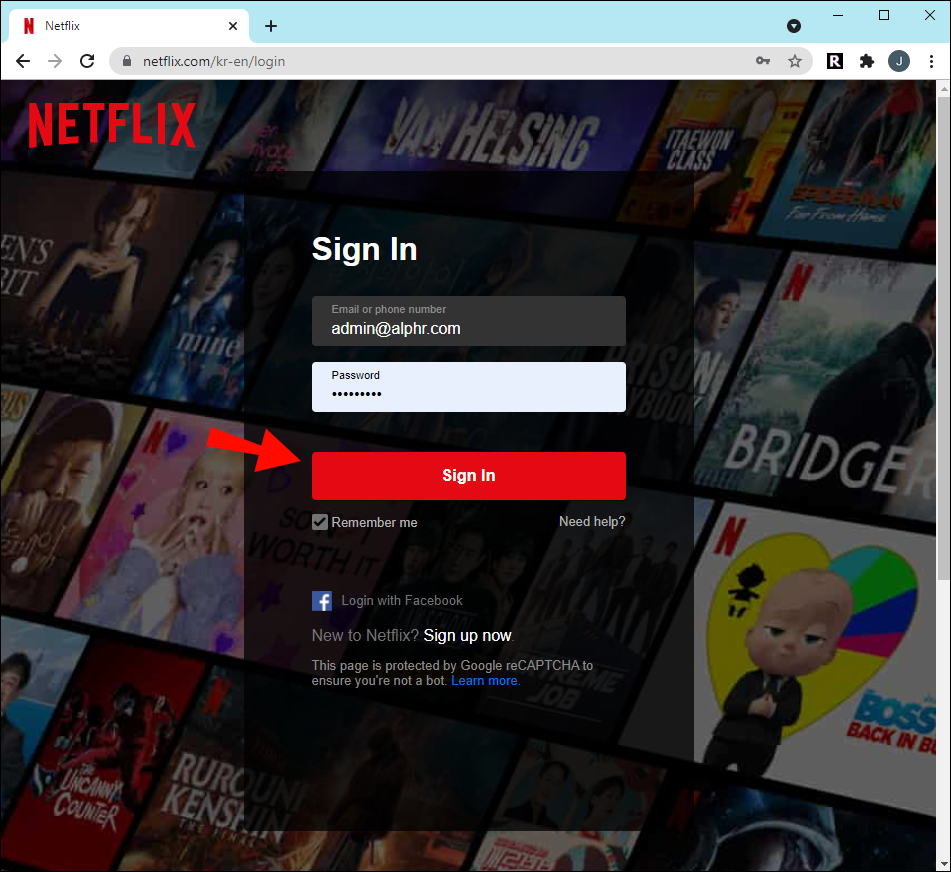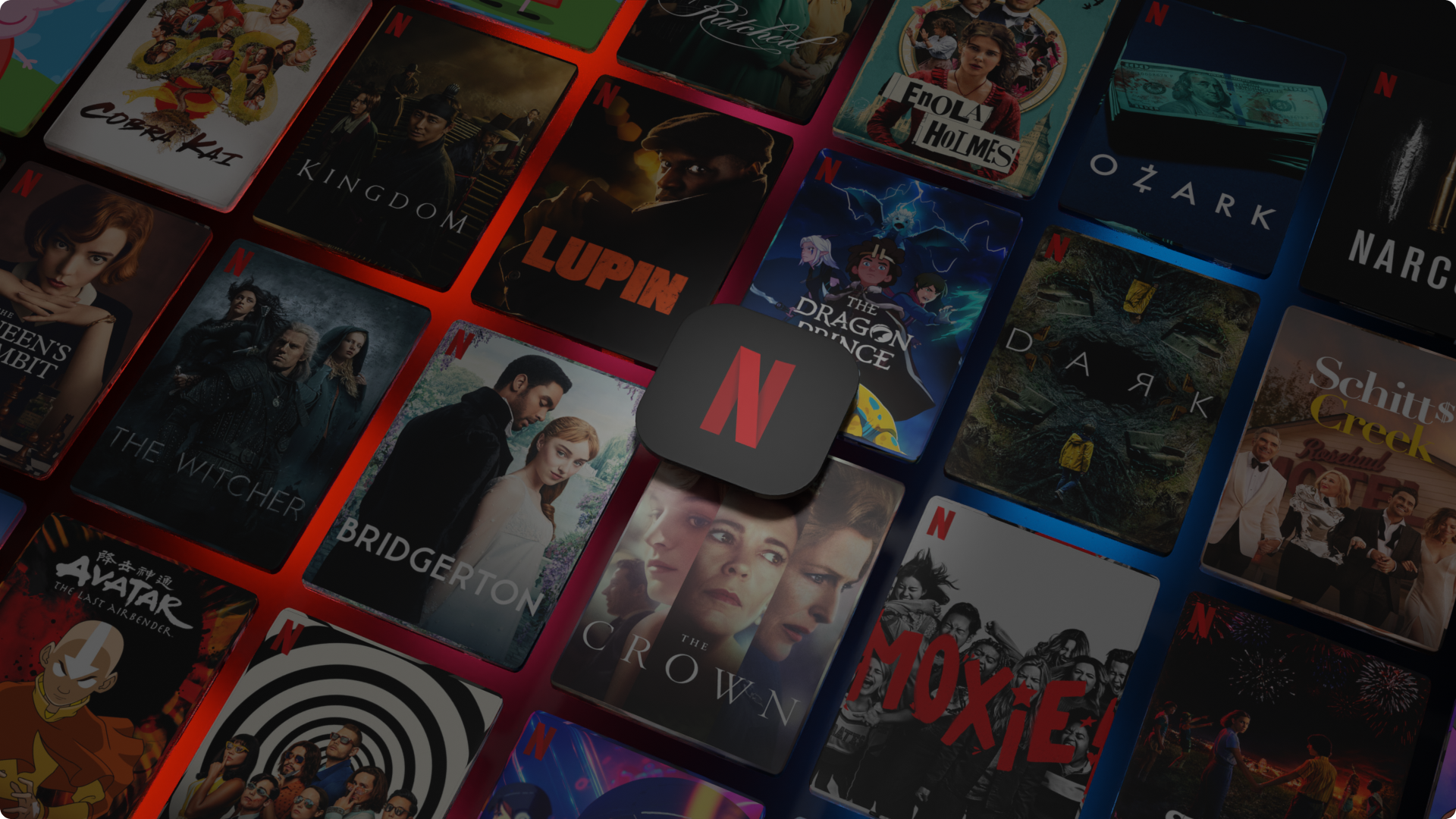Disclaimer: Some pages on this site may include an affiliate link. This does not effect our editorial in any way.
While Netflix has a lot of high-quality content to offer, your Netflix subscription is limited to your resident country. If you love watching Korean movies and TV shows, or if you’re a K-drama fan but don’t live in South Korea, you can’t access Korean Netflix. Fortunately, there is a way how to watch Korean Netflix content, no matter which country you’re streaming from.
In this guide, we’ll show you how to access and watch Korean Netflix from anywhere. We’ll also go through the process of getting Korean and English subtitles on Korean Netflix.
How to Watch Korean Netflix With a VPN From a Different Country
Korean shows and movies have become extremely popular in recent years, especially Korean drama series, otherwise known as K-drama. While there are other streaming services you can use to watch Korean content, Netflix offers more than 4,000 Korean titles, most of which can only be found on Netflix.
The best way to access Korean Netflix, or Netflix content only available in other countries, is with a VPN. It stands for “virtual private network,” allowing you to change your IP-based location on any device. Once your online location is changed, you’ll be able to access various apps and websites that normally wouldn’t be available in your country.
See Also: 10 Benefits of Using a VPN
ExpressVPN is compatible with Windows, Mac, Android, iOS, Linux, Chromebook, and other devices. You can use it to stream and download any content you want from anywhere in the world. If you are going to use ExpressVPN to stream Korean Netflix, you need to have a Netflix account.
Here’s how you can use a VPN to watch Korean Netflix:
- Sign up for ExpressVPN on their website.
- Go to the setup page to download the ExpressVPN app on your device.

- Follow the in-app instructions to complete the setup.
- Copy the activation code from your account on the ExpressVPN website.

- Paste it to the installation prompt.

- Sign in to your ExpressVPN app.

Now that you’ve successfully installed ExpressVPN on your device, it’s time to use it to change your location. This is what you need to do:
- Launch the ExpressVPN app.

- Click on the three dots next to the “Selected Location” tab.

- Find South Korea on the list of countries.

- Click on the “Connect” button.

- Wait a couple of moments for the VPN to change your device’s location.
- Open Netflix and log into your account.

You’ll notice that you now have access to Korean Netflix. You can use the same method to watch Netflix content that’s not available in your county. Once you’re done, click on the “Connect” button again, and the VPN app will be automatically disconnected.
The ExpressVPN mobile app is also easy to set up and use, so you’ll be able to watch Korean Netflix on your phone as well.
How to Watch Korean Netflix Without a VPN
If you don’t want to use a VPN to watch Korean Netflix, you can use a DNS (Domain Name System) app. The so-called “Smart DNS” provider is an online service that combines a DNS and a proxy server. If you install a Smart DNS app, you can access geo-restricted content, such as Korean Netflix.
The main difference between Smart DNS and VPN is that using a VPN is a much safer option because VPN apps encrypt and hide your IP address. However, if you’d rather use a Smart DNS, ExpressVPN offers a Smart DNS feature. There are many other Smart DNS apps to choose from, like UnBlock US, OverPlay, Unlocator, and UnoTelly.
You can also use the StreamLocator Hub, which is a device you plug into your router. It’s a great alternative to VPN and DNS apps since it removes streaming geo-blocks for any device on your home network. It also doesn’t require any complicated settings or software installation.
Once you’ve plugged it in, you can connect any device to the StreamLocator network. It basically provides a virtual location, so you’ll be able to watch Korean Netflix. When you’ve connected your device to the StreamLocator network, log in to your Netflix account and search for Korean content.
How To Get Korean Subtitles in Netflix
Whether you’re watching Korean or English content, you can change the language of the subtitles on Netflix quickly and easily. However, you can only change it on the Netflix website. Once you change your subtitle language on the website, it will be reflected on all the connected devices to your Netflix account. Here’s how it’s done:
- Open Netflix on your browser.
- Log in to your account.
- Select the profile you want to use.

- Go to the profile icon in the upper-right corner of your browser.

- Select “Account” on the drop-down menu.

- Go down to the “My Profile” section.

- Choose “Language.”

- Find Korean on the list of languages.

- Select “Save.”

Note: This will not only change the language of the subtitles but of your entire Netflix account.
Keep in mind that not all content on Netflix is available in every language.
You can also change the language of the subtitles directly on a video you’re watching. All you need to do is click on the text icon in the bottom-right corner of your screen. Under “Subtitles,” you’ll see five to seven available languages.
Since Netflix will offer languages based on your location, Korean should be on the list if you live in South Korea. However, if you live in the States, you’ll have to use the first method to change the language of the subtitles.
How To Get English Subtitles on Korean Netflix
It’s much easier to set up English subtitles than Korean. Here’s how it’s done:
- Turn on Netflix.
- Find the Korean content that you want to watch.

- Play the video.

- Click or tap on the text icon in the bottom-right corner of the video.

- Under “Subtitles,” select “English.”

Changes to subtitles while you’re streaming a video happen instantaneously. The great thing about this method is that it doesn’t require you to use the Netflix website. Technically, you aren’t making any changes to your Netflix account, just the video you’re watching, so there is no need to use the website.
Additional FAQ
What are some of the most popular Korean Netflix titles?
Korean Netflix offers more than 4,000 titles. You can watch over 3,000 Korean movies and around 1,000 Korean TV shows.
The most popular Korean movies include “Train to Busan,” “Okja” “Lucid Dream,” “Steel Rain,” “Tune in for Love,” “Tayo the Little Bus Movie: Rescue My Friend Ace,” “The Strong and Mini Special Forces: Birth of a Hero,” “Pandora,” and many more.
When it comes to Korean drama, you might be interested in some of the following titles: “Crash Landing on You,” “Itaewon Class,” “Mr. Sunshine,” “When the Camellia Blooms,” “Boys Over Flowers,” “Kingdom, Memories of the Alhambra,” “Descendants of the Sun,” and many more.
There are indeed thousands of titles to choose from on Netflix for South Korea. Take your time to find something you might be interested in watching and enjoy.
Stream All Your Favorite Korean Shows on Netflix
You can watch a whole world of content on Korean Netflix, and it’s just a couple of steps away. Whether you use a VPN like ExpressVPN, a Smart DNS, or another method, you’ll be able to stream thousands of Korean movies and TV shows on Netflix. Once you find what you were looking for, sit back, relax, and the streaming can begin.
Now that you know how to watch Korean Netflix, what shows do you want to watch? Let us know in the comments section below.
Disclaimer: Some pages on this site may include an affiliate link. This does not effect our editorial in any way.