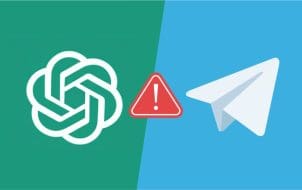Mixing VPNs and streaming devices is a bit like trying to solve a puzzle. The reason is that they don’t always mix that well. Your Roku device is a handy gadget for streaming TV shows, but it may make you think, “Wouldn’t it be great if I could auto-start my VPN app right when I turn on my Roku?”
If that sounds familiar, this article has got you covered. Read on to learn everything you need to know.
Can You Auto-Start a VPN on Roku?

You might be disappointed to learn that Roku devices, as versatile as they are for streaming, don’t have built-in support for VPNs. Consequently, you can’t directly auto-start a VPN app when you power up a Roku.
Roku’s Auto Start feature is excellent for going straight into your favorite streaming app and watching shows, but it doesn’t extend to VPN. So, the short answer is no, you can’t auto-start a VPN app on a Roku device.
Workaround – Using a VPN With Roku

While you can’t directly install a VPN on your Roku, you can set up a VPN on a different device, like your router. This way, while your Roku doesn’t have a VPN installed directly, it will go online through a VPN-enabled network instead. This way, you will get all the benefits of using a VPN.
Setting Up a VPN on Your Router
But how exactly do you set up a VPN on a router to use with Roku? While every router is different, here’s a general overview:
- Not all routers support VPNs, so make sure yours does.
- Follow your VPN provider’s instructions to install it on your router.
- Once your router is VPN-ready, connect your Roku to this network, and it’ll be as though you’re using it from a different location.
There are some great VPNs available for streaming, and you can pick one based on your budget and requirements.
Mobile Tethering
Another way to potentially get a VPN on your Roku is a little further removed from the device itself, but it might just work. If your router doesn’t support a VPN, or you’re using a public Wi-Fi or some other shared network, this could be an alternative. Rather than connecting your Roku directly to the router, you can connect your phone to it (or use mobile data), activate a VPN on the phone, and then share your phone’s Wi-Fi with Roku. It’s a bit more complicated, but it could be worth a try.
Why Use a VPN With Roku?

A VPN is what you’ll use if you’ve ever been in a situation where you’re itching to watch a show and then discover it isn’t available in your country at the moment. A VPN is there to unlock shows and movies from around the globe while also protecting your privacy and preventing your data from being sold to advertisers without your consent.
Global Content
By connecting to a server in a different country, you can access content that’s normally out of reach, sometimes even content you didn’t know existed. It’s not just about more Netflix shows (though that’s a big plus) but about exploring a whole new world of documentaries, TV series, and movies that you might never have stumbled upon otherwise.
Data Protection
There’s more to VPNs than just bypassing geo-blocks. Think about all the personal info going back and forth while you’re online. Using a VPN makes your streaming habits and binge-watching more private. You can relax and enjoy your shows without worrying about who might be peeking. An extra layer of privacy is especially handy if you’re using public Wi-Fi to stream. While in this circumstance, you may be out of luck with Roku, there are other ways to stream with a VPN.
Security
A VPN also offers a security measure for your gadgets. It encrypts your data, so it becomes harder for anyone to snoop on your online activities or swipe your personal information. While a streaming device may not seem as much of a security risk as, for example, your PC or phone, it’s still a good idea. After all, your streaming device may also contain your personal information or connected credit cards.
Alternatives to Roku for VPN Lovers

While Roku is certainly convenient, if you’re a VPN enthusiast finding the Roku setup a bit cumbersome, there are other streaming devices that might be more to your taste. Devices like the Amazon Fire Stick and Android TV boxes are more VPN-friendly and let you install them directly.
Amazon Fire Stick
The Amazon Fire Stick runs on a version of Android, which means it’s generally more accommodating to VPN apps, just as a phone or a tablet would. And so, installing and using a VPN on an Amazon Fire Stick is a lot easier. Amazon’s streaming stick also connects to many streaming services. For that reason, you’re unlikely to miss out on your favorite shows and movies.
Android TV Boxes
Android TV boxes are another great alternative if you want a VPN on a streaming device. They also run on the Android operating system, which gives you access to the Google Play Store. Here, you can download various VPN apps just like you would on an Android smartphone. Furthermore, with Android TV, you get a customizable interface and a broad selection of apps and games, much more than just streaming TV shows.
Getting the Most Out of Your Streaming Box

Once you have a Roku running on a VPN-enabled network, why not make streaming content more convenient?
Check Your Internet Speed
When you’re using a VPN with your Roku, it can slow things down, as it’s an extra route for your connection. To prevent your streaming from turning into a buffering marathon, it’s a good idea to have a solid connection. But how fast should it be? That depends, but for HD streaming, you’ll want to have at least around 5 Mbps, but if you’re into 4K UHD, aim for at least 25 Mbps. You can easily check your speed online with free speed test tools. If you find your speed lacking, talking to your internet provider could open up options for faster plans.
Choose the Right VPN Server
The stability and convenience of streaming through a VPN also depend on what server you choose. If you’re after shows and movies from a specific country, connect to a server in that country. Remember, the closer the server is to your actual location, the better your connection speed tends to be. If you’re just using a VPN for privacy and not to access geo-restricted content, pick a server that’s nearby.
Keep the Device Firmware Updated
Updates for Roku and your router can fix bugs, patch up security holes, and even improve a device’s performance. So keep up with firmware updates – it isn’t hard. Most devices offer automatic updates, but it’s always good to occasionally check manually, especially if you notice any glitches.
Stream Securely and Anonymously
While you can’t auto-start a VPN app directly on a Roku device, there’s a pretty neat workaround with your router, and you could even find cleverer alternatives, like mobile tethering. This setup opens up a new avenue of streaming possibilities while keeping your online activity private and secure.
Do you have any tips, tricks, or workarounds for using a VPN with Roku? Or maybe you’ve found a better streaming device for VPN enthusiasts? Let us know in the comments section below.
Disclaimer: Some pages on this site may include an affiliate link. This does not effect our editorial in any way.