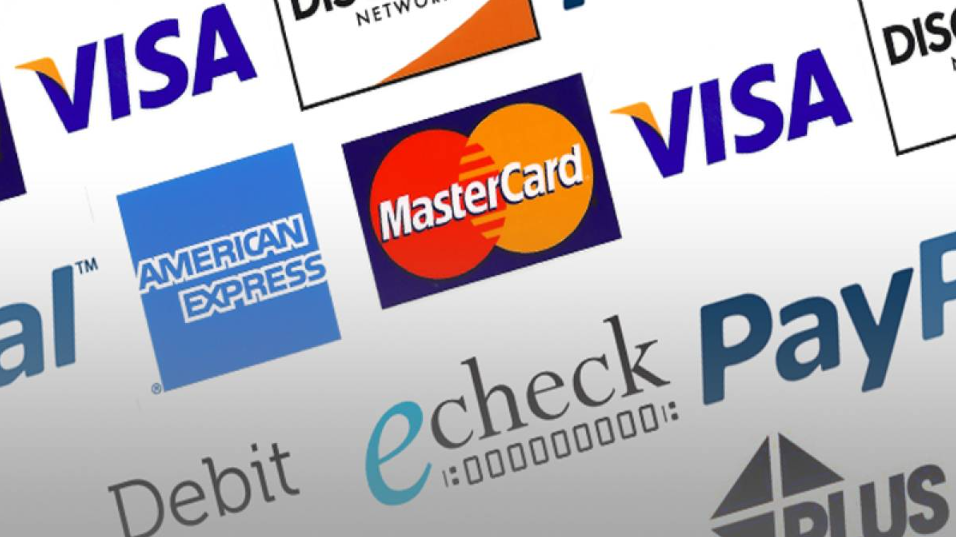TypeForm is the Ferrari of online form builders. It allows you to create a form the way you want, offering different types of questions, many of which are accompanied by images or videos that can help you imagine the question and select the best answer.
But what if you are not happy with TypeForm? There are a few alternatives that you can try to gain deep and insightful information about your audience’s behavior. Below are some TypeForm alternatives you should consider trying.
The Top TypeForm Alternatives
1. SurveySparrow

SurveySparrow is more of a business solution than an everyday form builder. Still, it can be used to build forms for most types of businesses, from a single proprietor’s website to a multi-national conglomerate.
It lets you gain insight into the people interacting with your business and employees.
SurveySparrow is a solid alternative to TypeForm but has one distinct shortfall: the lack of visuals. It doesn’t offer the same images and videos that make TypeForm come alive.
Some key features of SurveySparrow are as follows:
- Executive Dashboard – An Exclusive Dashboard for your survey allows you to visualize the data you collect from your form. It’s customized to your specific survey to you and your needs.
- Survey sharing – SurveySparrow shines at sharing. It distributes your surveys through SMS, a QR code, a unique link, social media, or embedded on your website or email.
- Collect payments – You can embed the survey on your website and create secure payment gateways by integrating it with payment gateways such as Stripe and configuring fixed or variable payments, coupons, and discounts.
- Create custom workflows – SurveySparrow can integrate with other work systems and apps and allows you to create custom workflows.
- Secure surveys – SurveySparrow offers encrypted data and secure connections through SSL. Respondents can access your survey through a password, offering higher levels of protection and IP and domain whitelisting.
SurveySparrow offers the following plans:
- Individual plans: $19/month Basic plan, $39/month Starter plan.
- Team plans: $79/month Business plan, $249/month Professional plan.
- Enterprise Plan: Prices vary by need.
2. FormAssembly

FormAssembly is an impressive online form builder for many reasons, but the one that stands out is its customer base. It is popular with big brands such as Volvo, Target, and Amazon.
These brands are a testament to the quality and reliability of FormAssembly. The software is compliant with various regulations and laws, including:
- HIIPA
- GDPR
- GLBA
- FEDRAMP
FormAssembly’s primary focus is creating a workflow from data collection to business processes rather than on the visual engagement of forms.
Essentially, it allows your team to work harmoniously through its platform, collect crucial data from respondents, and formulate action plans around the data.
Some other key features we love include:
- Integration – FormAssembly integrates with Salesforce and Salesforce Marketing Cloud. You can connect it to MailChimp, Google Sheets, Microsoft Excel, QuickBooks, WordPress, and many other work-related applications.
- Themes and customization – Each plan includes a library of pre-made themes and forms that you can choose and customize to meet your business needs or personal goals.
- Mobile Access – FormAssembly is optimized for phones, which means you can send forms to your audience via SMS, or their audience can access and complete forms on their phone.
FormAssembly offers the following plans:
- Basic
- Essentials
- Team
- Enterprise
- Government
The Basic plan offers a trial, but you must book a demo for any other plan.
FormAssembly is an excellent alternative to Google Forms, though it is not free to use.
3. GetFeedback

GetFeedback is a customer-feedback form builder. Its primary focus is collecting data from a business’s customers and using it to improve its products, services, and customer experience.
However, it still functions as a form builder and is on our list because it’s a great product. GetFeeback is trusted by companies such as Honeywell, Toyota, and Headspace.
Some other key features we love include:
- CX agile platform – It offers you deep insight into respondents’ behavior through charts and graphs highlighting patterns.
- Great accessibility – You can add forms to your site, send them via text, email, or links, and get customer feedback regarding their experiences.
- Salesforce integration – GetFeedback promotes itself as the number one choice for Salesforce integration. The platform is designed to integrate with this working app effortlessly.
- Great measurement metrics – GetFeedback is designed to collect customer satisfaction, net promoter, and customer effort score data.
You can create conditional questions in Google Forms, and GetFeedback provides similar functionality,
It offers the following price plans per month:
- Essentials Plan
- Pro Plan
- Ultimate Plan
You must contact the platform for pricing structure.
4. WPForms

WordPress is one of the most well-known website builders and has a stellar reputation for its reliability and integration.
If you blog on WordPress, you probably know WP Forms. It is one of the apps offered on the platform. This application has an equally impressive reputation and provides access to one of the top ten most popular WordPress Plugins.
Some other key features we love include:
- Drag-and-drop customization – You don’t need coding skills to build a WP form. You drag and then drop squares on the screen. It’s as simple as that.
- Instant notification – If you need to know when your forms are being filled out, WP Forms sends instant notifications on your phone, through your website, or via email.
- Extensive 3rd party integrations – The software lets you integrate with various other applications through your website to enhance your performance and accurately utilize the data you collect.
WPForms offers the following price plans per month:
- Basic – $49.50/Year
- Plus – 99.50/Year
- Pro – 199.50/year
- Elite – 299.50/year
Data at Your Finger Tips
Whether you’re looking to gain insight into customer behavior, collect data on customer experience, or install payment options on your website, finding and using the correct form builder is vital.
Selecting the right form builder for your business and website is crucial in achieving your goals. It’s your link to your customers and their experience with your company. You can also create a form in ClickUp if your needs are not advanced.
Disclaimer: Some pages on this site may include an affiliate link. This does not effect our editorial in any way.