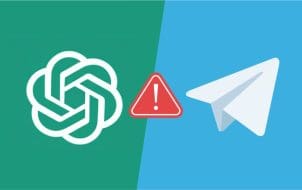Electronic Arts (EA) has become a household name with its solid collection of games available on mobile devices and gaming consoles. If you use the EA app, you must have noticed the app frequently keeps asking for permissions.
This article will explain what EA app permissions are, what they mean, and how to manage them.
Why Does the EA App Request Permissions?
To give you the best experience possible, the EA app and related games will request permission to access specific functions on your Windows PC, Mac, iPhone, Android, or tablet. Like Windows, all Android and iOS devices require admin privileges for apps to access specified OS settings, file locations, and other functions.

Windows may only ask for administrative privileges for the app and games. At the same time, macOS, Android, and iOS break it down into individual functions and app access, such as asking for permission to install, access your storage, and get your location. Here are some of the common permission requests EA will ask to have access to and the reasons behind them.
Permissions That EA Asks For and Needs
1. Admin Privileges
EA asks for admin permissions during installation and, sometimes, during an update. You’ll also get admin requests when launching many games for the first time. EA and various games need admin permission to change system and application settings to function and optimize performance.
2. Storage
Requesting access to the storage on your device means that EA needs somewhere to save your game progress, downloadable content, and current game progress.
3. Location
EA needs location permissions for location-based advertising and features specific to your area, such as showing local events, meet-ups, or offers based on your location.
4. Camera and Microphone
If the game includes voice chat or augmented reality features, the EA app will ask for permission to access your camera and microphone for these in-game to work.
5. Internet Access
This EA request will ask you for permission to use the internet to access network features related to your game. This can include multiplayer, the ability to download updates, and the ability to sync your game progress into cloud servers.
It’s important to know that if the EA app doesn’t have adequate permission, it cannot sync game progress, or change the game language.
EA Privacy and Security Concerns

For games to function correctly on the EA app, permissions are necessary. This raises the issue of privacy and security and how collected data from these permissions is used. Every app collects data, but it is essential to know what it contains.
1. Data Collection
You might be worried about specific data the app collects, like their location or device information and how it’s collected, stored, and possibly used or sold to third parties for financial benefit. There’s also the possibility of a data leak or data breach. Data collection is still essential to saving game data, preferences, and games played.
2. Advertising
Collecting your data to deliver targeted advertising can leave you uneasy about how much information is being collected about them without their consent. Review the policies and determine if they benefit you.
3. Privacy
By law, every app you use must provide a privacy policy explaining how the developers intend to use your data. You should review these policies to see how it is collected and saved and whether it’s being exported to third parties.
Managing Permissions on Your EA App

Aside from necessary permissions to allow the app to function correctly, you can control other non-essential permissions they grant to the EA app. For additional permissions, here’s what to do.
1. Review Permissions
Routinely check the permissions you’ve allowed access to on the EA app. You can access this from the system’s settings.
2. Adjust Permissions
Look through the permissions you have granted to the EA app. Some are non-essential, and you can block access depending on the app. Some include location information, camera use, and microphone.
3. Check App Settings
Look through the settings within the EA app to see if there are other controls to allow or block access permissions to individual games or features.
Balancing Convenience and Privacy for the EA App
It’s easy to accept all permissions in the EA app without considering the outcomes when downloading a new game. It’s convenient, and you want to get into the game. However, accepting the permissions is essential while preserving your online privacy. Below are some things to consider when you’re about to allow an EA app permission.
1. Determine if EA Permissions are Necessary
Double-check if the requested permissions are needed for the gaming experience to run seamlessly or if they’re just for advertising purposes.
2. Check App Reviews
Look online and check out user-submitted reviews of the EA app to see if others have encountered privacy issues or unnecessary permission requests.
3. Stay Informed
Check for news online or on the EA app about changes to its privacy policy or permissions.
Mastering Control: Managing EA App Permissions Effectively
Permissions are a necessity in making a game function as it’s made to function and can sometimes come at a cost to your privacy. Conversely, it’s a valid point to raise concerns about what the app may be doing with the data collected from you. However, understanding why such data is taken and why permissions are necessary will empower you to enjoy your favorite games while maintaining some control over your data.
FAQs
Can I disable permissions on the EA app at any time?
Yes, you can disable permissions for the EA app in your device’s settings. Just keep in mind that doing so may limit the availability of some features and can stop your app from working entirely.
Where can I review feedback about an EA app’s permissions and privacy policy?
Looking online for reviews is always a good start, but the best place to get direct feedback would be on the app store. Reviews let you see what others have to say about things related to the app, including privacy policy and permissions.
Can I play games on the EA app without allowing permission to use the internet?
It depends on the specific game, but the EA app usually requires access to the internet to allow you to start up the game. However, you can play the single-player feature on some of the games.
How do I stay informed about an EA app’s privacy policy changes?
Go to the EA website or an official EA-administered media page for the most up-to-date news on its apps. However, you should be informed of any changes to the privacy policy the next time you update the app and load it up on your device.
Why does the EA app ask for permission to access my phone contacts?
The reason for this is more than likely that the app can give you the option to invite your friends to download the game you’ve given them access to. This is considered a non-essential permission, so blocking this permission is fine, and you won’t suffer any gameplay repercussions.
Is it possible to revert permissions for the EA app to their default settings?
Yes, you can reset app permissions to their default settings in your device’s settings, although this may affect the app’s functionality.
Disclaimer: Some pages on this site may include an affiliate link. This does not effect our editorial in any way.