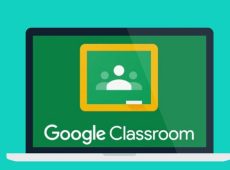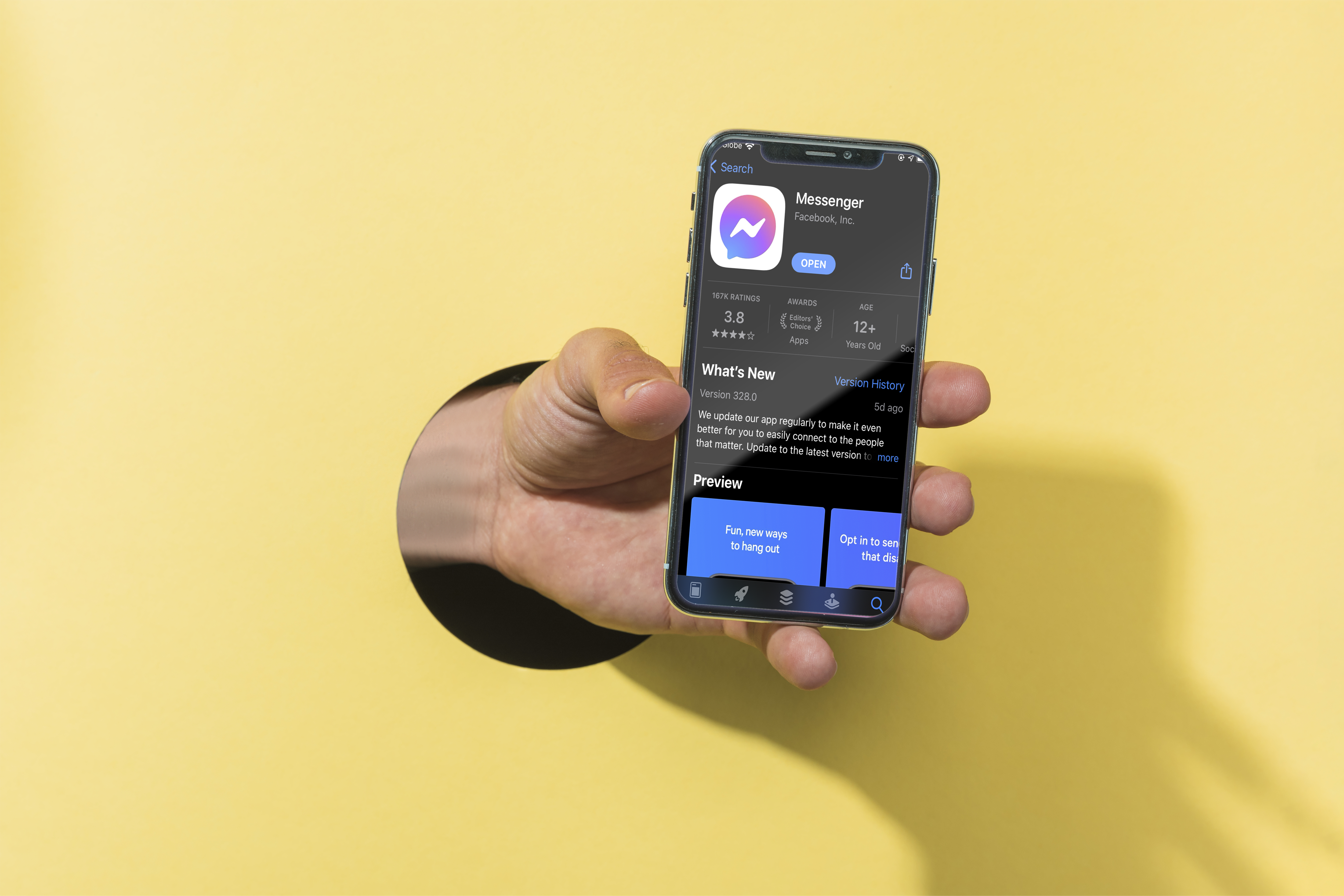Google Classroom offers a free platform for teachers and students to collaborate. So, it’s essential to understand how to do basic things like making classes, submitting assignments, participating in discussions, and getting the course materials. Knowing how to end a session and leave a class is also essential.
If you need to leave a Google Classroom but don’t know how, you’ve come to the right place. This guide has everything you need to know about leaving a Google Classroom.
Leaving a Google Classroom
There are several reasons why you might want to leave a Google Classroom. For instance, if you’ve completed a class, staying in it is unnecessary. Other times, you might need to drop a class you’ve accidentally enrolled in.
The process of leaving a Google Classroom is simple. However, it’s important to note that not all classes allow students to leave. For example, if the school administrator has disabled the unenroll option, you won’t be able to leave the class. Also, if the teacher has archived the class, you won’t be able to leave until you ask them to unenroll you or unarchive the class.
Otherwise, if the class is not archived and the unenroll feature is active, you can proceed as follows to unenroll from a Google classroom:
- Open Google Chrome and click on the Google app launcher in the upper right corner (it’s next to your profile).
- Scroll through the list of apps and click on Classroom.

- Once Classroom opens, you’ll see all your enrolled classes.
- Find the class you want to leave and click the three dots icon for more options.

- Select Unenroll from the list.

- A confirmation box will pop up on your screen, asking you to confirm. Click Unenroll and the class will be removed from your Classroom homepage.
If you’re using the Google Classroom mobile app, here’s how to unenroll from a class:
- Open the Google Classroom app and log in with your credentials.
- Locate the class you want to leave. Then, tap the three horizontal dots next to it.

- Select Unenroll.

- Choose Unenroll again from the dialog box that appears to confirm. Immediately, the class will be deleted from your list of classes.
How to Rejoin a Google Classroom After Unenrolling
Unenrolling from a Google Classroom is reversible! If you change your mind and want to rejoin, it’s easy to do so in a few steps. You’ll see all the activities while you are away once you re-enroll. Here’s how to get back in the class:
- Log in to your Google Classroom account.
- Tap the plus icon in the bottom-right corner.
- Select Join class from the options that appear.

- Under your profile, find the Class code field and type in the code you got when you first joined the class.
- Tap Join in the top-right corner.

If it says the code is wrong, you must ask your teacher for a new one.
Manage Your Google Classes
Like with other Google Classroom processes, leaving a class is straightforward. This allows you to manage your classes and stay in the ones you’re actively engaged in. But remember to inform your teacher before leaving the class. And if you are the classroom admin, you should learn how to detect plagiarism and cheating in Google Classroom.
FAQs
Yes, students can remove themselves from Google Classroom if they have been permitted to do so. If the classroom admin has disabled the unenroll option for students, they won’t be able to leave the classroom alone.
Anyone can join a Google Classroom if they have the invite link. Other than the invite code, students can join the classroom if they have the class code.
You may not be able to leave the classroom if you don’t have permission to do so. In this case, you should ask the classroom administrator to remove you.
Disclaimer: Some pages on this site may include an affiliate link. This does not effect our editorial in any way.