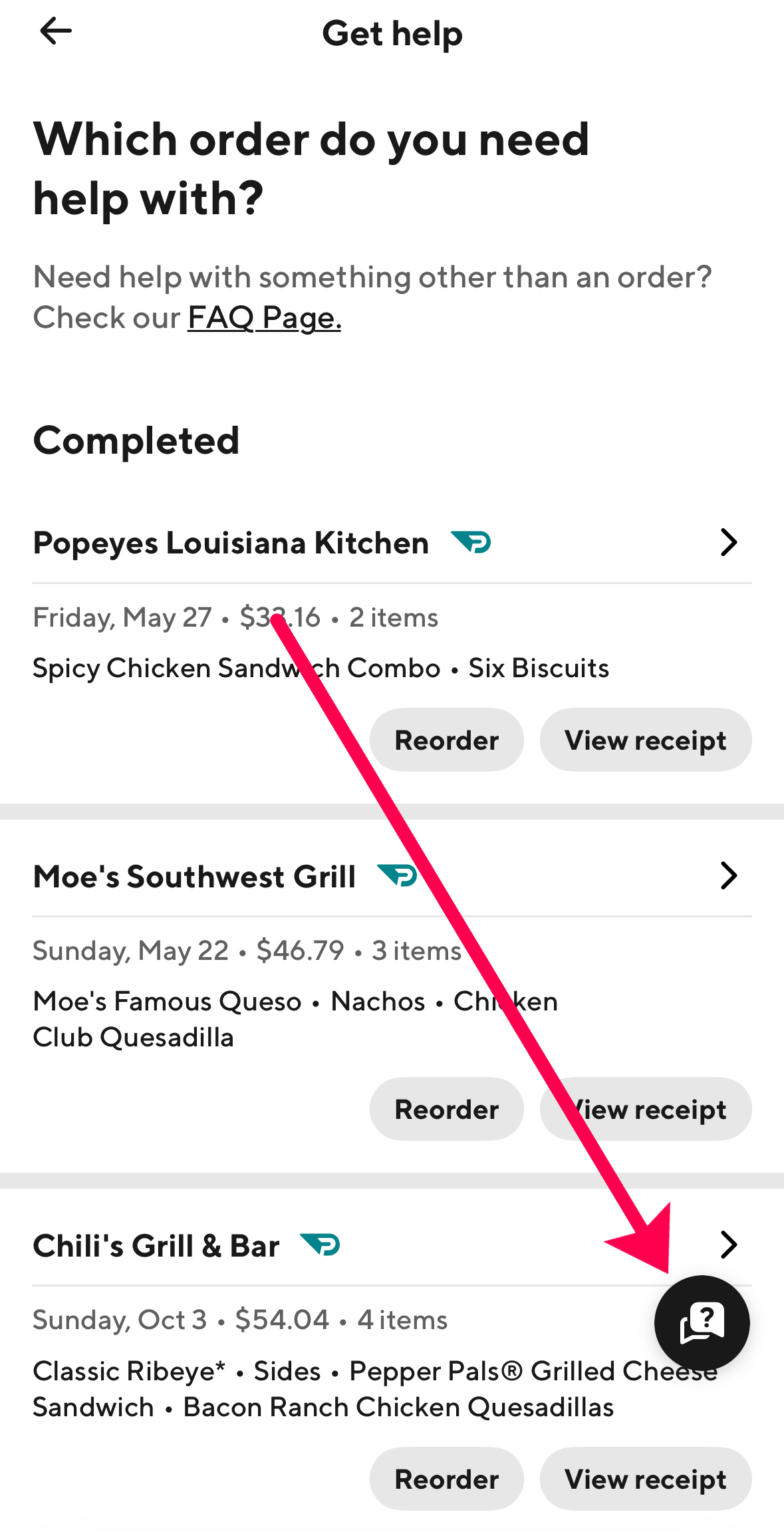One thing that puts DoorDash ahead of its rivals is its efficient customer service. Whether you have a question about an existing or past order, the DoorDash support team can answer it. If you know how to reach the team faster, you can prevent missed food deliveries, payment delays, and unnecessary misunderstandings.
This article explains how you can reach DoorDash customer service.
DoorDash Customer Service Options
Before we dive into our tutorials, it’s important to understand where you must go to get help. Fortunately, DoorDash offers helpful tutorials (like how to change your address), live chat, and phone-based customer service options for merchants, Dashers, and customers.
For Merchants
If you’re a merchant who needs help with payments or your account, you can go to the DoorDash help page and send an email, call, submit a request, or view helpful tutorials. Merchants can also log into the Merchant Portal and access the chat feature there.
For Dashers
If you’re a Dasher, all your helpful tools are in the DoorDash App. You can chat, call, view tutorials, or send emails from the DoorDash app.
For Customers
DoorDash customers can access helpful tutorials via the DoorDash app or a web browser. You can also use the chat feature, call customer service, or email support. Furthermore, you can quickly get help with specific orders in the app or online.
How to Contact the DoorDash Customer Service Team
DoorDash provides many ways to ask for help when you encounter a problem. You can call or initiate a Live Chat on the website for urgent matters. If your problem isn’t urgent, visit the “Help Center” and read related articles. You can solve an issue faster if you contact the support team using the most appropriate communication method.
Phone Support
The quickest way to get assistance is to call. You can do so in English, Spanish, or French. The phone lines are different for each region.
Here are the numbers you can call based on your current location:
- U.S. (English) – 855-973-1040
- U.S. (Spanish) – 855-834-8733
- Canada (English) – 647-957-7219
- Canada (French) – 855-643-8439
- Australia – 1-800-958-316
Australians should call only this number: 1-800-958-316. Here’s how to call any of these numbers:
- Choose the language you understand.
- If you work with DoorDash as a restaurant, press 1.
- If you buy from DoorDash, press 2.
- If you deliver items as a dasher, press 3.
- To enquire about becoming a dasher, press 4.
DoorDash customer service agents will help you over the phone if your issue is urgent, including a live order problem.
Dasher Live Chat
If you’re a Dasher (you drive for DoorDash), you can follow these steps to reach a Live chat agent from within the DoorDash Dasher app:
- Open your Dasher app and tap the hamburger icon in the top left corner.
- Navigate to the top right corner of this window and tap the “Question mark” icon.
- Under Help, choose Continue to Dasher Support.

Now you can read existing articles about your problem. If you can’t find a suitable solution, use Live Chat or the phone.
Customer Live Chat
You can use the DoorDash app’s help option to get help with specific orders, like changing the tip amount on an order or getting more sauces. You can also get help with all your problems (like password resets and account-related issues) using the help page on your phone’s web browser. Here’s what to do:
- Open the DoorDash app on your phone and tap the profile icon in the top right corner.
- Select Get help in the menu.
- Select the Chat icon in the lower right corner, or choose an order you want to discuss.

- A chat window will open, and you can begin chatting with a Live agent.
If you need help with an existing order, it’s helpful to select the order. Whether you need a refund or want to file a complaint about the order, clicking on the order can expedite the process.
Email Support
If your issue isn’t time-sensitive, contact DoorDash customer service via email. Note that a few days can pass without getting any reply to your email message. Nevertheless, emailing is perfect when solving a complicated matter. The agents can take their time to look into the matter and respond accordingly.
There are three contact pages for those looking to send emails. Dashers, Customers, or restaurant owners should visit their respective help pages and email support@doordash.com. Before submitting an email, DoorDash requires you to fill out a contact form. It contains empty spaces where you should enter your restaurant name or personal name, email address, phone number, etc.
Select the correct support category and subcategory and enter your description. Include any helpful information, including screenshots, to help the support agent solve the matter quickly. After tapping “Submit,” wait until a support agent replies. This will take a day or two in most cases.
Read Help Pages
DoorDash merchants, dashers, and customers can find answers on the Help Center pages. The company has many resources that answer the most common delivery issues. As a customer, you can open a help page for issues that concern only you. Dashers have a dedicated page that answers questions about app usage, managing accounts, delivering orders, etc.
Lastly, the merchants’ help page includes tips on how to join DoorDash, update an account or menu, and use the company’s software and hardware.
Social Media Platforms
Like many delivery companies, DoorDash is active on social media. If you find it easier to contact them this way, ensure your matter isn’t urgent. Most companies aren’t consistent with their social media support. Sometimes, they reply faster; other times, there might be a slight delay.
DoorDash’s Twitter handle is @DoorDash Help. The Facebook help page is facebook.com/doordash. If you choose Twitter, DoorDash might not respond directly. Instead, it may redirect you to an email form where you can describe your problem. It can also direct you to the Help Center, where you can read related articles to find answers.
Information to Provide When Contacting the DoorDash Support Team
The more information you provide about a situation, the faster you’ll get help. However, there is mandatory data you should give no matter the contact method you choose:
- Store Name
- Store ID if you know it
- Store address
- A phone number can’t fail during a follow-up
The support agent might request specific information regarding your problem over email. If you want help with granting some people access to your Merchant Portal, you must provide their email addresses. Also, you should describe each person’s access level, including store operator, admin, manager, etc.
If you need assistance with a banking and reconciliation issue, provide the date range of the payment report. Explain the payment issue in a way that highlights the discrepancy.
Get an Answer Now
DoorDash can answer all your questions. If you have a pressing matter, use phone support or Live Chat. For answers to minor issues, visit the Help Center or social media pages. If your problem is complicated, submit a ticket to receive email support. Remember to be polite, persistent, and patient, no matter your preferred method.
FAQ
Which contact method should I use when requesting a refund?
The fastest way to ask DoorDash for a refund is via Live Chat or by phone. Tell the representative everything about the refund, including why you deserve it.
What should I do if my dasher doesn’t pick up my call?
If a dasher accepts the delivery of your order, DoorDash will share your contact details. You’ll also view their contact information. But you can contact customer service by phone or Live Chat if they don’t respond.
How should I report live order issues?
You can request to cancel or adjust a live order or enquire about its current status. DoorDash considers this an emergency that requires an immediate response. Thus, it is recommended that you make a phone call to this number: 855-973-1040.
Disclaimer: Some pages on this site may include an affiliate link. This does not effect our editorial in any way.