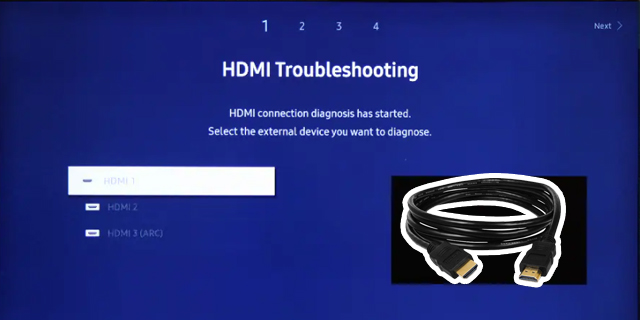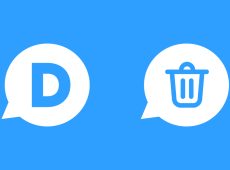If you’re conversant with the internet, you know spam is an issue anywhere comments are allowed. Spam is quite frustrating, to say the least, for the administrator and other commenters. Disqus tries to counter spam with an automated spam detector, which is quite effective. However, the service sometimes gets trigger-happy and filters ordinary comments as spam. If Disqus frequently marks your comments as spam, it’s possible you are doing something wrong. Worry not, as this guide will help you resolve this issue.
Why Disqus Detects Your Comments as Spam

Most likely, the first question that pops up in your head when you notice your comment has been flagged down is, “Why?” Knowing why your comment was flagged means you can seek a solution or prevent it from getting flagged again.
1. An Administrator Blocked Your Comment
Administrators of different communities can approve, delete, and mark a comment as spam. Many people will likely point to the Disqus team when they notice their comment has been flagged down. But in some cases, it could be the administrator.
Considering they have full authority, the administrator may not necessarily clarify why they did it, as different administrators might have different principles or what identifies as spam. However, ensuring your comment does not violate the community rules is generally a good idea.
2. You Post Too Many Links or Spammy Words

Although administrators approve the comments, the spam detector sometimes filters out some comments based on what they contain. This is based on what the system has been fed to monitor. While you may be legit, you could trigger the spam filter if you have those highlighted elements or words in your comment.
One such element is links. Unfortunately, many people try to advertise through comment sections. And instead of adding constructive contributions to discussions, they derail the thread with distracting links.
For this reason, the detector will likely block comments with too many links. While one link in a comment might not trigger the software, many comments containing several links can get you flagged. Even if approved, Disqus administrator can remove your comment later on for spammy content.
3. One of Your Comments was Detected as Spam

Unfortunately, one of your comments getting blocked can also cause others to be detected as spam. In that instance, it means the system sees you as a spammer.
This can be the case when an administrator blocks one of your comments or the system marks one as spam. It communicates that your account is one to monitor. This can result in other comments getting blocked as spam.
4. You Violated Disqus Comment Requirements
Disqus has specific comment requirements that, when violated, can bring down your comment. One common rule is posting too many links, as mentioned above. You could also be blocked for commenting on the same thing everywhere, using multiple punctuation where it doesn’t fit, or using strange syntax.
Additionally, the system will note you if you comment with one-liners. That doesn’t work for Disqus, as it indicates that you are not contributing anything useful to the discussion.
5. Violation of Community Requirements
Different platforms have their own general community guidelines in addition to Disqus’. Violating those rules can get your comment blocked. Remember that administrators can approve and disapprove comments. So, when you break their rules, they may mark your comment as spam, which might not bode well for future comments.
What to Do When Your Disqus Comments Are Detected as Spam?

Legitimate comments getting detected as spam is not ideal, but it happens. Thankfully, there are solutions to resolve it. Let’s take a look at the ways to solve the issue below.
Verify Your Account
Verifying your account can help resolve your comment being wrongly flagged because it shows that you are a legit account and not a spammer. Although verification allows you to comment as a registered user, unverified accounts can also comment as guests on some forums.
As you might expect, verified accounts are more trusted than unverified accounts. So, if you want a form of legitimacy with Disqus, take the time to verify your account. The option to do that is offered to every user upon creating an account on Disqus. But if you didn’t do it when prompted, find the verification link in your profile settings. All you’re required to do is verify your email address.
Reach Out to the Disqus Team
You can also contact the Disqus support team to manually remove your account from the spam filter. Note that you’ll likely only get a response when you’re a verified user.
Sometimes, instead of being marked as spam, your comment might be under the pending section in Disqus. In such cases, you need to wait for the administrator to approve it.
Reach Out to the Administrator
An administrator can also help you by manually approving a few of your comments. This can further communicate to the system that you’re legit. This is especially useful if your comments are only flagged on one website.
Get Ahead of the Disqus Spam Filter
The Disqus spam filter is a welcome development, considering how distracting spam is to a comment thread. But it is also frustrating when your legitimate comments are detected as spam. Thankfully, it is not an impossible situation to resolve. This article has shown you what to do if flagged and how to avoid getting blocked.
FAQs
Removing any spam comments is not a bad step if you want to avoid being marked as spam in the future. However, it will not automatically remove your account from the “Spammer List”. You should reach out to the Disqus team personally for that.
If you are seeing spam comments in your threads, you should report them immediately. If you notice one person being incredibly annoying and no longer wish to see their comments, you can block them. However, this is a personal block, and other people reading the thread can still see that person’s comments.
Disclaimer: Some pages on this site may include an affiliate link. This does not effect our editorial in any way.