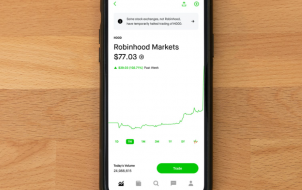Selling a call option is one of the easiest ways to lock in a profit in the stock market. But with so many trading platforms, you’ll want to choose the one that not only protects your money but also allows for seamless transactions such as selling a call option. That’s precisely what Robinhood offers.
In this article, we’re going to show you how you can sell a call option on Robinhood and give you tips and tricks that will help improve your trading skills and ultimately boost your returns.
What is a Call Option?
The basic idea of selling a call option is this: you sell someone else the right to buy a stock from you at a predetermined price (the strike price) by a predetermined date (the expiration). You receive cash upfront for this agreement, called the “premium.” If the stock price is less than the strike price at the expiration date, the buyer has no incentive to assign (exercise) the option, and you get to keep the premium. On the other hand, if the stock price is greater than the strike price, the buyer exercises the option, and you have an obligation to sell the stock at the strike price.
Selling a call option is an excellent strategy if you believe that the price of the underlying asset will rise.
How to Sell a Call Option in RobinHood
It’s never been easier to get started in the options trading market. Robinhood has put a user-friendly interface on an otherwise complicated process. To sell a call option on a stock of your choice:
- Open the Robinhood app and enter your credentials to sign in.
- Find the stock you’d like to sell a call option for. To do so, tap the magnifying glass in the top right corner of your home screen.
- Once you’ve picked a stock, a new page will open, giving more details about the stock, such as its spot price.
- In the bottom right corner of the stock’s detail page, tap “Trade.”

- Tap “Trade Options” and then select “Call Option.”

Factors to Consider Before Selling a Call Option
Selling a call option can be a great way to generate some cash when the underlying stock’s price is trading below the strike price. However, it’s important to make sure you have considered all of the following before making the final decision:
- Expiration Date: The premium received by the seller of a call option increases as the time to expiration increases. The overriding argument is simple: as the time to expiration increases, the underlying stock’s potential to move into an in-the-money position increases. If that happens, the call will be assigned. So, to offset the higher risk, the premium increases.
The expiration date is even more important if you own the underlying stock. If you sell a covered call option with a longer time to expiration, you’ll be increasing the firm frame in which you’re capping any gains that may materialize following a rally. - Premium: This is the payment you receive upfront for selling a call option. The premium depends on the gap between the spot price and the strike price. It will decrease as the strike price rises further away from the spot price. But a call with a lower premium is also less likely to be assigned.
- Strike Price: This is the price at which you’re obligated to sell the underlying stock if the call is assigned. Calls with a higher strike price are less likely to be assigned and therefore generate a lower premium. Conversely, those with a lower strike price are more likely to move into an in-the-money position, and therefore more likely to be assigned. If all other factors are constant, you should go for a call option with a higher strike price because it gives you more leeway to gain from an increase in the underlying stock’s price.
- The Number of Contracts: Each options contract has 100 shares. You’ll receive a higher total premium if you sell a higher number of contracts. But to sell more contracts, you must own more shares of the underlying stock.
How Many Types of Call Options Can You Sell?
You can sell either a covered call or a naked call. To sell a covered call, you have to own enough units of the underlying stock to cover the short position. For example, to enter into a call option contract to sell 100 shares of a stock, you must own at least 100 shares of that particular stock in your portfolio. To sell a naked call, you don’t need to have the underlying stock in your portfolio. However, the funds in your account must be enough to cover the short position if the call is assigned.
When’s the Best Time to Sell a Call Option?
Selling a call option can be lucrative if you think the underlying stock’s price will stay relatively stable or rise somewhat in the near future. You’ll be betting that the underlying stock’s price will not rise above the option’s strike price.
One of the benefits of selling a call option is that it gives you a chance to earn an income on stocks already in your portfolio. You’ll receive a premium for each stock pledged in the contract. But the strategy comes with a catch: you give up the potential to make profits if the stock price increases above the strike price because the call will be assigned. Of course, you have to remember that you’ll have an obligation to sell the underlying stock to the buyer if the call is assigned.
You can also sell a call option when you’re pessimistic about a stock’s near-term prospects. If you sell a covered call and the price of the underlying falls, the premium received will slightly offset your losses. Selling a call doesn’t protect you from losing cash.
Trade Options Like a Pro
Robinhood has many great features that make trading simple and easy. The app contains all the information you need, including the premium, expiration date, and strike price. If you’re new to this type of trading, the information we’ve shared in this article should give you an edge over other traders.
Have you sold any calls on Robinhood? What was your experience? Let us know in the comments section.
Disclaimer: Some pages on this site may include an affiliate link. This does not effect our editorial in any way.