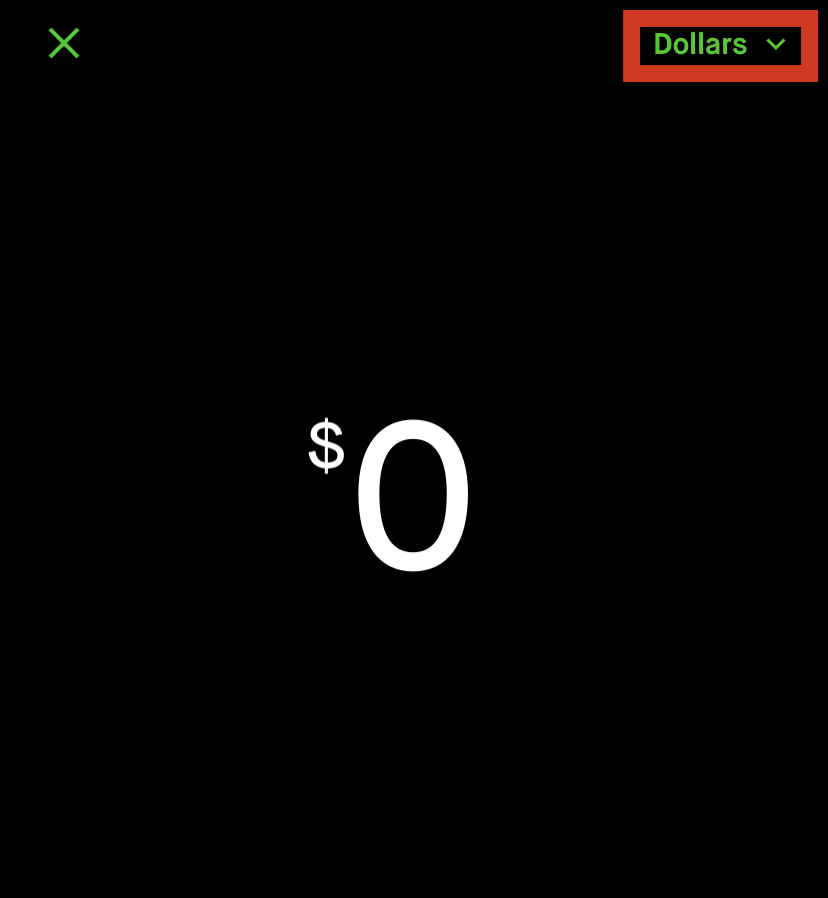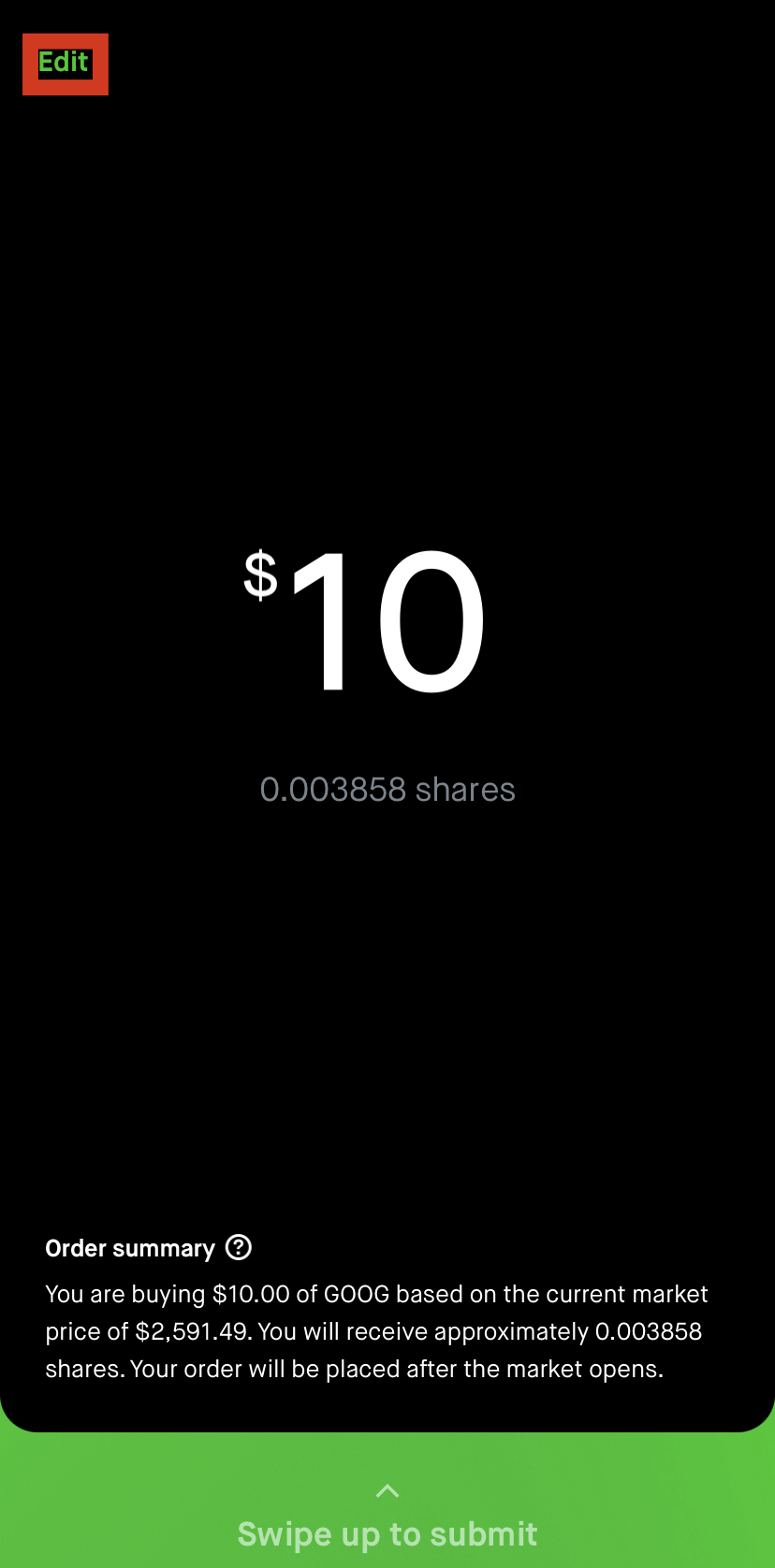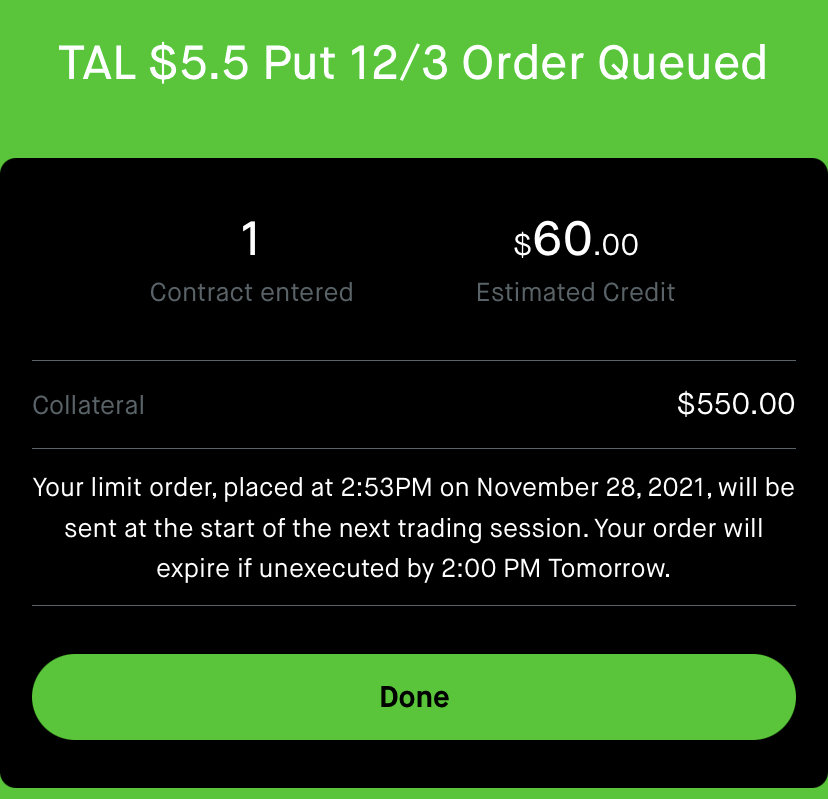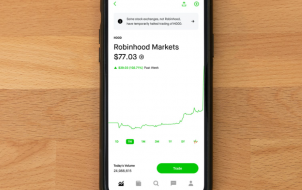Robinhood is a handy app where you can buy and sell stocks without commission. Apart from regular-hours commerce, the platform also allows you to trade after hours. This gives you access to tremendous benefits, such as heightened market activity and better prices. However, this feature isn’t available from the get-go, and you’ll need to enable it.
This article will go into detail about buying or selling on Robinhood after hours.
Buying and Selling After Hours: Robinhood Gold
While trading after hours isn’t too complicated, it’s only reserved for Gold members, so you’ll first need to upgrade your membership. The membership costs $5 a month, and here’s how to activate it on your mobile phone:
- Press the Account symbol in the lower-right part of your screen.
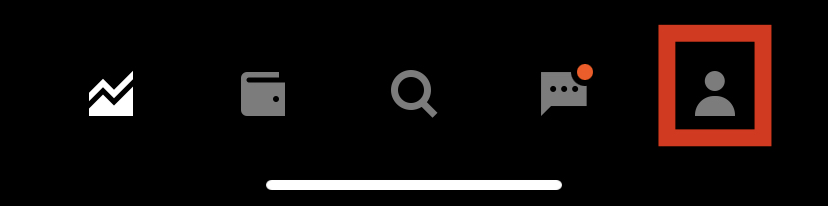
- Press the three bars in the upper part of your display and choose Settings.

- Press the Robinhood Gold button.

The process is slightly easier in the web version:
- Hit Account in the upper-right part of your screen.

- Press Robinhood Gold.

Buying And Selling Stocks After Hours
Once you have enabled Robinhood Gold, you can now start buying and selling stocks after hours:
- Head to any stocks’ detail page. In the lower part of the screen, press the Trade button.

- Then press either Buy or Sell. The Buy button will show up automatically if you haven’t purchased the stock already.

- Type in the amount of money you wish to purchase or sell in dollars.

- If you want to order or sell shares, select the menu in the upper-right section. Select Dollars and pick Buy in Shares (Sell in Shares when selling.)

- Review the order and verify that all your information is correct. Press the Edit button in the upper-left part of the screen if you want to edit the order.

- Swipe up, and your order will be submitted.

FAQs
Why Trade Stocks After Hours?
There are several reasons why trading on Robinhood after hours can be a favorable investment. One of the greatest benefits is during earnings announcements. The enterprise shares you own may announce their quarterly earnings following the market closure. As a result, the prices can move more significantly than during regular-hour sessions, allowing you to capture many potential opportunities.
Another great thing about after-hours trading is foreign market activity. European or Asian markets can impact US market prices. The activity outside the US takes place after regular trading hours, and extended sessions enable you to capitalize on a large number of stocks.
When are Robinhood’s Premarket and After-Hours Trading Sessions?
Robinhood markets launch at 9:30 AM Eastern Time during regular trading sessions. Robinhood’s pre-market launches 30 minutes before regular trading hours, opening at 9:00 AM Eastern Time. The period between 4:00 and 6:00 PM Eastern Time refers to the after-hours trading session. Combine that with premarket and you get an additional two and a half hours of trading every day.
Does Robinhood Offer Market Orders?
Robinhood does offer market order trading. They have higher priority, and they are usually executed immediately during normal and extended sessions. Most investors use market orders when they want to prevent partial fills or trade their stocks quickly.
Bear in mind that market orders don’t guarantee their owners a price. The app may automatically convert your market buying order into a limit order with a 5% collar to protect it against significant price fluctuations. Robinhood does the same with limit orders during extended sessions.
If you make market orders once the evening sessions have been closed, Robinhood will forward them to regular trading sessions the next morning. Additionally, a trailing stop order or a regular stop order won’t be executed during extended-hours sessions. Stop-loss, stop-limit, and trailing stop orders submitted during extended hours are placed on the market when normal trading sessions begin.
Does Robinhood Offer Limit Orders?
If you want to make limit orders, bear in mind that you can only do it in the after-hours and pre-market trading sessions. Your order would then be executed if the stock’s target limit price and lot size are available. Robinhood automatically converts your market orders to limit orders and includes a 5% collar to safeguard against significant price fluctuations.
Does Selling After Hours Count as Day Trading on Robinhood?
If you buy a stock during regular trading hours and sell it in the extended session the same day, the transaction will still count as day trading when it comes to day trading rules. If you wish to avoid day trading, you’ll need to sell your stock the next day.
What Are Robinhood’s Trading Fees?
There are no trading fees on Robinhood. Many other actions in the app are also free of charge, but some do come at a cost. Here’s a brief breakdown:
• No commission is charged for any equity trades.
• Options trading doesn’t come with per-contact or per-leg fees.
• You need a Gold subscription to trade on margin, covering $1,000 of margin. If you want to exceed the amount, you’ll be subject to a 5% interest.
• The account transferring fee stands at $75.
• There’s no assignment and exercise fee.
• Sending domestic checks overnight costs $35.
• Live broker services set you back 10$ per transaction.
• Sending domestic wires costs $25, whereas the fee for international wires is $50. Receiving a wire generally doesn’t include a fee.
Step Up Your Investing Game
When buying or selling on Robinhood, don’t just stick to regular trading hours. Extended sessions come with enormous benefits, and now you know how to take full advantage of them. Once your 30-day free Gold subscription trial ends, make sure to extend your premium membership and prolong access to this great feature. From there, make your investments the same way as you do during normal market sessions.
Have you tried trading after hours on Robinhood? Did you manage to seize some excellent opportunities? Are you planning on extending your Gold membership? Let us know in the comments section below.
Disclaimer: Some pages on this site may include an affiliate link. This does not effect our editorial in any way.