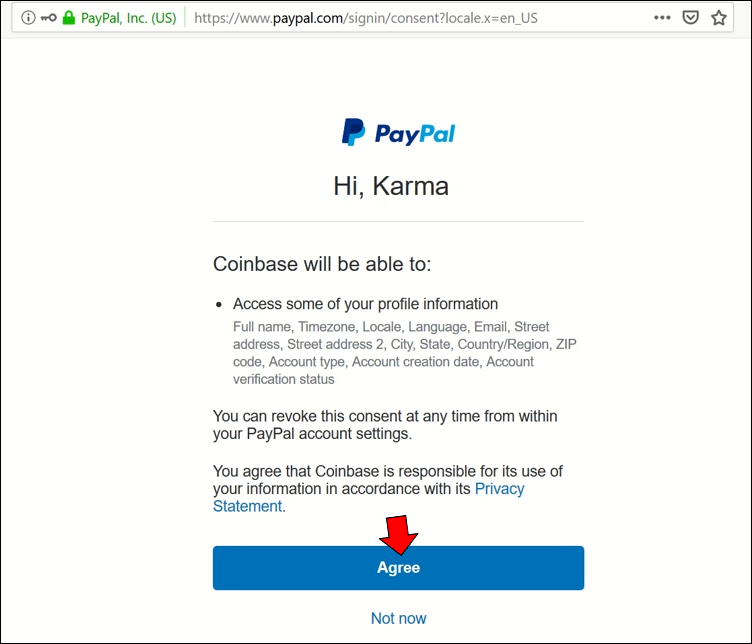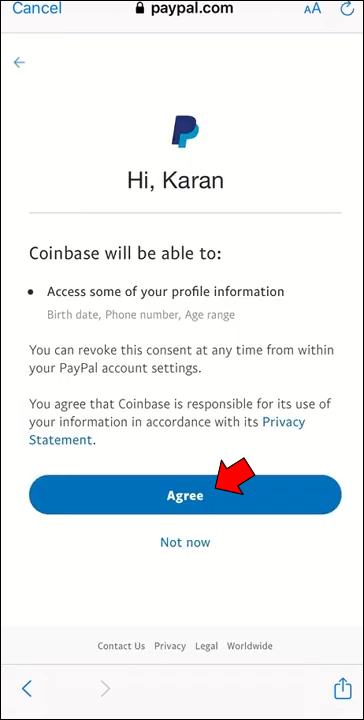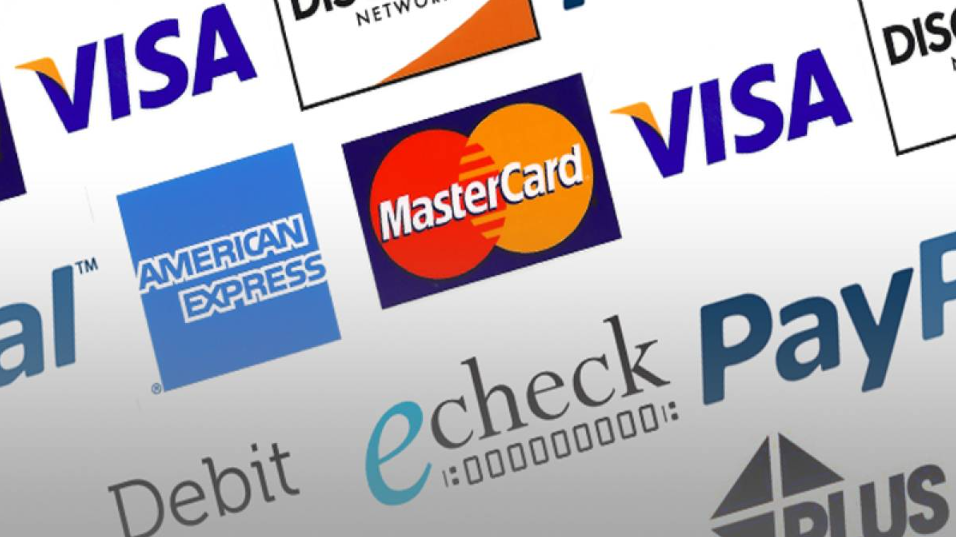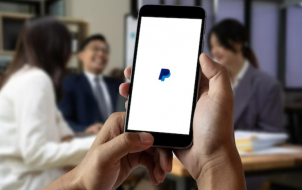Coinbase has become one of the most popular crypto exchange platforms, attracting millions of crypto enthusiasts worldwide. It features a user-friendly interface, numerous payment options, and guarantees hassle-free withdrawals. However, using the platform can be tricky, especially when withdrawing your Coinbase balance to PayPal.
If you’re wondering how to withdraw your Coinbase balance to PayPal, you’ve come to the right place. This article will break down the process so that you transfer your funds quickly and enjoy instant PayPal withdrawals. Keep reading to learn more.
Withdrawing to PayPal
Although the platform doesn’t support deposits using a PayPal account, it works well for withdrawals. The process is relatively straightforward and involves several steps. First, you need to log in to your Coinbase account and connect it to PayPal. You can then withdraw funds easily. If the PayPal transaction is a one-time thing, disconnecting your PayPal account from Coinbase only takes a few clicks.
Without further ado, let’s dive into the process.
STEP 1: Log In to Coinbase
Head to Coinbase and log in with your account username and password.
You’ll have to create an account if you haven’t used Coinbase before. The platform requires you to submit ID information, so follow the instructions closely. After going through the sign-up steps, make sure that you’ve selected the appropriate location. The platform uses this information to ensure your transactions are successful.
STEP 2: Connect Your PayPal Account to Coinbase
After you log in, it’s time to add your PayPal account to Coinbase. If you’re using a PC, here’s what you need to do:
- From your Coinbase profile, select “Settings” and navigate to the “Linked Accounts” tab. It’s located near the overview section.

- Tap the “Link a New Account” option and choose “PayPal” from the menu of available services.

- The Coinbase web page will then redirect you to the PayPal site. Use your PayPal credentials to log in to your account.

- Click on “Agree” to authorize Coinbase to use your PayPal account.

You can also access the Coinbase website on your mobile device. Follow the steps below to link your PayPal account on an Android or iOS smartphone:
- Press “Settings” from your Coinbase account and select the “Add a Payment Method” option.

- Choose “Link a New Account” and tap “PayPal” from the list of options.

- The PayPal website will appear in a new window. Enter your PayPal credentials to access your account.

- Hit “Agree” to permit Coinbase to connect to your PayPal account.

Note that you can only link your PayPal account to one Coinbase profile. Additionally, if you can’t spot PayPal as an available payment method, Coinbase doesn’t support this option in your country or region.
Unless you’ve used the same email address for your PayPal and Coinbase accounts, Coinbase will prompt you to complete a two-factor authentication process. It only takes a few minutes and is a standard safety measure. Moreover, the country or region set on your PayPal account must match the location selected on Coinbase.
If you intend to buy cryptocurrency on Coinbase using your PayPal account, make sure it’s linked to an accepted payment method like your debit card or bank account. You can’t buy crypto with a PayPal account linked to a prepaid, credit, or business card.
STEP 3: Withdraw Funds
You can initiate a withdrawal when you connect your PayPal account to Coinbase. Exchanging currencies is an essential part of this step since Coinbase currently only allows users to deposit fiat currencies into their accounts. Fiat money refers to any government-regulated currency, and two common examples include USD and EUR.
Let’s look at how you can withdraw funds to your PayPal account:
- From the Coinbase dashboard, tap the “Buy/Sell” option on the toolbar at the top of the interface.

- Select “Sell From” and pick the crypto wallet from which you wish to withdraw funds.

- Navigate to the “Deposit To” field and choose your PayPal account.

- Select the amount of crypto you want to transfer and move it to your wallet on Coinbase. Note that the platform will charge you a transaction fee for the conversion.
- Check whether the transaction details are correct and hit “Confirm Sell” to confirm your decision.
- Wait a few moments for Coinbase to complete the transaction.
- Head to your wallet and press the “Withdraw” button.

- Tap the “Withdraw to PayPal” option and enter the withdrawal amount.

- Click on “Continue” and confirm the transaction after Coinbase alerts you it has processed your request.

Depending on how many withdrawal requests Coinbase is handling, it may take the funds a few business days to reach your PayPal account.
Coinbase Withdraw to PayPal Fee
Although Coinbase prides itself on instant withdrawals, the service comes at a price. If you don’t want to wait a few days to access your funds, you can choose the “Instant Transfer” option. It’s only available to Coinbase users based in the U.S. The platform charges a 3.75% transaction fee for eliminating the waiting period. It’s an excellent feature when withdrawing large sums, but it doesn’t pay off with smaller transactions.
Another factor to keep in mind when transferring funds to your PayPal account is Coinbase’s conversion fees. Each PayPal withdrawal that requires a conversion has a 5% conversion fee. For example, converting $100,000 of crypto will cost you $5,000.
How to Disconnect a PayPal Account From Coinbase
If you want to add a new PayPal account to Coinbase or choose another payment method, you must disconnect the one you previously linked. Here’s what you need to do to remove your PayPal account from Coinbase:
- From your Coinbase profile, head to “Settings” and press “Linked Accounts.”

- Click on the “Remove” option beside your PayPal account.

- A pop-up window will prompt you to confirm your decision. Press “Remove” to unlink your PayPal account.
You can now select a new payment method or add a different PayPal account without difficulty.
Additional FAQs
Why can’t I link my PayPal account to Coinbase?
If you can’t add PayPal as your preferred payment method, Coinbase doesn’t support PayPal transactions in your region. Once the platform implements the feature, they’ll send you an email instructing you how to add PayPal as a Coinbase payment method.
Why has PayPal declined my Coinbase transaction?
PayPal can decline a transaction for multiple reasons. Usually, the service blocks transactions due to fraudulent activity, insufficient funds, and banking mishaps. If the issue persists, try using another payment method. Or contact the PayPal customer support team to resolve the problem.
Why are there two transactions in my wallet?
PayPal only supports fiat transactions. Before allowing you to withdraw funds to your PayPal account, Coinbase transfers the cryptocurrency into your wallet. It converts it into the appropriate fiat currency, hence the two transactions. They won’t negatively impact your balance. They both appear because Coinbase wants to be transparent about its business model.
Make Sure Your Withdrawals Are Successful
Since it first entered the crypto market, Coinbase has established itself as one of the most user-friendly platforms, offering several payment methods, including PayPal. Transferring funds doesn’t have to be challenging, and you can withdraw money to PayPal once you link your account to Coinbase. If you change your mind and want to switch to a new payment method, unlinking your PayPal account shouldn’t take more than a few minutes.
Remember that in addition to PayPal’s standard fees, Coinbase charges a conversion fee for PayPal withdrawals. If you choose the “Instant Transfer” option, the funds will appear in your account quickly, but you’ll pay an additional 3.75% transaction fee.
What is your preferred payment method on Coinbase? Have you transferred funds to your PayPal account before? Let us know in the comments section below.
Disclaimer: Some pages on this site may include an affiliate link. This does not effect our editorial in any way.