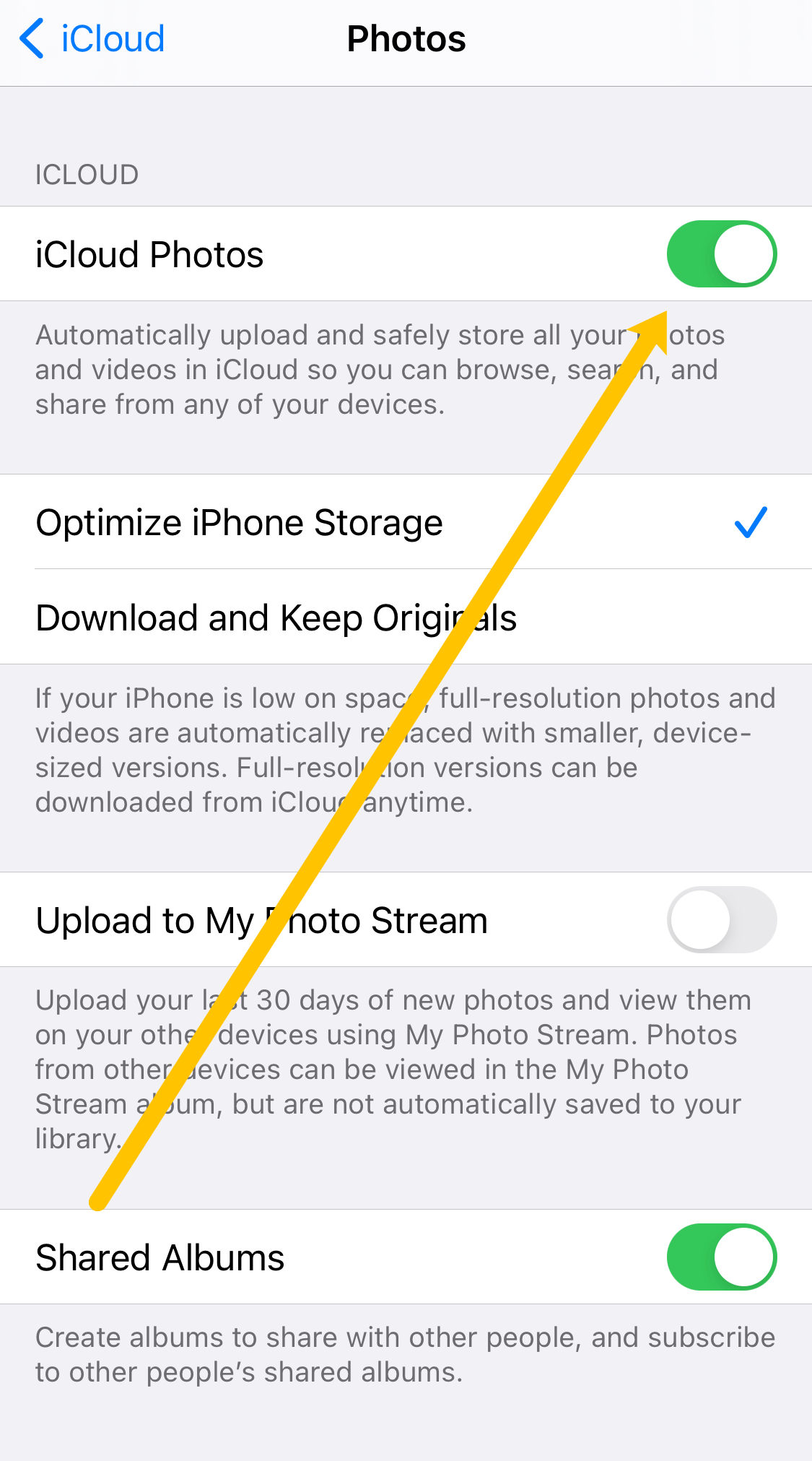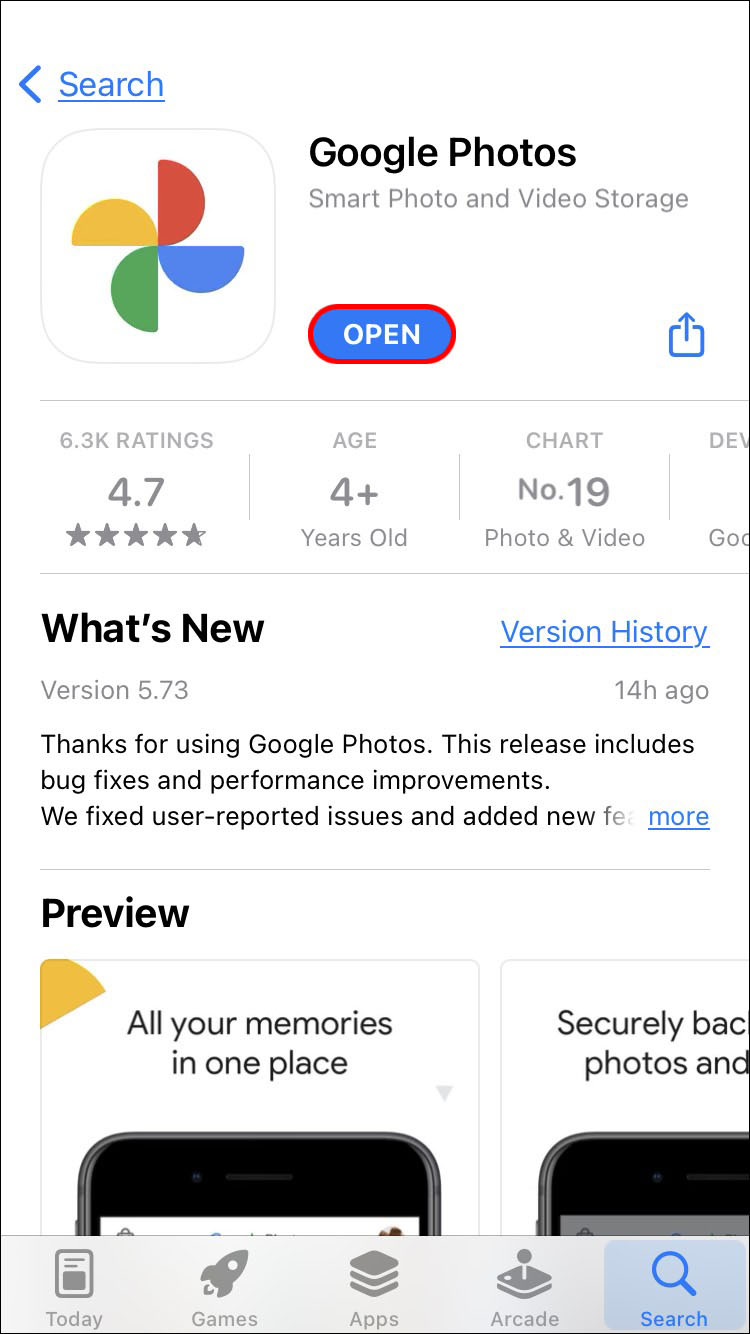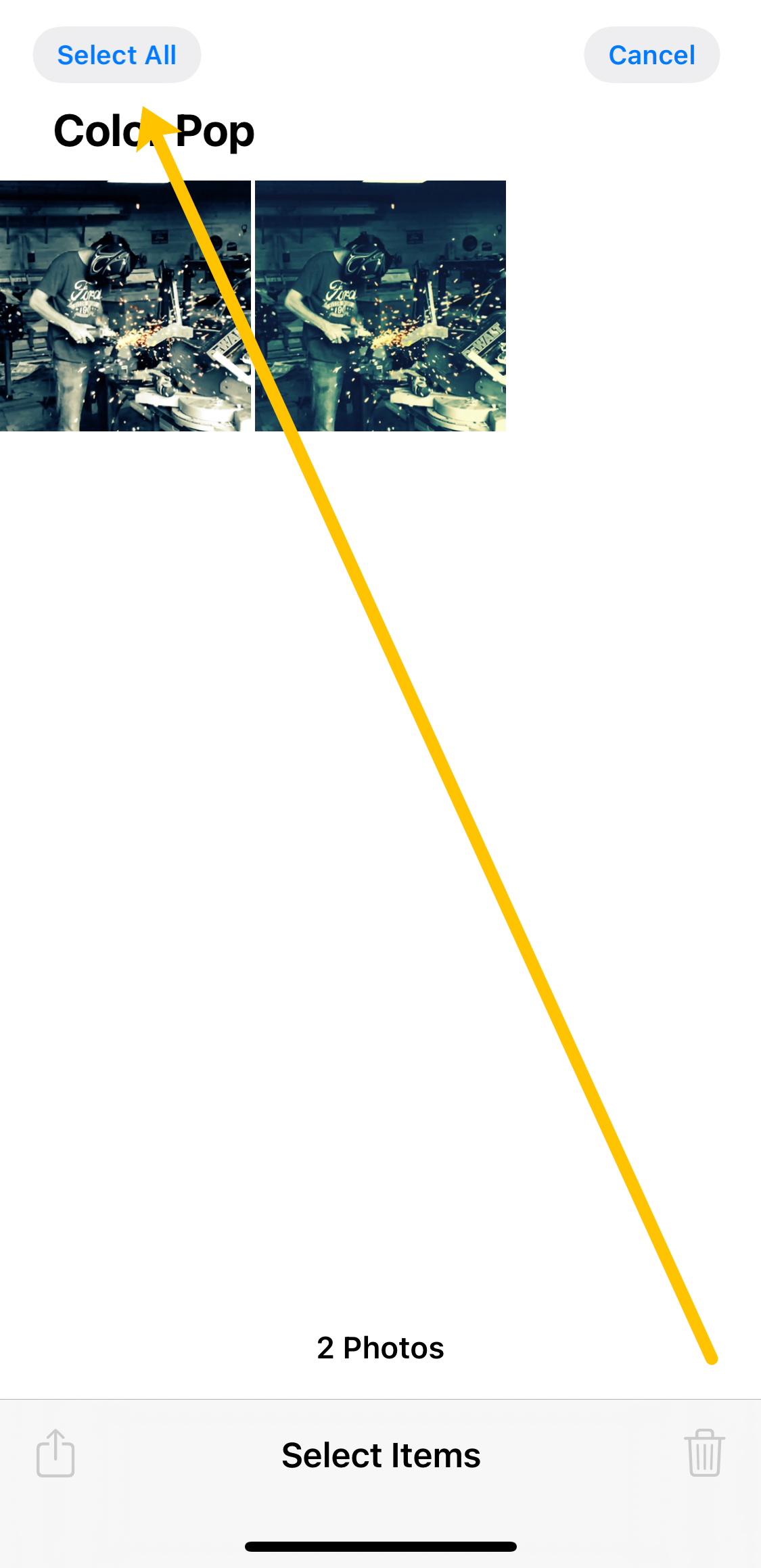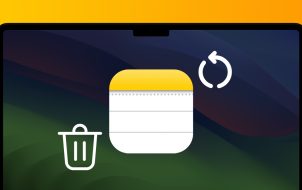Since Apple phones only come with a set amount of internal storage that can’t be expanded, you may run out of space quickly. At some point, you may receive the dreaded “Storage Almost Full” alert, an all-too-familiar pop-up for photo-taking enthusiasts.
Once this happens, you must purchase a new model or remove apps and pictures. If you don’t, you can’t update or add apps, and eventually, you’ll even have issues receiving text messages.
If you go into your iPhone’s settings and navigate to “Usage,” chances are you will see that Photos and Camera will hold one of the top spots in your phone’s storage. From here, you have a couple of choices: go through manually and delete unwanted photos, or delete them all and start again.
The former is a tedious process, while the latter is very simple. If you back up your phone first, you do not have to worry about losing the files for good.
Step 1: Back-Up Your Photos and Videos
Before removing your photos from your phone, you probably want to store them all somewhere safe where you can still access them right from your phone. If you’ve already done this or don’t care to save everything, skip ahead.
Back-Up Your iPhone Photos and Videos Using iCloud
Apple gives you 5 GB of free iCloud Storage space, which is incredibly simple to work with. If you need more than 5 GB, you can purchase it for $0.99/mo.
Here is how to save your photos in the iCloud:
- Plug your phone into its charger and connect it to a stable Wi-Fi connection.
- Head to your phone’s settings and tap your “profile icon/name” at the top.
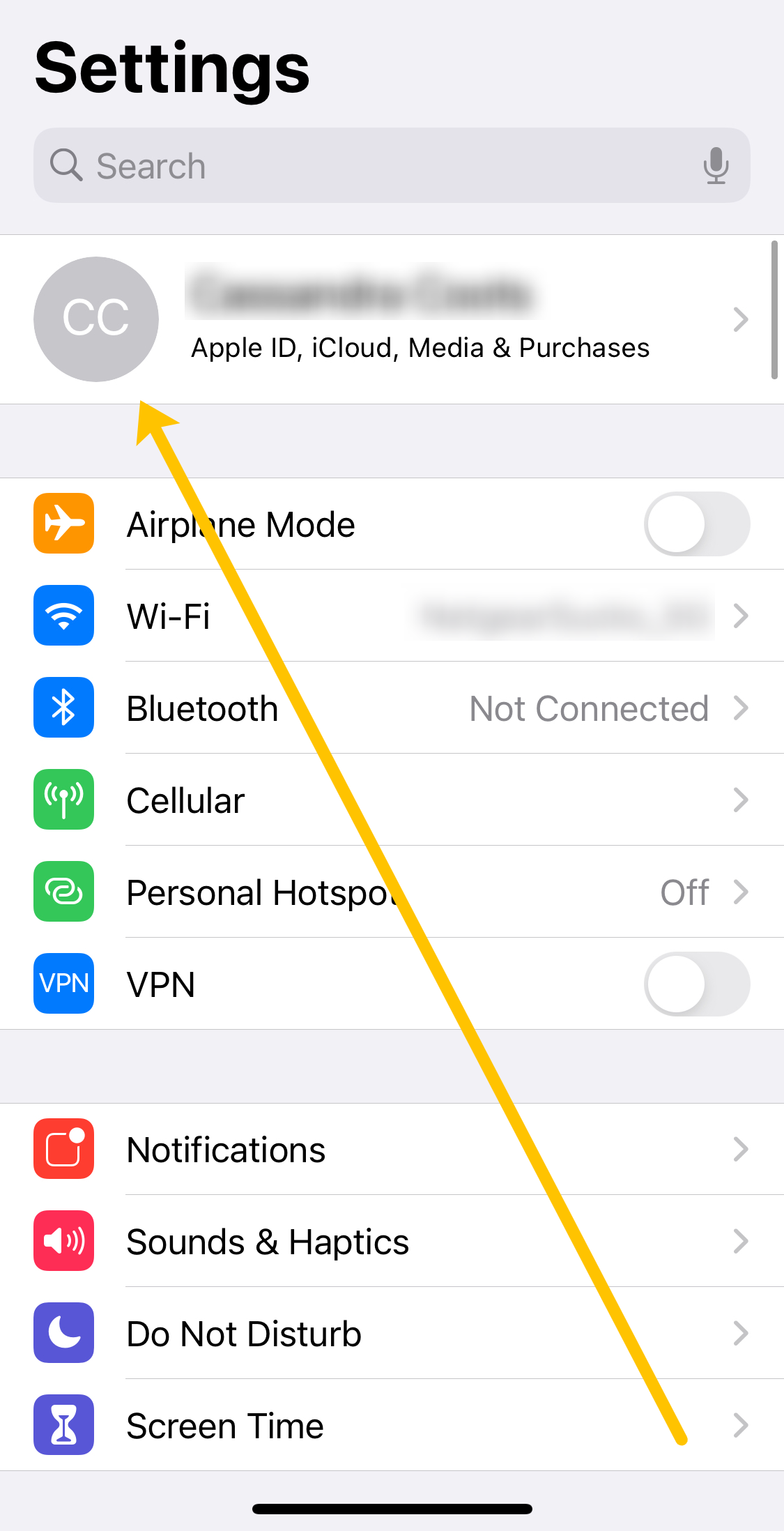
- Tap on “iCloud.”

- Scroll down and tap on “iCloud Backup.”

- Select “Back Up Now.”

- After the backup is complete, go back to the iCloud page and tap on “Photos.”

- Turn “iCloud Photos” off.

Performing the last two steps listed above ensures that when you delete the photos from your phone, they are not also deleted from your iCloud.
To check that your photos are safely stored in the iCloud, visit the iCloud website, log in with your Apple ID, and click “Photos.” They should all appear safely in your iCloud.

Back-Up Your iPhone Photos and Videos Using Google Photos
There are a lot of third-party backup services for photos, but the most popular is Google Photos. It’s versatile and free, letting you view and interact with your photos and videos from your phone. All you need is the app, a Wi-Fi connection, and a Gmail account.
Unfortunately, if your phone is out of storage and unable to download the app, you must delete something else to add it. You’ll need about 200 MB of free space to add the app.
- Download the app and sign in to your Gmail account.

- Once you’ve completed the setup process, the download will begin automatically. Tap the “profile icon” in the upper right-hand corner to check your progress. It will count down how many photos are left to store.

Now that you are all backed up, here is how to delete all photos from your iPhone.
Step 2: Turn Off iCloud Photo Sync
Before we start deleting photos, it’s important that you turn off the photo sync option in your phone’s settings. If you neglect these steps, your photos could get deleted from the iCloud.
- Open “Settings” on your iPhone and tap your “profile icon/name” at the top.
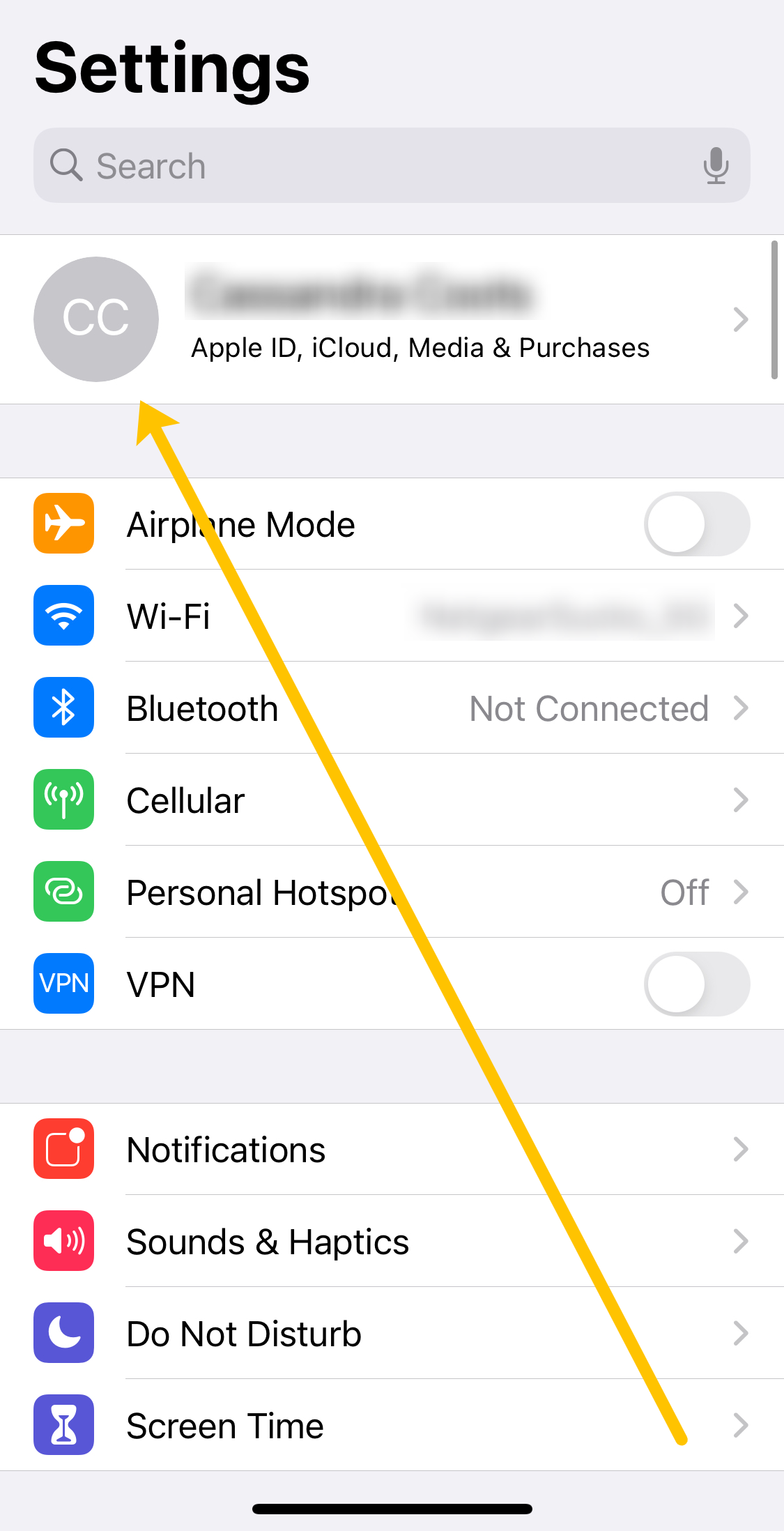
- Choose “iCloud.”

- Select “Photos.”

- Toggle “iCloud Photos” off so that it turns grey.

Now that the sync is turned off, deleting the photos on your iPhone is safe. You’ll see how to do that in this next section.
Step 3: Delete All Photos from iPhone
Now that your important photos are saved, it’s time to delete them from your iPhone.
Delete All Photos using Google Photos
If you chose Google Photos as your backup option, a button inside the app lets you delete all photos backed up to the service.
- Open “Google Photos” and tap your “profile icon” in the upper right-hand corner.

- Now, you can tap the option to delete the photos that have been backed up.

Delete All Photos Using Google Photos on iOS 14 or Newer
If you’ve updated your iPhone to one of the newer software versions, you’ll need to follow the steps outlined in this section. Remember that the “Recents” folder will not have the “Select All” option.
Here’s how to quickly delete all of the photos on your iPhone:
- Open the “Google Photos” app on your iPhone and select “Albums” at the bottom of the page.

- Tap on one of the albums that contain photos you’d like to delete.

- Tap on “Select” in the upper right-hand corner.

- Choose “Select All” in the upper left-hand corner.

- Tap the “trash can icon” (delete) in the lower right-hand corner. Then, confirm that you’d like to delete all of the photos in the album.

You must follow the same steps for each album on your iPhone to delete all photos. Since Google Photos defaults to deleting the images in the cloud when you delete them from your device, it will remove them from your iPhone.
Delete All Photos Using Google Photos App on iOS 13 or Older
Deleting all photos from your iPhone on iOS 13 or earlier using Google Photos is slightly different than on iOS 14 and newer. The task can be slightly time-consuming, depending on the number of images you have and how many photos each album contains, but it’s still faster than manually deleting individual shots. Here’s how to do it.
- Open the “Google Photos” app and tap on the album you want to delete your photos from.

- In the upper right-hand corner, tap on “Select.”

- In the upper left-hand corner, tap “Select All.”

- Tap the “trash can” icon (delete) at the bottom after selecting all the photos for deletion. Then, choose “Delete.”

Go through each album on your phone and follow these steps to delete your photos. This is a much faster way to delete all pictures on your iPhone than the one previously mentioned, though slightly more fiddly.
Delete All Photos on Your iPhone Using Moments
- Open the iOS “Photos” app and tap “Photos” at the bottom.

- At the top, tap “Years” and select the year of choice. You will then be presented with a collage of picture collections called “Moments.”

- Tap “Select” in the upper right-hand corner. You will now be able to select as many moments as you like.

- Press the “trash can” icon (delete) at the bottom.

- Repeat the steps for each year.
Delete All Photos on Your iPhone Using Your Mac
Thanks to Apple’s all-in-one ecosystem, deleting all photos from your iPhone using your Mac is the easiest and quickest way to eliminate them.
- Connect your iPhone to your Mac using your USB cable.

- Open the “Image Capture” application on your Mac.
- A window showing all of the photos on your iPhone should now appear.
- Press “Command + A” in the window to highlight all your pictures.
- Press the “Delete” button (circle with a line through it), then press “Delete” once again when the prompt appears.
Step 4: Delete Your Deleted Photos
Following the steps above won’t free up more storage space on your device alone. Apple keeps everything in a deleted folder for 30 days. This means you’ll have to delete the photos in this folder manually.
- Open the iOS “Photos” app, scroll to the bottom, and tap “Recently Deleted.”
- Select “Delete All” in the lower left-hand corner.

Now, you can return to your phone’s settings and check the storage. You should see quite a bit freed up. Keep in mind that videos take up the most storage.
FAQs: Deleting All Photos on iPhone
If I accidentally deleted all of my photos, how can I get them back?
If you click delete and regret it, you’ll first want to locate your iPhone’s “Recently Deleted” folder. If your photos are there, simply select the option to restore them.
If they aren’t there, check your iCloud account and Google Photos. Hopefully, there was a backup copy on a cloud service or another device; otherwise, you won’t be able to get them back.
Can I permanently delete my photos?
Yes. Once you clean out your “Recently Deleted” folder, all images will be permanently deleted from your device. If you want the photos gone forever, without anyone having access to even a recovery option, you’ll have some digging to do.
You’ll need to check any photo storage apps on your phone. This includes iCloud photos, Google Photos, Dropbox, Shutterfly, social media apps, and any other cloud-based service you’ve downloaded on your iPhone.
Assuming you’ve cleared the images from your device, iCloud, and other apps, there is no way to recover them.
Can I transfer my iPhone photos to a PC?
Yes, using your charging cable, plug the USB into the computer to connect your phone. A pop-up should appear asking if you’d like to download your photos onto your computer. Another pop-up will appear on your phone asking if you trust the computer; tap “Trust.”
The download should start immediately and stop when finished. You can also download iTunes onto your PC and create a backup of your phone, including the pictures and videos.
Disclaimer: Some pages on this site may include an affiliate link. This does not effect our editorial in any way.